Using Accessibility Controls
Zoho Assist’s accessibility controls enable an inclusive and optimal working experience for users of all abilities. From customizable interface settings to advanced focus features, these controls empower every user to work effectively and independently. This ensures that Zoho Assist is adaptable to diverse needs, creating an equitable workspace where each agent can thrive.
The accessibility controls are categorized into three sections: Vision, Hearing, and Mobility.
Vision
Reading Mask
Reading Mask improves focus by highlighting the area that the user is hovering over while dimming the background. This feature helps users read or work without distractions and is particularly useful for individuals with dyslexia or ADHD.
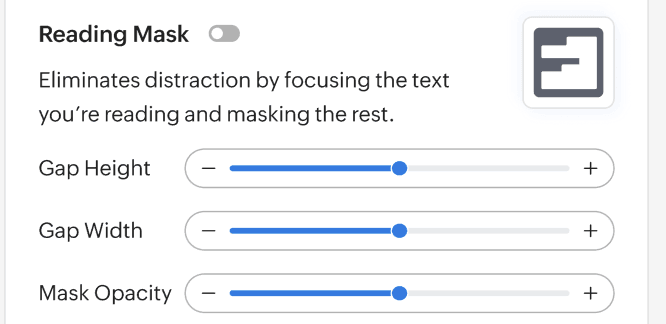
Focus Ring
Focus Ring adds a visible border around the element currently in keyboard focus, helping users with visual impairments identify the focused element easily.
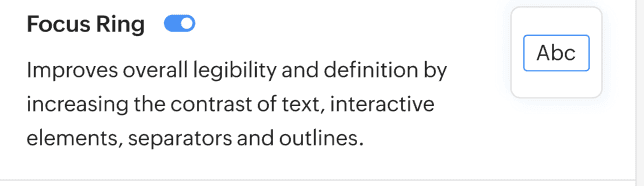
Underline Links
Underlining links helps users identify clickable items more easily, providing visual clarity and accessibility for colorblind users. It ensures that users only click on links intentionally and understand when they are being directed to another page.
Text Enhancer
The Text Enhancer refines all text elements for improved readability and accessibility by adjusting letter and word spacing in line with WCAG guidelines. These enhancements reduce eye strain, improve comprehension, and create a more inclusive reading experience for all users.
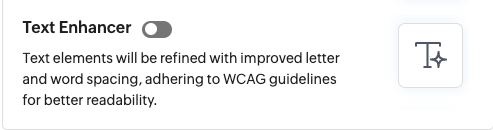
Hearing
Screen Reader
Zoho Assist is fully compatible with screen readers, ensuring users with vision impairments can provide and receive remote support seamlessly without accessibility barriers.
Mobility
Keyboard Shortcuts
Zoho Assist users can perform actions, access pages, and manage sessions using keyboard shortcuts. Press Cmd + F5 on Mac or Ctrl + Windows Key + Enter on Windows to display available shortcuts, allowing users to work efficiently without a mouse.
Page Navigator
Users can quickly navigate between sections of a page using keyboard navigation tools. The Page Navigator can also be opened via the invoke button or by pressing G + T. Within the Page Navigator menu, agents can:
- Go to the Header Content
- Go to the Left Pane Options
- Go to the Middle Pane Options
- Go to the Right Pane Options