Assist Universal Add-On- Android
With the Zoho Assist Universal Add-On, technicians can remotely support and control all Android devices. This document will help end users install the suitable mobile add-on based on their device configuration.
General
To access an Android device remotely using Zoho Assist, you'll need the following:
- Install Zoho Assist - Customer App on the Android device.
- Install a dedicated add-on based on the device/manufacturer of your Android device (or)
- In the absence of a dedicated add-on for that device, use the Universal Add-on that supports all Android devices.
Note: The Universal Add-on is only available for devices running Android 7 or higher.
Getting started with the Universal Add-On
In order to perform remote access via the Zoho Assist Customer app, a custom add-on approved and by the device manufacturer or vendor should be installed on that device.
- When you connect to an Android device via the Zoho Assist Customer app, if the app detects a dedicated add-on available for that device, it will prompt you to download it.
- If a dedicated remote control add-on is not available for that particular device, this message will appear: "You can only view the screen." Then you will be prompted to download the Universal Add-on.
Note: The purpose of Universal add-ons is to allow users to remotely control devices without requiring a dedicated remote control add-on.
Steps to activate the Universal Add-on on your device
- Install the Zoho Assist - Customer app from the Google Play Store on the Android device you wish to control remotely.
- Launch the Zoho Assist - Customer app on your Android device and join a remote session
- The device will prompt you to download the Universal Add-on if there is no dedicated Android add-on. Click Download and install the Add-on.
- Now, open the app and you will be redirected to enable accessibility permissions. Enable the accessibility permission for the Zoho Assist Universal Add-on Accessibility Service.
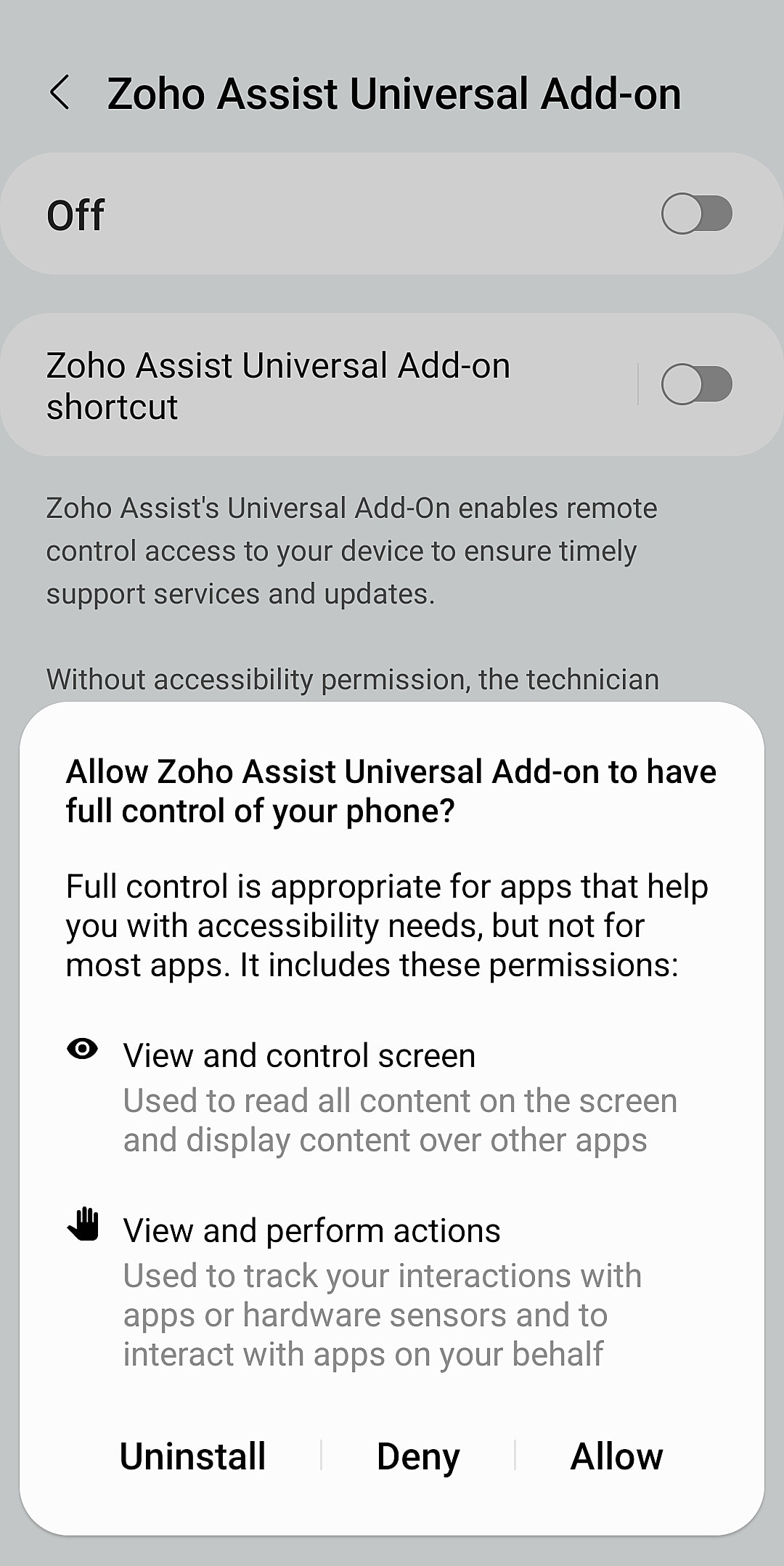
You have now successfully downloaded and installed the Universal Add-on for that Android device. The Android device is now ready to be controlled remotely.