Diagnostic Tools
Using an unattended access agent from the remote end, you can perform certain system diagnostic operations such as opening the command prompt, accessing the task manager and device manager, and viewing the status of the groups, hardware, printers, services, software, and users associated with the computer.
To start performing system diagnostic activities
- Search for the required computer on the DEVICES page.
Click the three dots icon given beside the respective device.
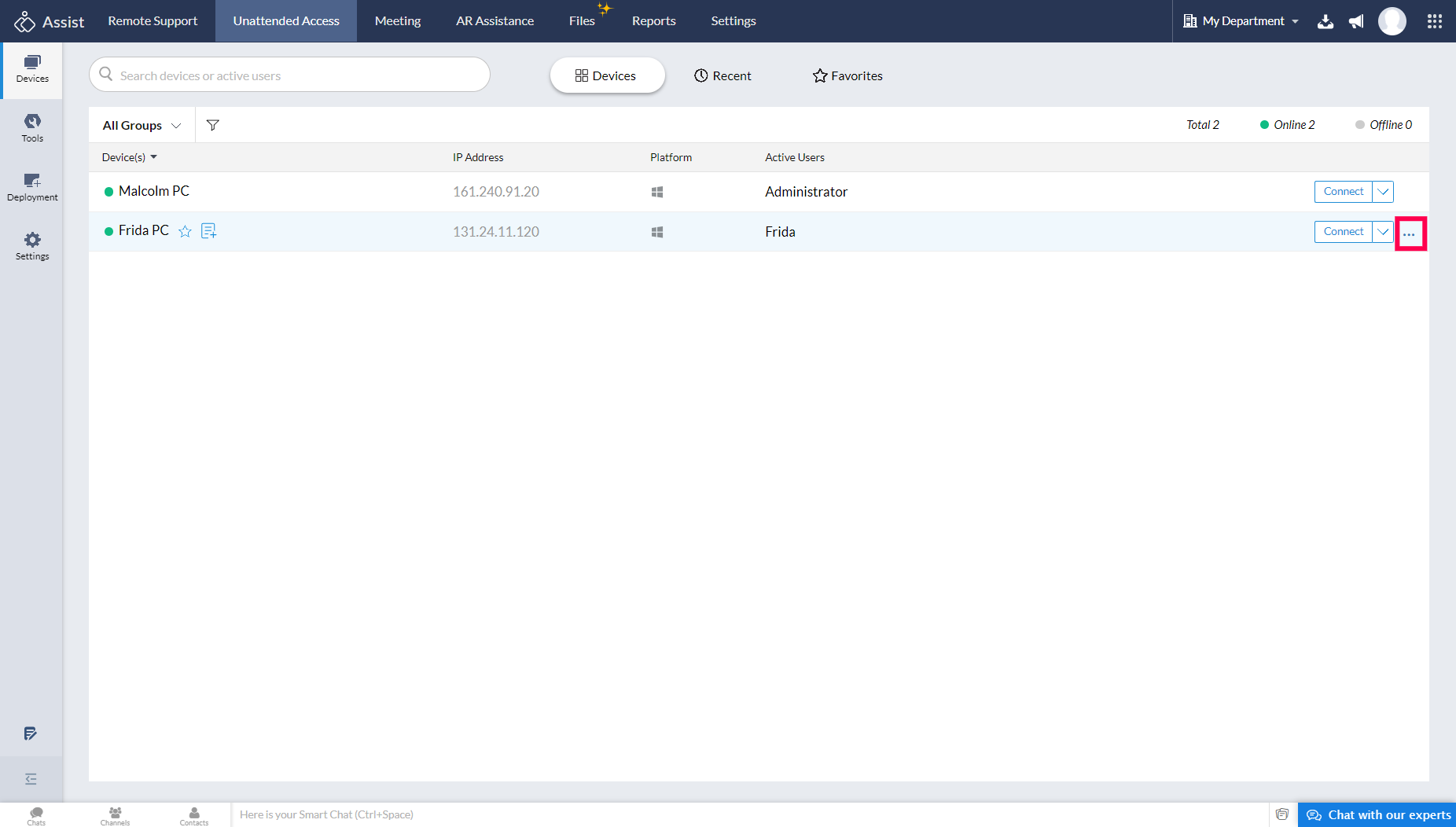
Select the required tool you need to access from the list of diagnostic tools specified.
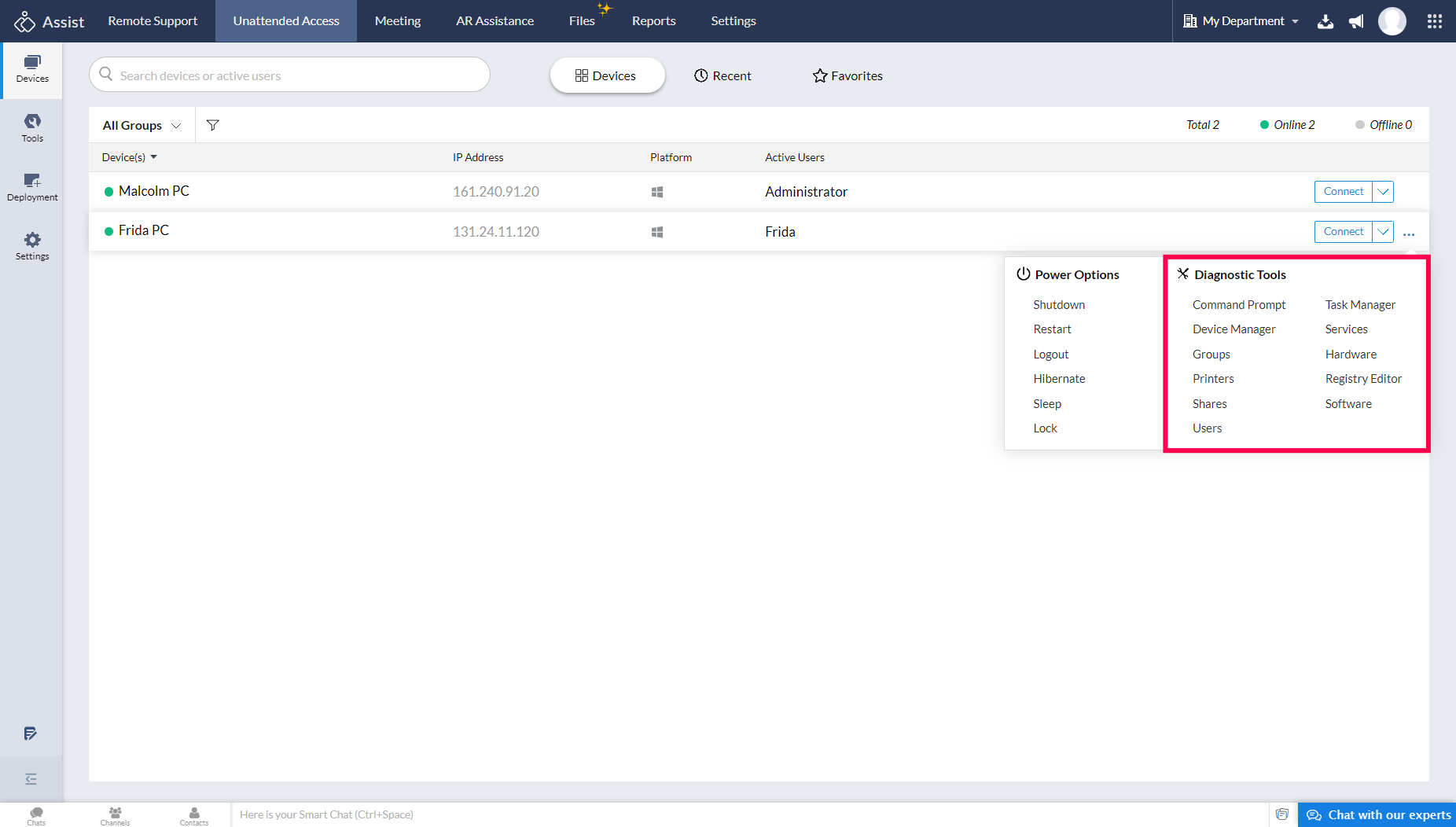
You can perform the following operations with diagnostic tools:
| Activity | Description |
| Command Prompt | Lets you execute commands to automate tasks via scripts and batch files, perform advanced administrative functions, and other DOS operations on managed computers. |
| Task Manager | Gives you limited control over the programs running on the remote computer. |
| Device Manager | Displays a list of the devices associated with each computer. You can choose to enable or disable the drivers related to the devices. |
| Groups | Lets you view and manage local users and groups of the managed computer. You can also perform actions like adding a new group, removing a group, adding new members, and removing members from the group. |
| Hardware | Use this view and manage currently installed hardware on the computer. |
| Printer | Displays a list of the printers connected to the managed computer. |
| Registry Editor | Store all your application related configurations on the remote computer with the help of the Registry Editor. You can get access to complete file information, settings, and other values related to programs and hardware installed using the editor. |
| Services | Allows you to remotely perform actions to start, stop, and restart the service and set the startup mode for best performance. |
| Share | Displays a list of all shared folders for the managed computer with the path and description for each. This allows you to view and manage the shared folders with their sessions and open file details and also set restrictions for the number of users who can access. |
| Software | Use this to view and manage currently installed software on the computer. |
| Users | Lets you view a list of the users of the managed computer and their status: active or disabled. |