Join Session
Joining Session Using Session ID
- Go to join.zoho.com.
- Enter your name and the session ID shared by your technician, then click JOIN SESSION.
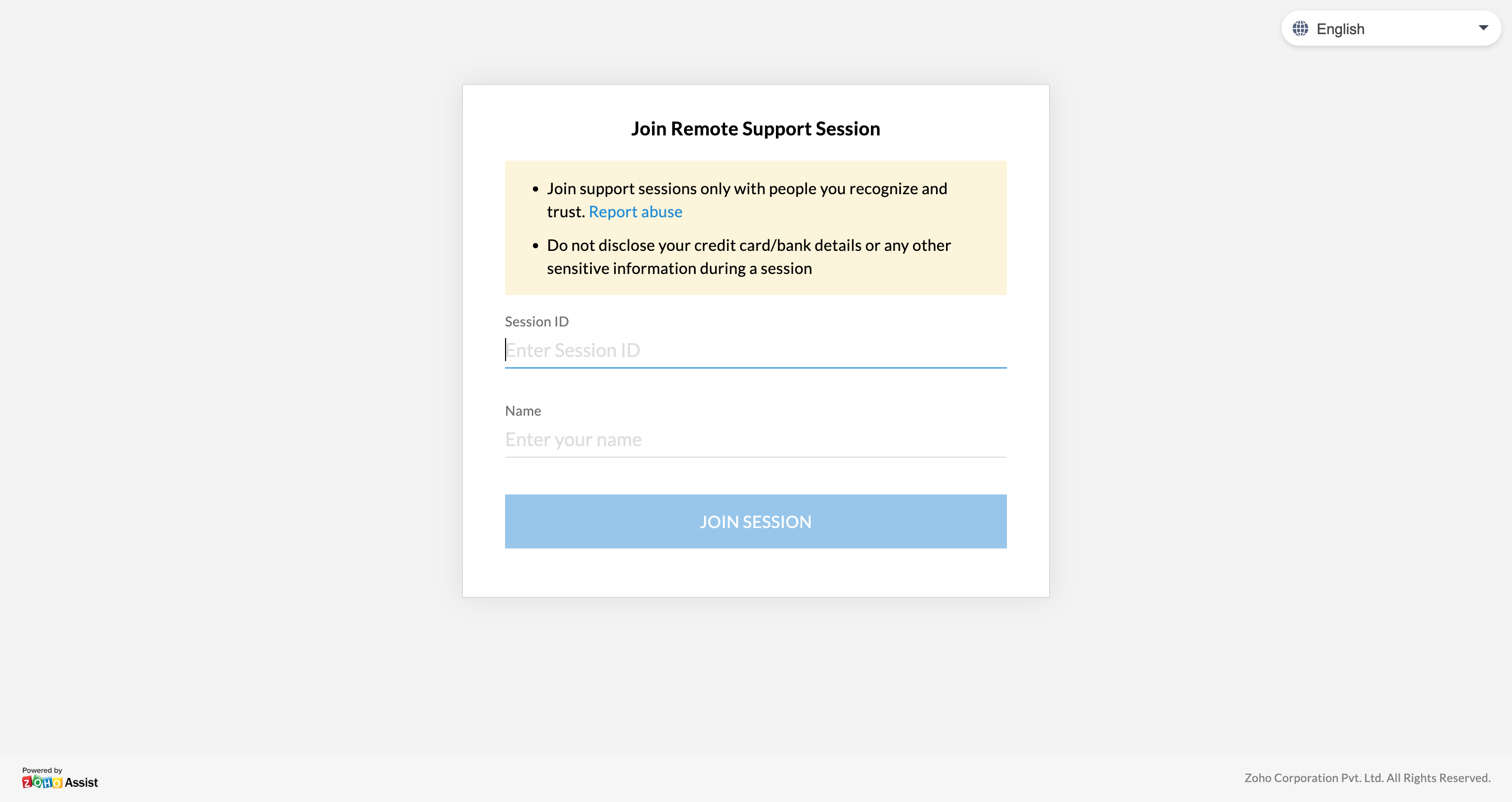
- Click Download in the new browser window that opens.
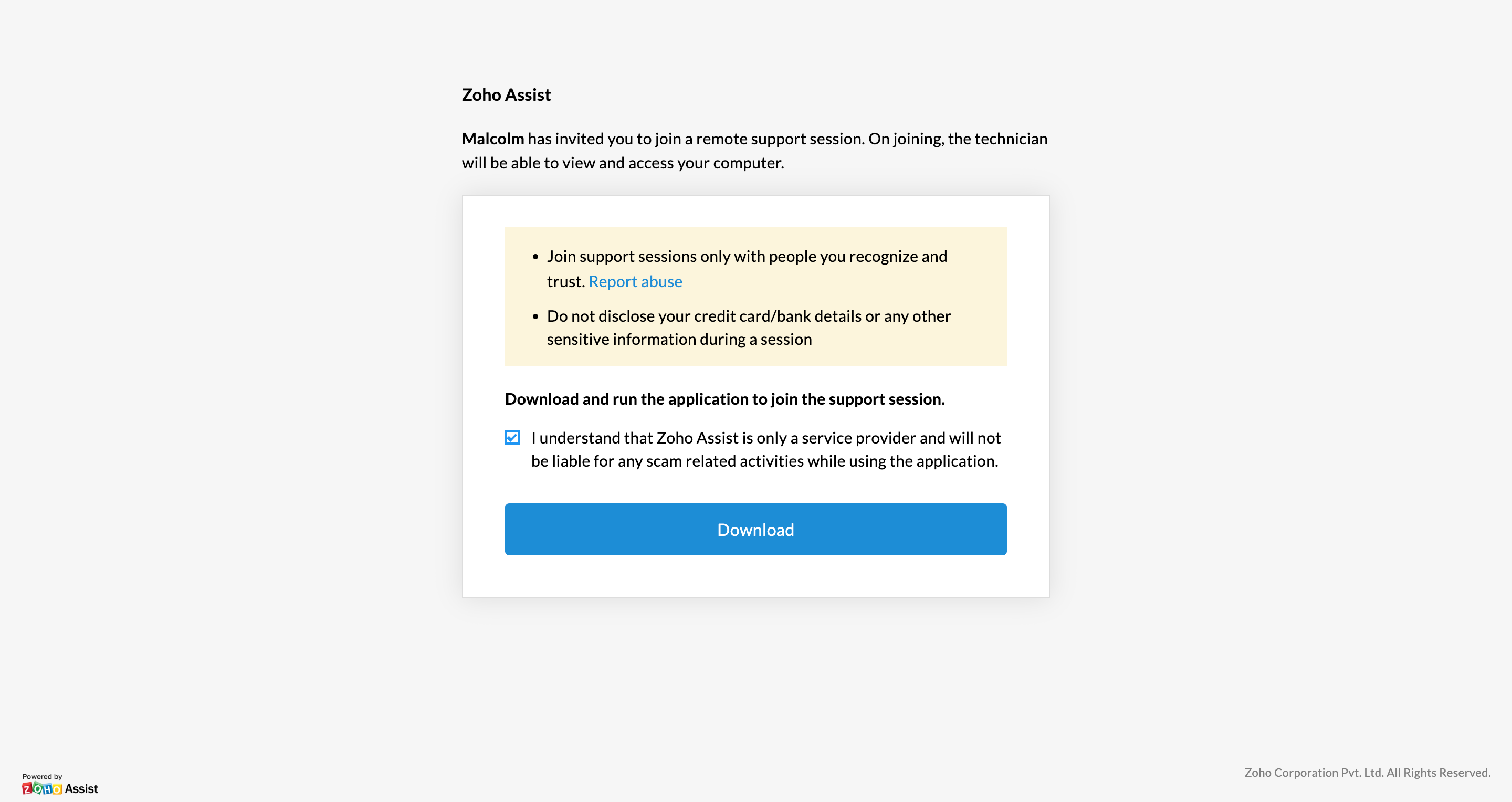
- Double-click ZA_Connect.exe to join the remote support session initiated by your technician.
Joining Session Using Session Link
- Open the session link sent by your technician.
- Enter your name and click JOIN SESSION.
- Click Download in the new browser window that opens.
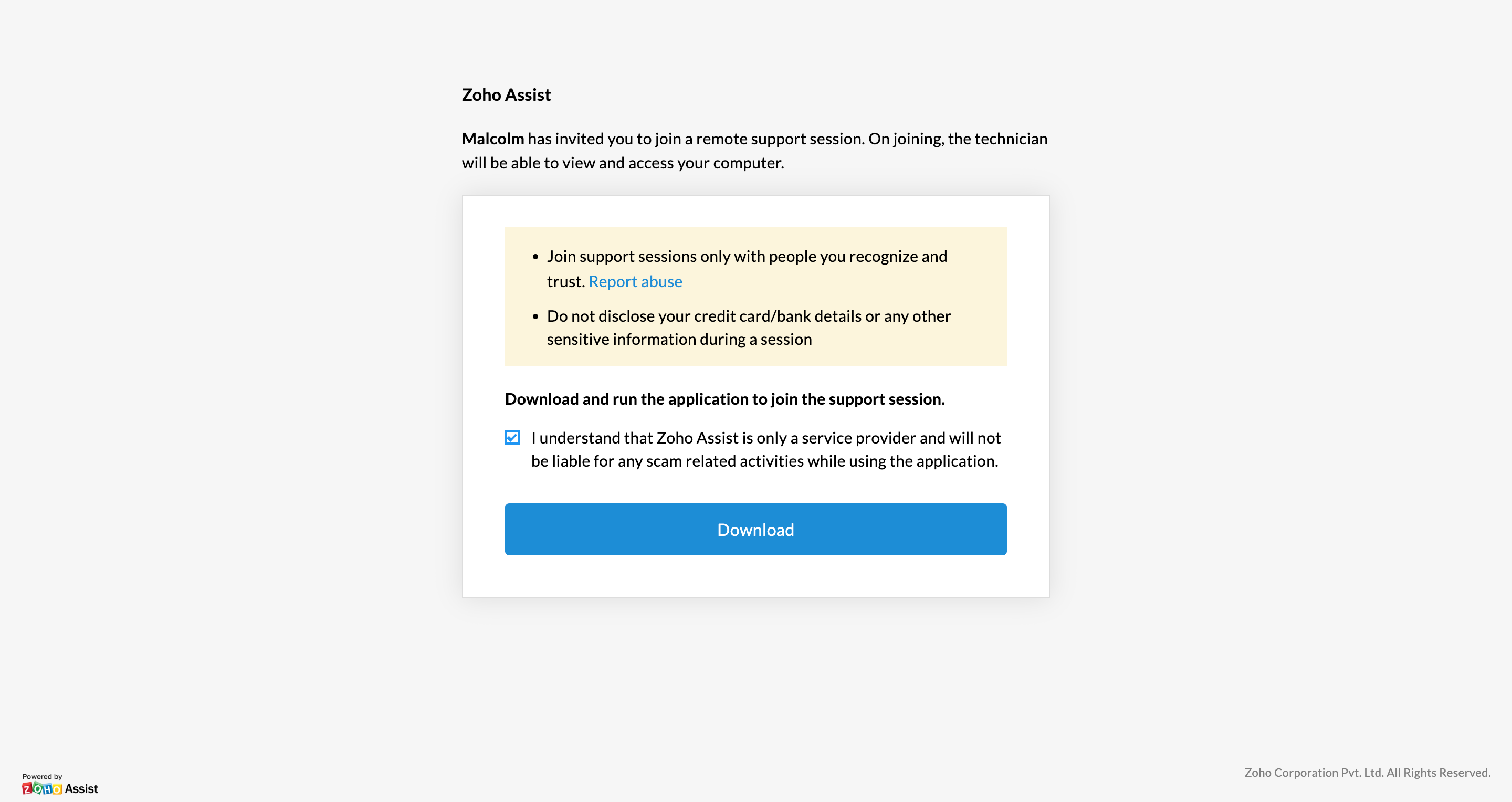
- Double-click ZA_Connect.exe and then click JOIN to enter the remote support session.
Joining Session Using Email Invite
- Open the email invite sent by your technician.
- Click JOIN SESSION.
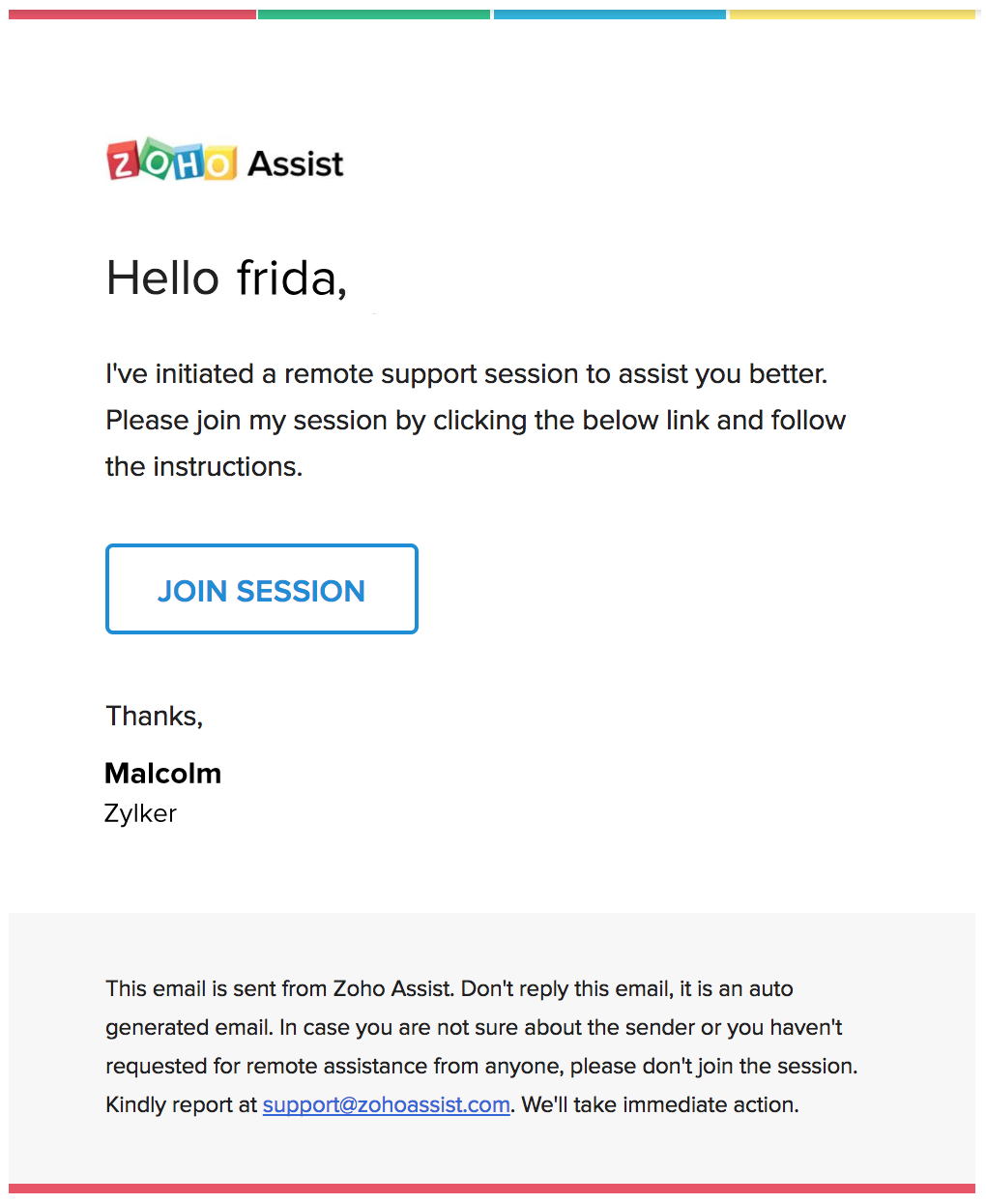
- Once the page opens with the pre-filled session ID and name, click JOIN SESSION.
- Click Download on the next page that appears.
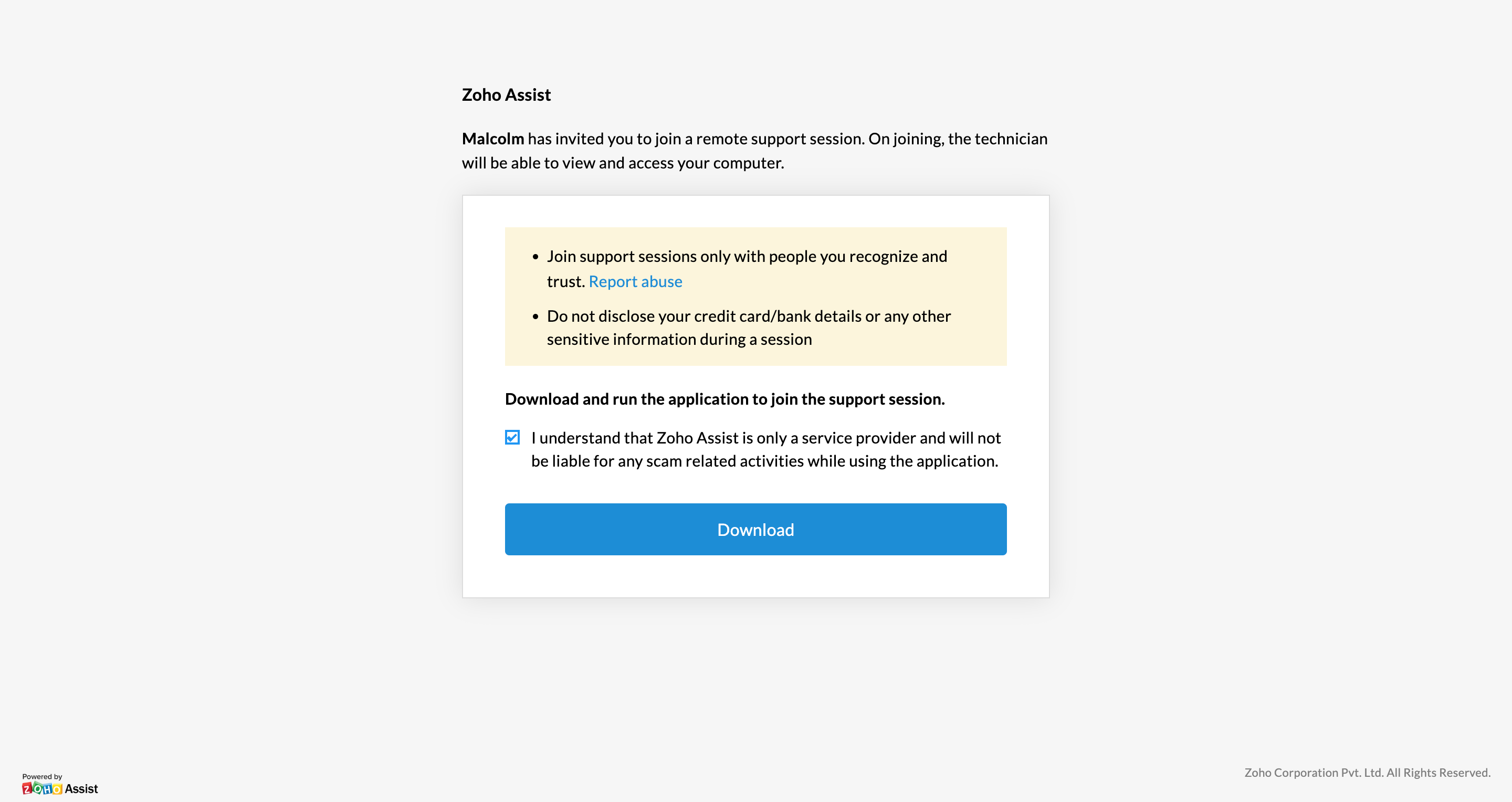
- Double-click ZA_Connect.exe to join the remote support session initiated by your technician.
Joining Session from Android Device
- Download Zoho Assist - Customer from Google Play Store.
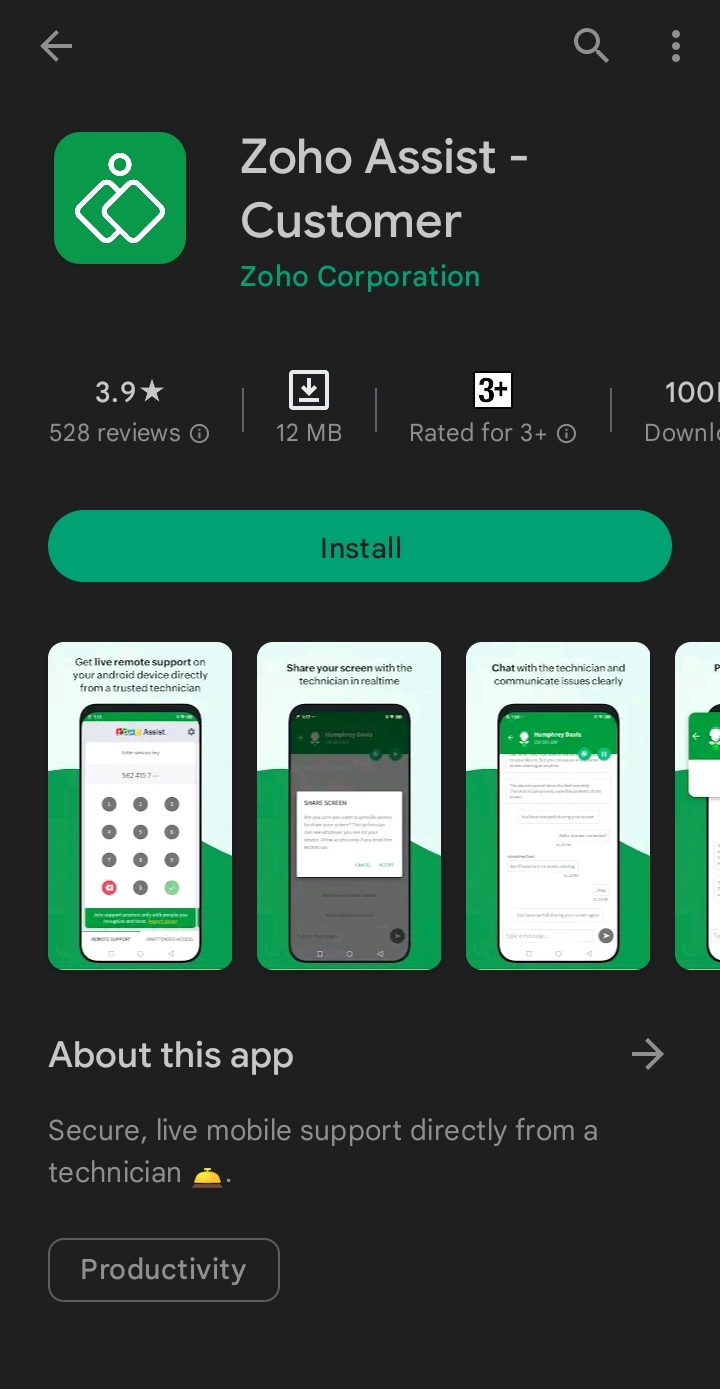
- Enter the session key shared by your technician.
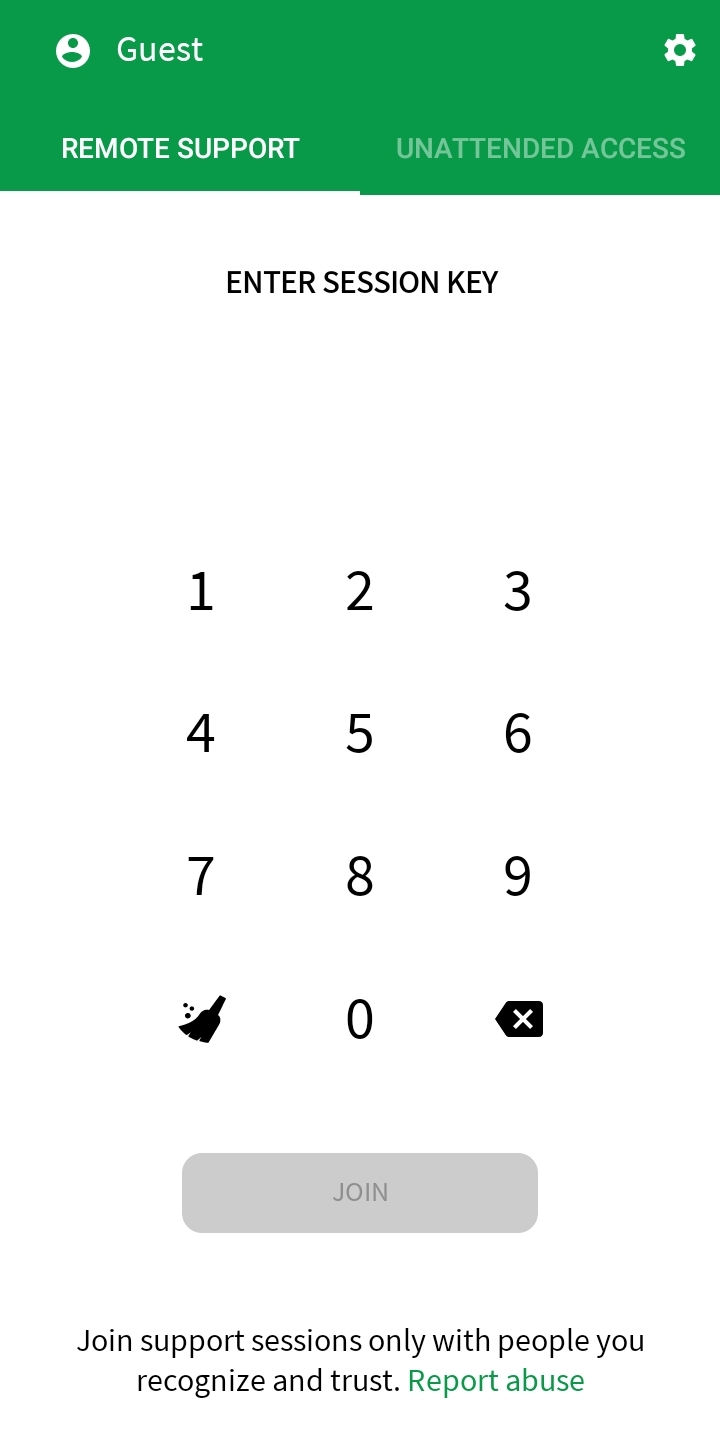
- Click ACCEPT to grant access to screen sharing.
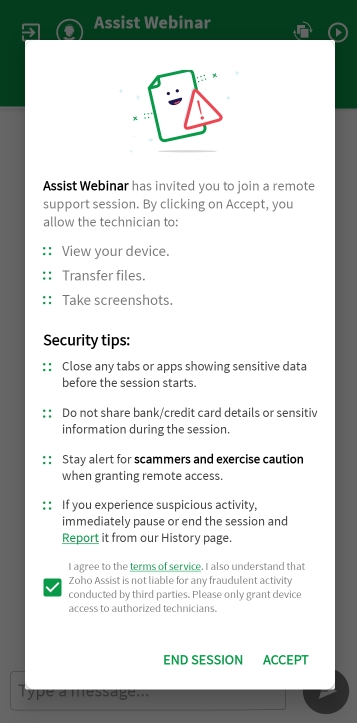
- Click START NOW when prompted to begin screen sharing.
- To allow the technician to control your device, click ALLOW when prompted.
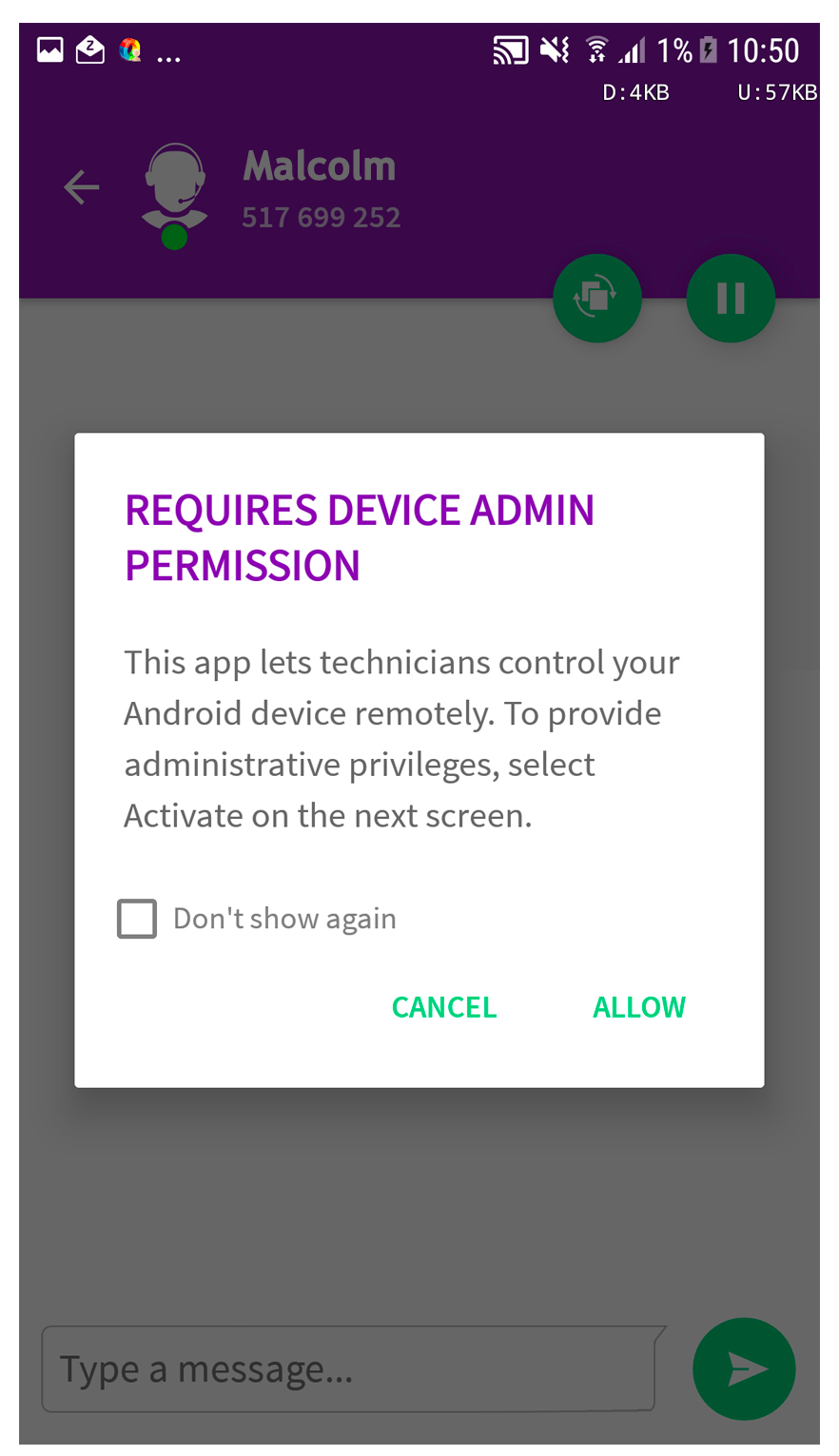
- Click ACTIVATE to grant administrator privileges for remote control.
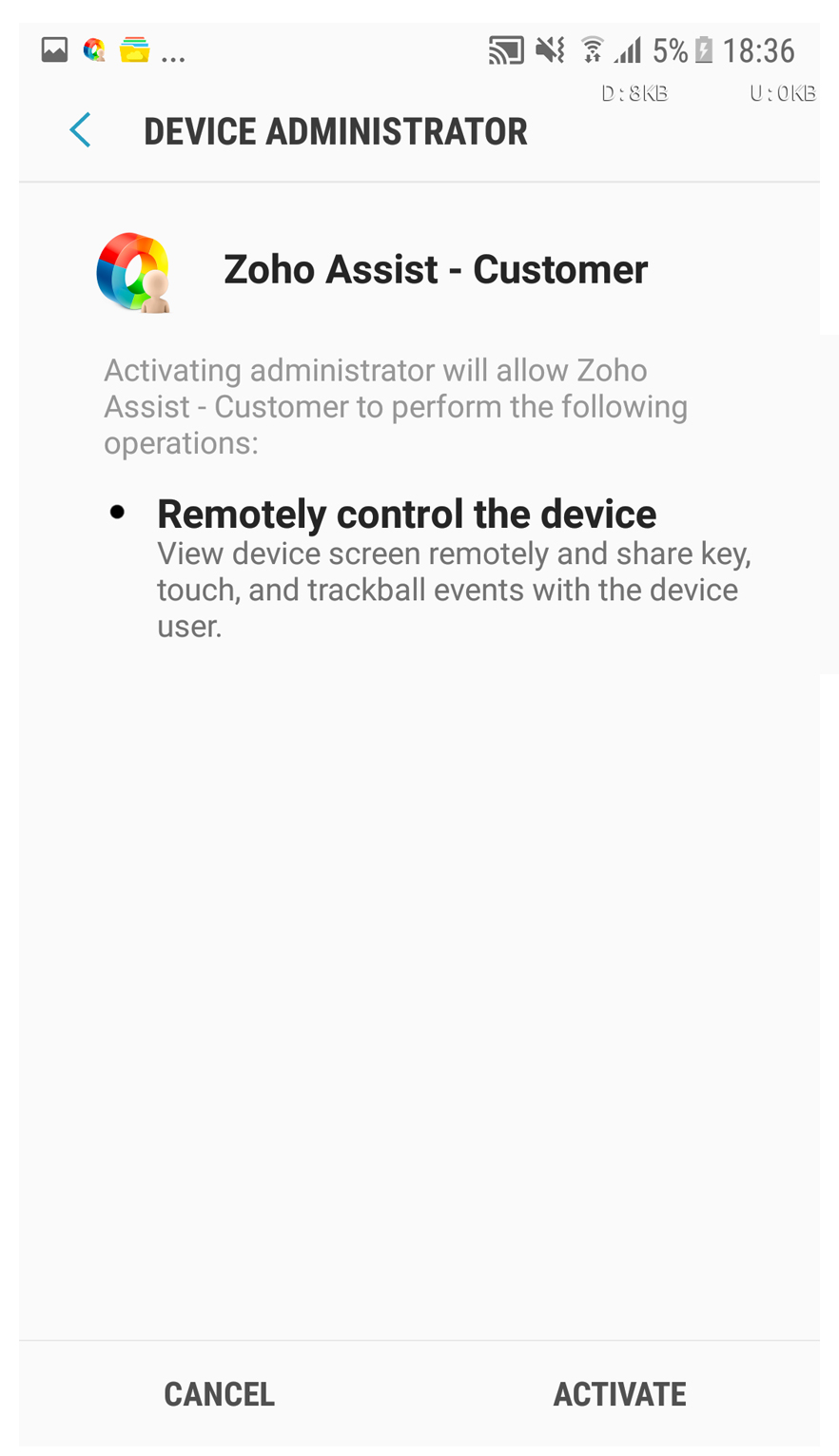
Joining Session from iOS Device
- Download Customer App - Zoho Assist from the App Store.
- Follow the onboarding screens and click Agree & Continue.
- Enter the session key shared by your technician and click Join.
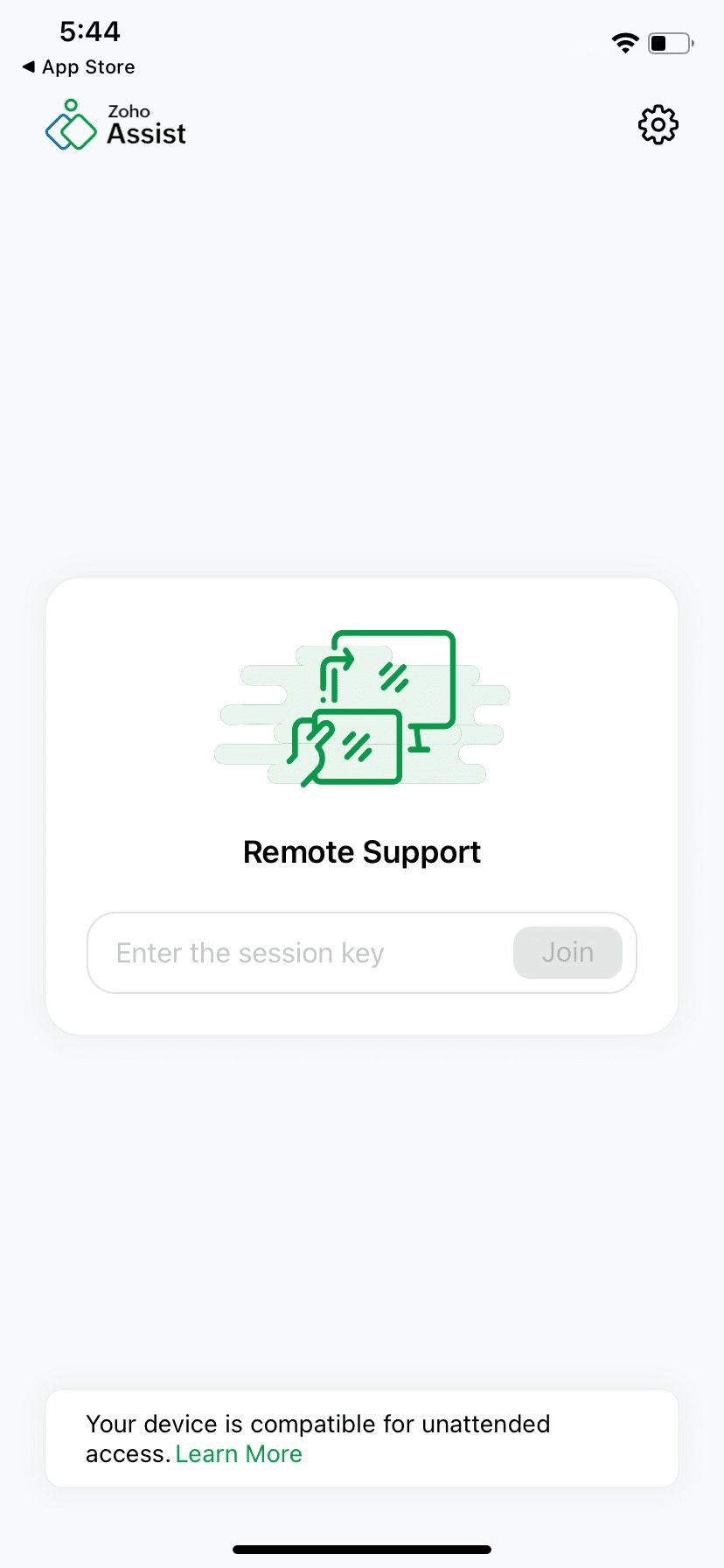
Joining Session from Linux OS
- Open the session join link sent by your technician.
- Click Download 32-bit or Download 64-bit in the new browser that opens.
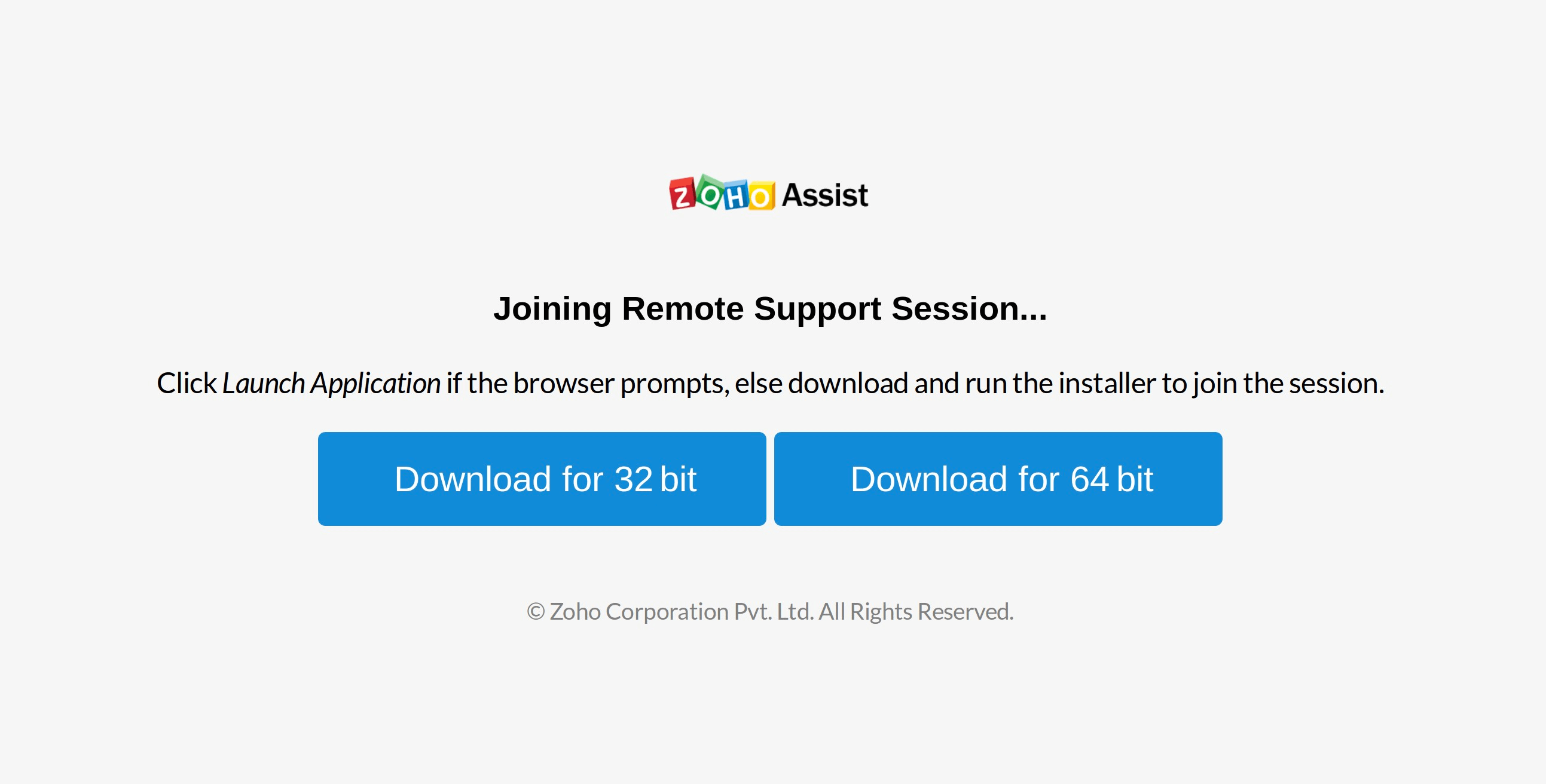
- Right-click on the downloaded Connect application.
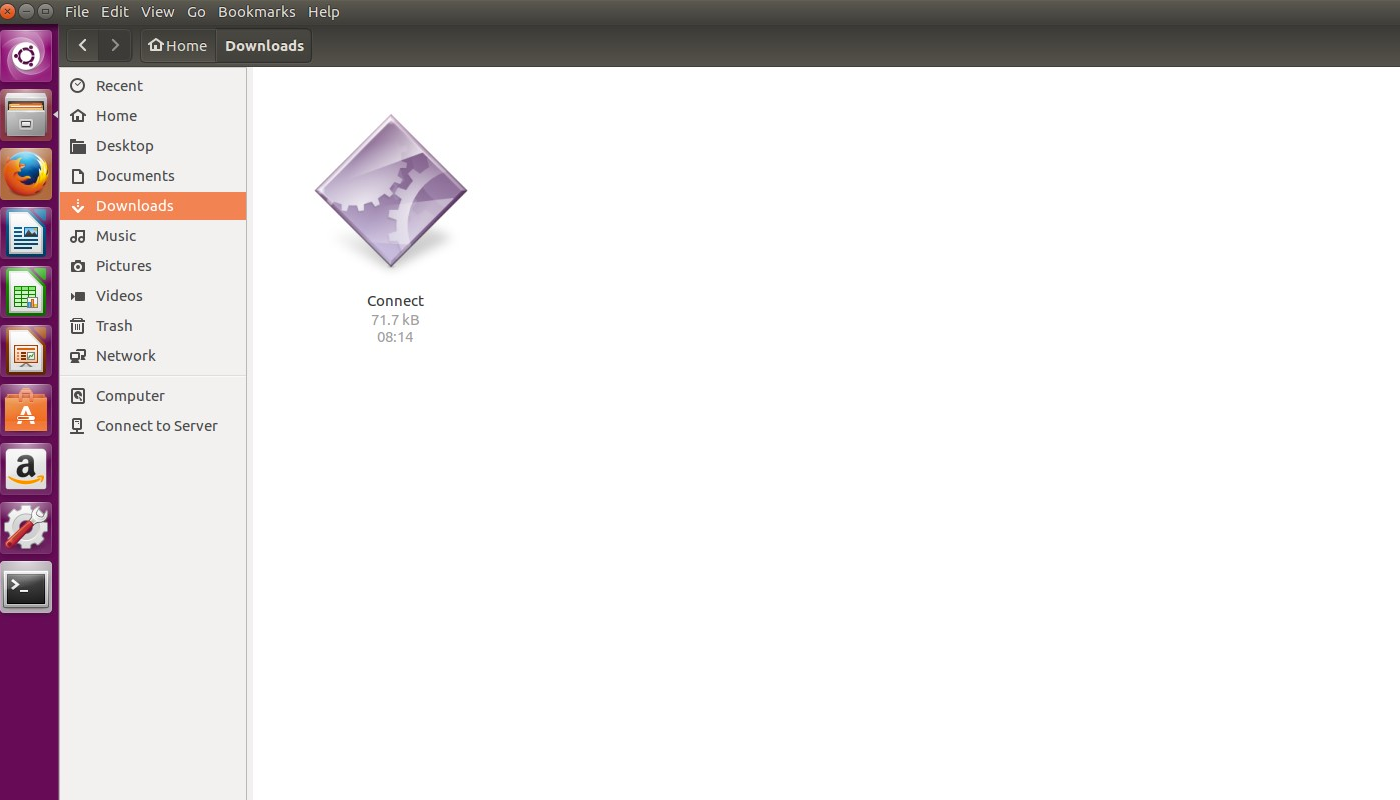
- Click Properties and select Permissions.
- Enable Allow executing file as program.
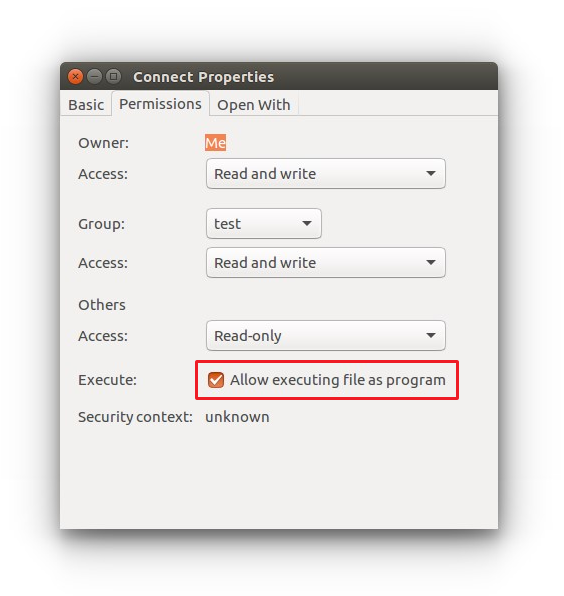
- Once enabled, double-click the Connect application to join the session.