Integrate Zoho Billing with Xero
Integrate Zoho Billing with Xero to unify your subscription management and accounting. In the following sections, you’ll learn how to set up the integration and how to use it efficiently along with other tips and tricks.
Authorize Access to Xero
To set up the integration you’ll have to authorize access to Xero. Here’s how to do this:
Log in to your Zoho Billing organisation.
Go to Settings in the top right corner.
Select Accounting under Integrations & Marketplace.
Click Connect to Xero.

In the page that opens, log in to your Xero account. Select the organisation in Xero that you want to integrate with and click Allow access to agree to transfer data between the apps.
After completing the initial setup with Xero, you will be redirected to your Zoho Billing organisation and the Chart of Accounts module will be enabled in the left side bar. Ensure that you add the Account Code of accounts associated with the integration to prevent failures during exporting or syncing transactions. This step is important when setting up the integration with Xero as account codes are a mandatory requirement for the sync.
Add Account Code
- Go to Chart of Accounts in the left side bar.
- Select the account associated with the integration and click Edit.
- Update the Account Code field and click Save.
Your account codes will be updated, and you can start configuring the integration. Here’s how:
Configure the Integration
The integration configuration is split into three sections:
Import From Xero
This section lets you select what you want to import from Xero into Zoho Billing.
The Chart Of Accounts option will be marked by default and imported into Zoho Billing as a new module in the sidebar.
If you want to import your customers, mark the option next to Customers.

Export To Xero
This section lets you select what you want to export to Xero from Zoho Billing. The first part in this section lets you configure your export preferences for transactions.
Select a date from when you want the data to be exported to Xero in Export Data From.
Select the frequency in which you want the data to be synced to Xero in Sync Frequency.
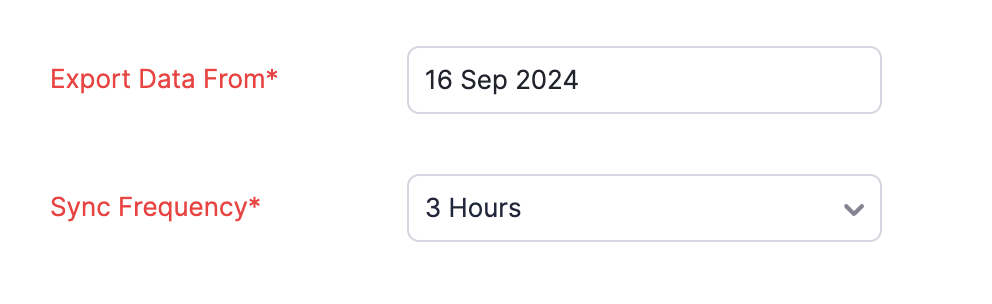
Mark the Invoices and Payments Received option to export your invoices along with the payments received for them to Xero.
Mark the Credit Notes option to export credit notes to Xero.
Select an account under which you want to record the bank charges, write-offs, discounts, shipping charges, and adjustments recorded from the transactions.

Tax Mapping
Here’s how to map taxes in Zoho Billing with taxes in Xero:
Select an existing tax in Zoho Billing under Taxes in Zoho Billing, and then select the corresponding Xero tax to be mapped under Taxes in Xero.
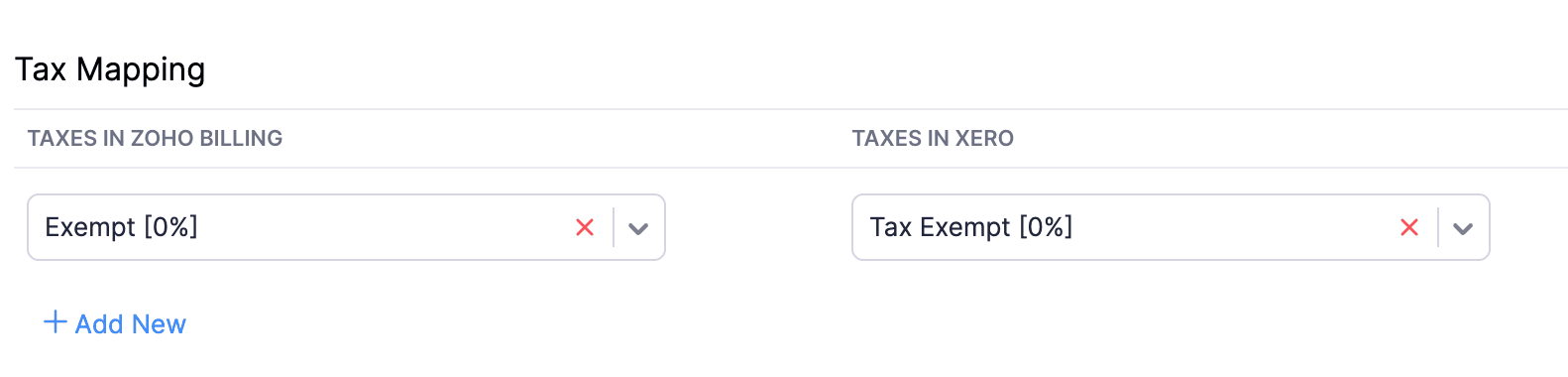
- Click Save after configuring all the required fields.
Once the taxes are mapped, whenever transactions with taxes are exported from Zoho Billing, the corresponding tax in Xero will be automatically applied.
Sync Between Zoho Billing and Xero
After you have configured the integration, here’s how the actions you do in Zoho Billing will be recorded in Xero:
| Action in Zoho Billing | What Happens in Xero | Sync Type | Sync Restrictions |
|---|---|---|---|
| Create a Customer | Creates a new contact. | Two-way sync | A contact will be exported only if it’s associated with a transaction after integrating. |
| Create an invoice | Creates a new invoice. | One-way sync | Invoices in the draft status won’t be exported. |
| Update an invoice | Updates the corresponding invoice. | One-way sync | The invoice won’t be updated if it has associated payments or credit; it has been voided or written off. |
| Delete or void an invoice | The invoice will be voided. | One-way sync | Invoices that have been written off or associated with a credit note cannot be voided. |
| Write off an invoice | A credit note will be created, and the credits will be associated with the invoice. | One-way sync | No restrictions |
| Record a payment for an invoice | Creates a payment and associates it with the invoice. | One-way sync | No restrictions |
| Update the payment for an invoice | Updates the payment recorded for the corresponding invoice. | One-way sync | No restrictions |
| Delete the payment associated with an invoice | Deletes payment for the corresponding invoice. | One-way sync | No restrictions |
| Create a credit note | Creates a new credit note. | One-way sync | Credit notes in the draft status won’t be exported. |
| Update a credit note | Updates the corresponding credit note. | One-way sync | No restrictions |
| Allocate credits from a credit note to an invoice | Allocates the credits from the corresponding credit note to the specified invoice. | One-way sync | No restrictions |
| Delete a credit note | Deletes the corresponding credit note. | One-way sync | If you’ve associated the credit note with an invoice, you must remove it. |
| Create a refund for a credit note | Creates a refund for that corresponding credit note. | One-way sync | No restrictions |
| Update a credit note refund | Updates the corresponding credit note refund. | One-way sync | No restrictions |
| Delete a credit note refund | Deletes the corresponding credit note refund. | One-way sync | No restrictions |
Sync Details of Customers
The table below will show you how your contacts from Zoho Billing will be stored in Xero.
| Zoho Billing | Xero |
|---|---|
| Customer Display Name | Contact Name |
| Primary Contact - First name | First Name |
| Primary Contact - Last Name | Last Name |
| Customer Email | |
| Customer Phone - Work | Phone Number |
| Customer Phone - Mobile | Mobile number |
| Billing Address | Billing Address |
| Shipping Address | Delivery Address |
| Currency | Currency |
| Contact Persons | Additional People |
Sync Details of Items
Items in Zoho Billing will not be synced with Xero automatically. However, you can export the items from Xero and import them into Zoho Billing if you want to view them.
Sync Details of Invoices and Credit Notes
The table below will show you how your invoices from Zoho Billing will be saved in Xero when it syncs.
| Zoho Billing | Xero |
|---|---|
| Invoice# | Invoice# |
| Invoice Date | Date |
| Due Date | Due date |
| Item Rate | Unit price |
| Item Quantity | Quantity |
| Discount | The item name along with the discount amount will be added as a separate line item. |
| Tax | Tax rate |
| Tax Type | Amounts are |
| Shipping Charges | The item name along with the shipping charge will be added as a separate line item. |
| Adjustements | The item name along with the adjustment amount will be added as a separate line item. |
| Round Off | The item name along with the round off amount will be added as a separate line item. |
Disable the Integration
When you disable the integration, the integration will be put on hold, and no data will be exported or imported from Xero. You can enable it again whenever you want without having to configure the integration from scratch. To disable the integration:
Go to Settings in the top right corner.
Select Accounting under Integrations & Marketplace.
Click Show Details under Xero.
Click the dropdown next to Configure at the top and select Disable Integration.

In the pop up that appears, click Disable Integration again.
Now, the integration will be disabled. To enable the integration again, click Enable Integration in the top right corner of the integration details page.

Delete the Integration
Here’s how to delete the integration:
Go to Settings in the top right corner.
Select Accounting under Integrations & Marketplace.
Click the Trash icon next to Show Details under Xero.

In the pop up that appears, click Delete Integration again.
You can also delete the integration in the integration details page by clicking the dropdown next to Configure at the top and selecting Delete Integration.
After you delete the integration, Zoho Billing and Xero will not be in sync. However, any existing data will continue to remain in both Zoho Billing and Xero.


 Yes
Yes