Integrate Zoho Commerce With Delhivery
Delhivery offers a comprehensive suite of logistics services tailored to meet the diverse needs of businesses across India. By integrating Delhivery with Zoho Commerce, you can monitor every shipment in real time and deliver timely updates to your customers.
Benefits of the integrating
- Automatically sync shipment orders from Zoho Commerce to Delhivery.
- Display accurate delivery charges at checkout by fetching live shipping rates.
Set Up the Integration
- Log in to your Zoho Commerce organization.
- Click Settings in the top right corner.
- Navigate to Shipping under Integrations.
- Under Delhivery, click Set up Now.
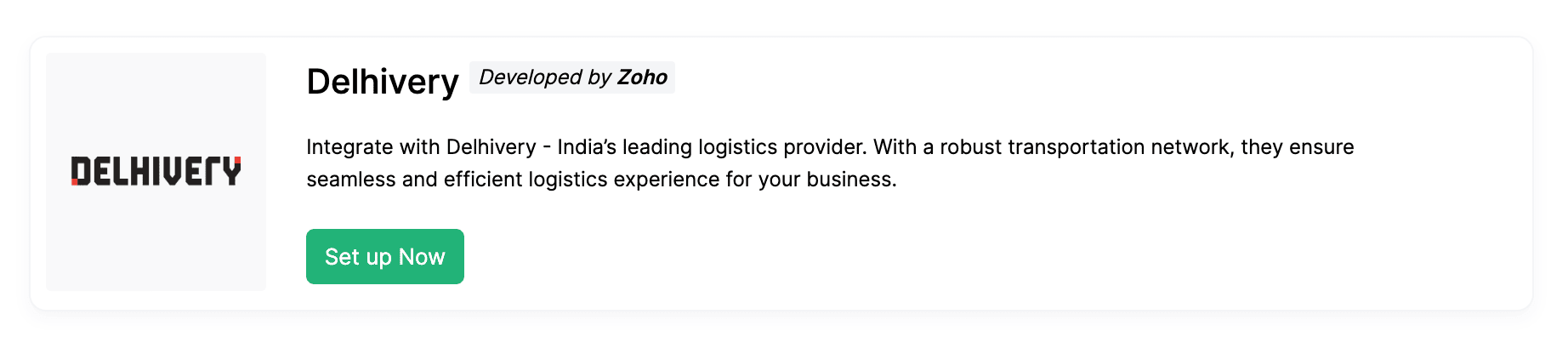
- In a new tab, login to your Delhivery account.
- Navigate to API Setup in Settings.
- Click Copy to copy the API key.
- Go back to Zoho Commerce and paste the copied API key in the API Key field.
- Click Save to complete the integration setup.
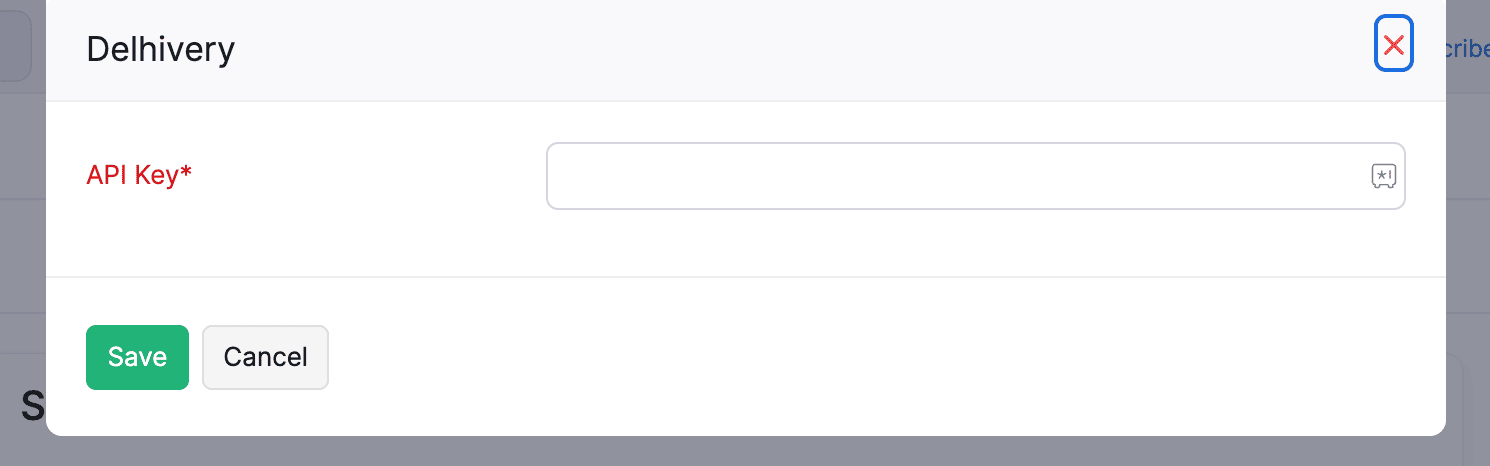
Once you integrate, your Zoho Commerce account will be successfully linked with Delhivery.
Enable Live Shipping Rates
Note: This feature is available only for certain plans of Zoho Commerce. Visit the pricing page to check if it’s available in your current plan.
You can enable Live Shipping Rates for the shipping carriers in Delhivery account, allowing your customers to view the precise delivery charges applicable to their orders during checkout. Here’s how:
- Log in to Zoho Commerce.
- Click Settings in the top right corner.
- Navigate to Shipping under the Integrations.
- Under Delhivery, click Enable Live Shipping Rates.
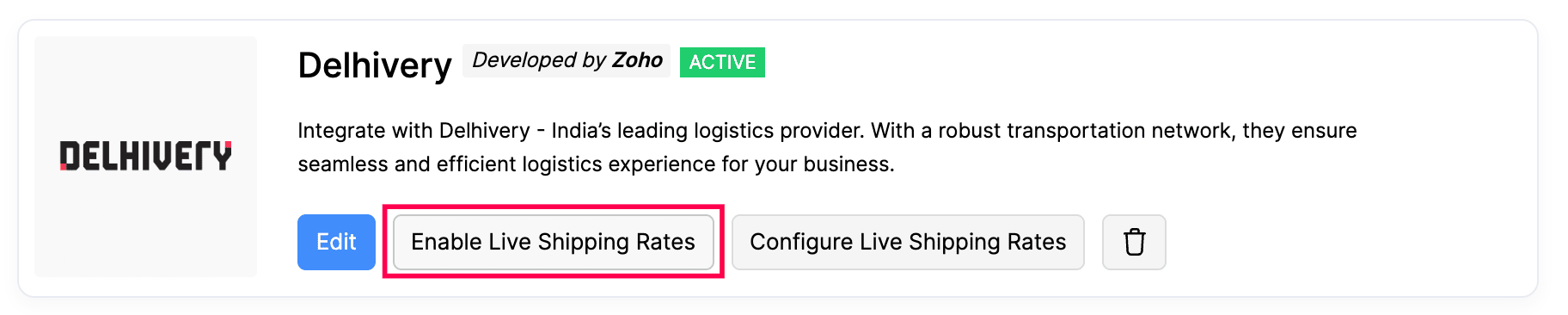
- Click Enable in the pop-up to confirm and activate live shipping rates.
Note: Enabling live shipping rates for one shipping carrier will automatically disable them for all others.
Insight: A shipping carrier is a company or service that physically transports packages from one location to another.
Configure Live Shipping Rates
Live shipping rates will be calculated by the shipping carriers in Delhivery account. By configuring Live Shipping Rates, you can markup or mark down the shipping rate and collect the applied rate from your customers. Here’s how:
- Log in to Zoho Commerce.
- Click Settings in the top right corner.
- Navigate to Shipping under the Integrations.
- Under Delhivery, click Configure Live Shipping Rates.
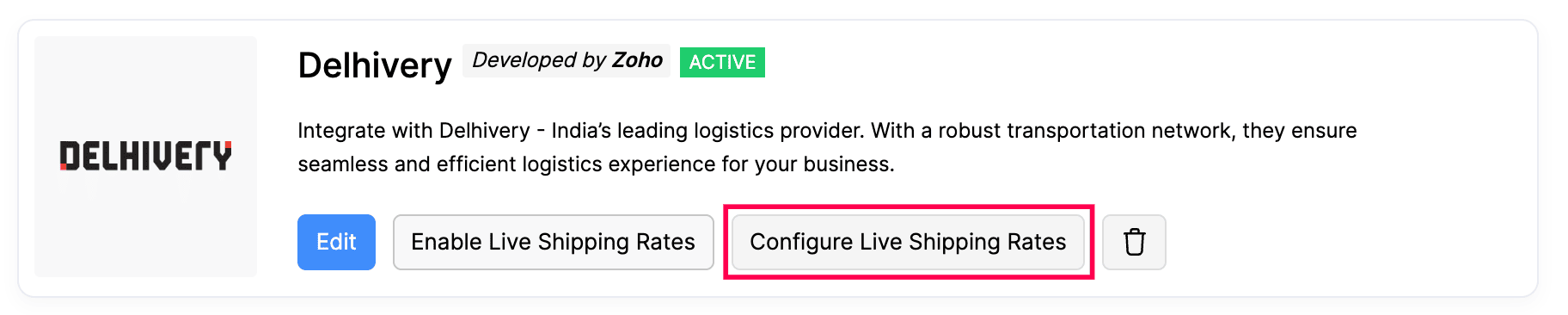
- Enter the values for the Minimum Rate, Maximum Rate, Adjust Rate, Round Off To, and Maximum Weight Per Package fields.
| Key Parameters | Description |
| Minimum Rate | The lowest shipping cost that must be applied to an order. |
| Maximum Rate | The highest shipping cost that can be charged for an order. |
| Adjust Rate | The rate by which the live shipping rate will be adjusted (marked up or marked down). The adjustment can be applied either as a percentage or a flat rate. |
| Round Off To | The specific amount to which the shipping cost will be rounded off. |
| Maximum weight per package | The maximum weight allowed for a single package using this shipping carrier. |
- Click Save to apply the configuration.
Scenario: Patricia owns an online kitchen equipment store and has integrated her Zoho Commerce organization with a shipping carrier. She sets a minimum shipping rate of ₹100, a maximum shipping rate of ₹300, includes a ₹10 markup for packaging, enables rounding to the nearest whole number, and adds a 20 kg package weight limit. A customer places an order weighing 18 kg. The live shipping rate for this order is ₹210.02. With a ₹10 adjustment, the rate becomes ₹220.02, which is then rounded to ₹220. Since ₹220 falls within the defined rate limits and the package’s weight is under 20 kg, the system applies the shipping charge for the order.
Create a Delhivery Shipment
Prerequisite: The dispatch address entered in Zoho Commerce must match the pickup address configured in your Delhivery account. Also, ensure that the street address and phone number are accurately provided in the destination address to avoid shipment issues.
- Log in to your Zoho Commerce organization.
- Go to Orders under the Sales section.
- Select the order you want to ship.
- Click the Ship dropdown and select Ship via Carrie****r in the order details page
- Choose Delhivery as the shipping carrier in the shipment creation page.
- Verify both the Dispatch Address and Destination Address, ensuring all details are accurate.
- Click Save & Continue to proceed.
- Select the Parcel Type, enter the Package Dimensions, and choose your Shipment Mode under Service Tracking Preferences.
- Click Calculate Rates to view the current shipping charges.
- Click Create Shipment.
You can now generate and download the shipping label, either immediately or later from the shipment details page.
Note: The shipment status is automatically refreshed every 12 hours. You can also manually fetch the latest update by clicking Check Status.
Edit The Integration
Editing the integration allows you to connect Zoho Commerce to a different Delhivery account if you’ve received a new API key. Here’s how you can edit and enter a new API key:
- Log in to your Zoho Commerce organization.
- Click the Gear icon in the top right corner of the page.
- Navigate to Shipping under Integrations.
- Click the Edit button under Delhivery.

- Click Save to update the changes.
Delete The Integration
You can delete the integration from Zoho Commerce if you no longer want to use Delhivery as your shipping carrier.
