Integrate Zoho Commerce With EasyPost
EasyPost is a powerful shipment aggregator that connects you to multiple shipping carriers through a single API. It simplifies every aspect of the shipping process, from pre-shipping logistics to post-delivery analytics. Read their privacy policy to know how EasyPost handles and protects your data.
Note: Zoho Commerce only supports domestic shipments using EasyPost.
Generate Your EasyPost API Key
To integrate your Zoho Commerce organization with your EasyPost account, you need to generate an API key from your EasyPost account. Here’s how:
- Login to the EasyPost Dashboard.
- Navigate to Account Settings.
- Select the API Keys tab.
- Click the Add Additional API Key dropdown and select Production or Test.
- API Keys will be displayed on the dashboard.
Once the API Key is generated, use it to authenticate and complete the integration setup in Zoho Commerce
Set Up the Integration
To setup the EasyPost integration:
- Log in to your Zoho Commerce organization.
- Click Settings in the top right corner.
- Navigate to Shipping under the Integrations.
- Under EasyPost, click Connect EasyPost Account.
 In the pop-up that appears, select an option below based on whether you have an EasyPost account.
In the pop-up that appears, select an option below based on whether you have an EasyPost account. - Existing EasyPost Account: Enter the EasyPost API Key and click Connect. Learn how to generate an API key from your EasyPost account.
- New EasyPost Account: Create a new EasyPost account. Learn more.
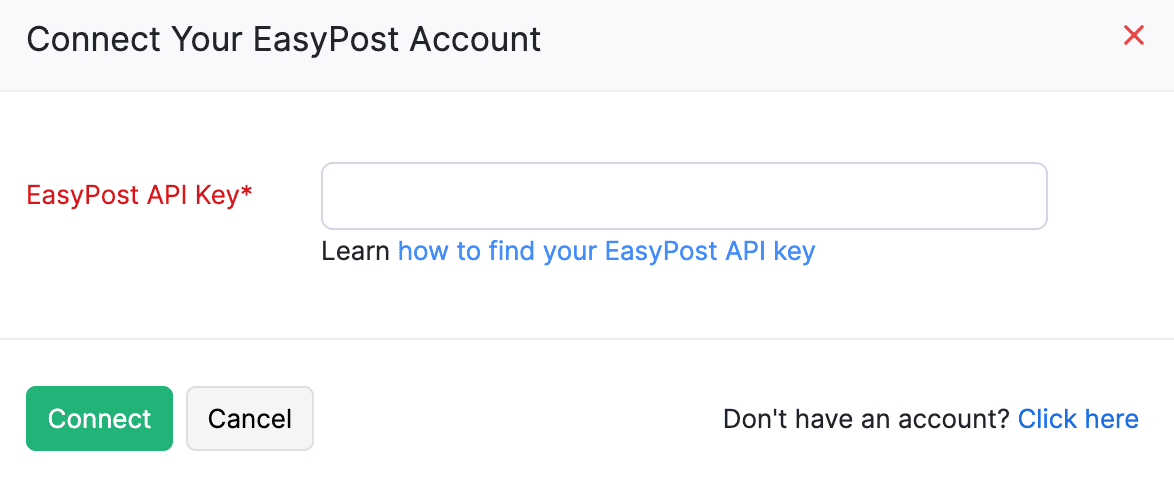
After completing these steps, your EasyPost account will be integrated with Zoho Commerce organization, and all the shipping carriers that is integrated with your EasyPost account will be automatically configured under My EasyPost Carriers in your Zoho Commerce organization, eliminating the need for manual setup.

Note: If you want to integrate with another shipping carrier to EasyPost, you can do this from your EasyPost account.
Enable Live Shipping Rates
Note: This feature is available only for certain plans of Zoho Commerce. Visit the pricing page to check if it’s available in your current plan.
You can enable Live Shipping Rates for the shipping carriers in EasyPost account, allowing your customers to view the precise delivery charges applicable to their orders during checkout. Here’s how:
- Log in to your Zoho Commerce organization.
- Click Settings in the top right corner.
- Navigate to Shipping under the Integrations.
- Under EasyPost, click Enable Live Shipping Rates.
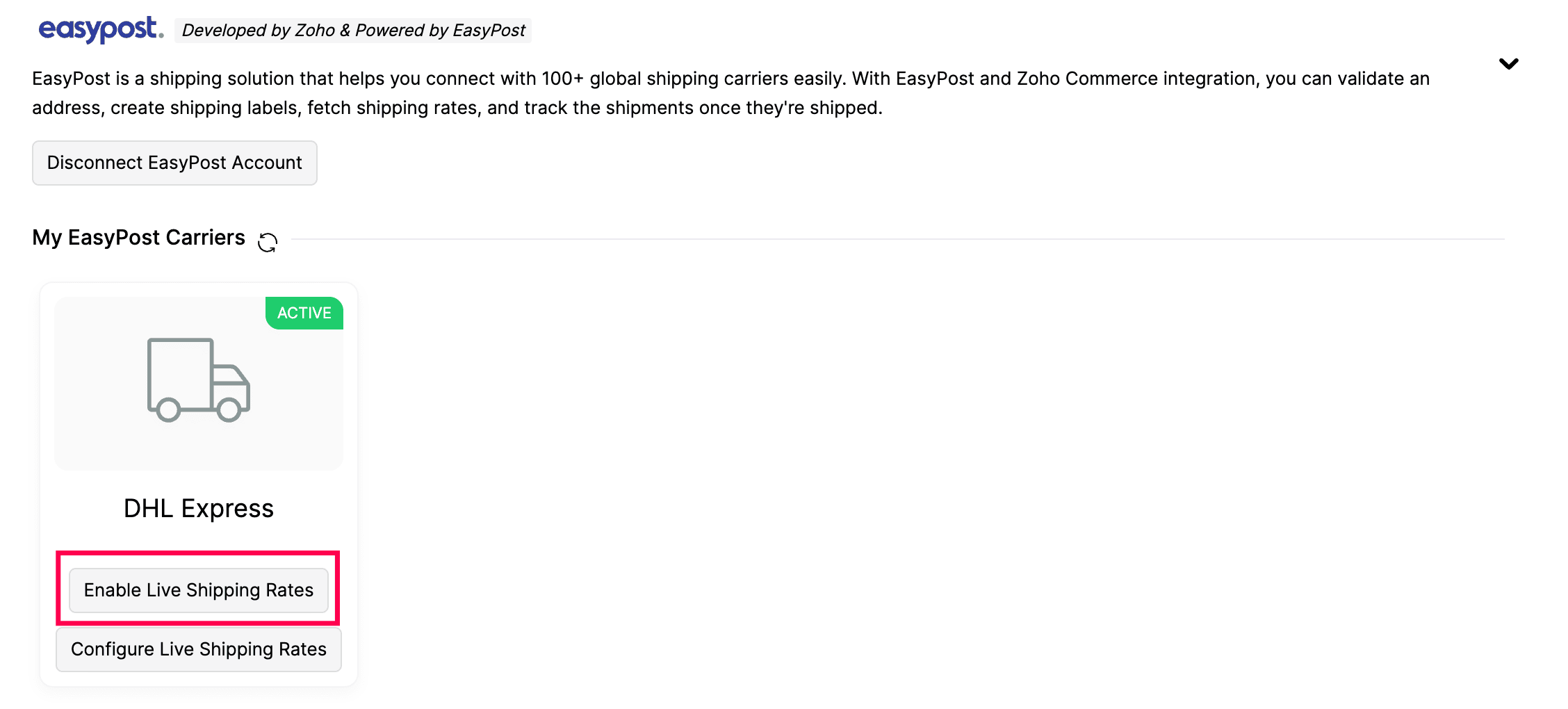
- Click Enable in the pop-up to confirm and activate live shipping rates.
Note: Enabling live shipping rates for one shipping carrier will automatically disable them for all others.
Insight: A shipping carrier is a company or service that physically transports packages from one location to another.
Configure Live Shipping Rates
Live shipping rates will be calculated by the shipping carriers in EasyPost account. By configuring Live Shipping Rates, you can markup or mark down the shipping rate and collect the applied rate from your customers. Here’s how:
- Log in to your Zoho Commerce organization.
- Click Settings in the top right corner.
- Navigate to Shipping under the Integrations.
- Under EasyPost, click Configure Live Shipping Rates.
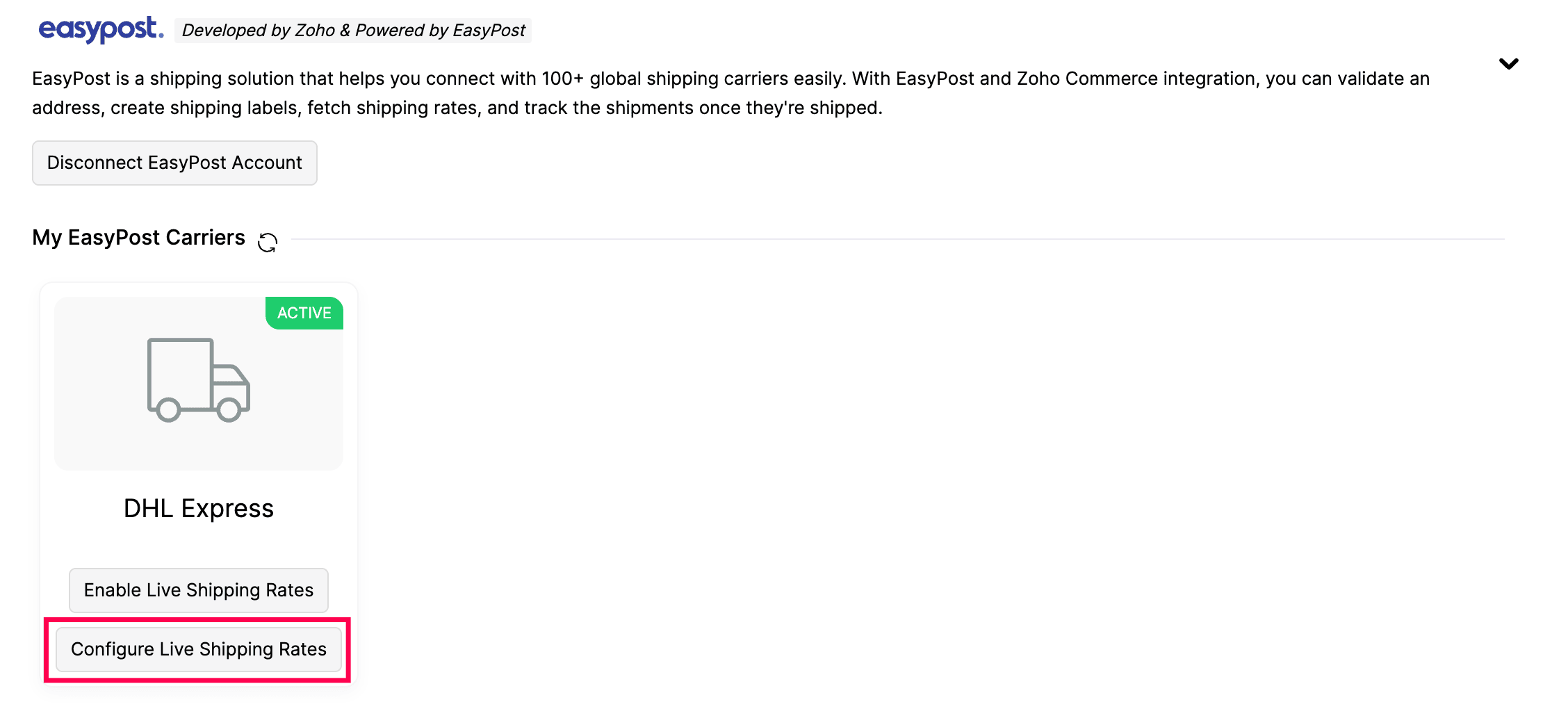
- Enter the values for the Minimum Rate, Maximum Rate, Adjust Rate, Round Off To, and Maximum Weight Per Package fields.
| Key Parameters | Description |
| Minimum Rate | The lowest shipping cost that can be applied to an order. |
| Maximum Rate | The highest shipping cost that can be applied to an order. |
| Adjust Rate | The rate by which the live shipping rate will be adjusted (marked up or marked down). The adjustment can be applied either as a percentage or a flat rate. |
| Round Off To | The specific amount to which the shipping cost will be rounded off. |
| Maximum weight per package | The maximum weight allowed for a single package using this shipping carrier. |
- Click Save to apply the configuration.
Scenario: Patricia owns an online kitchen equipment store and has integrated her Zoho Commerce organization with a shipping carrier. She sets a minimum shipping rate of ₹100, a maximum shipping rate of ₹300, includes a ₹10 markup for packaging, enables rounding to the nearest whole number, and adds a 20 kg package weight limit. A customer places an order weighing 18 kg. The live shipping rate for this order is ₹210.02. With a ₹10 adjustment, the rate becomes ₹220.02, which is then rounded to ₹220. Since ₹220 falls within the defined rate limits and the package’s weight is under 20 kg, the system applies the shipping charge for the order.
Create an Easypost Shipment
To create an EasyPost shipment:
- Log in to your Zoho Commerce organization.
- Go to Orders under the Sales section.
- Select the order you want to ship.
- Click the Ship dropdown and select Ship via Carrier on the order details page
- Choose the carrier that is integrated with EasyPost as the shipping carrier on the shipment creation page.
- Verify both the Dispatch Address and Destination Address, ensuring all details are accurate.
- Click Save & Continue to proceed.
- Select the Parcel Type, enter the Package Dimensions, and choose your Payment Method under Service Tracking Preferences.
- Click Calculate Rates to view the current shipping charges.
- Click Create Shipment.
You can now generate and download the shipping label, either immediately or later from the shipment details page.
Disconnect Your EasyPost Account
You can disconnect the integration from Zoho Commerce if you no longer wish to use EasyPost as your shipping carrier. Here’s how:
- Log in to your Zoho Commerce organization.
- Click Settings in the top right corner of the page.
- Navigate to Shipping under Integrations & Marketplace.
- Click Disconnect EasyPost Account under EasyPost.

- Click Yes, Proceed in the pop-up to confirm deleting the Integration.
This action will only disable the EasyPost integration, The carriers you’ve added in EasyPost will still remain in your EasyPost account.