Integrate Zoho Commerce With Easyship
Easyship is a third-party shipment tracking service that enables frictionless shipping and fulfillment for businesses of all sizes. By integrating Easyship with Zoho Commerce, you can seamlessly track and update your shipment statuses in real-time, as the system automatically fetches the latest information from the relevant carriers.
Benefits of integrating with Easyship
- Receive automatic updates on shipping details, including tracking numbers, courier information, and shipment status for your order.
- Configure shipping rules to automatically assign a suitable courier based on product type, package weight, and destination.
- Concerns over unexpected international import taxes and duties are eliminated.
Set up the Integration
- Log in to your Zoho Commerce organization.
- Click Settings in the top right corner.
- Navigate to Shipping under the Integrations.
- Click Set up Now under Easyship.
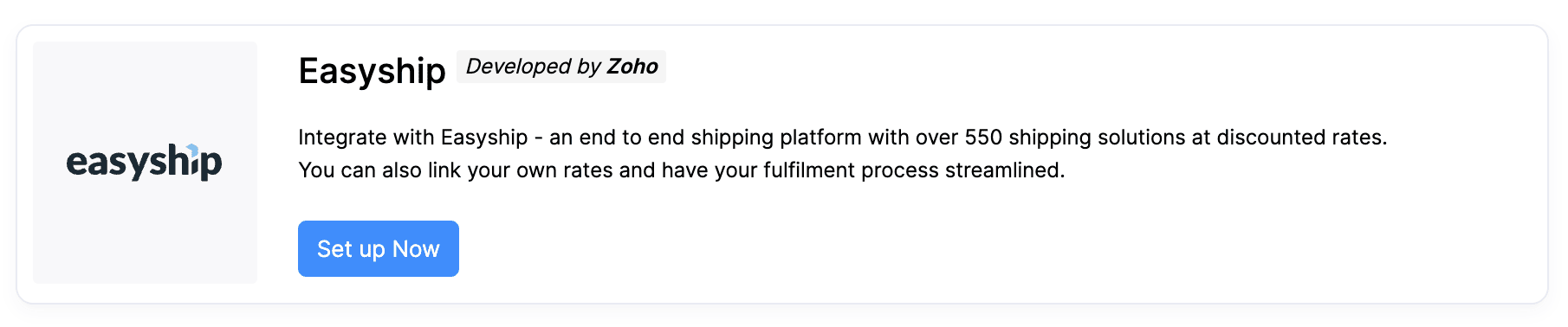
- Sign up by providing your details if you’re new to Easyship, or log in with your existing credentials if you already have an account.
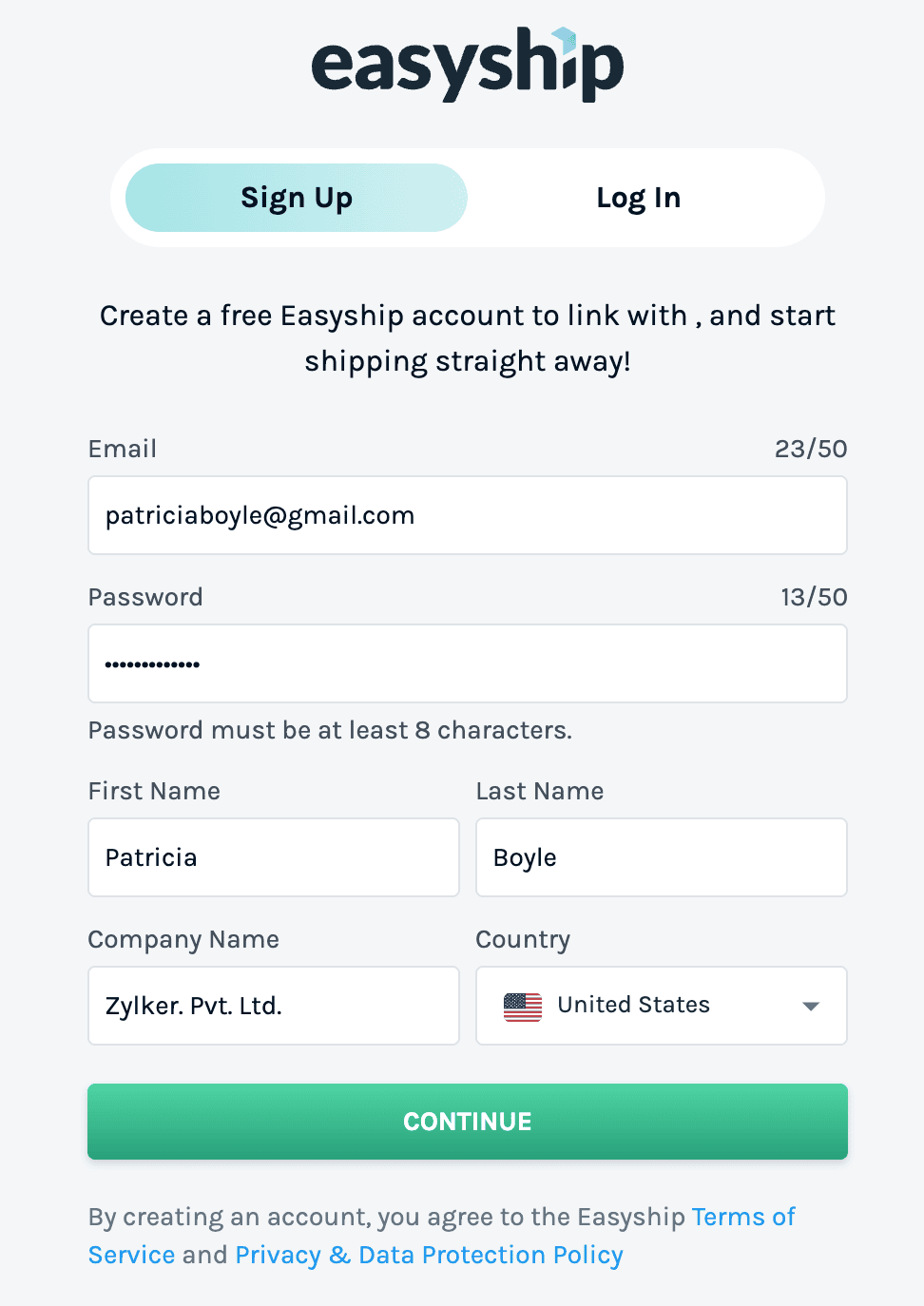
- Click Authorize to link your Easyship account to Zoho Commerce.
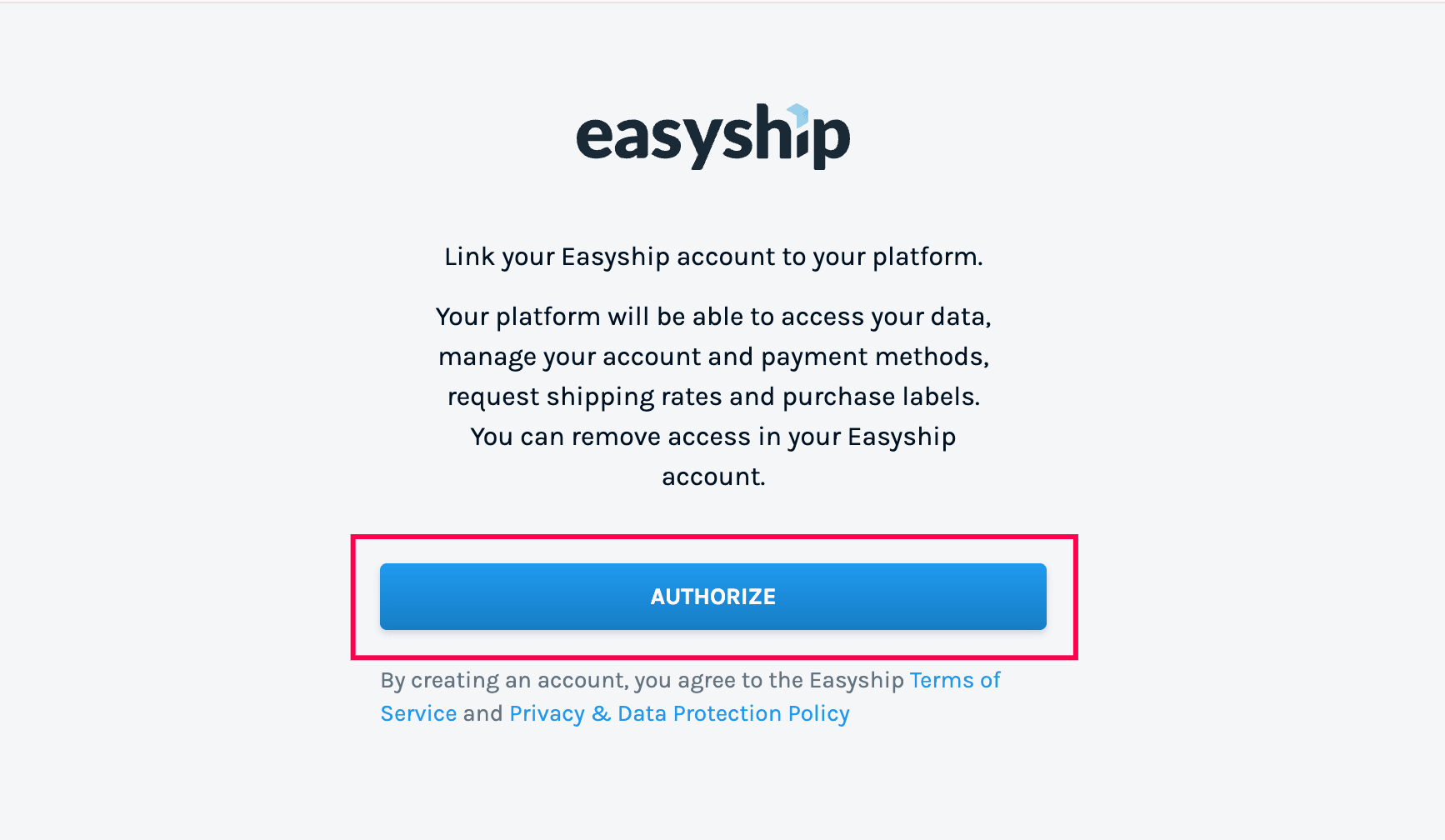
Once authorized, your Easyship account will be successfully connected to Zoho Inventory, allowing you to access shipping services and view wallet balance.
Enable Live Shipping Rates
Note: This feature is available only for certain plans of Zoho Commerce. Visit the pricing page to check if it’s available in your current plan.
You can enable live shipping rates for Easyship, allowing your customers to view the precise delivery charges applicable to their orders during checkout.
- Log in to your Zoho Commerce organization.
- Click Settings in the top right corner.
- Navigate to Shipping under the Integrations.
- Under Easyship, click Enable Live Shipping Rates.

- Click Enable in the pop-up to confirm and activate live shipping rates for Easyship.
Note: Enabling live shipping rates for one shipping carrier will automatically disable them for all others.
Insight: A shipping carrier is a company or service that physically transports packages from one location to another.
Configure Live Shipping Rates
Live shipping rates will be calculated by Easyship. By configuring Live Shipping Rates, you can markup or mark down the shipping rate and collect the applied rate from your customers.
- Log in to your Zoho Commerce organization.
- Click Settings in the top right corner.
- Navigate to Shipping under the Integrations.
- Under Easyship, click Configure Live Shipping Rates.

- Enter the values for the Minimum Rate, Maximum Rate, Adjust Rate, Round Off To, and Maximum Weight Per Package fields.
| Key Parameters | Description |
| Minimum Rate | The lowest shipping cost that must be applied to an order. |
| Maximum Rate | The highest shipping cost that can be charged for an order. |
| Adjust Rate | The rate by which the live shipping rate will be adjusted (marked up or marked down). The adjustment can be applied either as a percentage or a flat rate. |
| Round Off To | The specific amount to which the shipping cost will be rounded off. |
| Maximum weight per package | The maximum weight allowed for a single package using this shipping carrier. |
- Click Save to apply the configuration.
Scenario: Patricia owns an online kitchen equipment store and has integrated her Zoho Commerce organization with a shipping carrier. She sets a minimum shipping rate of ₹100, a maximum shipping rate of ₹300, includes a ₹10 markup for packaging, enables rounding to the nearest whole number, and adds a 20 kg package weight limit. A customer places an order weighing 18 kg. The live shipping rate for this order is ₹210.02. With a ₹10 adjustment, the rate becomes ₹220.02, which is then rounded to ₹220. Since ₹220 falls within the defined rate limits and the package’s weight is under 20 kg, the system applies the shipping charge for the order.
Create an Easyship Shipment
- Log in to your Zoho Commerce organization.
- Go to Orders under the Sales section.
- Select the order you want to ship.
- On the order details page, click the Ship dropdown and select Ship via Carrier.
- In the shipment creation page, Choose Easyship as the shipping carrier.
- Verify both the Dispatch Address and Destination Address, ensuring all details are accurate.
- Click Save & Continue to proceed.
- Select the Parcel Type, enter the Package Dimensions, and choose your Shipment Mode under Service Tracking Preferences.
- Click Calculate Rates to view the current shipping charges.
- Click Create Shipment.
You can now generate and download the shipping label, either immediately or later from the shipment details page.
Note: Click More Info to check your current Wallet Balance linked to your shipping carrier account.

Reauthenticate Easyship
You can reauthenticate the integration if your API key has been updated or if you’re experiencing connection issues between Easyship and Zoho Commerce.
- Log in to your Zoho Commerce organization.
- Click the Gear icon in the top right corner of the page.
- Navigate to Shipping under Integrations.
- Click the Reauthenticate button under Easyship.

Once reauthenticated, your Easyship account will be securely reconnected to Zoho Commerce.
Delete the integration
You can delete the integration from Zoho Commerce if you no longer wish to use Easyship as your shipping carrier. This will disconnect your account and remove any associated settings to Easyship.
