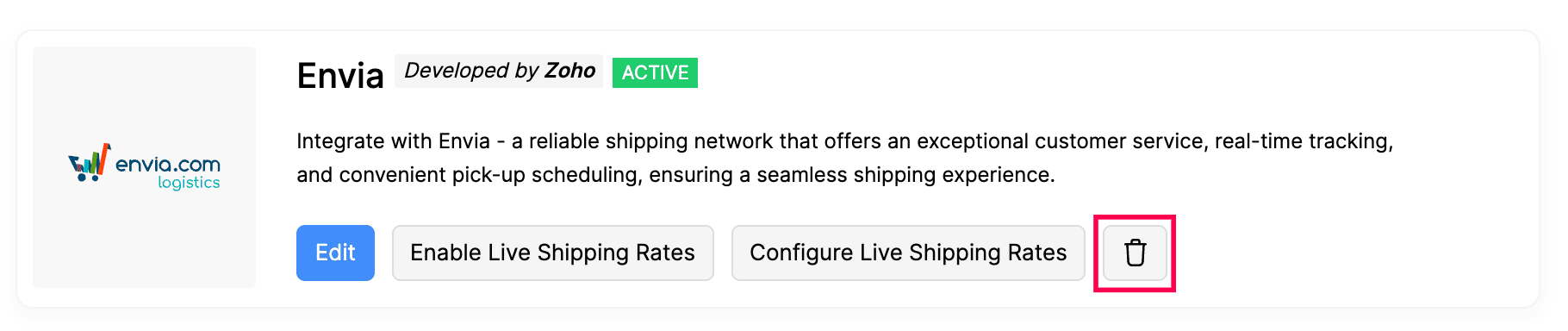Integrate Zoho Commerce With Envia
Envia is a multi-carrier shipping platform for e-commerce businesses. With access to over 100 integrated shipping carriers, the Zoho commerce integration with Envia provides real-time tracking of shipments, while automated updates keep your customers informed.
Benefits of the Integration
- Connect with logistics partners like Blue Dart, Envia, FedEx, Ekart, and more.
- Display accurate delivery charges at checkout by fetching live shipping rates.
- Generate shipping labels automatically for each order, reducing manual effort and minimizing errors.
Generate Your Envia API Key
Prerequisite: You must have an active Envia account.
- Log in to Envia.
- Navigate to API keys in the Developers module.
- Click Add.
- Copy the API key.
- Enter the API key to authenticate the integration in Zoho Commerce.
Once the API key is generated, use it to authenticate and complete the integration setup in Zoho Commerce.
Setting Up the Integration
- Log in to your Zoho Commerce organization.
- Click Settings in the top-right corner of the page.
- Navigate to Shipping under the Integrations.
- Under Envia, click Set Up Now.

- Enter the API Key generated from your Envia account and click Save to complete the setup. Learn how to generate an API key in your Envia account.
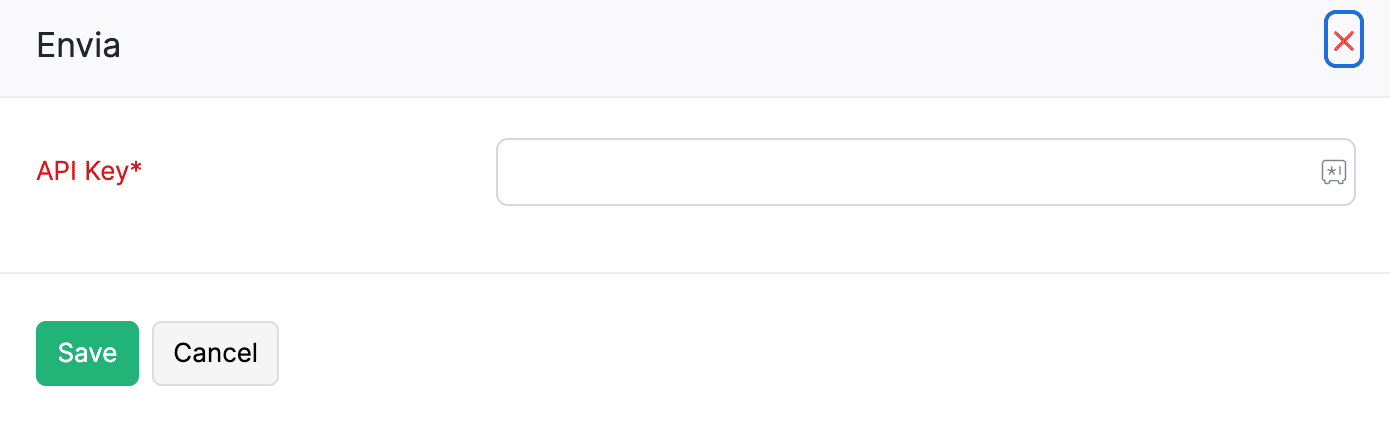
With this, your Zoho Commerce organization will be integrated with your Envia account.
Enable Live Shipping Rates
Note: This feature is available only for certain plans of Zoho Commerce. Visit the pricing page to check if it’s available in your current plan.
You can enable Live Shipping Rates for the shipping carriers in Envia account, allowing your customers to view the precise delivery charges applicable to their orders during checkout. Here’s how:
- Log in to your Zoho Commerce organization.
- Click Settings in the top right corner.
- Navigate to Shipping under the Integrations.
- Under Envia, click Enable Live Shipping Rates.
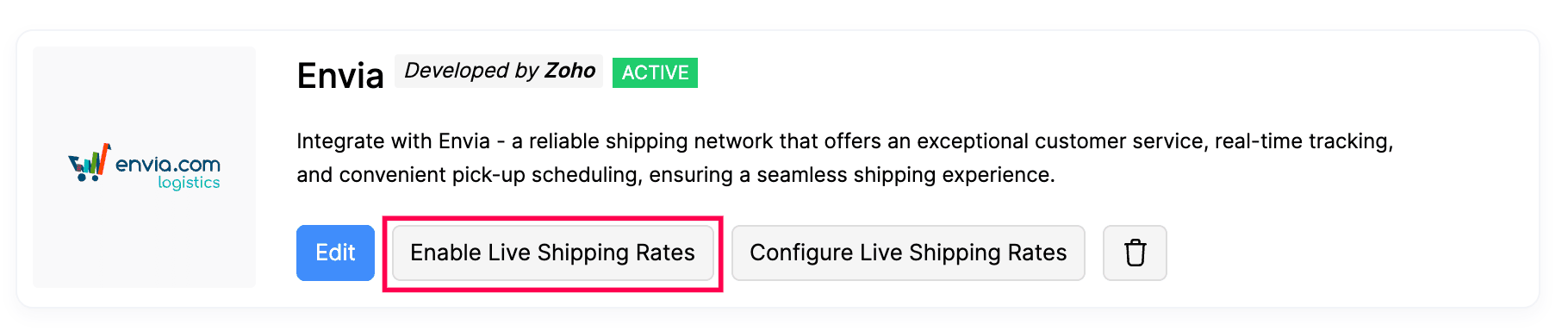
- Click Enable in the pop-up to confirm and activate live shipping rates.
Configure Live Shipping Rates
Live shipping rates will be calculated by the shipping carriers in Envia account. By configuring Live Shipping Rates, you can markup or mark down the shipping rate and collect the applied rate from your customers. Here’s how:
- Log in to your Zoho Commerce organization.
- Click Settings in the top right corner.
- Navigate to Shipping under the Integrations.
- Under Envia, click Configure Live Shipping Rates.
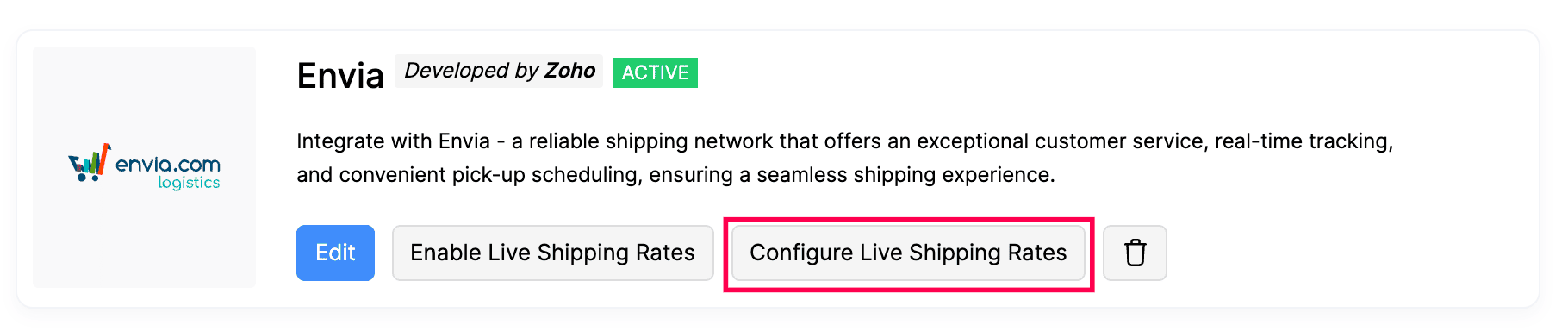
- Enter the values for the Minimum Rate, Maximum Rate, Adjust Rate, Round Off To, and Maximum Weight Per Package fields.
| Key Parameters | Description |
| Minimum Rate | The lowest shipping cost that can be applied to an order. |
| Maximum Rate | The highest shipping cost that can be applied to an order. |
| Adjust Rate | The rate by which the live shipping rate will be adjusted (marked up or marked down). The adjustment can be applied either as a percentage or a flat rate. |
| Round Off To | The specific amount to which the shipping cost will be rounded off. |
| Maximum weight per package | The maximum weight allowed for a single package using this shipping carrier. |
- Click Save to apply the configuration.
Scenario: Patricia owns an online kitchen equipment store and has integrated her Zoho Commerce organization with a shipping carrier. She sets a minimum shipping rate of ₹100, a maximum shipping rate of ₹300, includes a ₹10 markup for packaging, enables rounding to the nearest whole number, and adds a 20 kg package weight limit. A customer places an order weighing 18 kg. The live shipping rate for this order is ₹210.02. With a ₹10 adjustment, the rate becomes ₹220.02, which is then rounded to ₹220. Since ₹220 falls within the defined rate limits and the package’s weight is under 20 kg, the system applies the shipping charge for the order.
Here’s how you can create an Envia shipment:
- Log in to your Zoho Commerce organization.
- Go to Orders under the Sales section.
- Select the order you want to ship.
- On the order details page, click the Ship dropdown and select Ship via Carrier.
- In the shipment creation page, Choose Envia as the shipping carrier.
- Verify both the Dispatch Address and Destination Address, ensuring all details are accurate.
- Click Save & Continue to proceed.
- Select the Parcel Type, enter the Package Dimensions, and choose your shipping Mode under Service Tracking Preferences.
- Click Calculate Rates to view the current shipping charges.
- Click Create Shipment.
You can now generate and download the shipping label, either immediately or later from the shipment details page.
Note: The shipment status is automatically updated every 12 hours. You can also manually fetch the latest update by clicking Check Status.
Edit the Integration
Editing the integration allows you to connect Zoho Commerce to a different Envia account or update your existing connection if you’ve received a new API key.
Here’s how you can edit and enter a new API key:
- Log in to your Zoho Commerce organization.
- Click Settings in the top right corner of the page.
- Navigate to Shipping under Integrations.
- Click the Edit button under Envia.
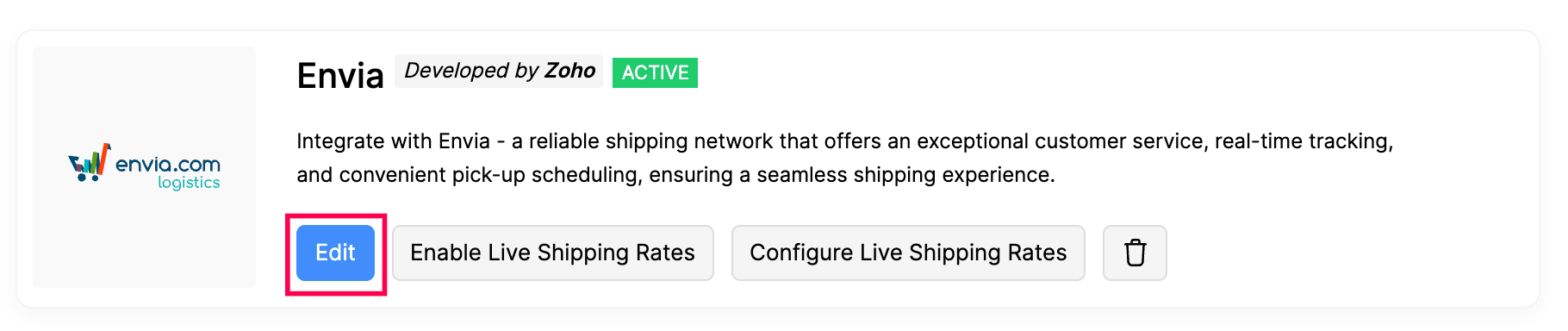
- Make the necessary changes.
- Click Save to update the changes.
Delete the Integration
You can delete the integration from Zoho Commerce if you no longer wish to use Envia as your shipping carrier. This will disconnect your account and remove any associated settings to Envia.
To delete the Envia integration: