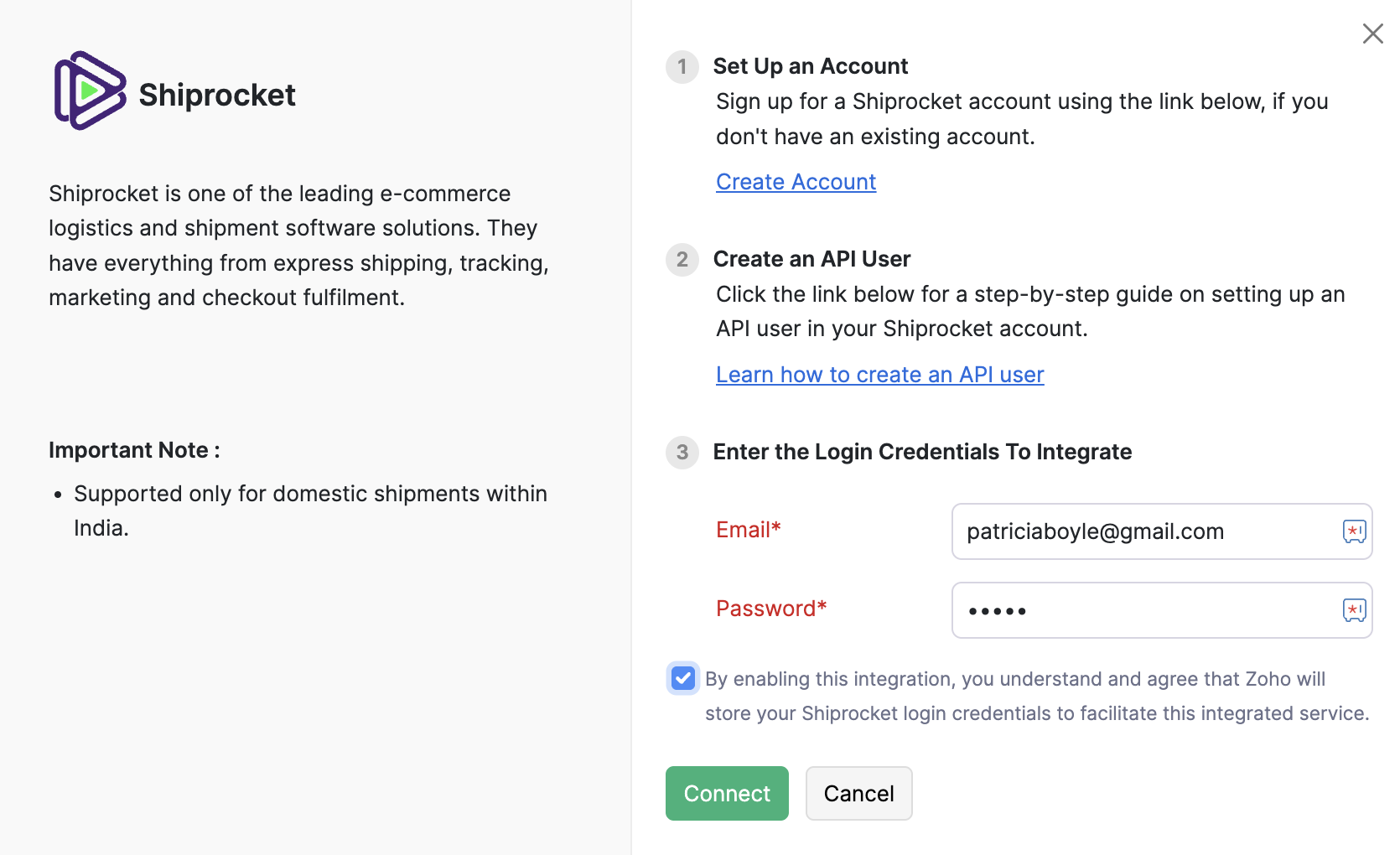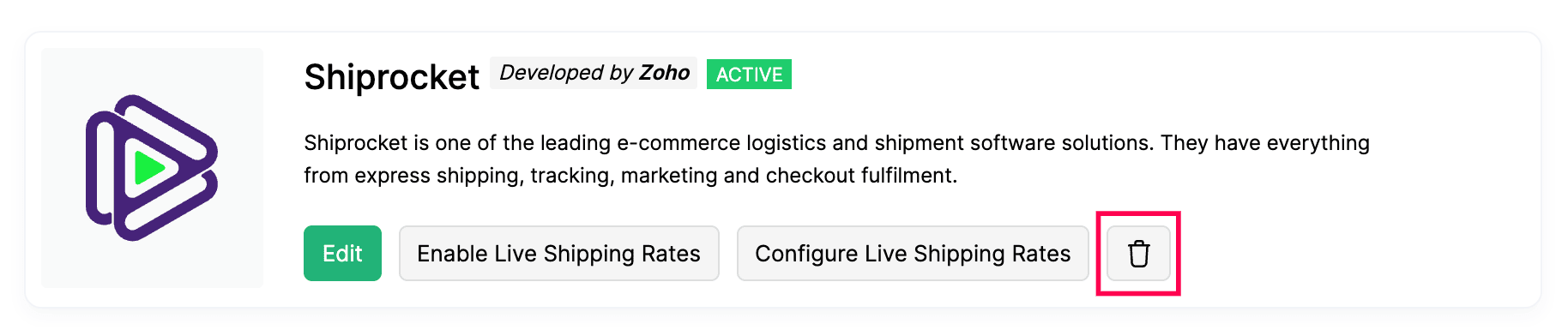Integrate Zoho Commerce With Shiprocket
Shiprocket is a leading logistics and shipping platform in India that enables businesses to streamline their order fulfillment process. By integrating Shiprocket with Zoho Commerce, you gain access to a wide network of shipping carriers for efficient order fulfillment, real-time shipment tracking, and streamlined logistics management.
Benefits of the Integration
- Connect with logistics partners like Blue Dart, Delhivery, FedEx, Ekart, and more.
- Display accurate delivery charges at checkout by fetching live shipping rates.
- Generate shipping labels automatically for each order, reducing manual effort and minimizing errors.
Setting up the Integration
To setup the Shiprocket integration:
- Log in to your Zoho Commerce organization.
- Click Settings in the top right corner.
- Navigate to Shipping under the Integrations.
- Under Shiprocket, click Set Up Now.
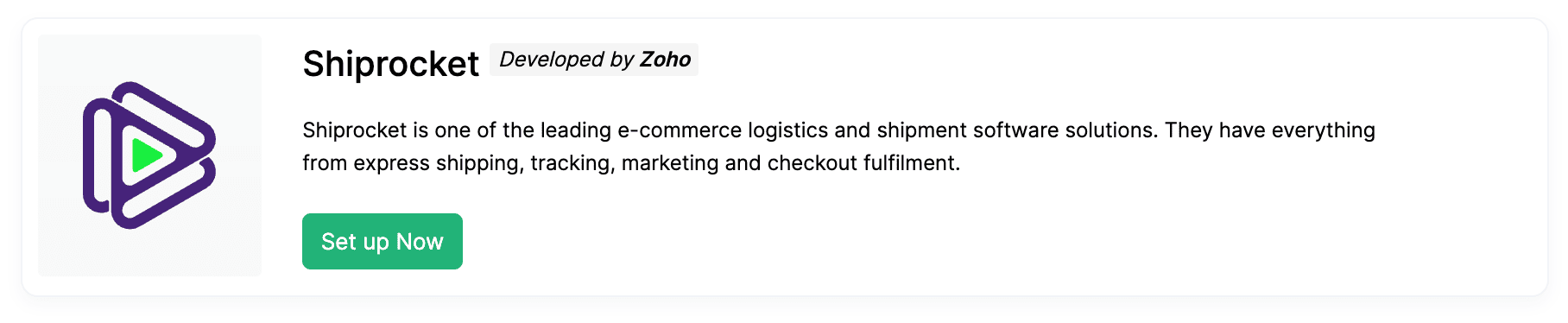
- In the pop-up that appears, select an option below based on whether you have a Shiprocket account:
After completing these steps, your Shiprocket account will be integrated with your Zoho Commerce organization.
Enable Live Shipping Rates
Note: This feature is available only for certain plans of Zoho Commerce. Visit the pricing page to check if it’s available in your current plan.
You can enable live shipping rates for Shiprocket, allowing your customers to view the precise delivery charges applicable to their orders during checkout.
- Log in to your Zoho Commerce organization.
- Click Settings in the top right corner.
- Navigate to Shipping under the Integrations.
- Under Shiprocket, click Enable Live Shipping Rates.
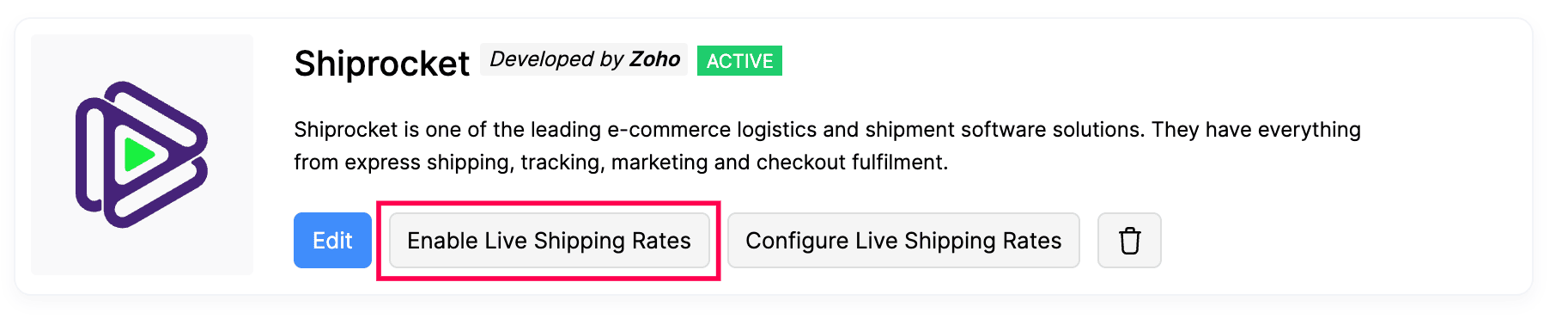
- Click Enable in the pop-up to confirm and activate live shipping rates for Shiprocket.
Note: Enabling live shipping rates for one shipping carrier will automatically disable them for all others.
Insight: A shipping carrier is a company or service that physically transports packages from one location to another.
Configure Live Shipping Rates
Live shipping rates will be calculated by Shiprocket. By configuring Live Shipping Rates, you can markup or mark down the shipping rate and collect the applied rate from your customers. Here’s how:
- Log in to your Zoho Commerce organization.
- Click Settings in the top right corner.
- Navigate to Shipping under the Integrations.
- Under Shiprocket, click Configure Live Shipping Rates.
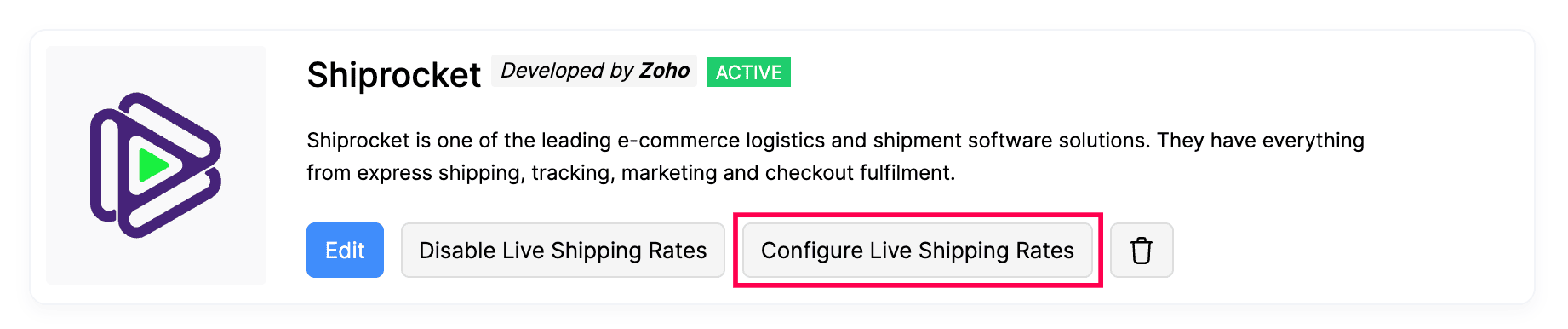
- Enter the values for the Minimum Rate, Maximum Rate, Adjust Rate, Round Off To, and Maximum Weight Per Package fields.
| Key Parameters | Description |
| Minimum Rate | The lowest shipping cost that can be applied to an order. |
| Maximum Rate | The highest shipping cost that can be applied to an order. |
| Adjust Rate | The rate by which the live shipping rate will be adjusted (marked up or marked down). The adjustment can be applied either as a percentage or a flat rate. |
| Round Off To | The specific amount to which the shipping cost will be rounded off. |
| Maximum weight per package | The maximum weight allowed for a single package using this shipping carrier. |
- Click Save to apply the configuration.
Scenario: Patricia owns an online kitchen equipment store and has integrated her Zoho Commerce organization with a shipping carrier. She sets a minimum shipping rate of ₹100, a maximum shipping rate of ₹300, includes a ₹10 markup for packaging, enables rounding to the nearest whole number, and adds a 20 kg package weight limit. A customer places an order weighing 18 kg. The live shipping rate for this order is ₹210.02. With a ₹10 adjustment, the rate becomes ₹220.02, which is then rounded to ₹220. Since ₹220 falls within the defined rate limits and the package’s weight is under 20 kg, the system applies the shipping charge for the order.
Create a Shiprocket Shipment
Note: Only the addresses which are configured in Shiprocket will be displayed here. If you want to add a new address, you’ll have to configure it in Shiprocket to view it here.
Here’s how you can create a Shiprocket shipment:
- Log in to your Zoho Commerce organization.
- Go to Orders under Sales on the left sidebar.
- Select the order you want to ship.
- On the order details page, click the Ship dropdown and select Ship via Carrier.
- On the shipment creation page, Choose Shiprocket as the shipping carrier.
- Verify both the Dispatch Address and Destination Address, ensuring all details are accurate.
- Click Save & Continue to proceed.
- Select the Parcel Type, enter the Package Dimensions, and choose your Payment Method under Service Tracking Preferences.
- Click Calculate Rates to view the current shipping charges.
- Click Create Shipment.
You can now generate and download the shipping label, either immediately or later from the shipment details page.
Edit the Integration
You can edit the integration if you want to update API credentials or switch your Shiprocket account.
To edit the Shiprocket integration:
- Log in to your Zoho Commerce organization.
- Click Settings in the top right corner of the page.
- Navigate to Shipping under Integrations.
- Click the Edit under Shiprocket.
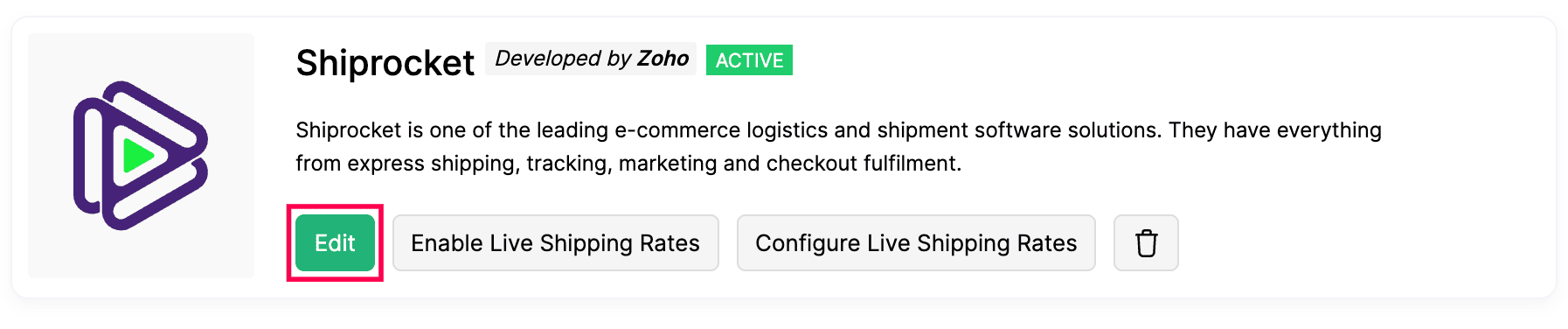
- Click Connect to edit the Integration.
Delete the Integration
You can delete the integration from Zoho Commerce if you no longer wish to use Shiprocket as your shipping carrier. This will disconnect your account and remove any associated settings to Shiprocket.
To delete the Shiprocket integration: