Integrate Zoho Commerce With UPS
UPS is a global shipping and logistics company that supports domestic shipping within the USA, EU, Canada, Mexico, Puerto Rico, and Asia Pacific (Singapore, Malaysia, and Australia) regions. Integrating UPS with Zoho Commerce allows you to offer real-time shipping rates, label generation, and order tracking directly from your Zoho Commerce store using UPS services.
Benefits of the integration
- Display live shipping rates at checkout to get accurate delivery charges.
- Generate and print UPS shipping labels to eliminate manual data entry errors and speeds up order dispatch.
- Automatically send tracking details to the customer to keep them updated on their order’s delivery status.
Setup the Integration
Here’s how you can setup the UPS integration:
- Log in to your Zoho Commerce organization.
- Click Settings in the top right corner.
- Navigate to Shipping under Integrations.
- Under UPS, Click Set up Now.
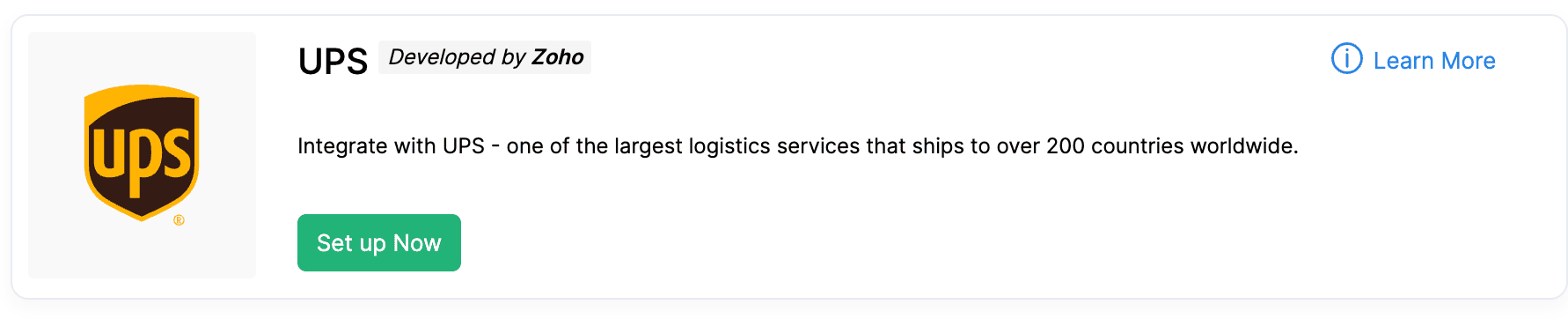
- If you already have a UPS account, enter your UPS Account Number and click Save. If not, create a New UPS Account.
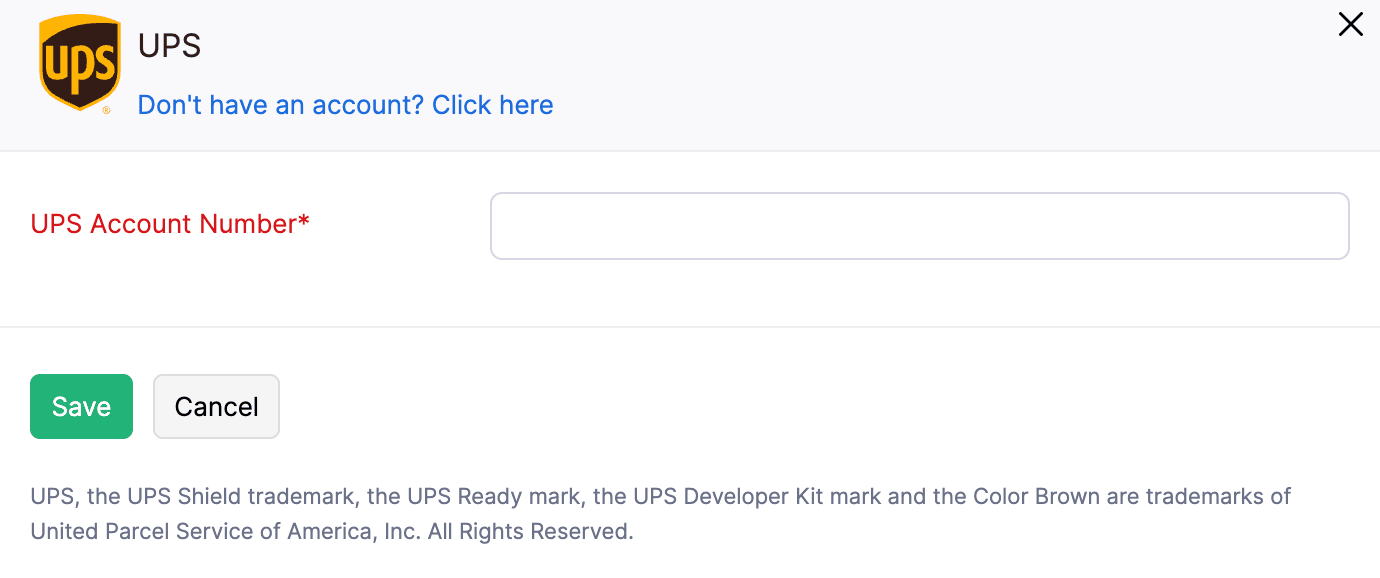
Once logged in, your Zoho Commerce organization will be integrated with your UPS account.
Enable Live Shipping Rates
Note: This feature is available only for certain plans of Zoho Commerce. Visit the pricing page to check if it’s available in your current plan.
You can enable Live Shipping Rates for the shipping carriers in UPS account, allowing your customers to view the precise delivery charges applicable to their orders during checkout. Here’s how:
- Log in to your Zoho Commerce organization.
- Click Settings in the top right corner.
- Navigate to Shipping under the Integrations.
- Under UPS, click Enable Live Shipping Rates.
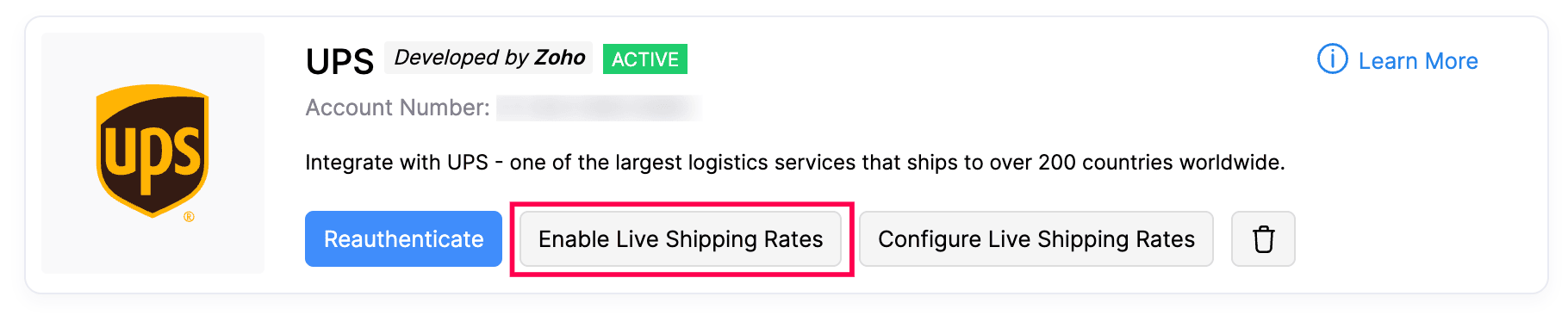
- Click Enable in the pop-up to confirm and activate live shipping rates.
Note: Enabling live shipping rates for one shipping carrier will automatically disable them for all others.
Insight: A shipping carrier is a company or service that physically transports packages from one location to another.
Configure Live Shipping Rates
Live shipping rates will be calculated by the shipping carriers in UPS account. By configuring Live Shipping Rates, you can markup or mark down the shipping rate and collect the applied rate from your customers. Here’s how:
- Log in to your Zoho Commerce organization.
- Click Settings in the top right corner.
- Navigate to Shipping under the Integrations.
- Under UPS, click Configure Live Shipping Rates.
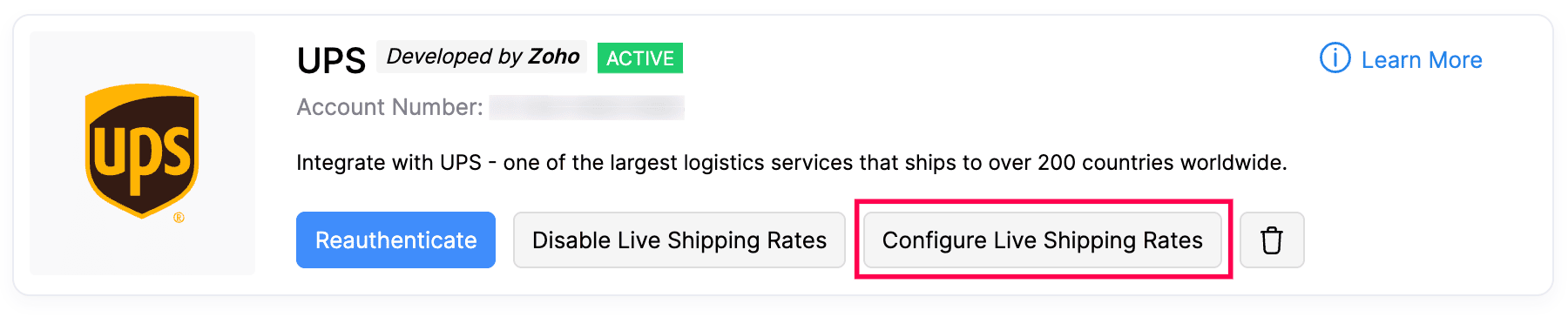
- Enter the values for the Minimum Rate, Maximum Rate, Adjust Rate, Round Off To, and Maximum Weight Per Package fields.
| Key Parameters | Description |
| Minimum Rate | The lowest shipping cost that can be applied to an order. |
| Maximum Rate | The highest shipping cost that can be applied to an order. |
| Adjust Rate | The rate by which the live shipping rate will be adjusted (marked up or marked down). The adjustment can be applied either as a percentage or a flat rate. |
| Round Off To | The specific amount to which the shipping cost will be rounded off. |
| Maximum weight per package | The maximum weight allowed for a single package using this shipping carrier. |
- Click Save to apply the configuration.
Scenario: Patricia owns an online kitchen equipment store and has integrated her Zoho Commerce organization with a shipping carrier. She sets a minimum shipping rate of ₹100, a maximum shipping rate of ₹300, includes a ₹10 markup for packaging, enables rounding to the nearest whole number, and adds a 20 kg package weight limit. A customer places an order weighing 18 kg. The live shipping rate for this order is ₹210.02. With a ₹10 adjustment, the rate becomes ₹220.02, which is then rounded to ₹220. Since ₹220 falls within the defined rate limits and the package’s weight is under 20 kg, the system applies the shipping charge for the order.
Create an UPS Shipment
To create an UPS shipment:
- Log in to your Zoho Commerce organization.
- Go to Orders under the Sales section.
- Select the order you want to ship.
- On the order details page, click the Ship dropdown and select Ship via Carrier.
- In the shipment creation page, Choose UPS as the shipping carrier.
- Verify both the Dispatch Address and Destination Address, ensuring all details are accurate.
- Click Save & Continue to proceed.
- Select the Parcel Type, enter the Package Dimensions, and choose your Shipment Mode under Service Tracking Preferences.
- Click Calculate Rates to view the current shipping charges.
- Click Create Shipment.
You can now generate and download the shipping label, either immediately or later from the shipment details page.
Reauthenticate UPS Integration
You can reauthenticate the integration if your tokens expire, your account details change, or you’re experiencing connection issues between UPS and Zoho Commerce.
To reauthenticate the UPS integration:
- Log in to your Zoho Commerce organization.
- Click Settings in the top right corner of the page.
- Navigate to Shipping under Integrations*.*
- Click the Reauthenticate button under UPS.
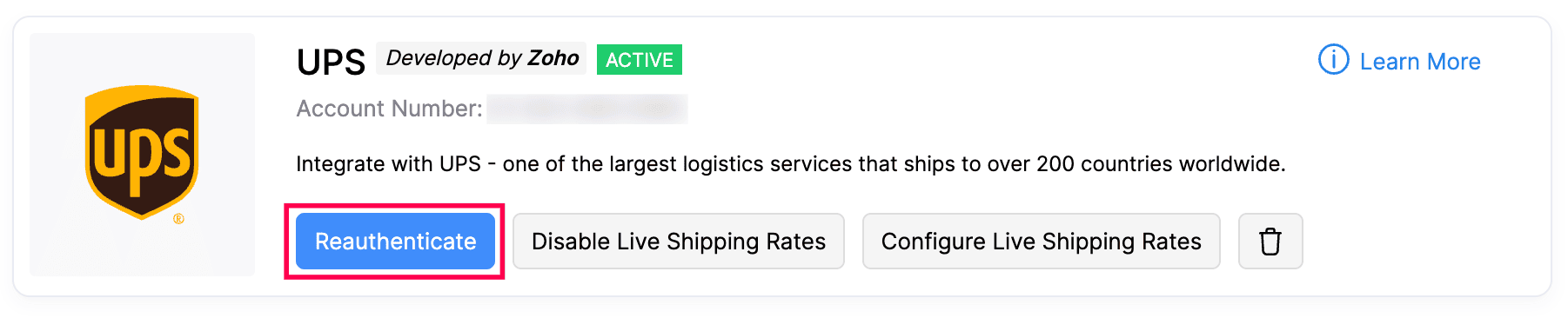
- Enter your UPS Account Number and click Save.
Once reauthenticated, your UPS account will be securely reconnected to your Zoho Commerce organization.
Delete the Integration
You can delete the integration from Zoho Commerce if you no longer wish to use UPS as your shipping carrier.
To delete the UPS integration:
- Log in to your Zoho Commerce organization.
- Click Settings in the top right corner of the page.
- Navigate to Shipping under Integrations.
- Click the Delete icon under UPS.
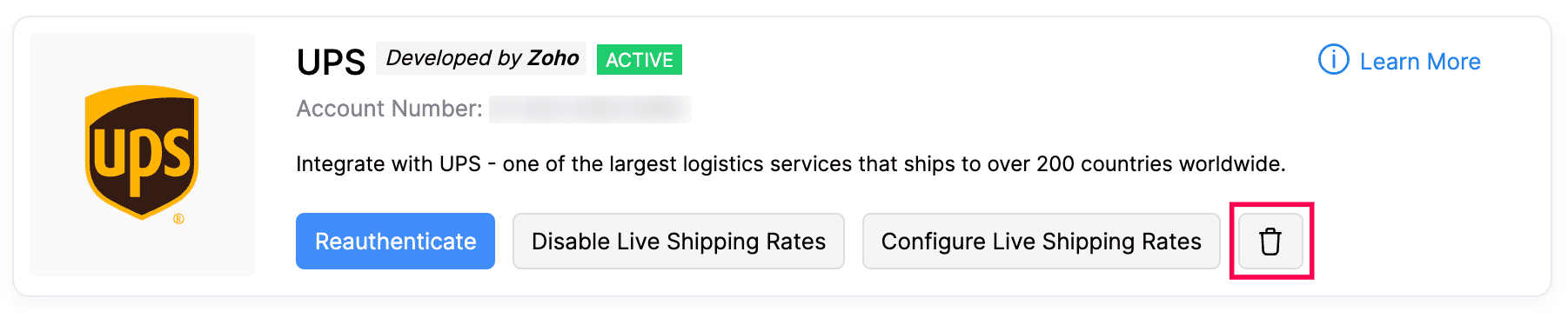
- Click Ok in the pop-up that appears to delete the Integration.
With this, the UPS integration will be disabled for your Zoho Commerce organization.