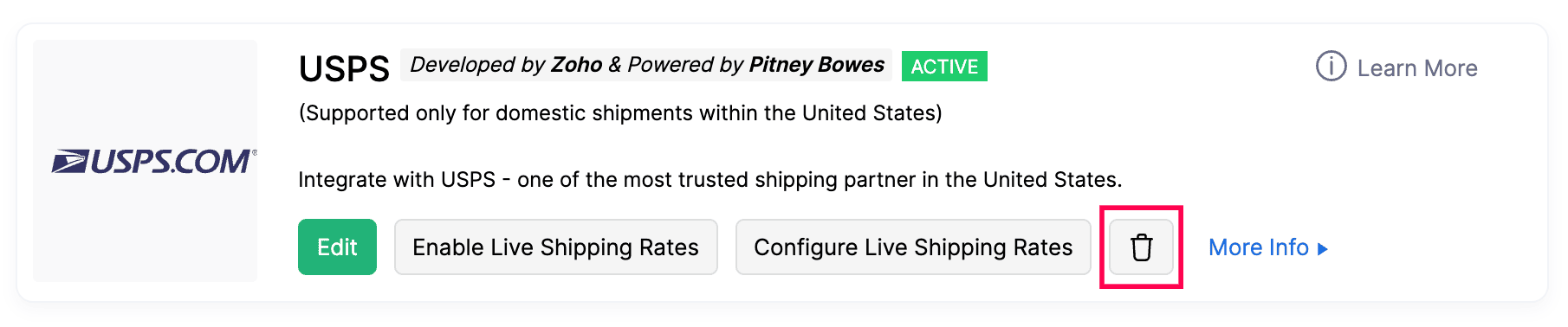Integrate Zoho Commerce With USPS
The United States Postal Service (USPS), is an independent postal service agency of the U.S. federal government responsible for providing postal service across the United States. This integration is powered by Pitney Bowes, one of USPS’s certified service providers.
Note: USPS supports only domestic shipments and ships exclusively within the United States.
Benefits of the integration
- Display live shipping rates at checkout to get accurate delivery charges.
- Generate and print shipping labels for USPS shipments.
- Offer reliable and cost-effective domestic shipping options to customers in the U.S.
Setup the Integration
To setup the USPS integration:
- Log in to your Zoho Commerce organization.
- Click Settings in the top right corner.
- Navigate to Shipping under Integrations.
- Under *USPS, Click Set up Now.
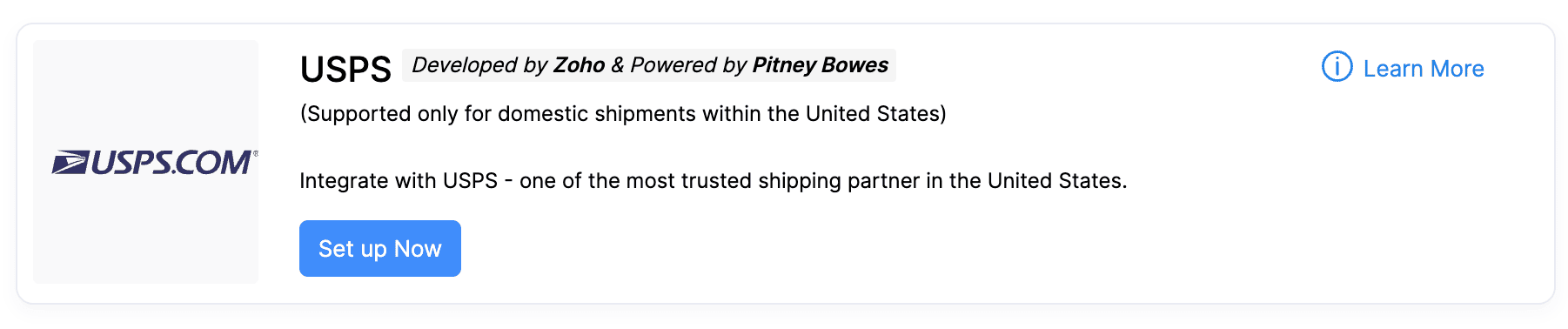
- You must first create an account with Pitney Bowes to integrate USPS with Zoho Commerce.
- After creating your Pitney Bowes account, return to Zoho Commerce and enter your registered Email and Password to proceed with the USPS integration setup.
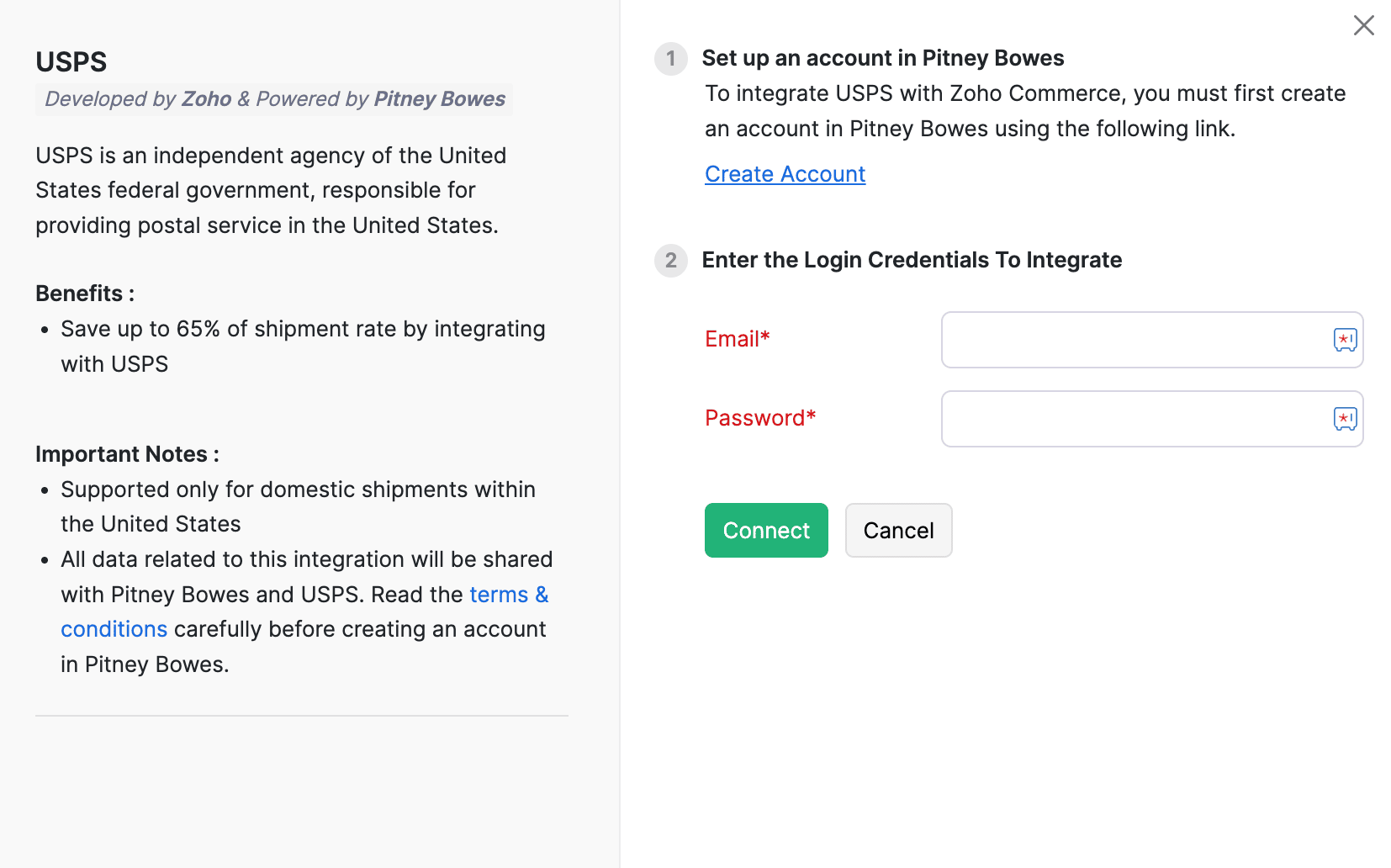
With this, your Zoho Commerce organization will be integrated with your USPS account.
Enable Live Shipping Rates
Note: This feature is available only for certain plans of Zoho Commerce. Visit the pricing page to check if it’s available in your current plan.
You can enable Live Shipping Rates for the shipping carriers in USPS account, allowing your customers to view the precise delivery charges applicable to their orders during checkout. Here’s how:
- Log in to your Zoho Commerce organization.
- Click Settings in the top right corner.
- Navigate to Shipping under the Integrations.
- Under USPS*, click Enable Live Shipping Rates.

- Click Enable in the pop-up to confirm and activate live shipping rates.
Note: Enabling live shipping rates for one shipping carrier will automatically disable them for all others.
Insight: A shipping carrier is a company or service that physically transports packages from one location to another.
Configure Live Shipping Rates
Live shipping rates will be calculated by the shipping carriers in USPS account. By configuring Live Shipping Rates, you can markup or mark down the shipping rate and collect the applied rate from your customers. Here’s how:
- Log in to your Zoho Commerce organization.
- Click Settings in the top right corner.
- Navigate to Shipping under the Integrations.
- Under USPS*, click Configure Live Shipping Rates.
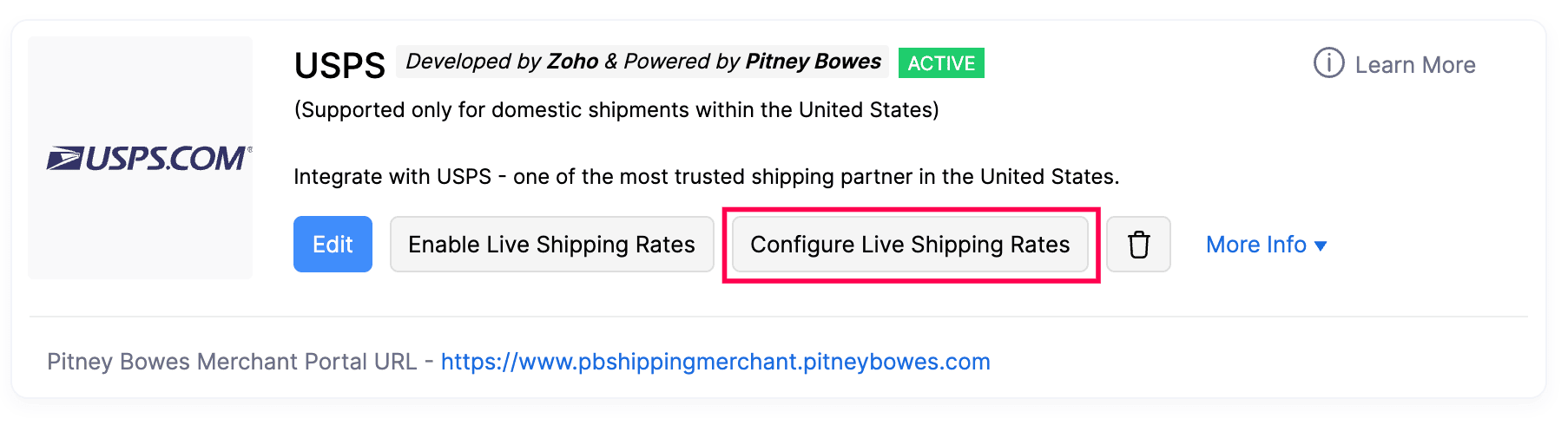
- Enter the values for the Minimum Rate, Maximum Rate, Adjust Rate, Round Off To, and Maximum Weight Per Package fields.
| Key Parameters | Description |
| Minimum Rate | The lowest shipping cost that can be applied to an order. |
| Maximum Rate | The highest shipping cost that can be applied to an order. |
| Adjust Rate | The rate by which the live shipping rate will be adjusted (marked up or marked down). The adjustment can be applied either as a percentage or a flat rate. |
| Round Off To | The specific amount to which the shipping cost will be rounded off. |
| Maximum weight per package | The maximum weight allowed for a single package using this shipping carrier. |
- Click Save to apply the configuration.
Scenario: Patricia owns an online kitchen equipment store and has integrated her Zoho Commerce organization with a shipping carrier. She sets a minimum shipping rate of ₹100, a maximum shipping rate of ₹300, includes a ₹10 markup for packaging, enables rounding to the nearest whole number, and adds a 20 kg package weight limit. A customer places an order weighing 18 kg. The live shipping rate for this order is ₹210.02. With a ₹10 adjustment, the rate becomes ₹220.02, which is then rounded to ₹220. Since ₹220 falls within the defined rate limits and the package’s weight is under 20 kg, the system applies the shipping charge for the order.
Create a USPS Shipment
To create a USPS shipment:
- Log in to your Zoho Commerce organization.
- Go to Orders under the Sales section.
- Select the order you want to ship.
- On the order details page, click the Ship dropdown and select Ship via Carrier.
- In the shipment creation page, Choose USPS as the shipping carrier.
- Verify both the Dispatch Address and Destination Address, ensuring all details are accurate.
- Click Save & Continue to proceed.
- Select the Parcel Type, enter the Package Dimensions, and choose your Shipment Mode under Service Tracking Preferences.
- Click Calculate Rates to view the current shipping charges.
- Click Create Shipment.
You can now generate and download the shipping label, either immediately or later from the shipment details page.
Note: Click More Info to access the Pitney Bowes Merchant Portal.
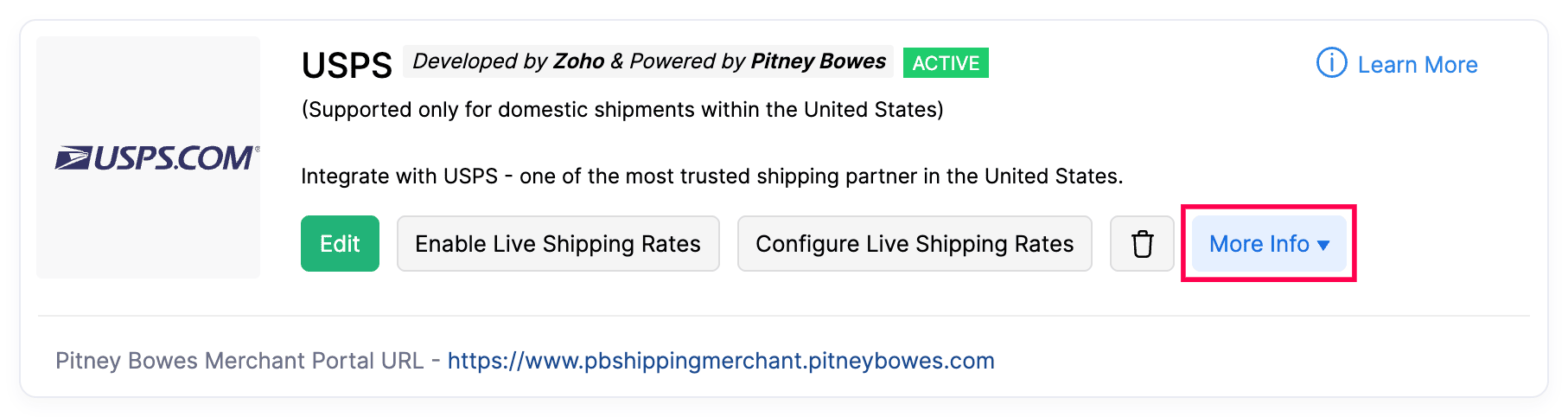
Edit the Integration
If you’ve updated your USPS credentials, you can edit the integration to update the credentials in Zoho Commerce.
To edit the USPS integration:
- Log in to your Zoho Commerce organization.
- Click Settings in the top right corner of the page.
- Navigate to Shipping under Integrations.
- Click the Edit button under USPS.
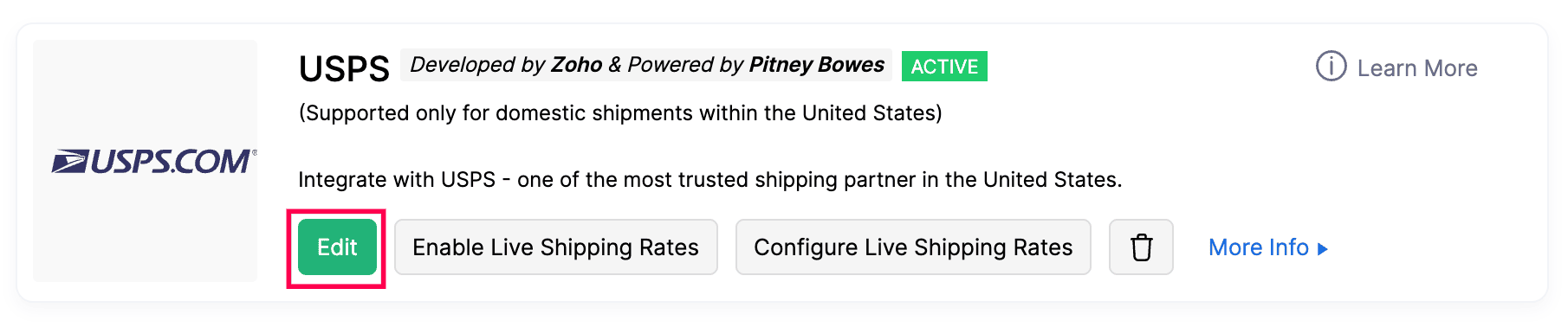
- Make the necessary changes
- Click Save to update the changes made.
Delete the Integration
You can delete the integration from Zoho Commerce if you no longer wish to use USPS as your shipping carrier. This will disconnect your account and remove any associated settings to USPS.
To delete the USPS integration: