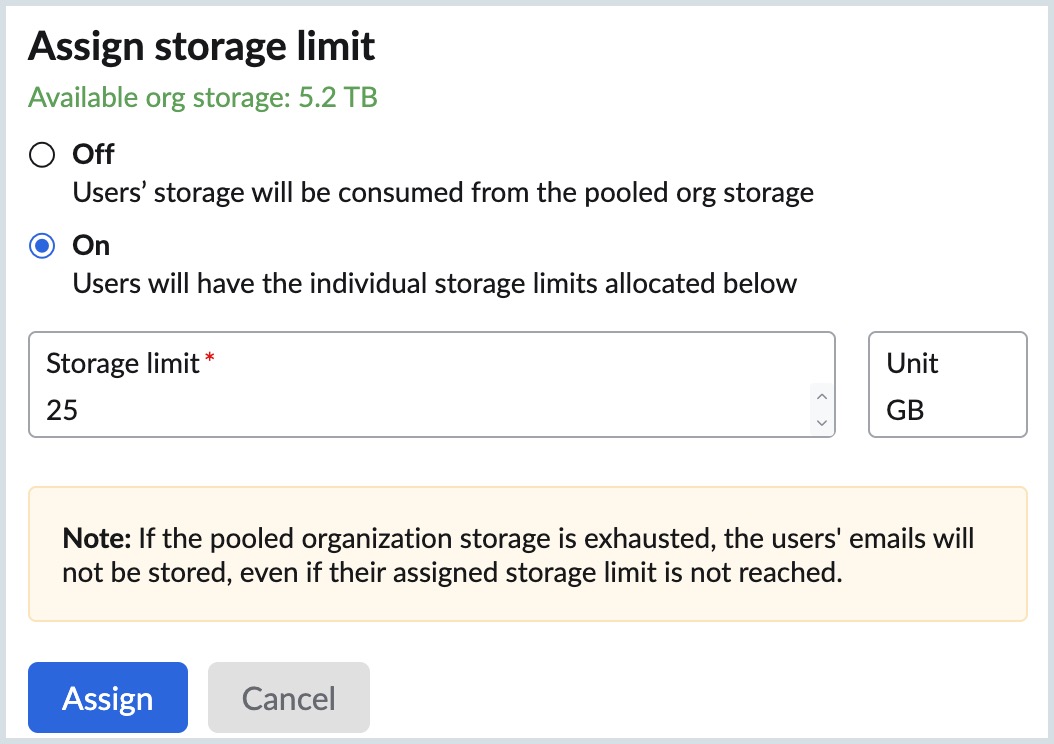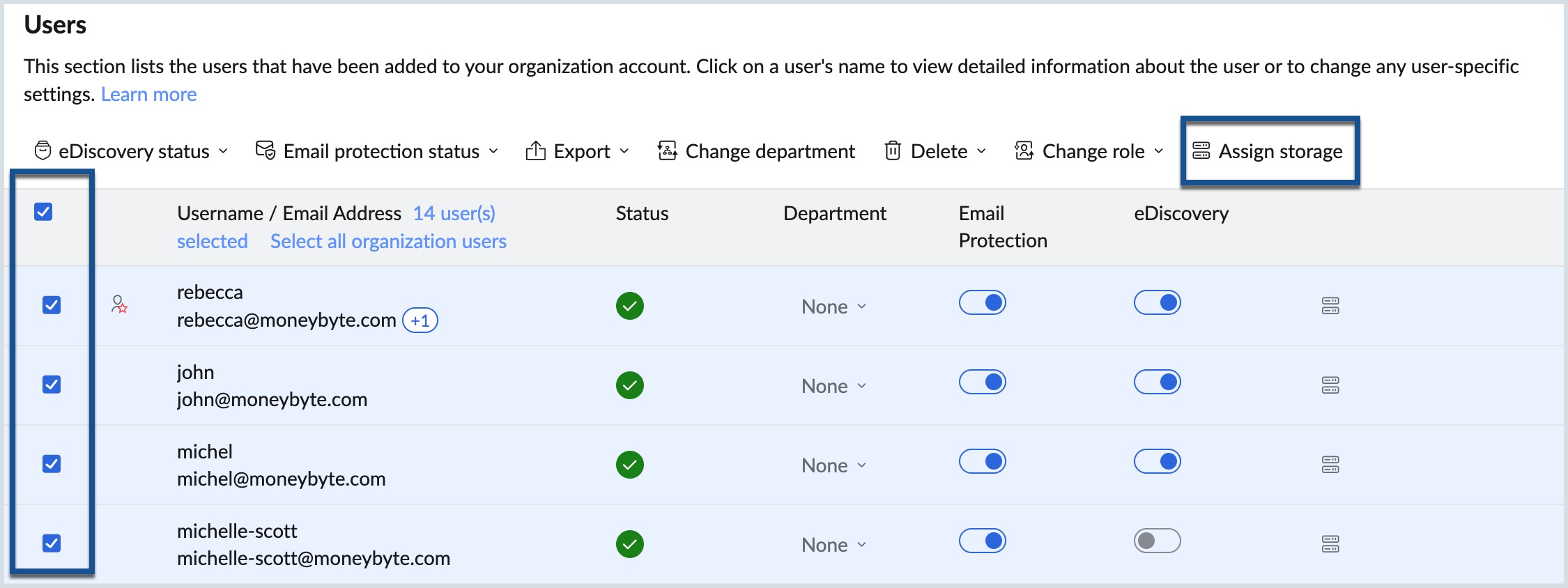Pooled Org Storage
What is Pooled Org Storage?
Pooled org storage is a flexible storage model supported by Zoho eProtect for email archival. Rather than allocating fixed storage to individual users, this model aggregates the total available storage based on your subscription and shares it across all users subscribed to eArchival.
This centralized pool allows admins to dynamically manage storage based on actual usage, eliminating the need for individual upgrades and ensuring optimal utilization.
Benefits:
- Simplified management: No need to purchase extra storage for individual users.
- Cost-effective: Storage is used efficiently across users with varying backup requirements.
- Scalable: Easily adapts as your organization grows or storage needs increase.
Managing Pooled Org Storage
1. Viewing Storage Usage
As an administrator, you can monitor storage utilization at both the organization level and individual user level within Zoho eProtect.
a. Organization-Wide Storage Usage
To view overall org storage:
- Log in to Zoho eProtect with your admin credentials.
- On the Dashboard, you can view:
- The Total storage used and Available org storage on the top left.
- The Storage Usage widget, which provides visual usage insights.
- The Top Storage Users widget gives insights on the:
- Names of top-consuming users
- Email IDs
- Their respective storage usage
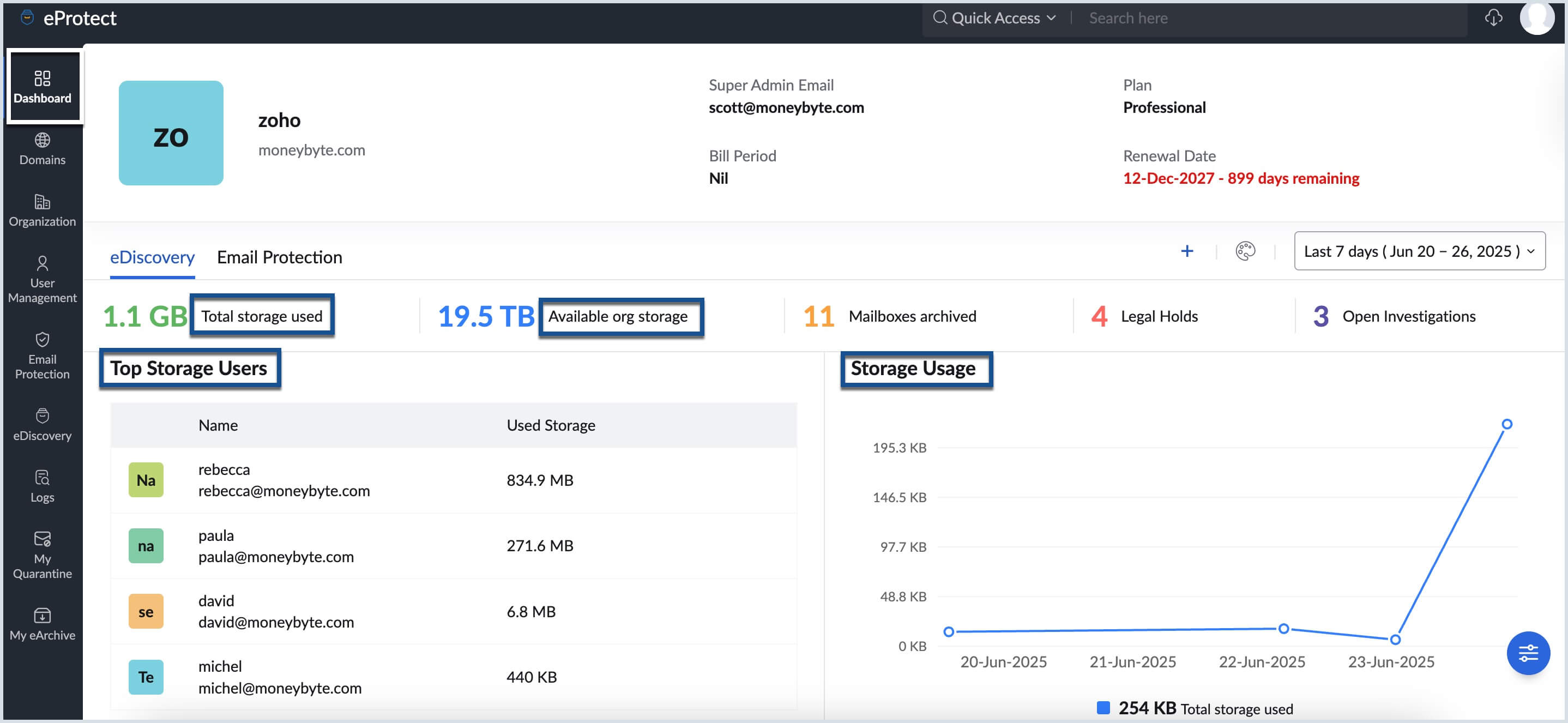
b. Per-User Storage Usage
To monitor individual user storage:
- Log in to Zoho eProtect with your admin credentials.
- From the left pane, navigate to User Management → Users.
- On the Users page, locate the view icon (next to the search bar at the top right).
- Click the icon to open the view options.
- From the dropdown, select Storage View.
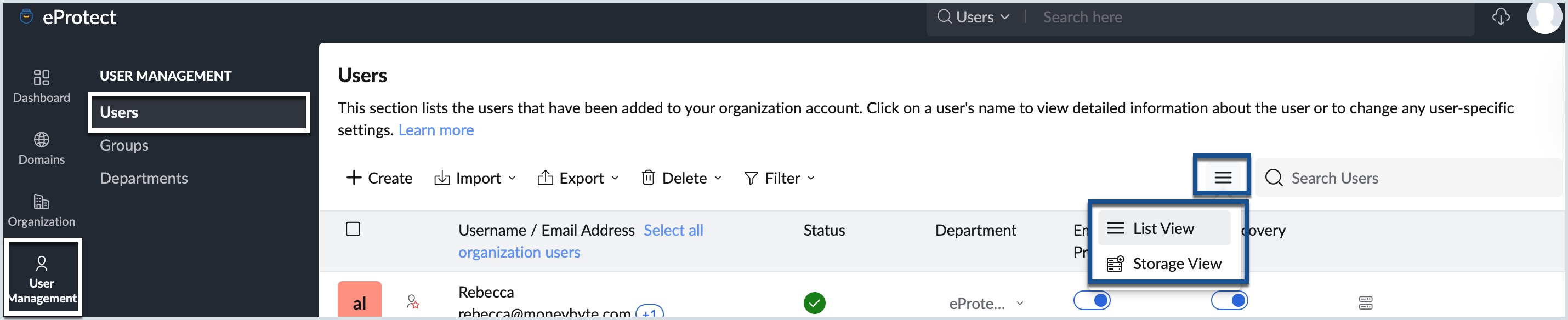
In Storage View, you can view for each user:
- Assigned storage - individual limit (if set).
- Used storage - storage consumed so far.
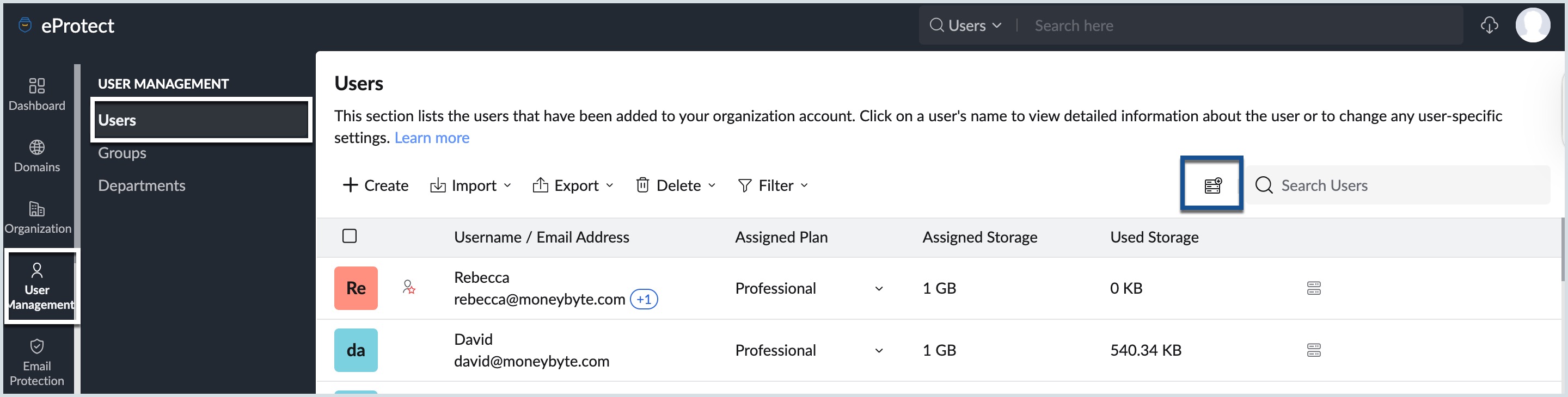
Note:
The storage icon next to each user will change to red if their used storage exceeds their assigned limit.
2. Assign or Edit User Storage Limits
- Log in to Zoho eProtect with your admin credentials.
- From the left pane, navigate to User Management → Users.
- Hover over the Storage icon next to the relevant user.
- In the pop-up, you'll see the Available org storage at the top.
- Choose one of the two options:
- Off: The user will consume storage from the organization's pooled storage with no individual limit.
- On: Set a custom limit (e.g., 25 GB) to restrict the user's usage.
- Click Assign.
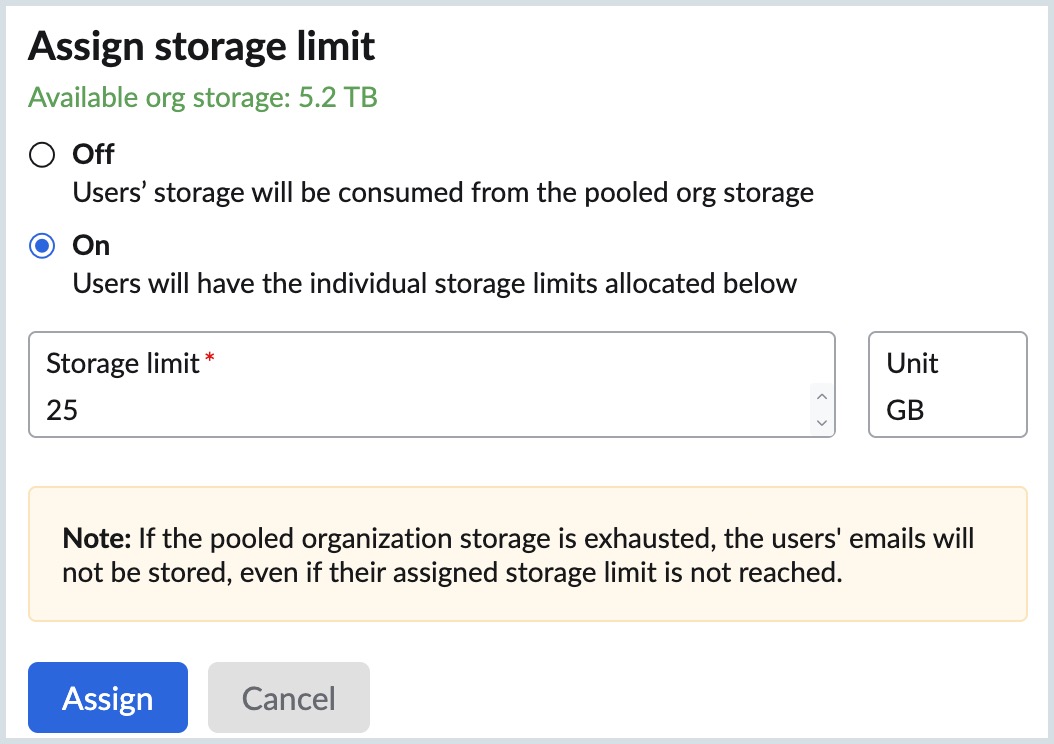
3. Assign Storage to Multiple Users
You can assign storage limits to one user, multiple users, or all users at once:
- Select the user(s) you want to assign storage to.
- When users are selected, the Assign Storage icon appears at the top left of the list.
- Click the Assign Storage icon.
- In the pop-up, check the available organization storage at the top.
- Choose one of the following:
- Off — All selected users will consume storage from the pooled storage, with no individual limit.
- On — Set a custom limit (e.g., 25 GB) for each selected user.
- Click Assign.
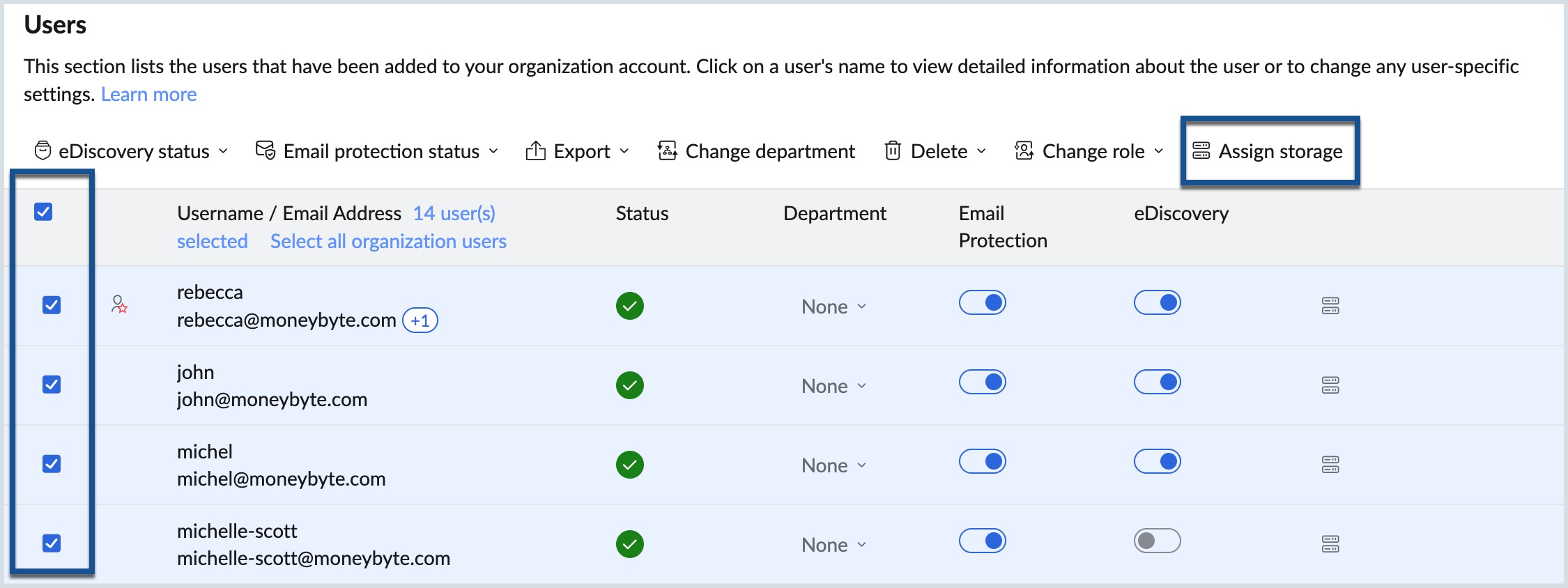
4. Storage Alerts and Thresholds
To keep administrators and users informed about their storage consumption, Zoho eProtect displays both in-product banners and sends warning emails at key usage milestones.
- At 75%, 85%, and 90%: Warning emails and banner notifications are triggered for both users and admins, urging them to monitor storage usage or contact the admin for further action.
- At 100%: Users are informed through warning emails and banner notifications that their storage is fully consumed. Admins receive alerts suggesting an upgrade.
- Beyond 100%: Both admins and users are warned through warning emails and banner notifications that archiving will be blocked soon unless additional storage is purchased.
- Archiving Block: Archiving is blocked when either storage usage reaches 125% or 30 days have passed since crossing 100%, whichever comes first. Once archiving is blocked, admins must purchase additional storage to resume services.
Please refer to the screenshots below for examples of these alerts:
To users:
Sample in-product banner alert:

Sample email alert: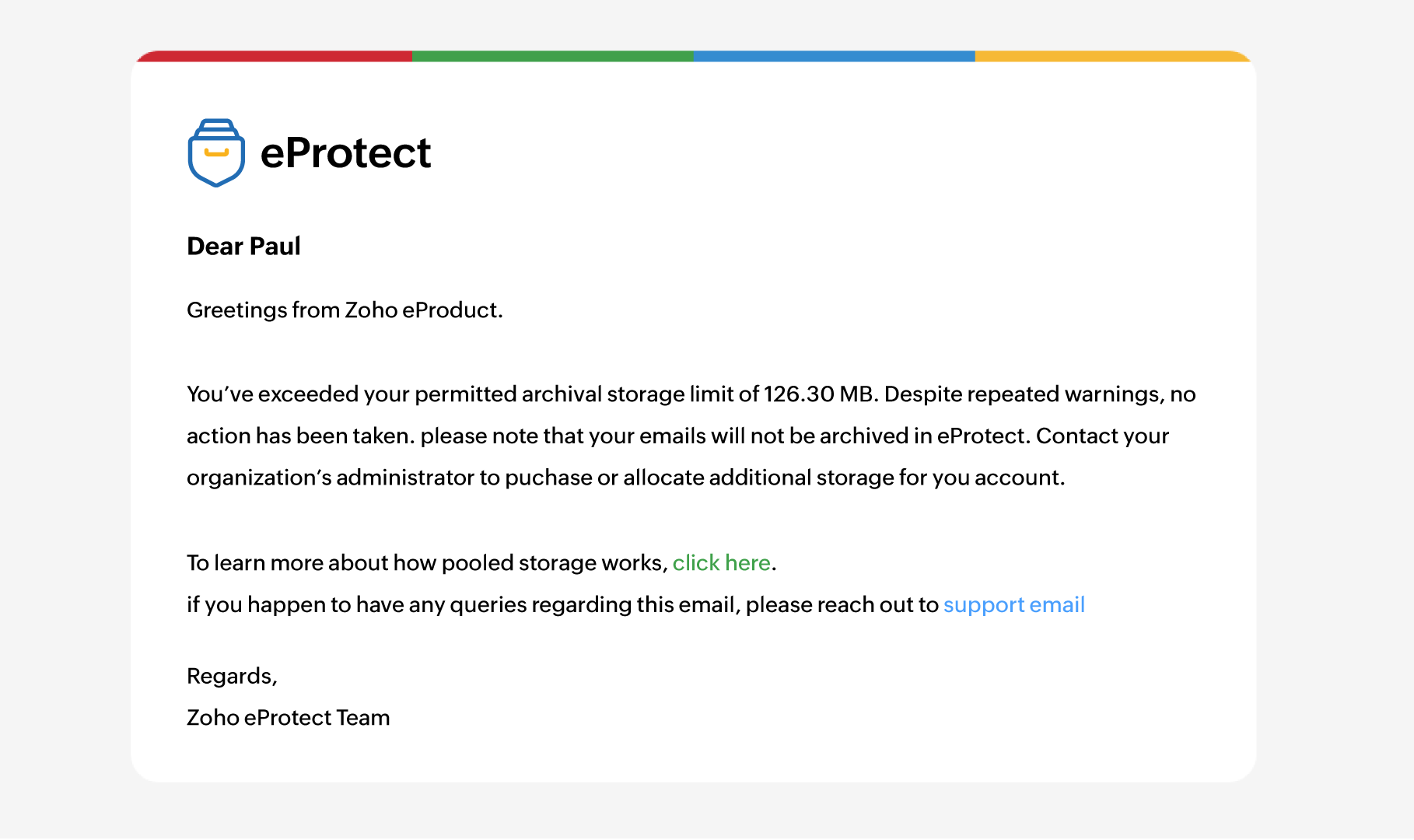
To administrators:
Sample in-product banner alert:

Sample email alert:
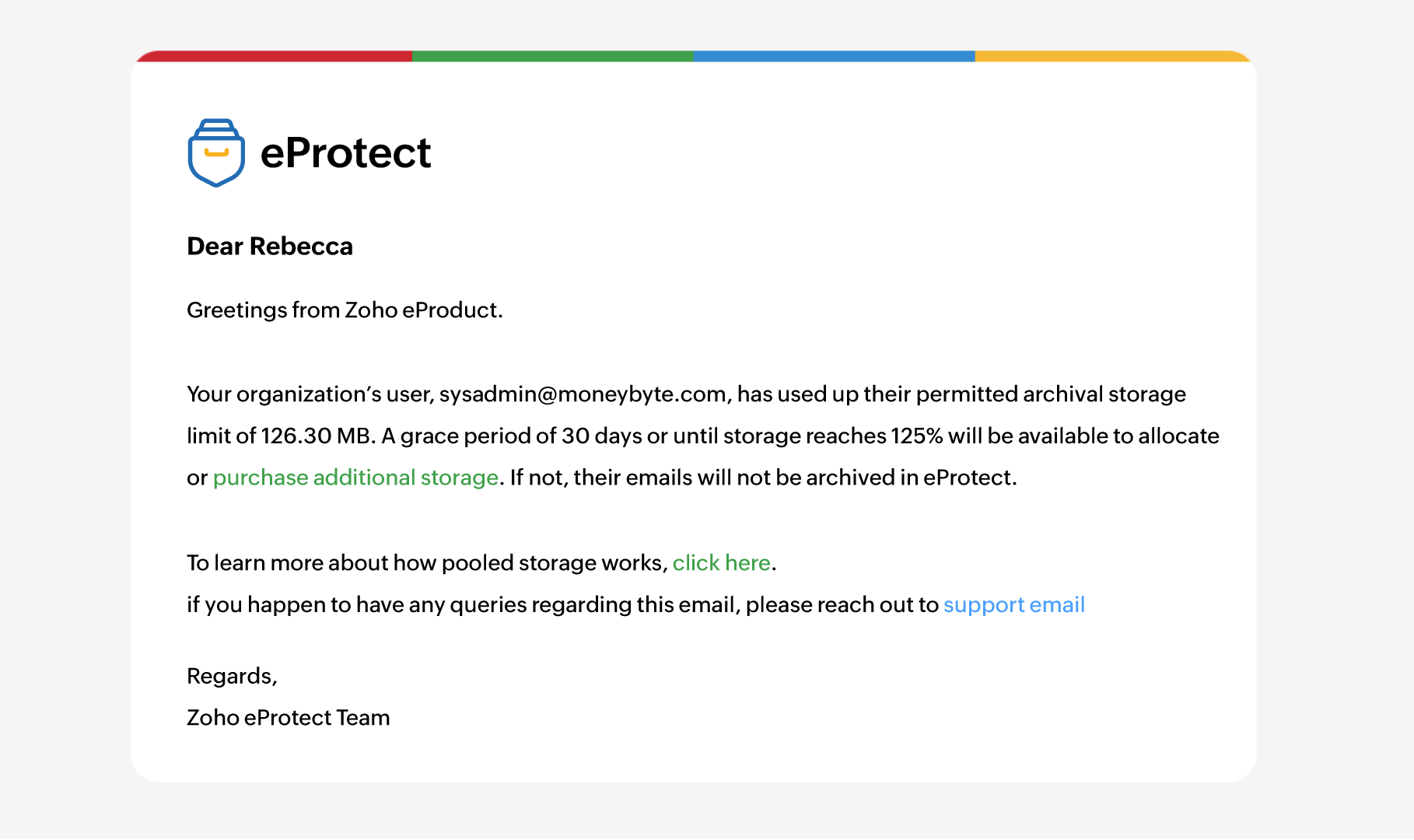
5. Resolve Storage Breaches
To resolve storage breaches, click the Purchase add-on storage link in the alert and purchase additional pooled storage. Archiving will resume automatically after you purchase additional storage and usage falls back within the limit.