Other Actions in Delivery Challans
Let us take a look at some of the actions that can be performed on a delivery challan in Zoho Books.
Edit Delivery Challan
You can edit the details of a delivery challan. Here’s how:
- Go to Sales on the left sidebar and select Delivery Challans.
- Select the delivery challan that you want to edit.
- Click Edit.
- Make the required changes.
- Click Save.
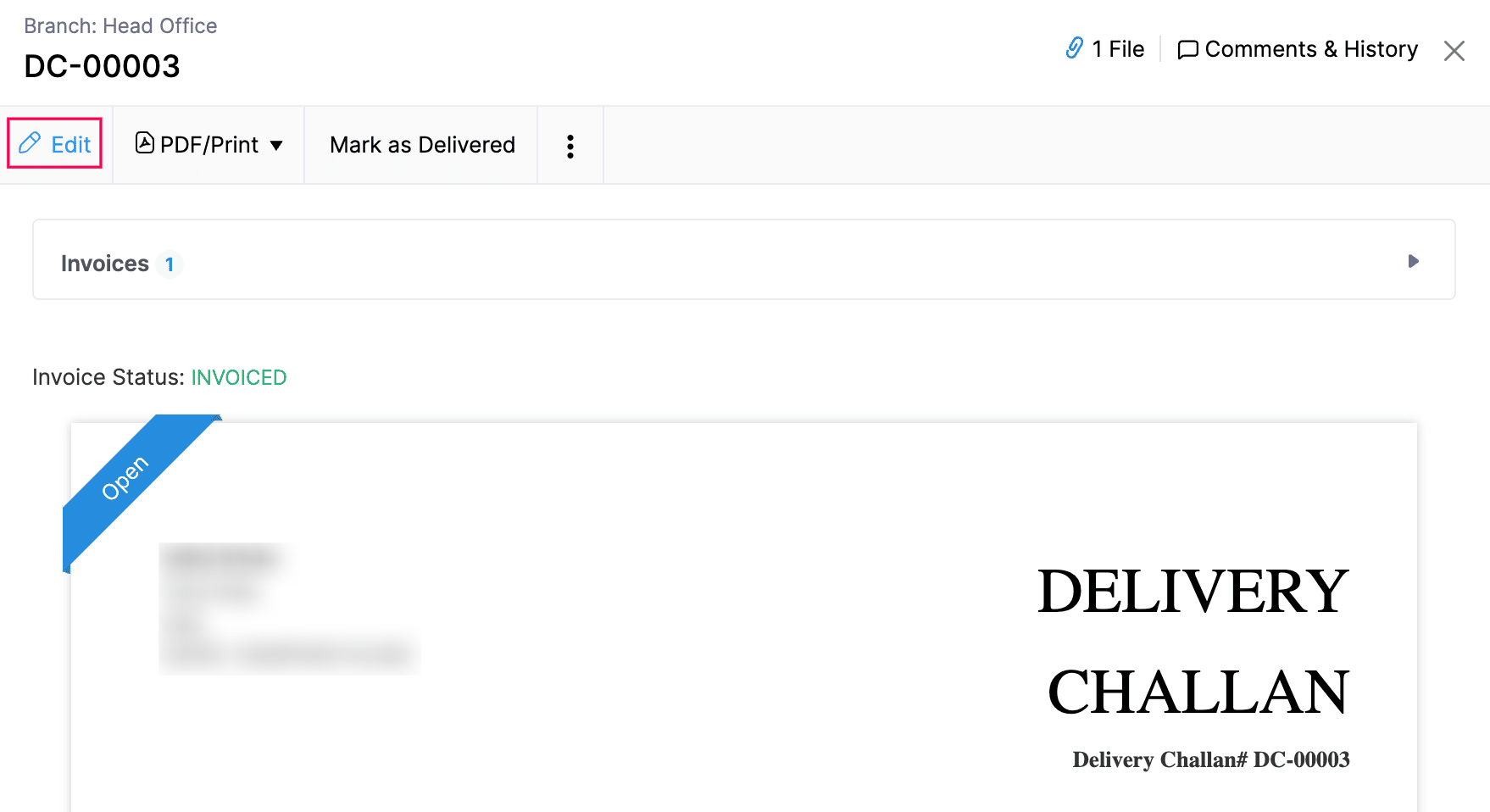
Clone Delivery Challan
To clone a delivery challan:
- Go to Sales on the left sidebar and select Delivery Challans.
- Select the delivery challan that you want to clone.
- Click the More icon at the top of the page and select Clone.
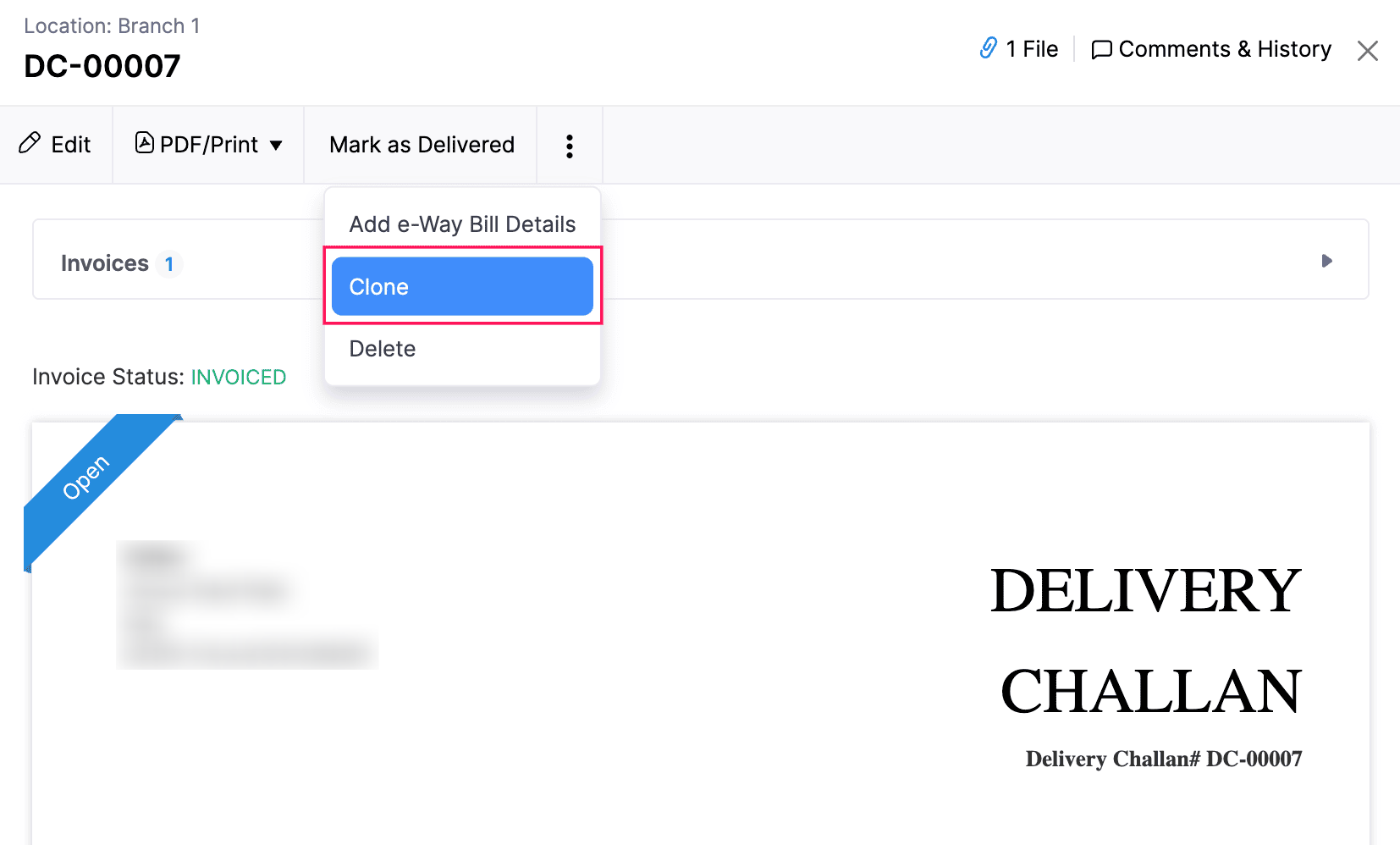
- In the New Delivery Challan page, verify the details and make the necessary changes.
- Click Save as Draft.
Add e-Way Bill Details
To add e-Way bill details to your delivery challan:
- Go to Sales on the left sidebar and select Delivery Challans.
- Select the Delivery Challan to which you want to add the e-Way bill details.
- Click the More icon at the top of the page and select Add e-Way Bill Details.
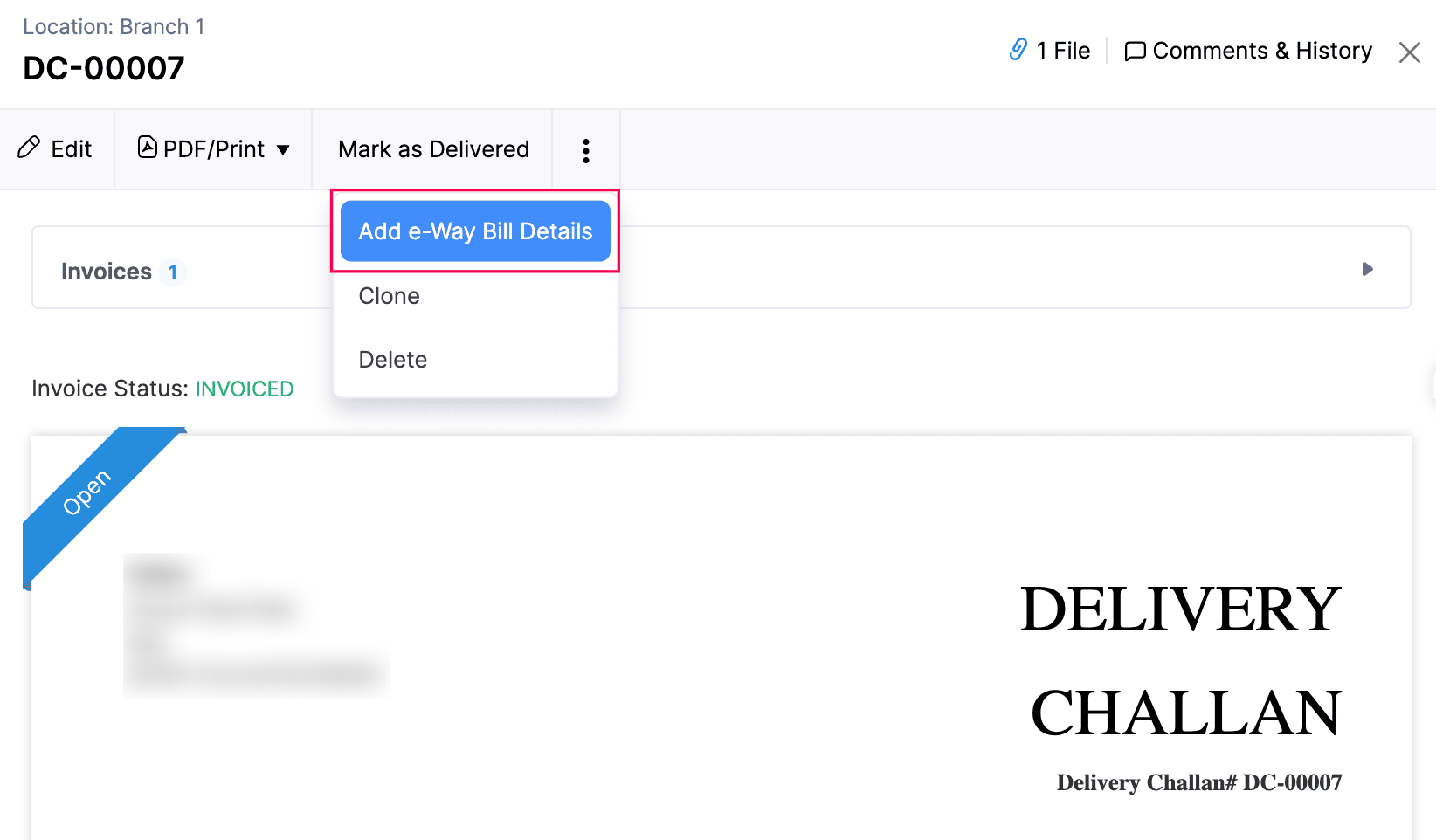
- A pop-up will appear, allowing you to either Create a New e-Way Bill or Associate e-Way Bill Number.
- To associate an e-Way Bill number, click Associate e-Way Bill Number, enter the number, and click Save.
Note: To edit the e-Way Bill number associated with a Delivery Challan, click the Edit icon next to the field on the Delivery Challan’s details page, make the necssary changes, and click Save.
Download as PDF
You can download a delivery challan as a PDF. Here’s how:
- Go to Sales on the left sidebar and select Delivery Challans.
- Select the delivery challan that you want to download.
- In the details page, select PDF from the PDF/Print dropdown.
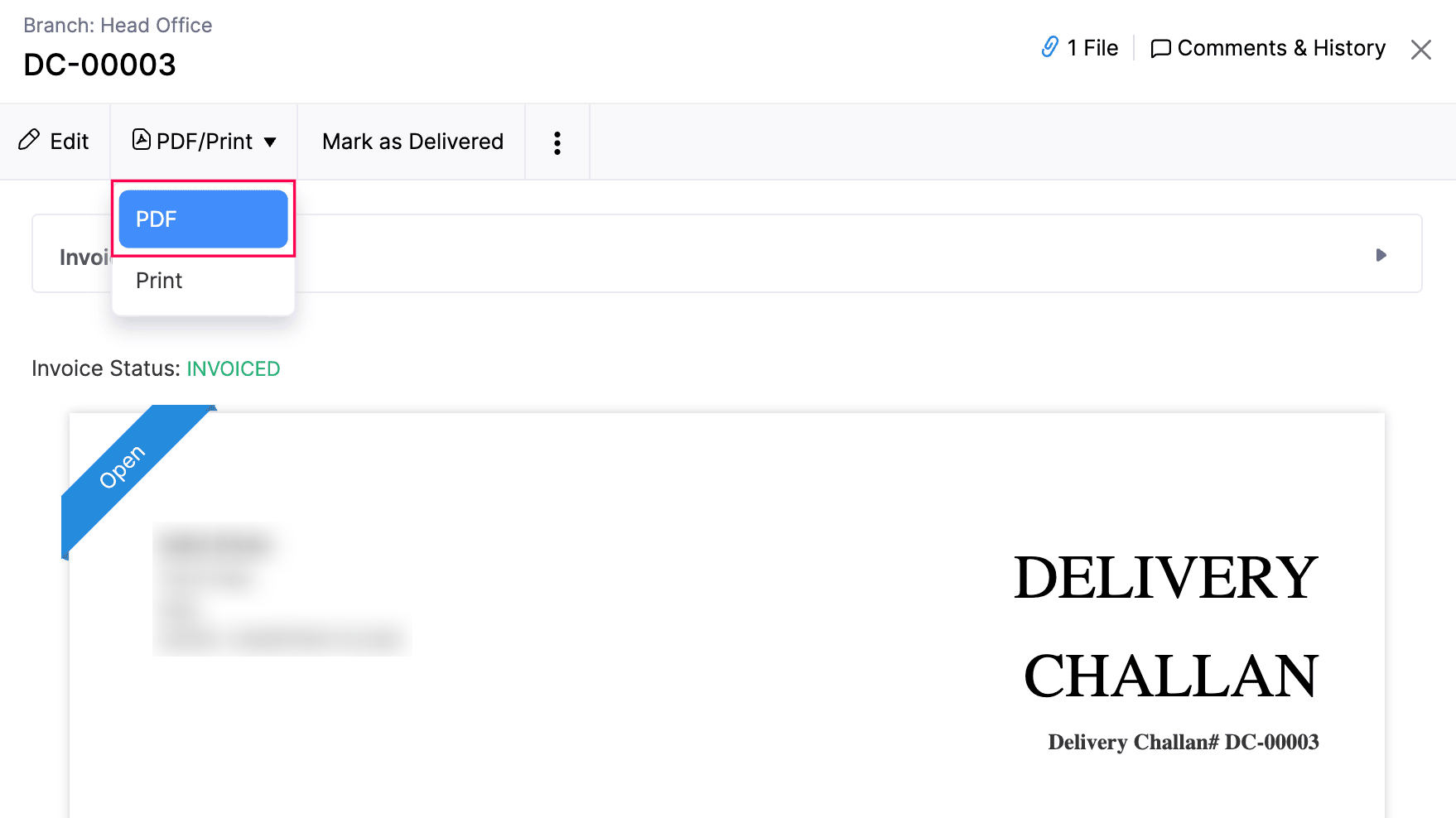
The delivery challan will be downloaded to your device.
Print Delivery Challan
To print a delivery challan:
- Go to Sales on the left sidebar and select Delivery Challans.
- Select the delivery challan that you want to print.
- Click PDF/Print in the top of the page.
- Select Print from the dropdown.
- Choose the number of copies that you want to print in the pop-up that appears.
- Click Print.
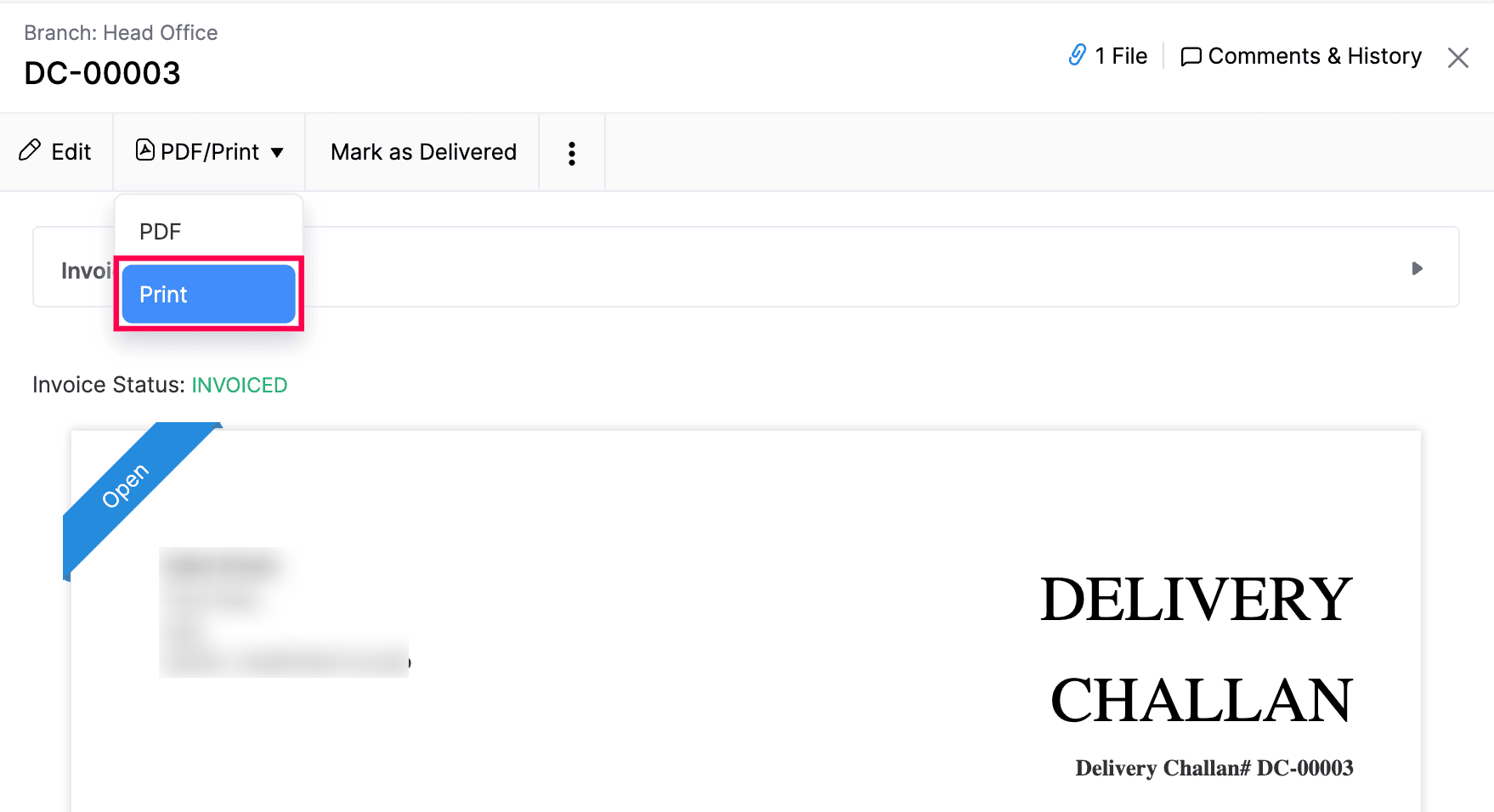
The delivery challan will be printed.
Attach Files to Delivery Challan
You can attach files to your delivery challan. This can be done through:
Drag & Drop: Upload files from your device’s local storage (a maximum of 5 files, each of 10 MB).
Attach From Desktop: Upload files manually.
Attach From Documents: Upload files from Documents.
Attach From Cloud: Upload from cloud storage services like Zoho WorkDrive, Google Drive, Dropbox, One Drive, etc.
To attach files to a delivery challan:
- Go to Sales on the left sidebar and select Delivery Challans.
- Select the required delivery challan.
- Click Upload files on top of the page.
- Click Upload your Files or select the dropdown next to it and choose the desired option.
- Attach your file.
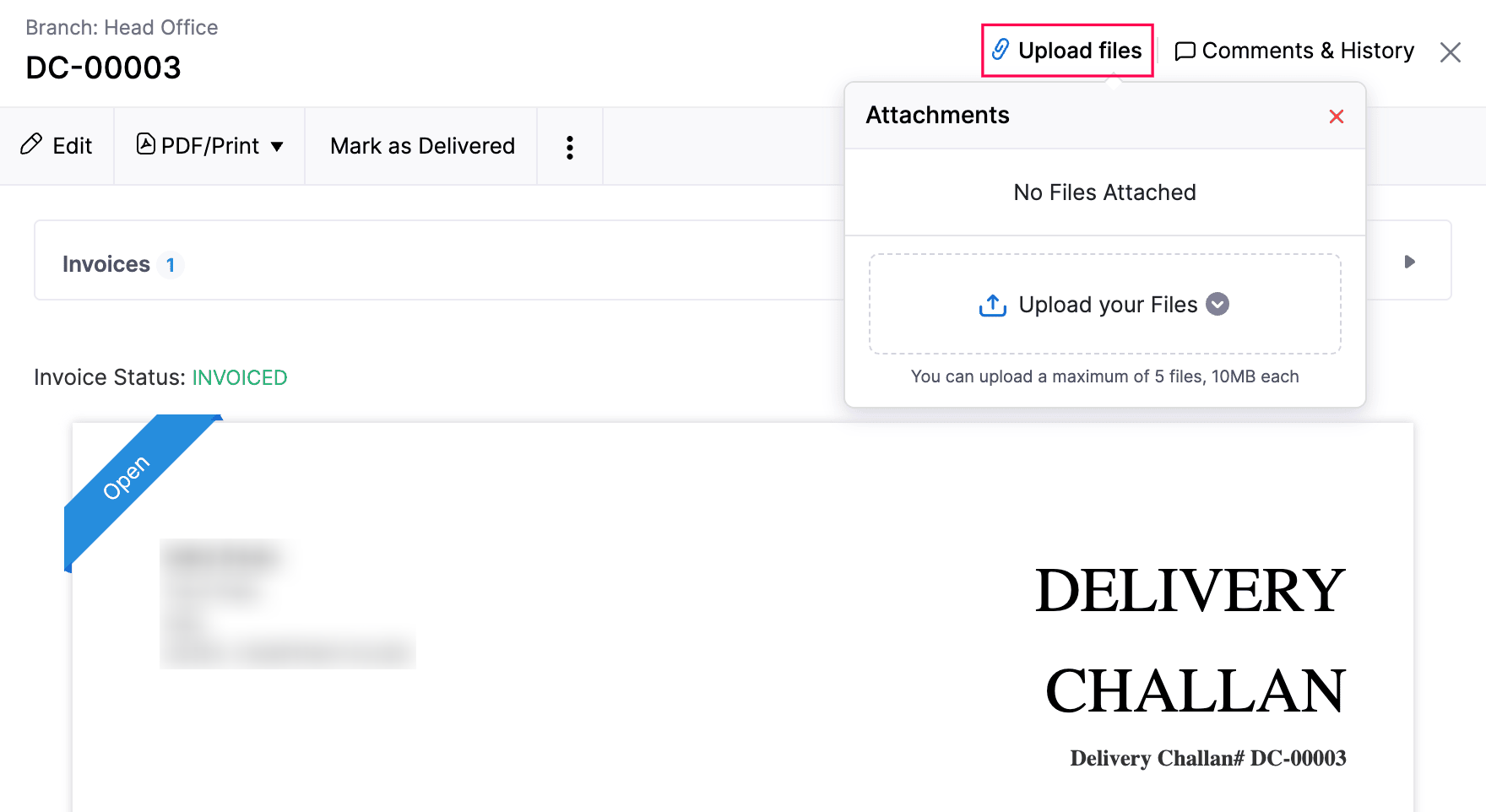
You can delete the file by clicking the Delete icon next to it. Click the More icon next to the uploaded file to Download, Remove, and open the file in a new tab.
Note:
- If you delete a file, it will be permanently deleted from your account.
- If you remove a file, it will be removed from the transaction but will still remain in your documents.
View Comments and History
To view the comments added by the users of your organization and the history:
- Go to Sales on the left sidebar and select Delivery Challans.
- Select a delivery challan.
- Click Comments & History on the top-right.
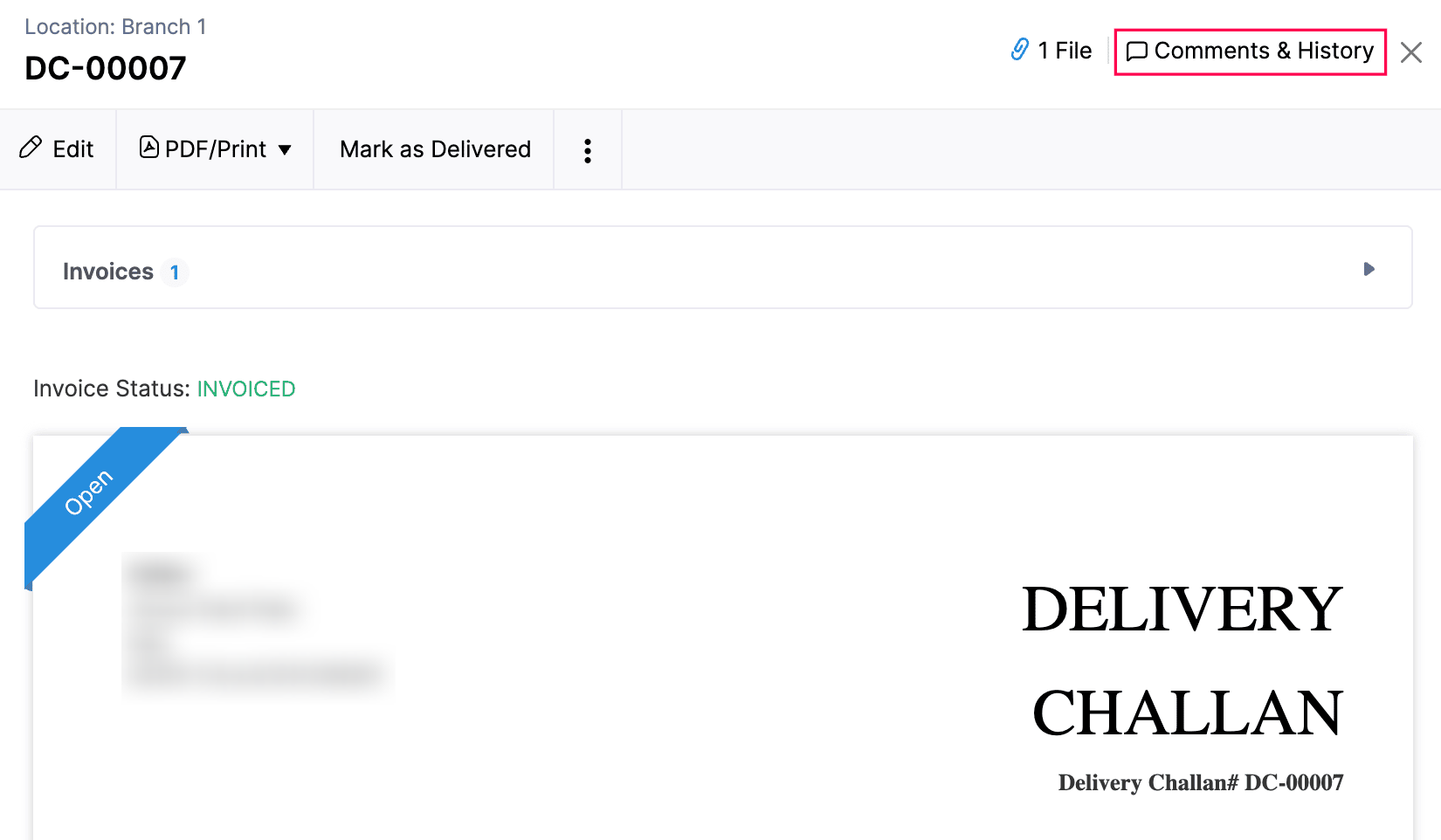
You can view the comments added by the users of your organization and the history of your delivery challan.
Delete Delivery Challan
You can delete a delivery challan recorded in Zoho Books. Here’s how:
- Go to Sales on the left sidebar and select Delivery Challans.
- Select the delivery challan that you want to delete.
- Click the More icon and select Delete.
- Click Delete it in the confirmation pop-up that appears. Note that this deletion cannot be undone.
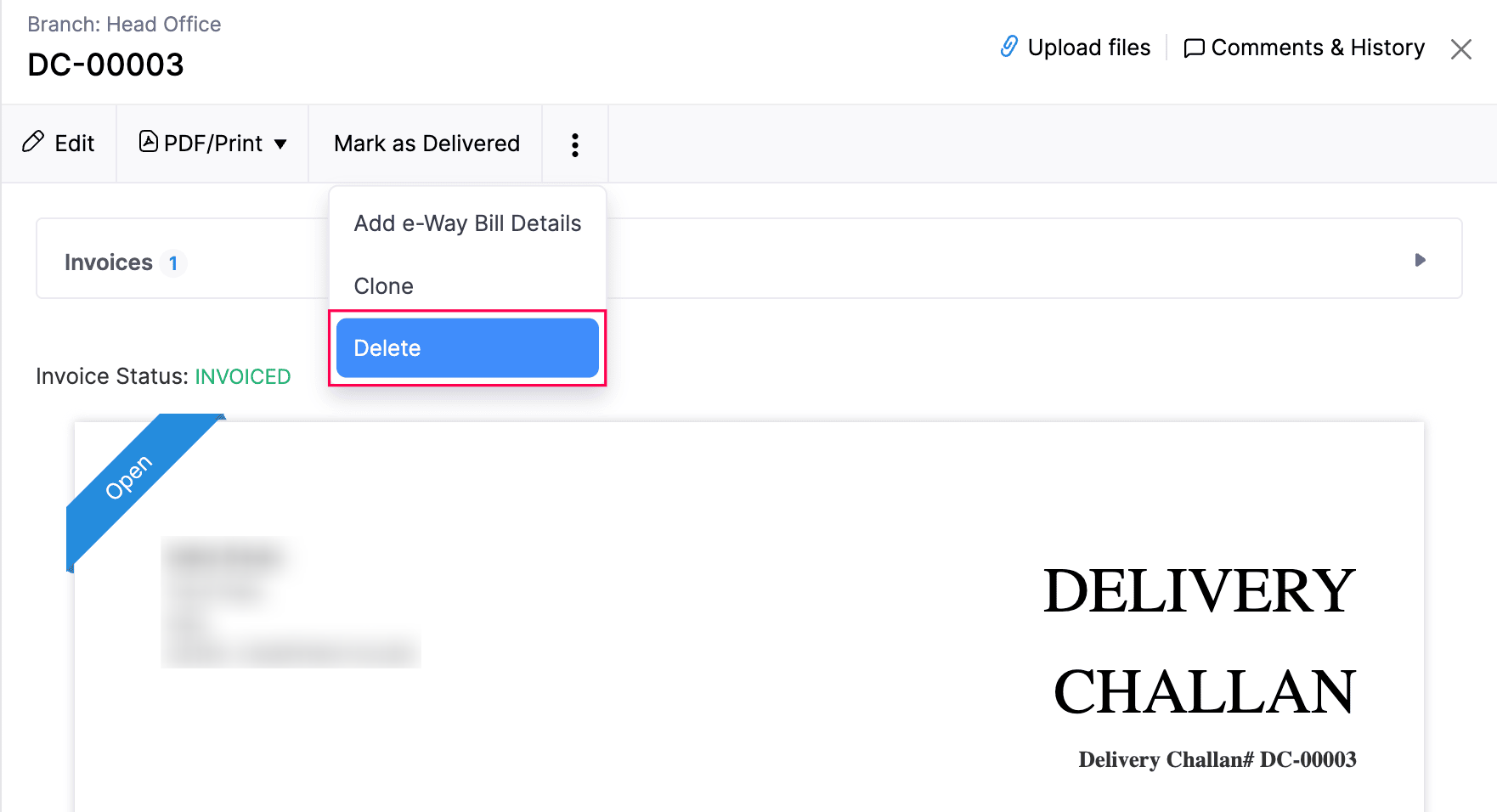


 Yes
Yes