Integrate Zoho Books with Kotak Mahindra Bank
Zoho Books has partnered with Kotak Mahindra Bank to connect your banking and accounting processes. Connecting your current account with Zoho Books will enable you to:
- View your bank account’s balance on a real-time basis
- Fetch feeds securely and directly from the bank
- Reconcile bank statements with the best matches
Note: This integration is available only for users in the India edition of Zoho Books created under the zoho.in domain.
Connect Kotak Bank to Zoho Books
Set up the Integration
All you need to get started with the integration is a current account with Kotak Mahindra Bank. If you do not have one, you can request one from Zoho Books as well. To set up:
- Log in to your Zoho Books organisation.
- Go to Settings and then Online Payments.
- Navigate to the Vendor Payments tab and you will be able to find Kotak Mahindra Bank listed under it.
If you are an existing user of Kotak Mahindra Bank:
- Click the Set up Now button to begin.
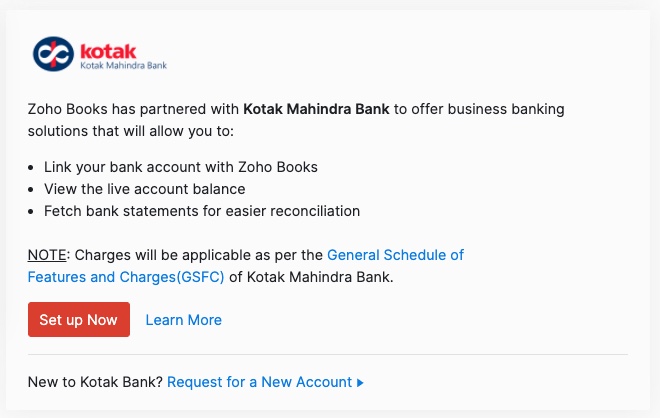
- Read and agree to the terms and conditions of Kotak Mahindra Bank.
- Click Set up Now again to proceed and you will be redirected to Kotak’s website to authenticate the integration.
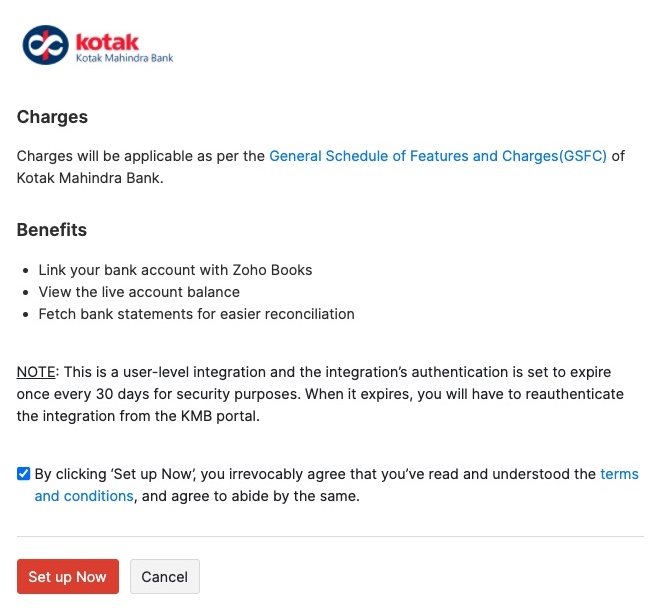
- Enter your CRN, Net Banking’s Password and click Secure Login.
Insight: CRN or the Customer Relationship Number is a unique identification number provided to each customer of Kotak Mahindra Bank.
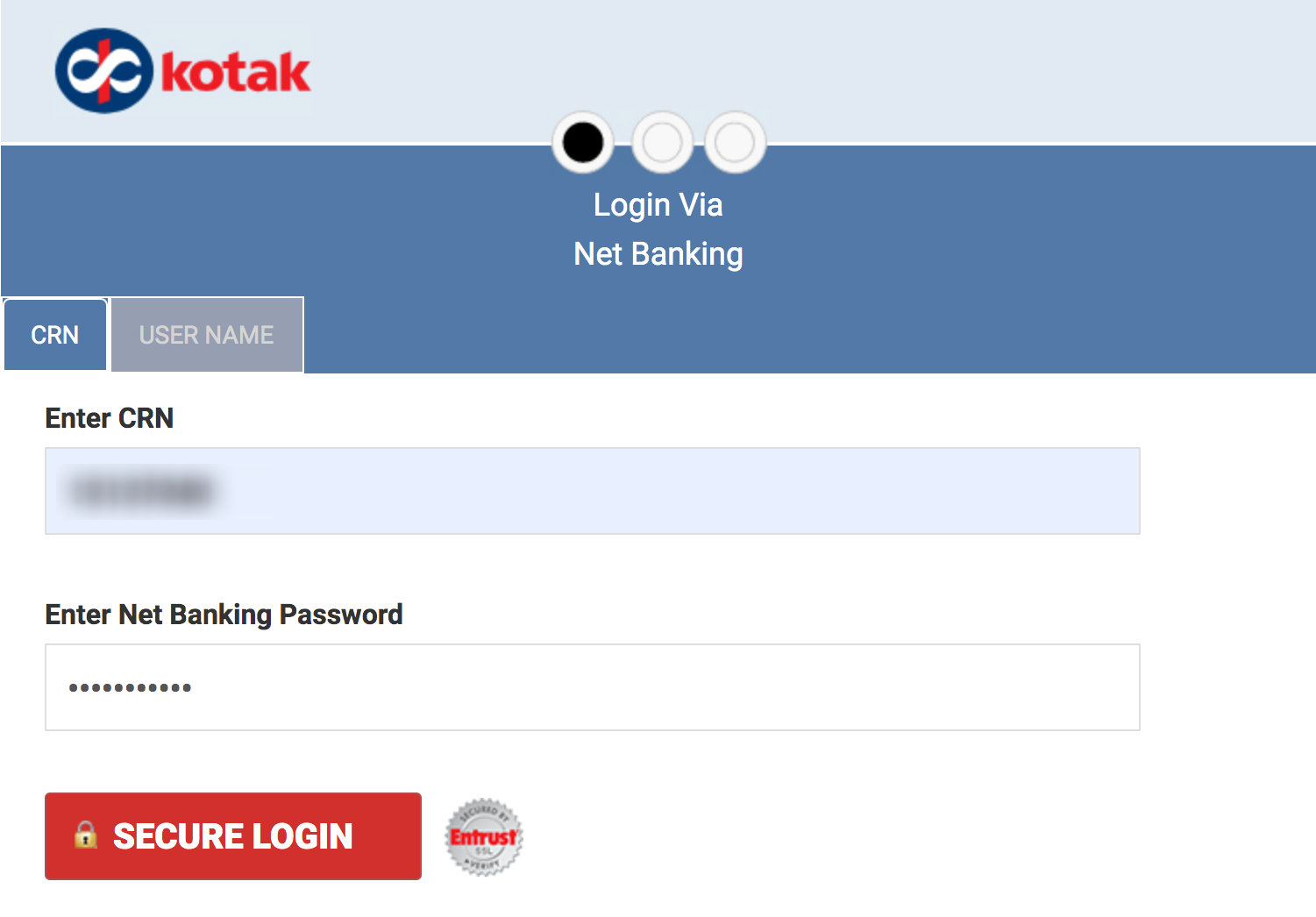
- Enter the One Time Password (OTP) sent to your registered mobile number and click Verify.
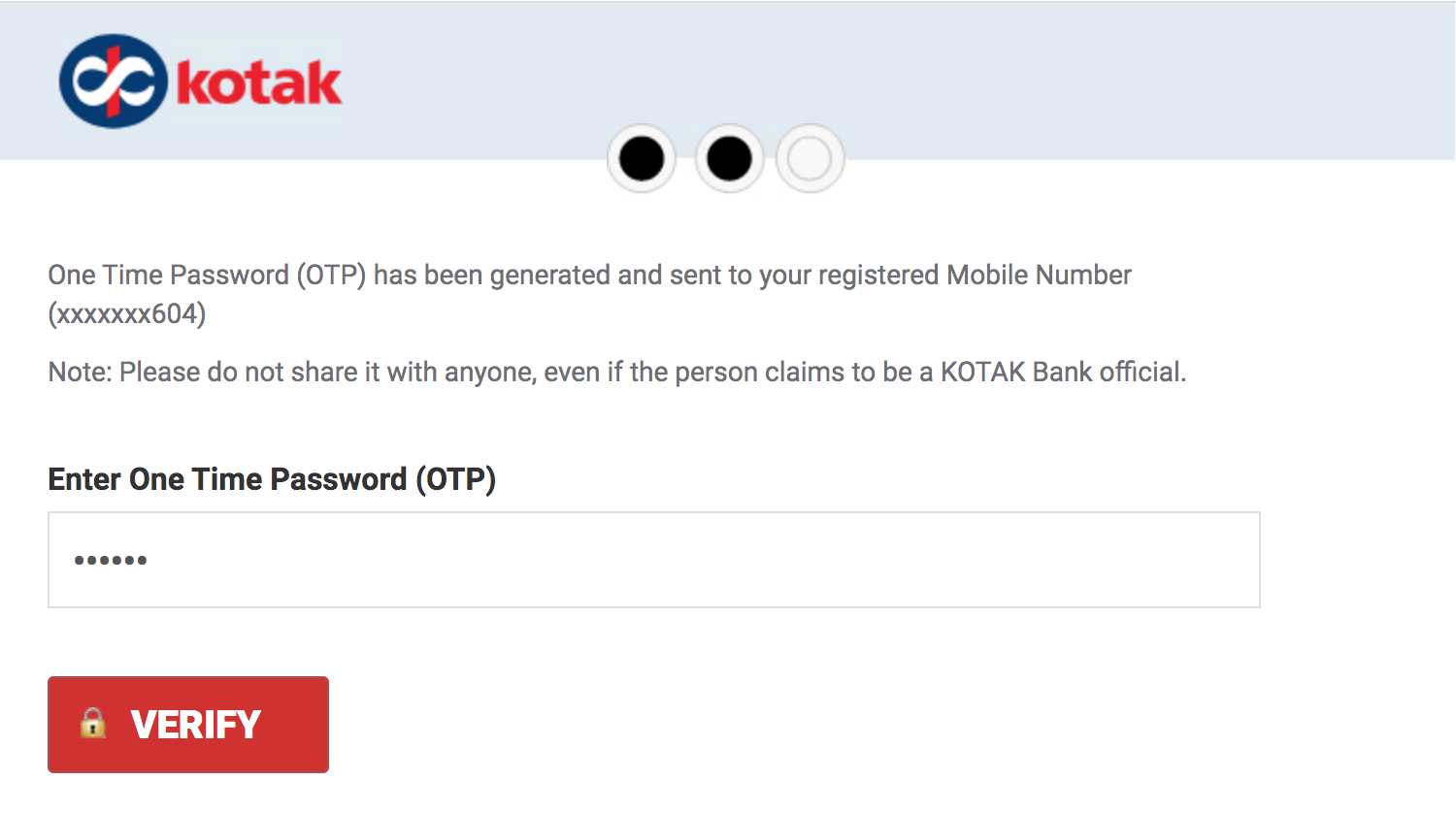
- Click Accept to provide your consent to link Kotak Mahindra Bank with Zoho Books and to accept the Terms and Conditions for enabling all accounts and services.
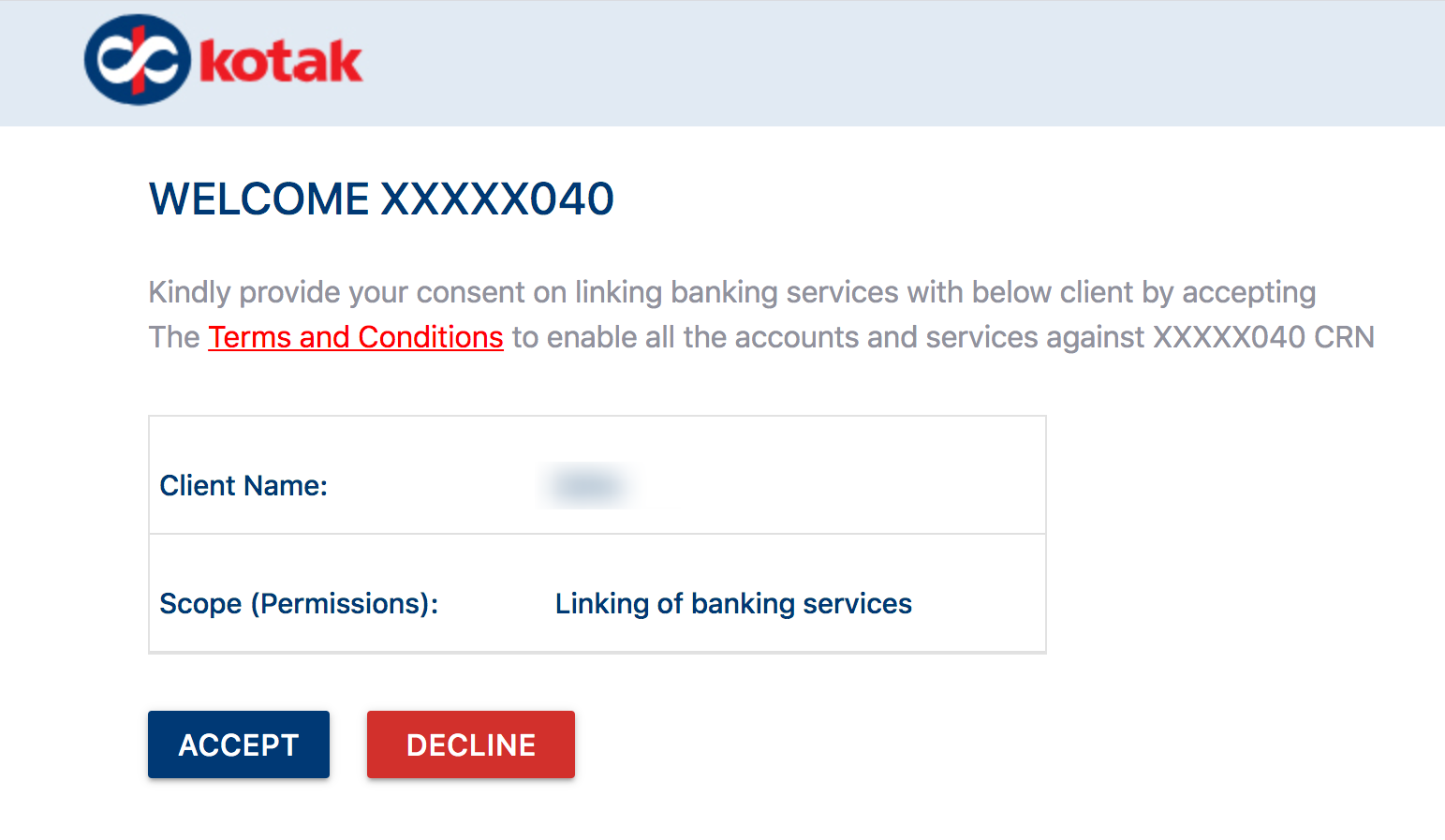
Once you’ve successfully integrated with Kotak Mahindra Bank, the account status will be Active. The bank account will also be visible in the Banking module if you’ve not configured the bank account manually already.
Warning: The integration’s authentication is set to expire automatically once every 30 days for security purposes. You will have to go to the KMB portal to reauthenticate the integration.
If you are a new user to Kotak Mahindra Bank:
- Click Request for a New Account and you will be redirected to Kotak’s website.
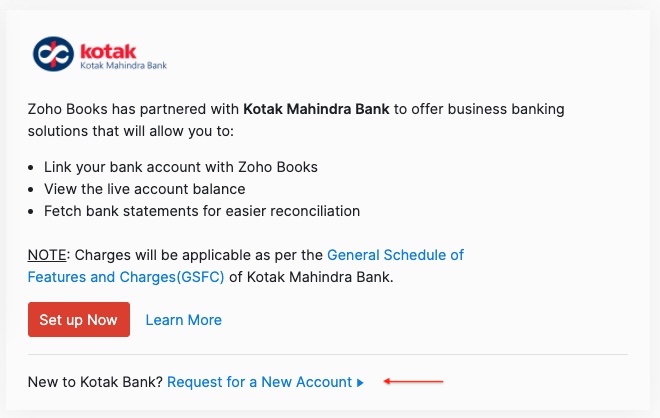
- Enter the required details.
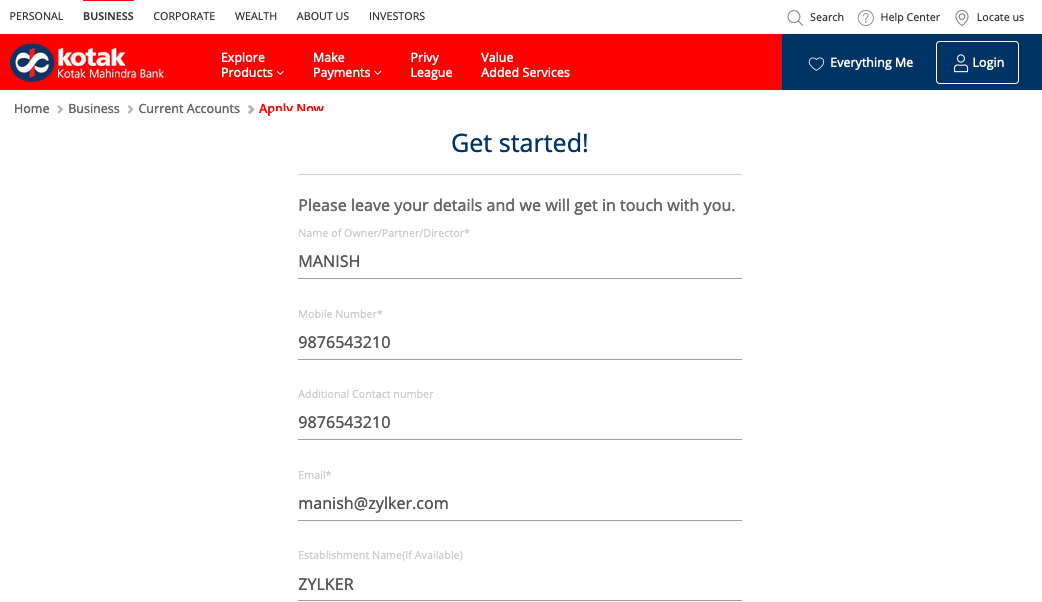
- Approve the terms and conditions and click Apply Now.
The bank executives will get in touch with you and help you create a new account.
Configure Account for Bank Feeds
Once you’ve connected your bank account, you will be able to configure the bank account for fetching direct feeds. To do this:
- Go to Settings, Online Payments and then the Vendor Payments tab.
- Click Configure Bank Feeds under Kotak Mahindra Bank.
Note: If you’ve been fetching bank feeds already through our service provider, Yodlee, you can deactivate the feeds and configure the account for direct feeds. Direct feed integration helps you to receive feeds quickly without any third party interference.
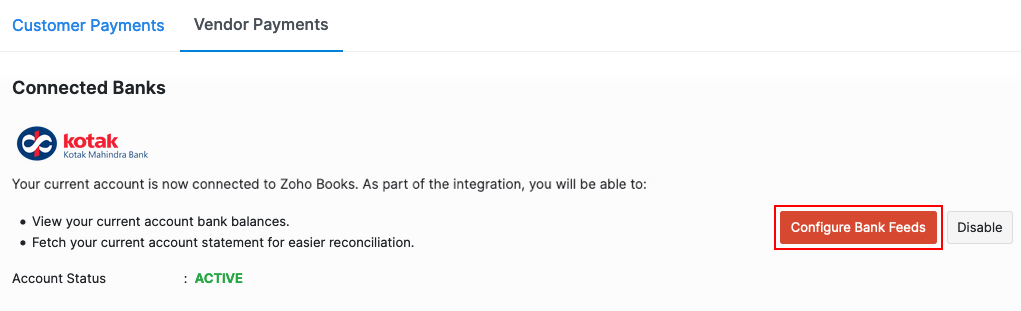
- Select the bank account for which you would like to fetch feeds in the pop-up that appears.
- Select the Date from which you would like to fetch your feeds and click Add.
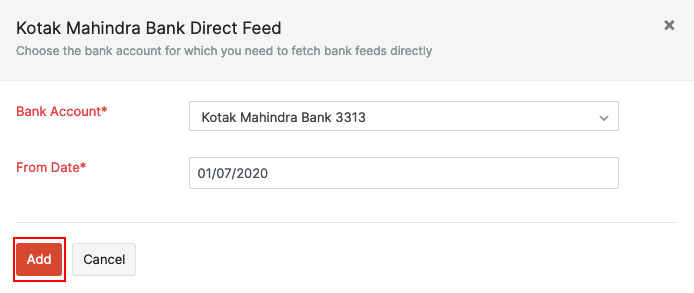
Note: You will be able to fetch the bank statements only for 90 days prior to the date of setting up the integration.
The bank account will be listed in your banking overview page with the live feeds indication. You can click it to view the bank statements.
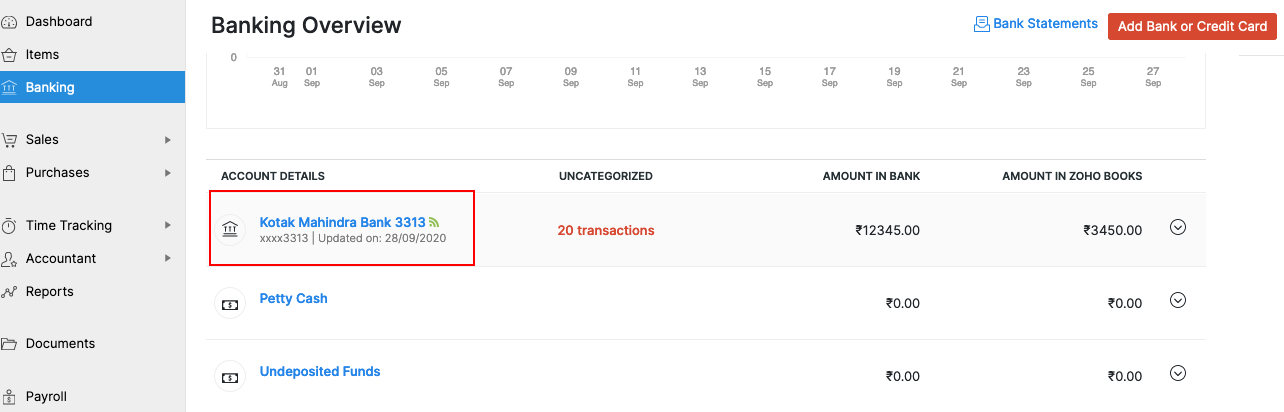
Check Account Balance
Once you’ve configured the account for bank feeds, you can view the live current account balance. To view:
- Go to Banking from the left sidebar.
- Select the bank account for which you want to view the balance.
- Click Check Live Account Balance.

The balance available in your bank account will be displayed. You can click refresh, if required to fetch the current balance.
Fetch Feeds and Reconcile Bank Statements
Once you configure the feeds, and add bank statements, they will be readily available in your Zoho Books account. To view and reconcile statements:
- Go Banking and select the Kotak Mahindra Bank account.
- Go to the Uncategorised Transactions tab and the bank statements will be listed below.
Insight: Bank statements will be refreshed automatically on login. To refresh them manually, click the Settings dropdown near the bank account and click Refresh Feeds.
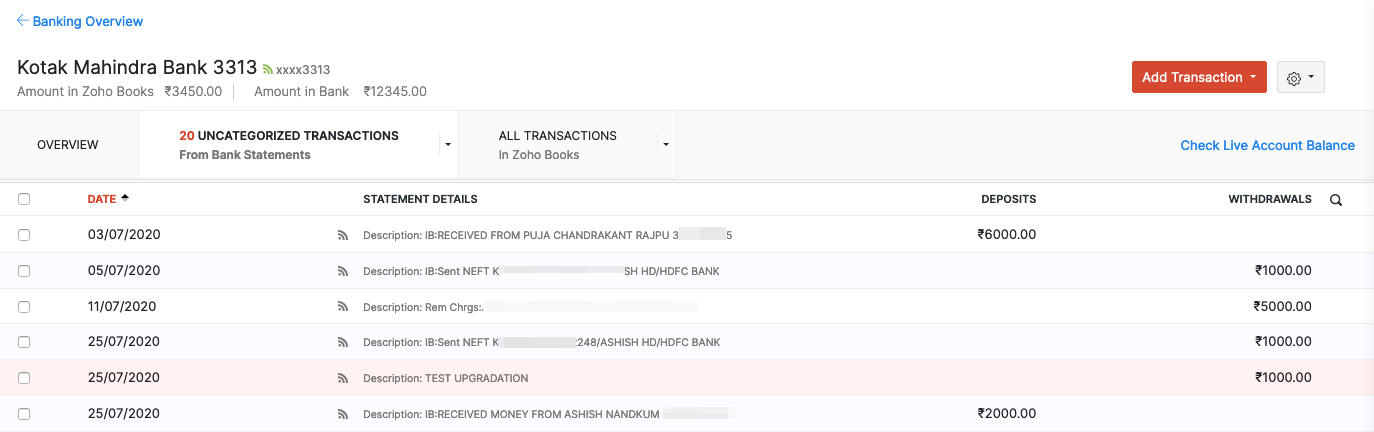
- Click the Match button to match a transaction.
Learn more about matching and reconciling bank transactions.
Reauthenticate Integration
The Zoho Books - Kotak Mahindra Bank’s integration’s authentication is set to expire once every 30 days for security purposes. If the integration’s authentication expires, you can reauthenticate the integration at the KMB Portal to continue using the banking features within Zoho Books.
To reauthenticate:
- Go to Settings and then Online Payments.
- Navigate to the Vendor Payments tab. You will see the status of Kotak Mahindra Bank as Expired.
- Click the go to the KMB Portal link in the Kotak Mahindra Bank card. You will be redirected to the KMB portal from where you can reauthenticate the integration.
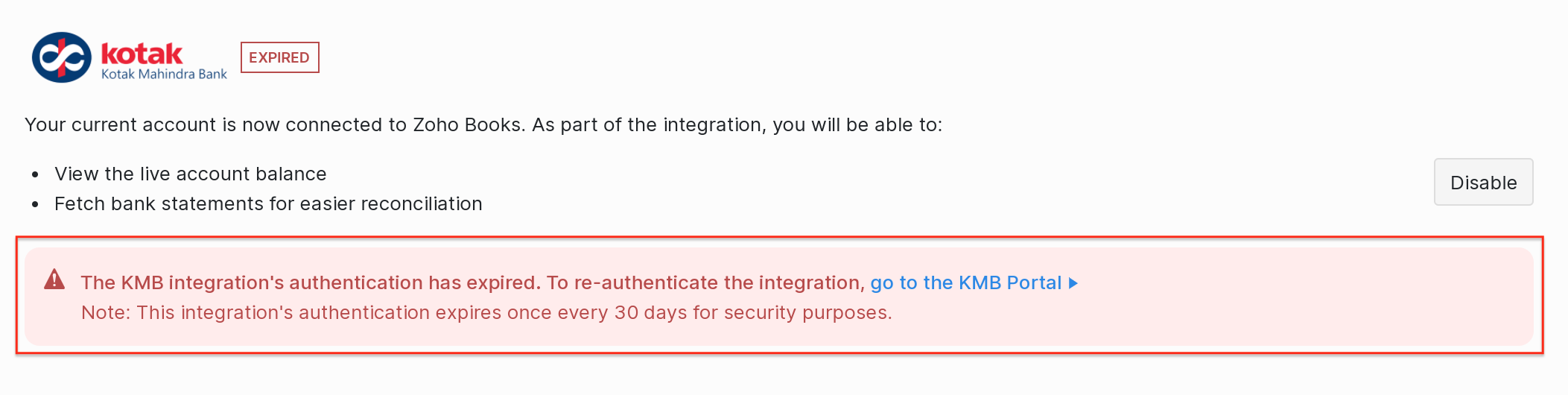
- Enter your CRN, Net Banking’s Password and click Secure Login.
Insight: CRN or the Customer Relationship Number is a unique identification number provided to each customer of Kotak Mahindra Bank.
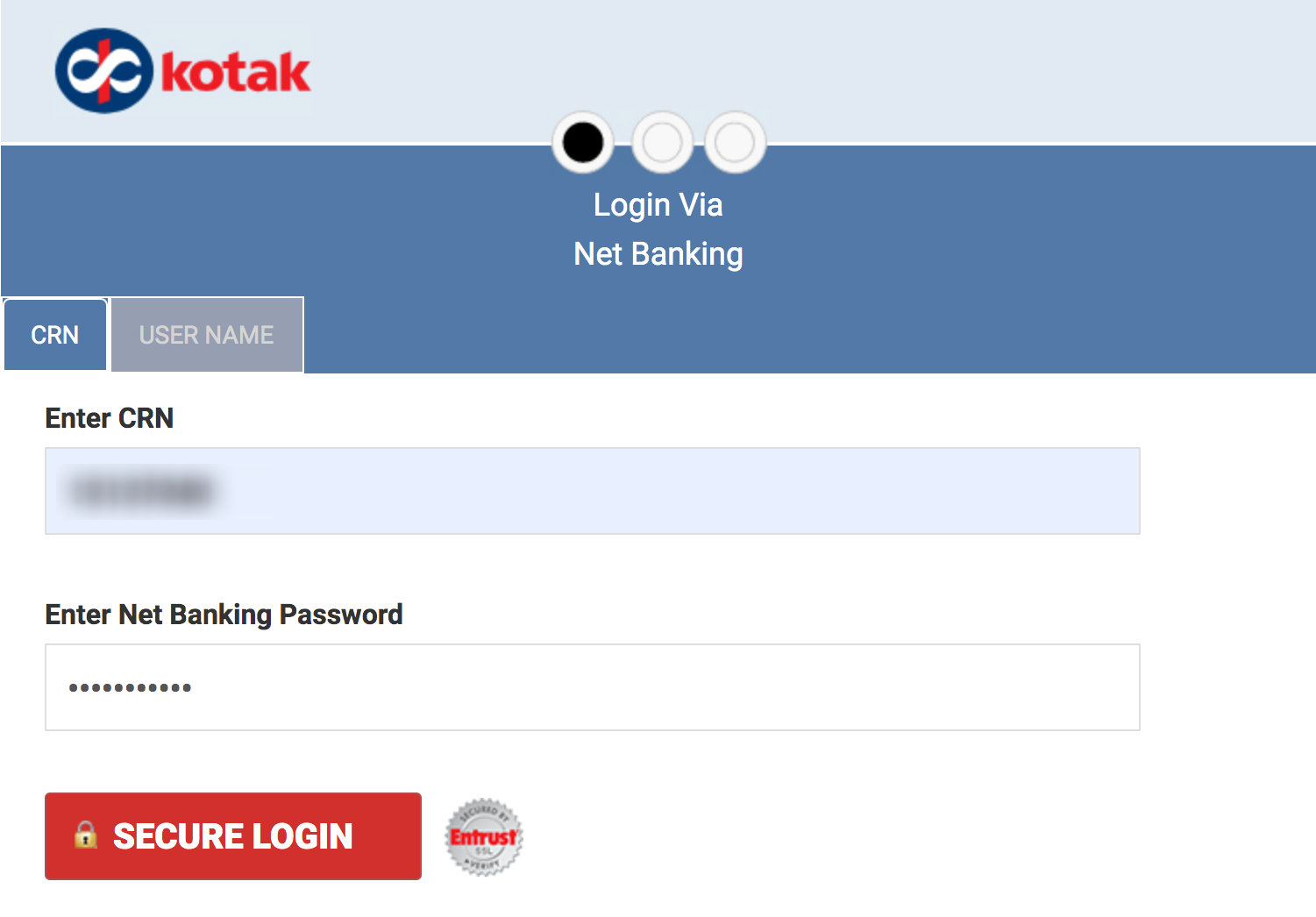
- Enter the One Time Password (OTP) sent to your registered mobile number and click Verify.
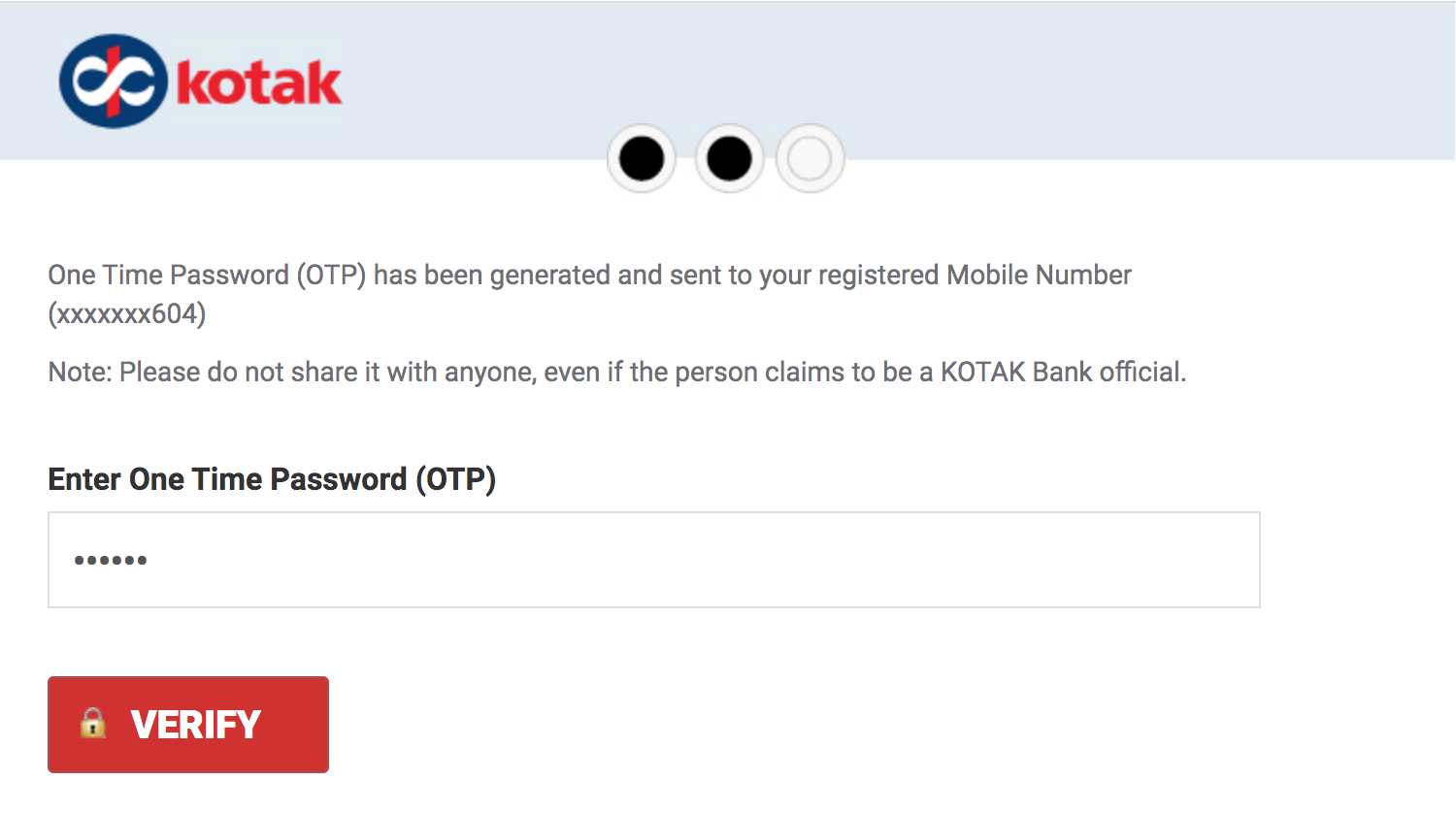
- Click Accept to provide your consent to link Kotak Mahindra Bank with Zoho Books and to accept the Terms and Conditions for enabling all accounts and services.
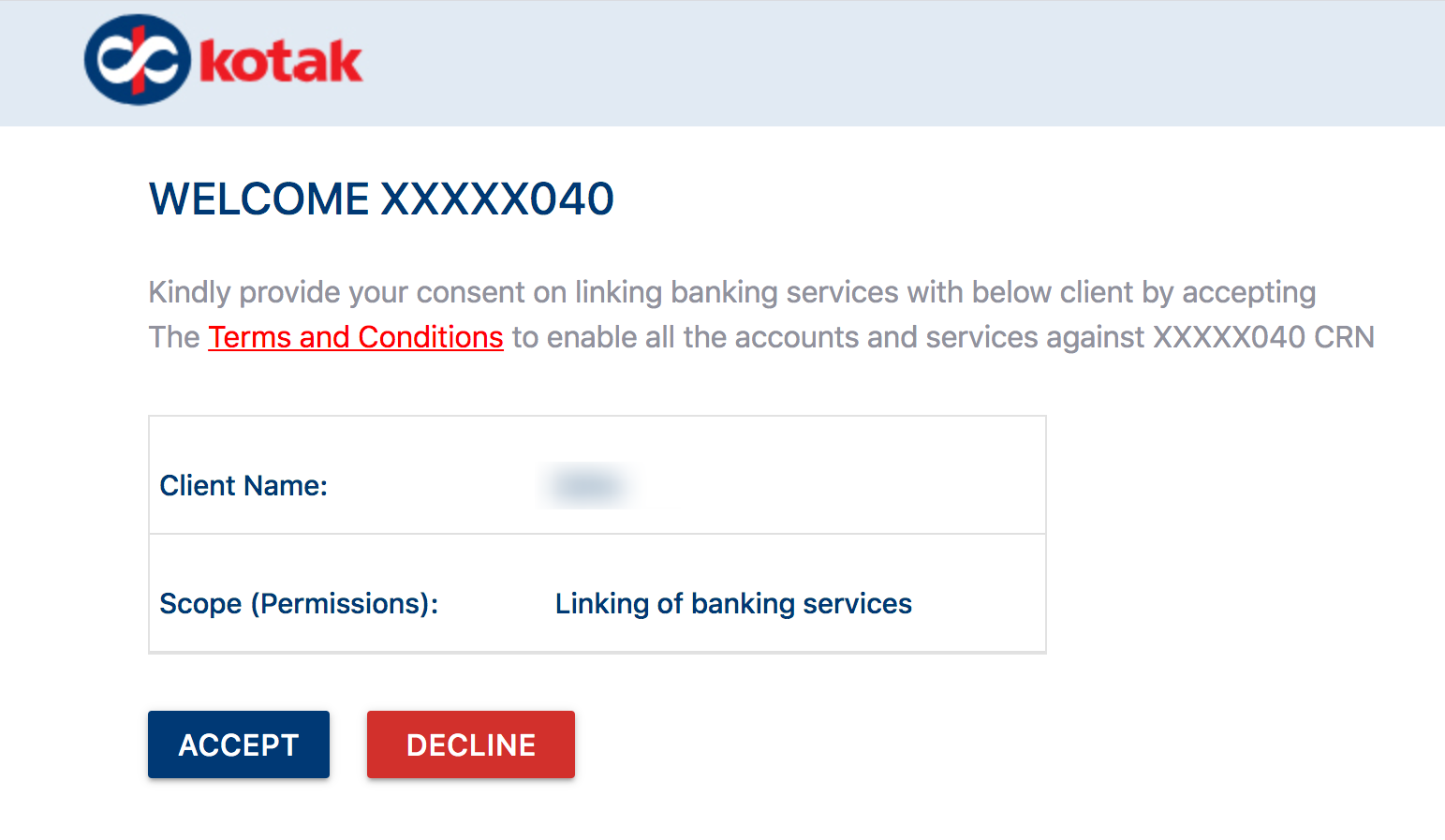
Now, your integration will be Active again and you can continue accessing the KMB account from within Zoho Books.
Disable the Integration
You can disable the integration if you no longer want to fetch feeds through Kotak Mahindra Bank or if your session has expired.
Note: If the integration’s authentication has expired, your integration will not be active. It is recommended that you reauthenticate the integration before disabling it. If you continue to disable the integration in the expired state, the integration will be disabled only in Zoho Books.
To disable:
- Go to Kotak Mahindra Bank under Vendor Payments.
- Click Disable.
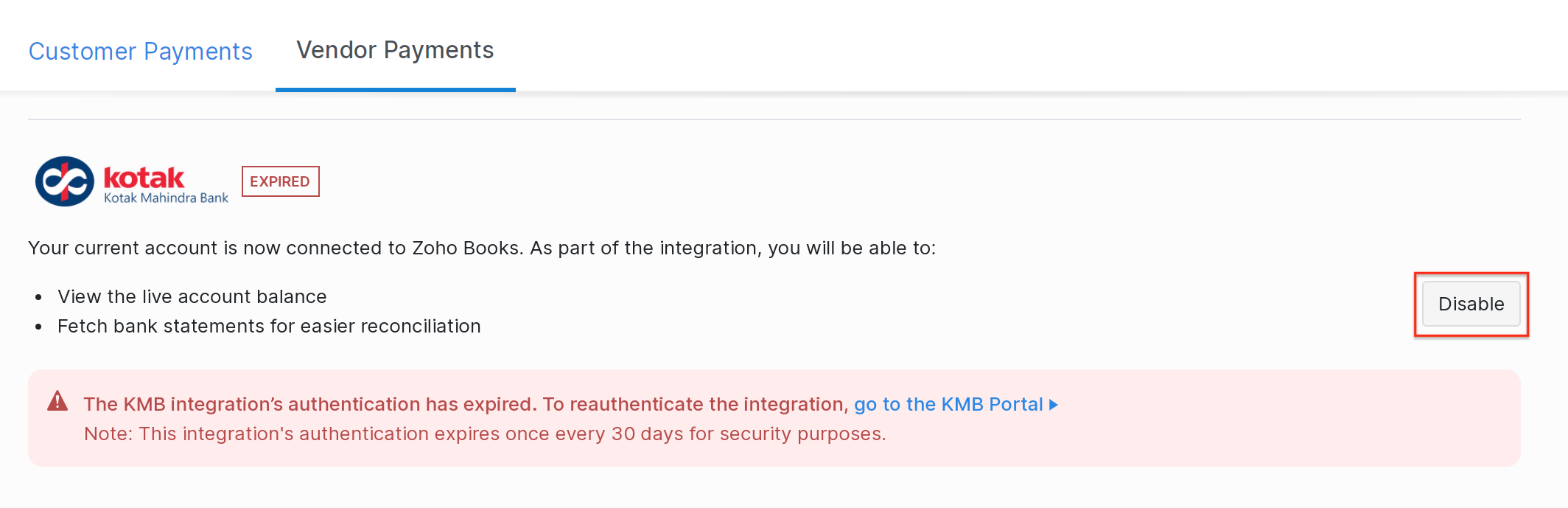
- Confirm the action by clicking I understand, disable my integration in the pop-up that follows.
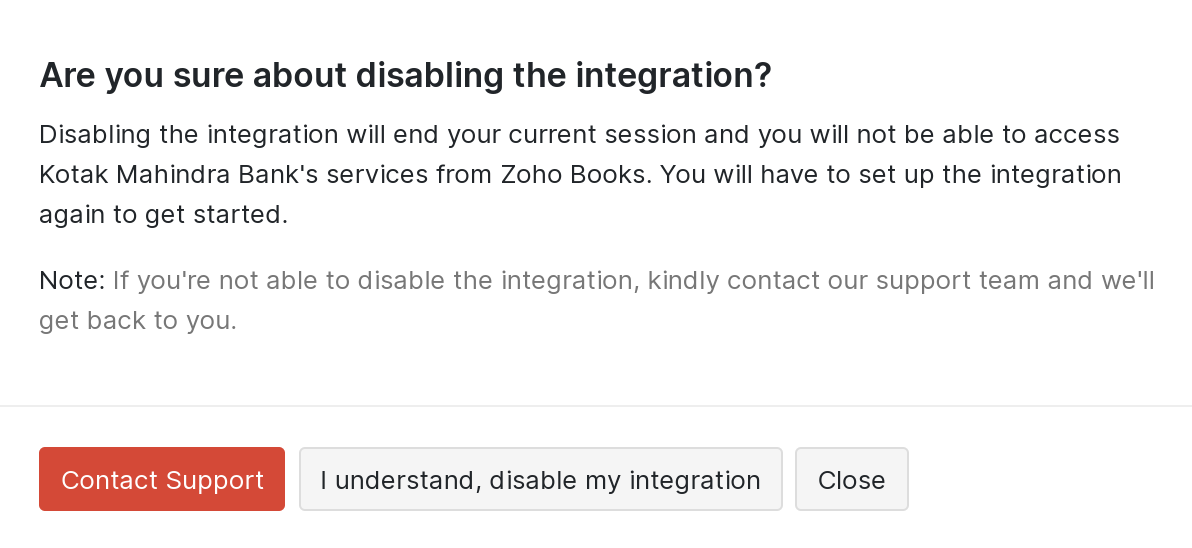
Note: If you have any queries regarding the Kotak bank integration, write to us at kotak-support@zohofinance.com.
Note: If you have any queries regarding the Kotak bank integration, write to us at kotak-support@zohofinance.com.


 Yes
Yes