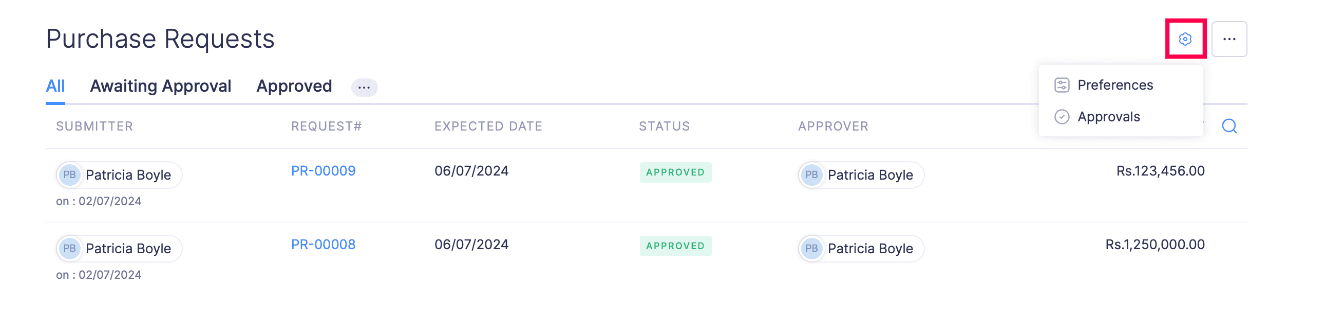View All Purchase Requests
Under the Purchase Requests module in the Admin View, you can view all the purchase requests recorded by the users of your organization.
You can skim through the list to know the details of each purchase request recorded. You can also view the status of the purchase requests and the approvers from whom the approval is due. To know more about a purchase request and its details, click the purchase request, and its details will be displayed.
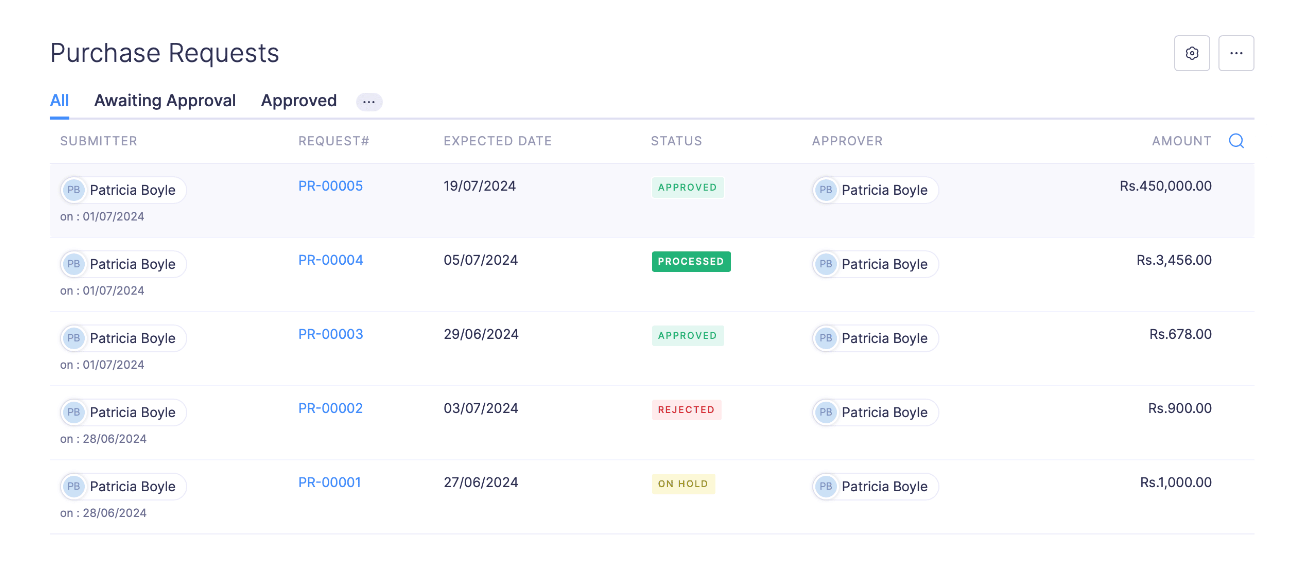
If you want to view specific purchase requests, such as the purchase requests that are approved, rejected, awaiting approval, etc., you can apply filters.
To filter purchase requests, click the More icon in the top band and select the status based on which you want to filter purchase requests. The purchase requests will be listed based on the filter you’ve selected.
| FILTER | DESCRIPTION |
|---|---|
| Awaiting Approval | The purchase requests that are submitted to the approver will be listed in the Awaiting Approval filter. |
| Approved | All purchase requests that are approved by the approver will be listed in the Approved filter. |
| Rejected | All purchase requests that are rejected by the approver will be listed in the Rejected filter. |
| On Hold | The purchase requests that approvers have approved but have put on hold due to some reason will be listed in the On Hold filter. |
| Processed | If a purchase request is approved and processed, it will be listed in the Processed filter. |
| Cancelled | All the purchase requests that were cancelled by employees of your organization will be listed in the Cancelled filter. |
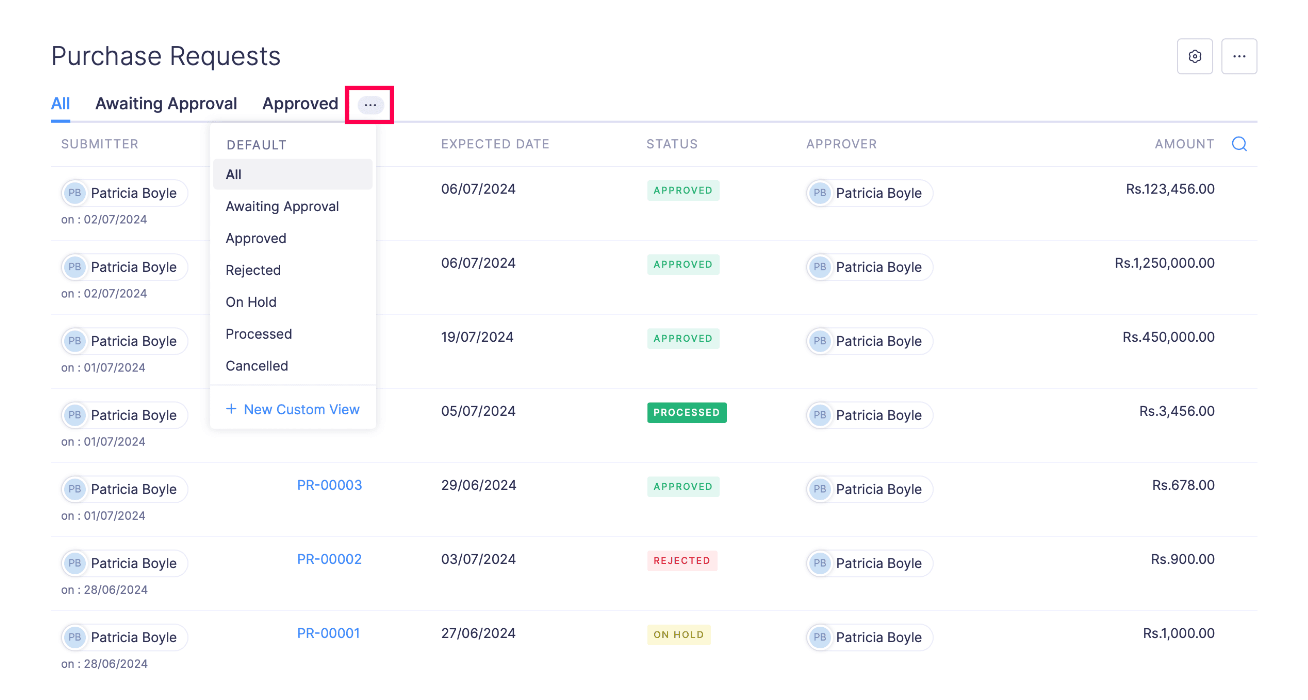
If you want to configure the preferences for the Purchase Requests module, click the Gearicon in the top right corner of the page and select Preferences. To customize and configure the approval preferences, click Approvals.