QR Code and Barcode Generation
In Zoho Inventory, you can generate QR codes and barcodes for your items, making identification and inventory tracking a hassle-free process.
Enable Barcode Generation
Here’s how you can enable barcode and QR codes for your organization:
- Click the Gear icon in the top right corner.
- Click PDF Templates under Customisation in Organization Settings.
- Select Item Barcodes.
- Click Enable to enable barcode and QR code.
After enabling barcode and QR codes, you can generate and print unique QR or barcodes for your items based on multiple fields.
Generate QR Code or Barcode
Here’s how you can generate a QR code or Barcode:
- Go to the Items module under Items from the left sidebar.
- Select the item for which you need to generate a QR code or barcode.
- Click Generate Barcode on the top right corner.
- Select the Template for QR Code or barcode under Template.
- Select the field with which you want to generate a barcode or QR code under Barcode Generation Field.
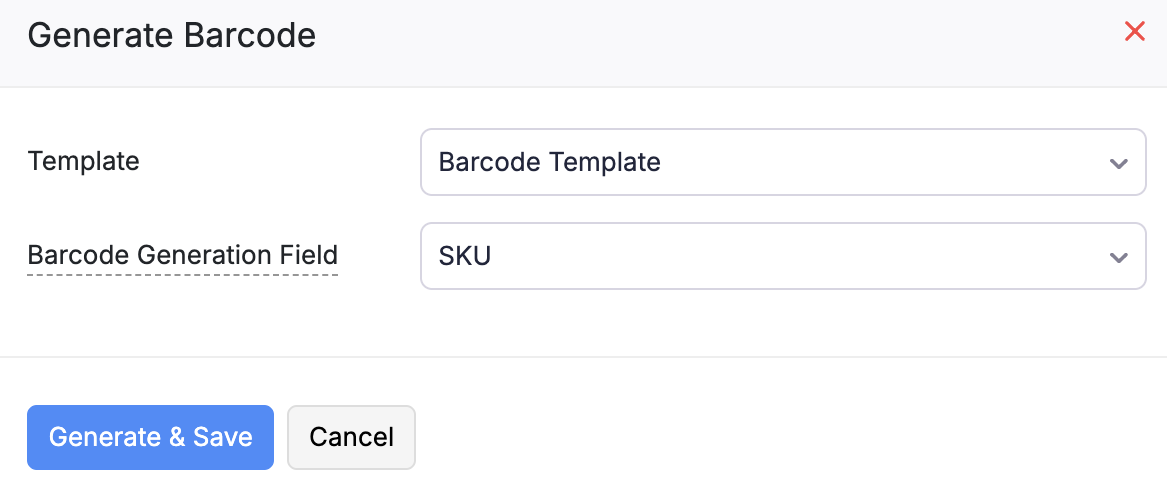
Note: For a serial number tracked item, you can select Serial Number as the Barcode Generation Field.Then, choose serial numbers under Select Serial Numbers to generate QR codes or barcodes based on serial numbers.
- Click Generate & Save.
Print QR Code or Barcode
- Go to the Items module under Items from the left sidebar.
- Select the item for which you want to generate a QR code or barcode.
- Click Print Barcode or Print QR Code based on what you have previously generated.
- Enter the number of copies that you want to print under Number of Barcode Copies.
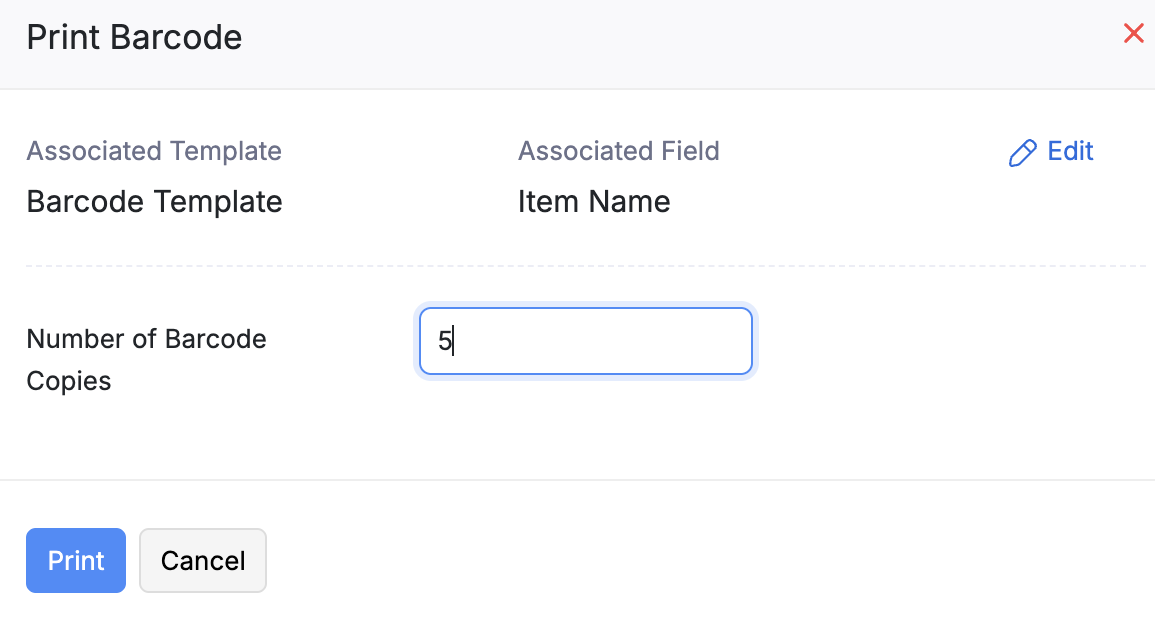
- Click Print.
Note: You can always edit the existing configuration by clicking the Edit button in the Print Barcode popup.


