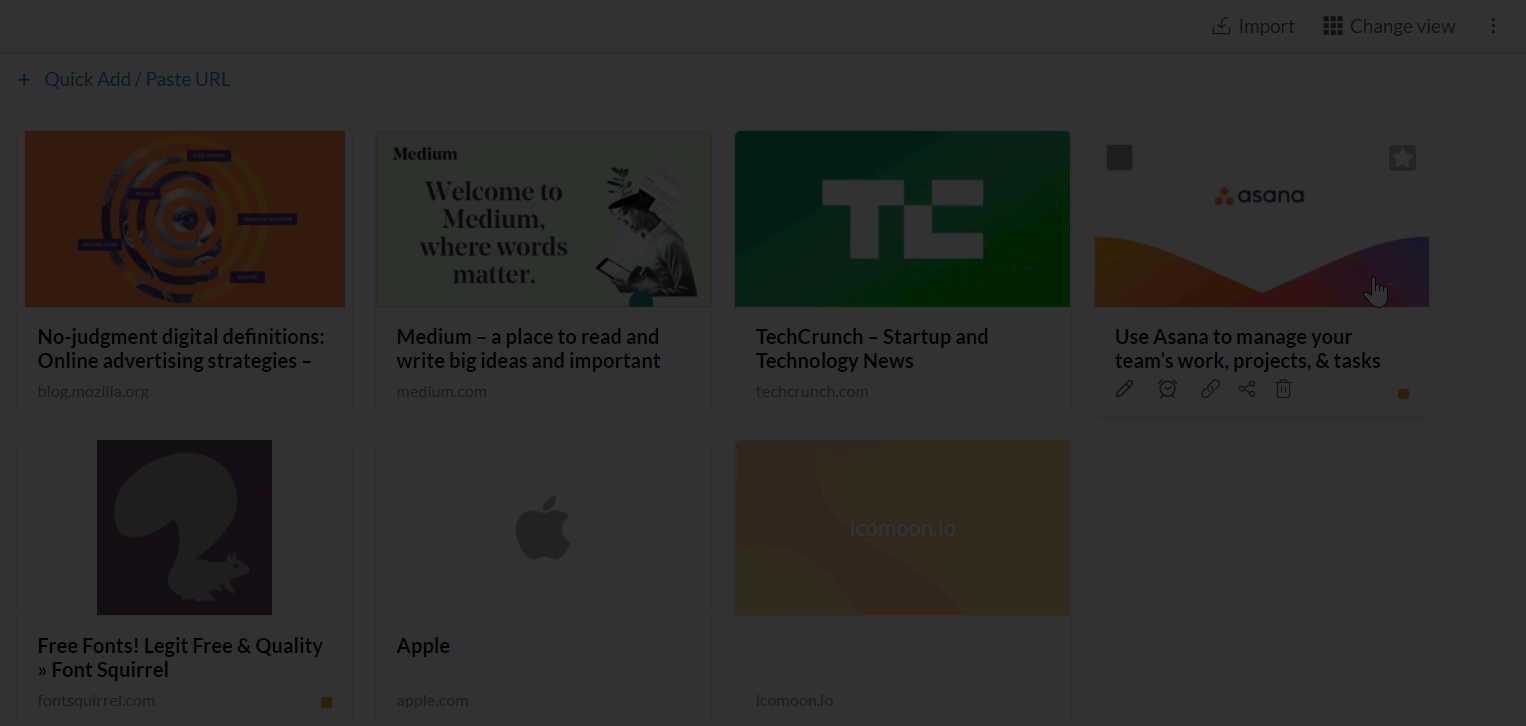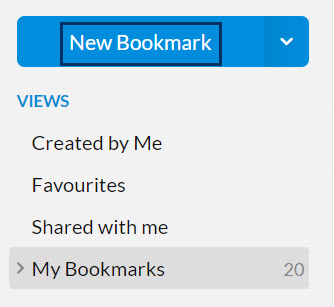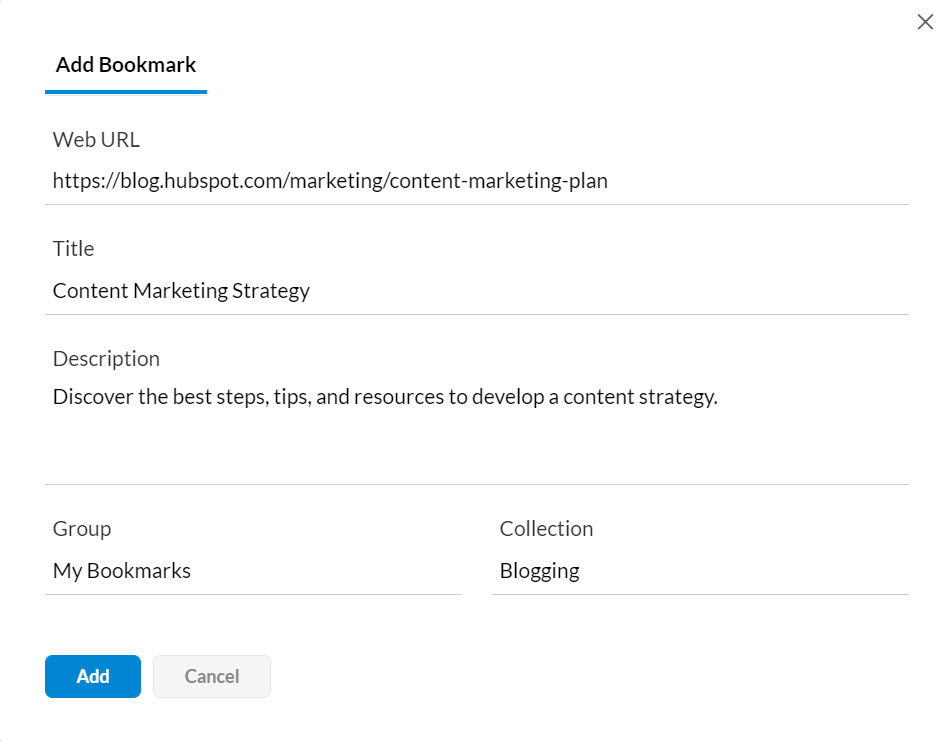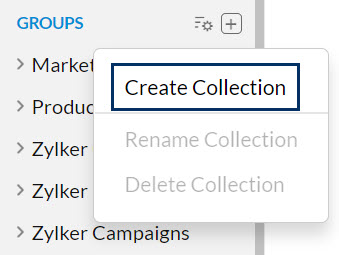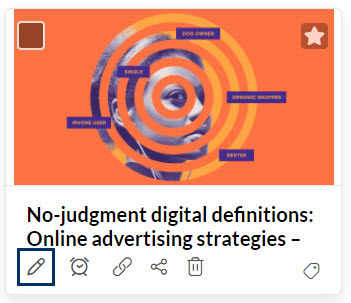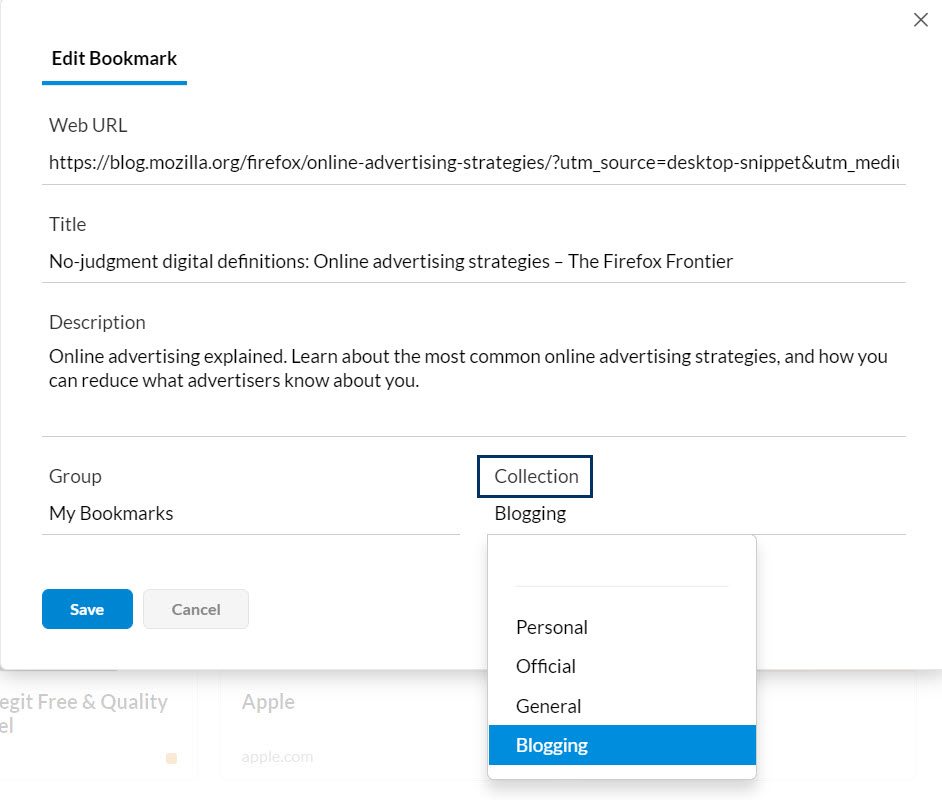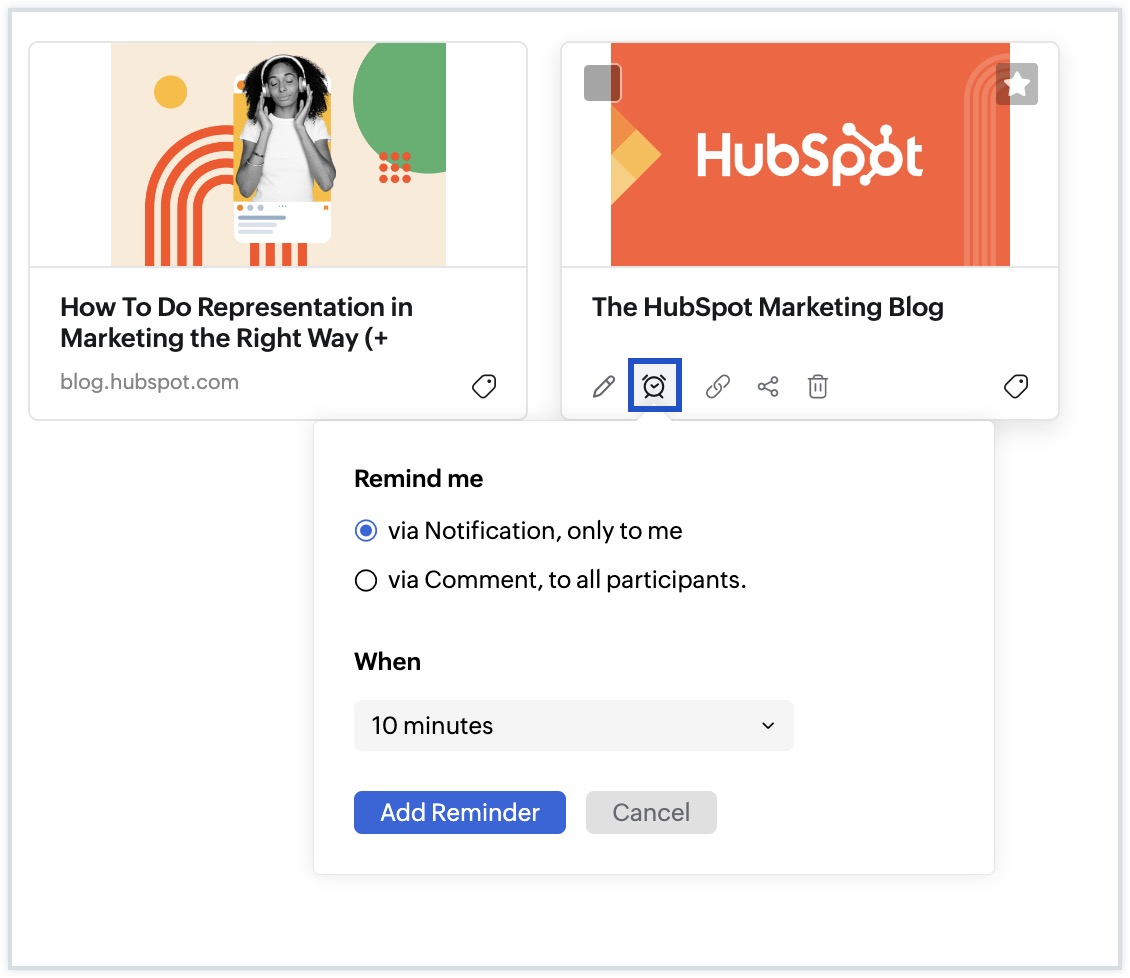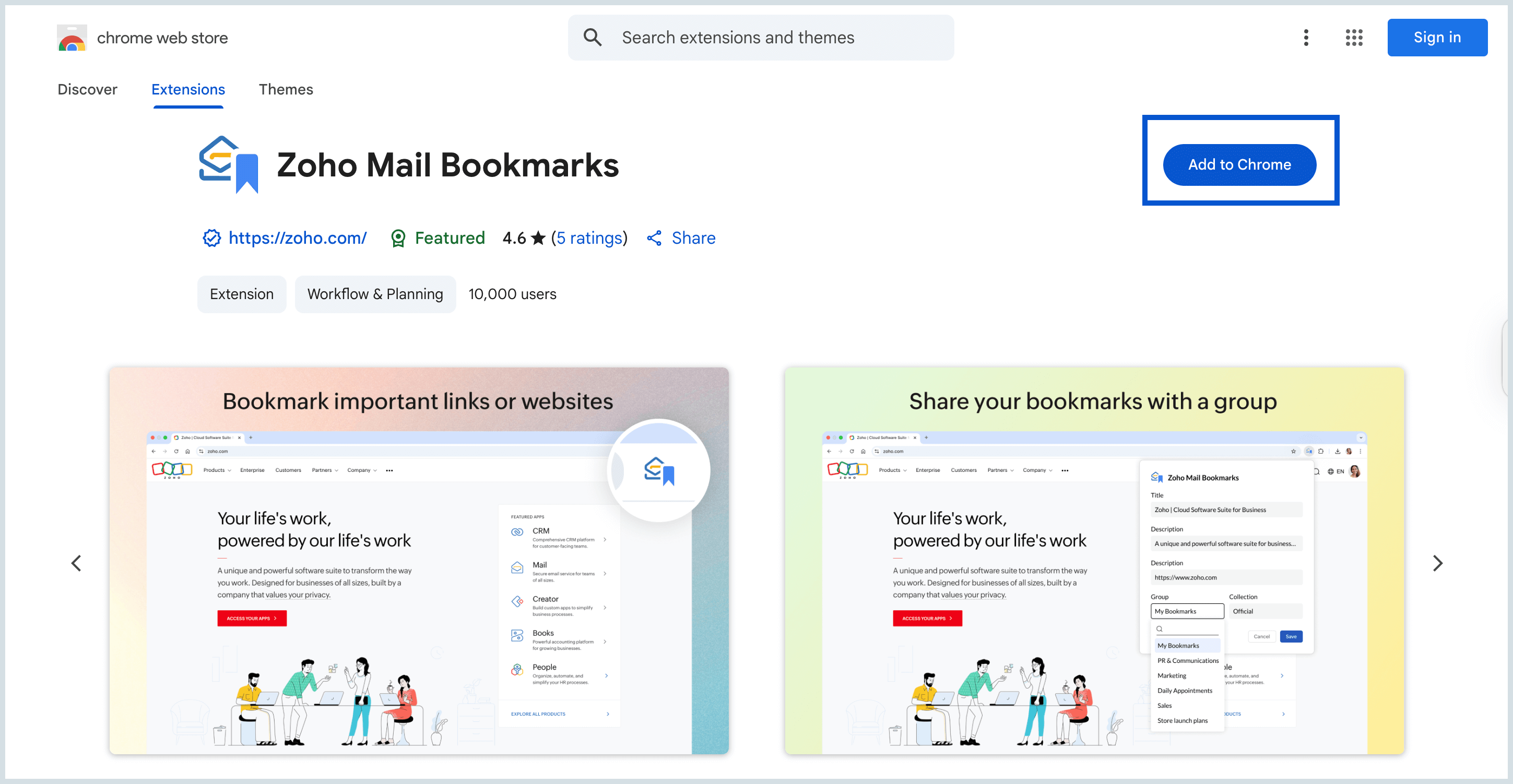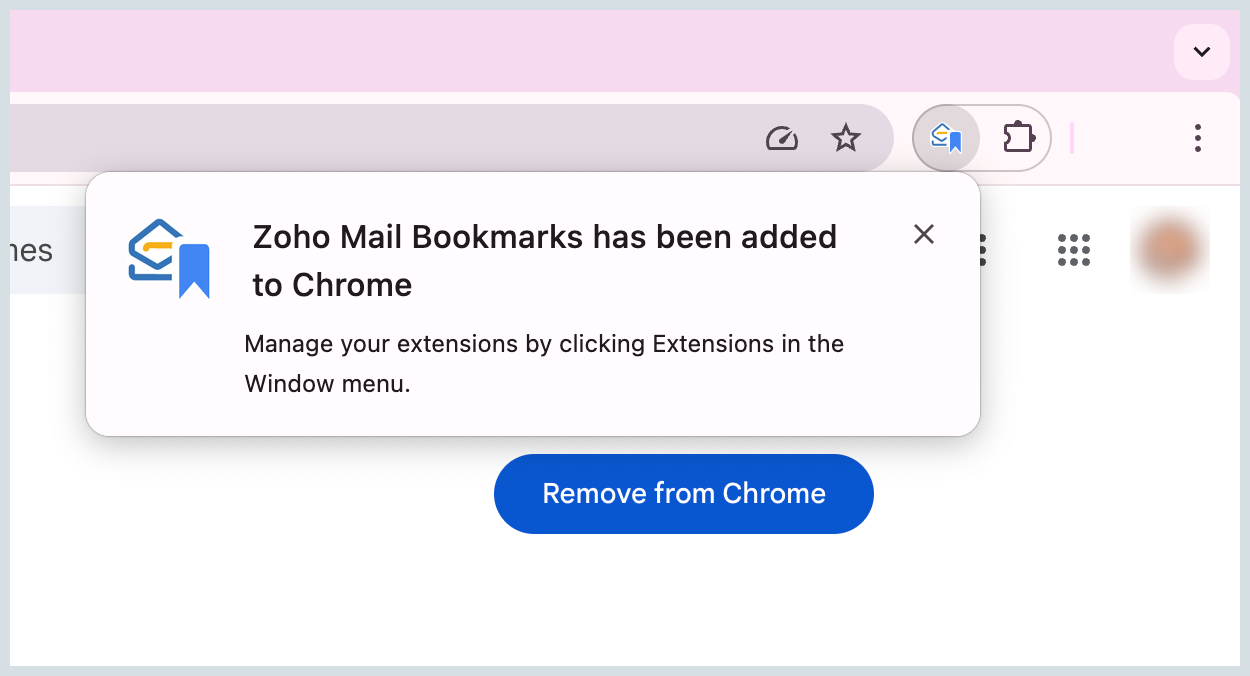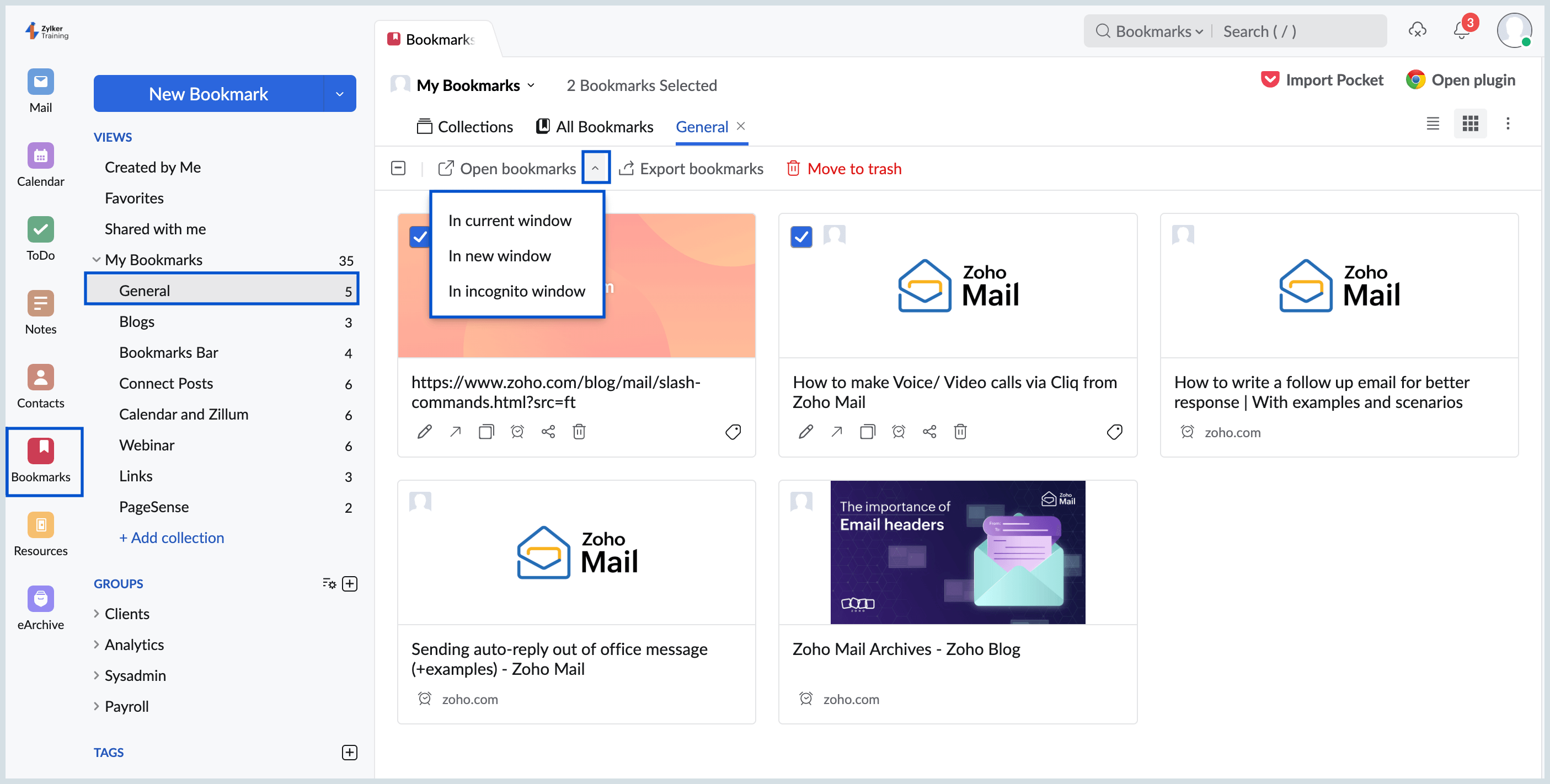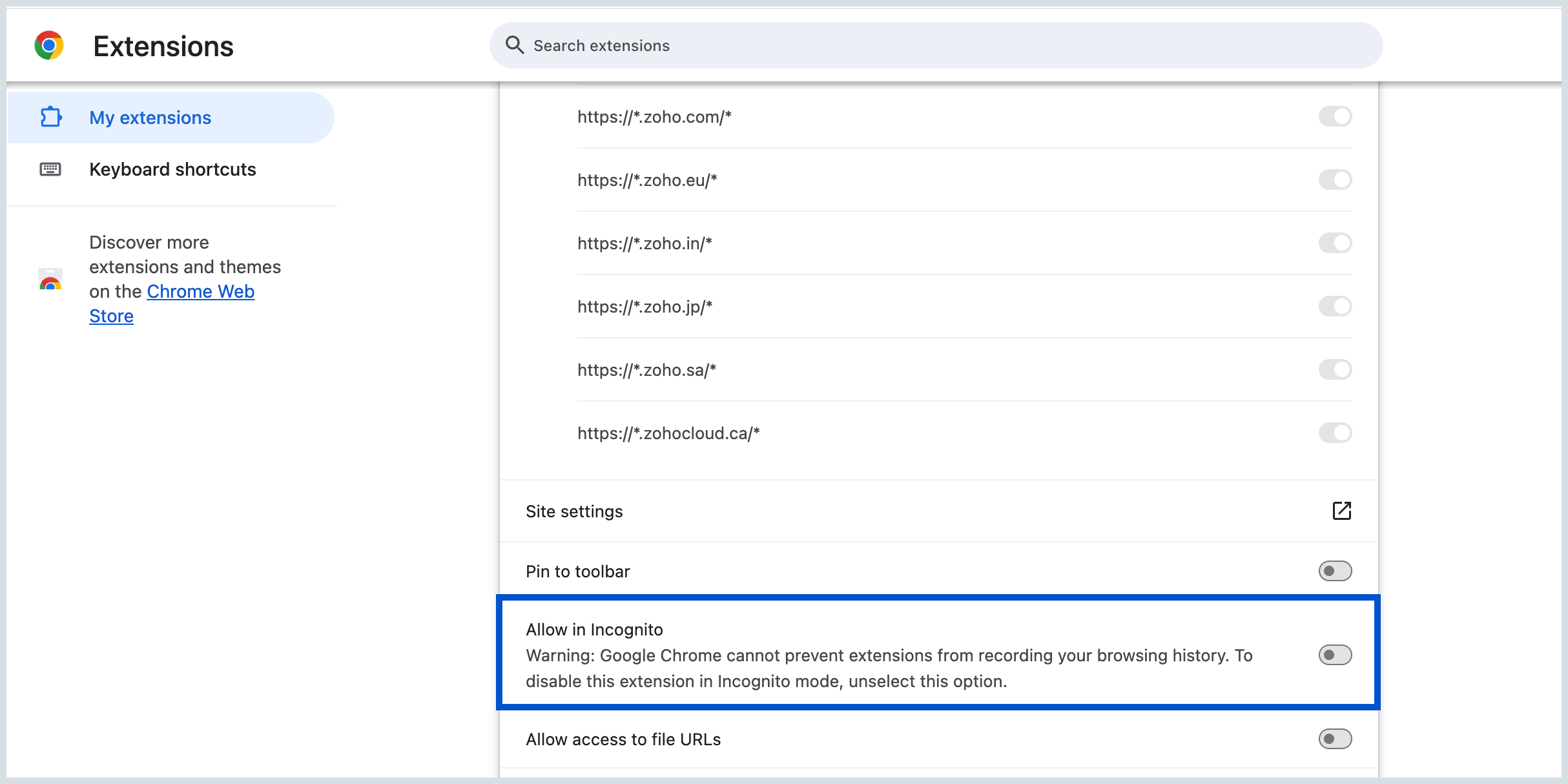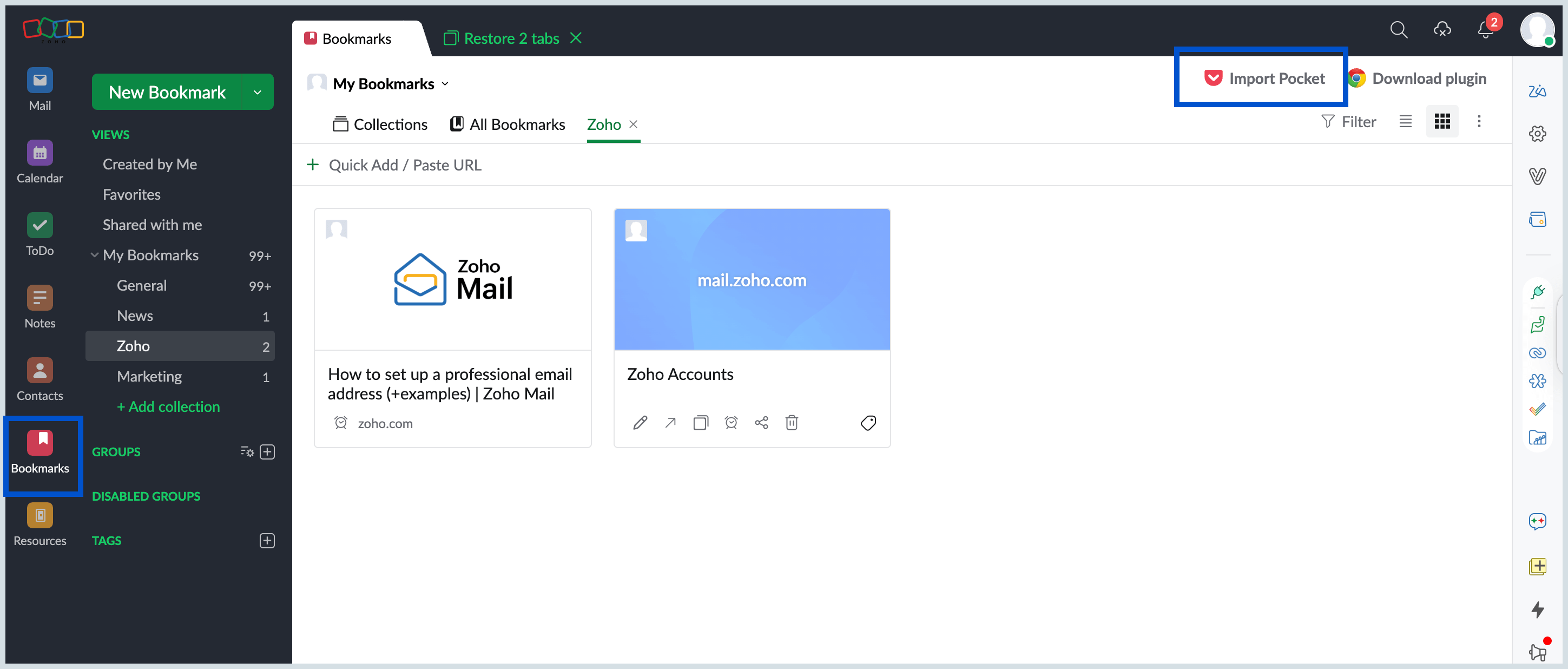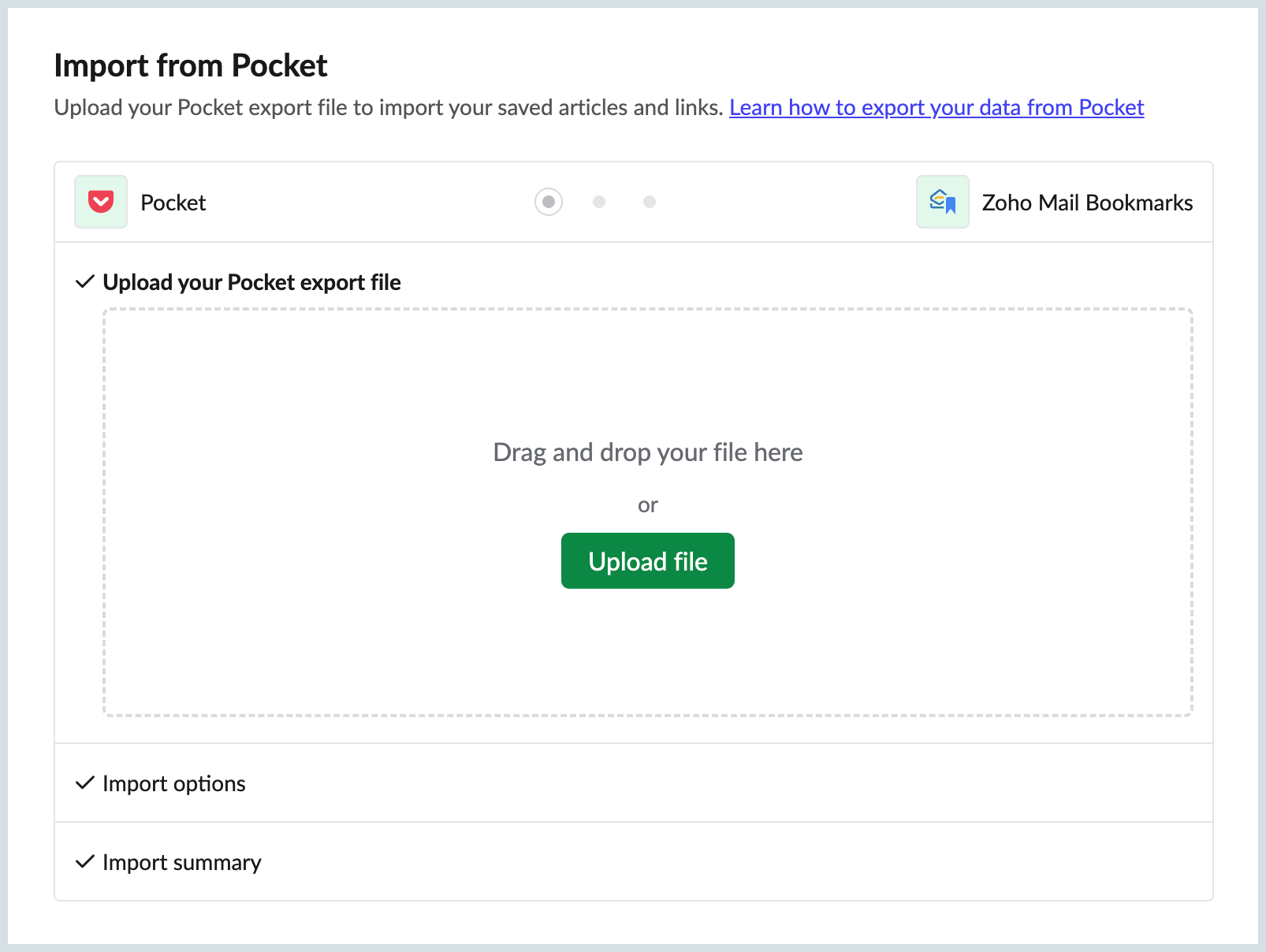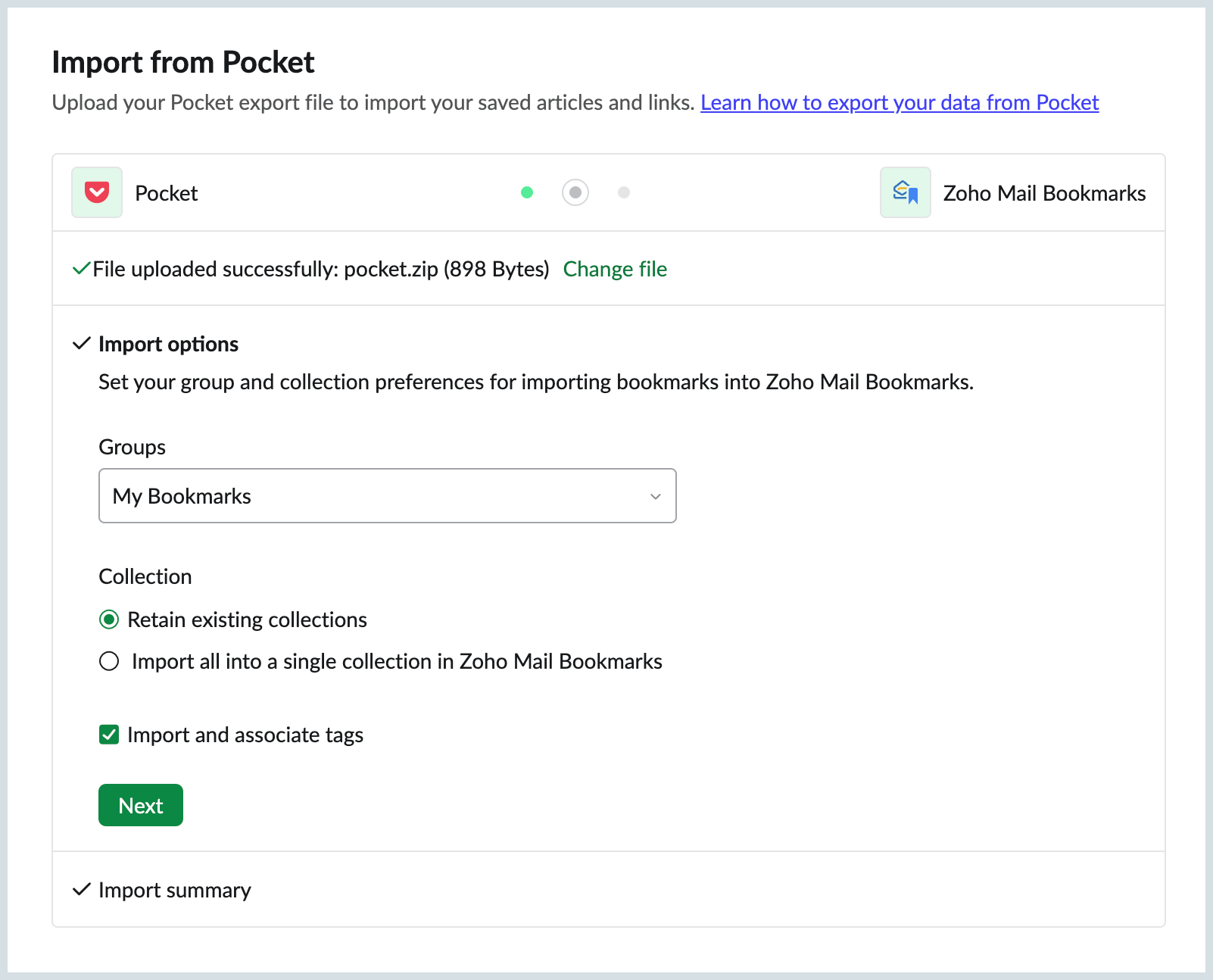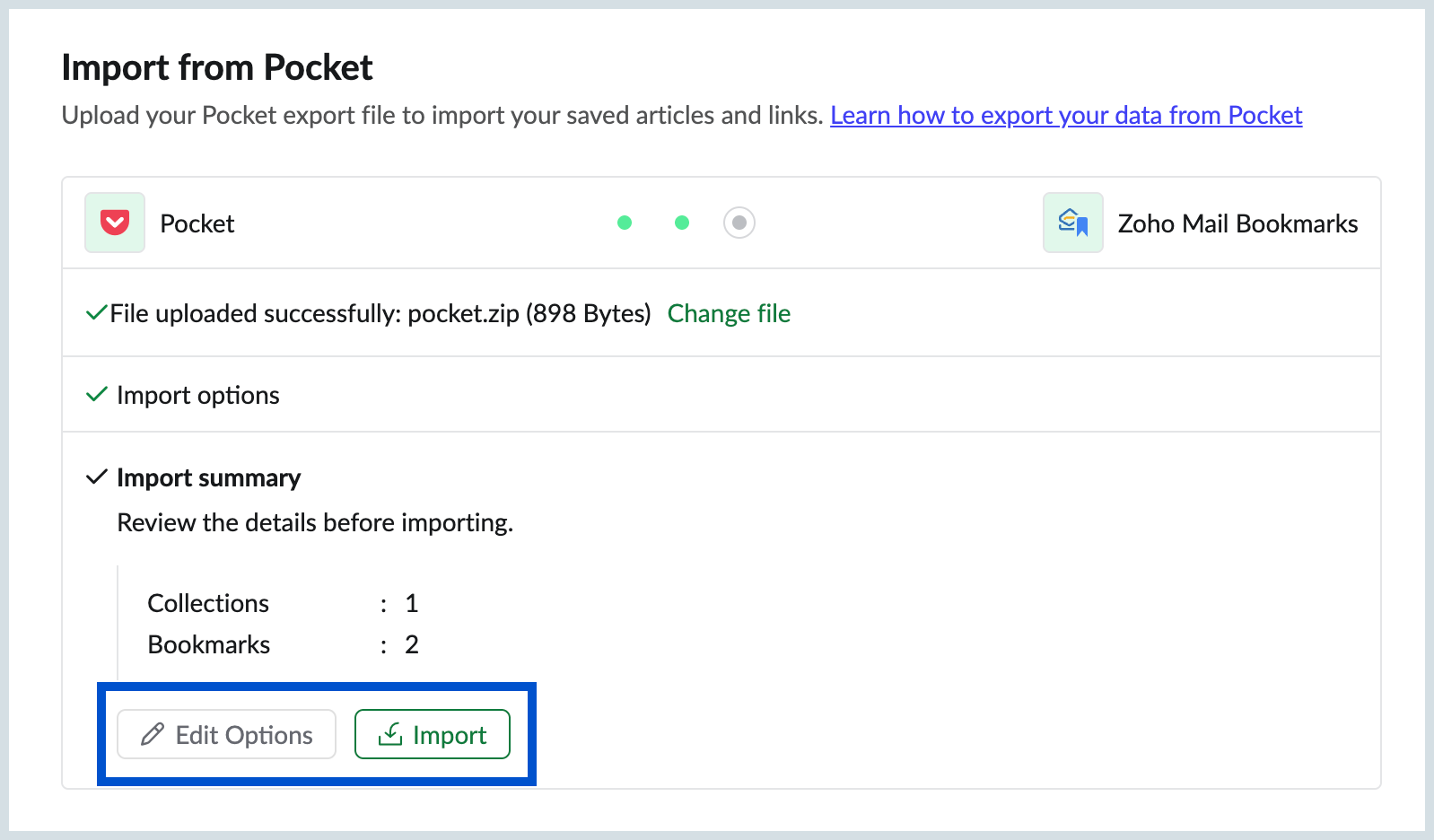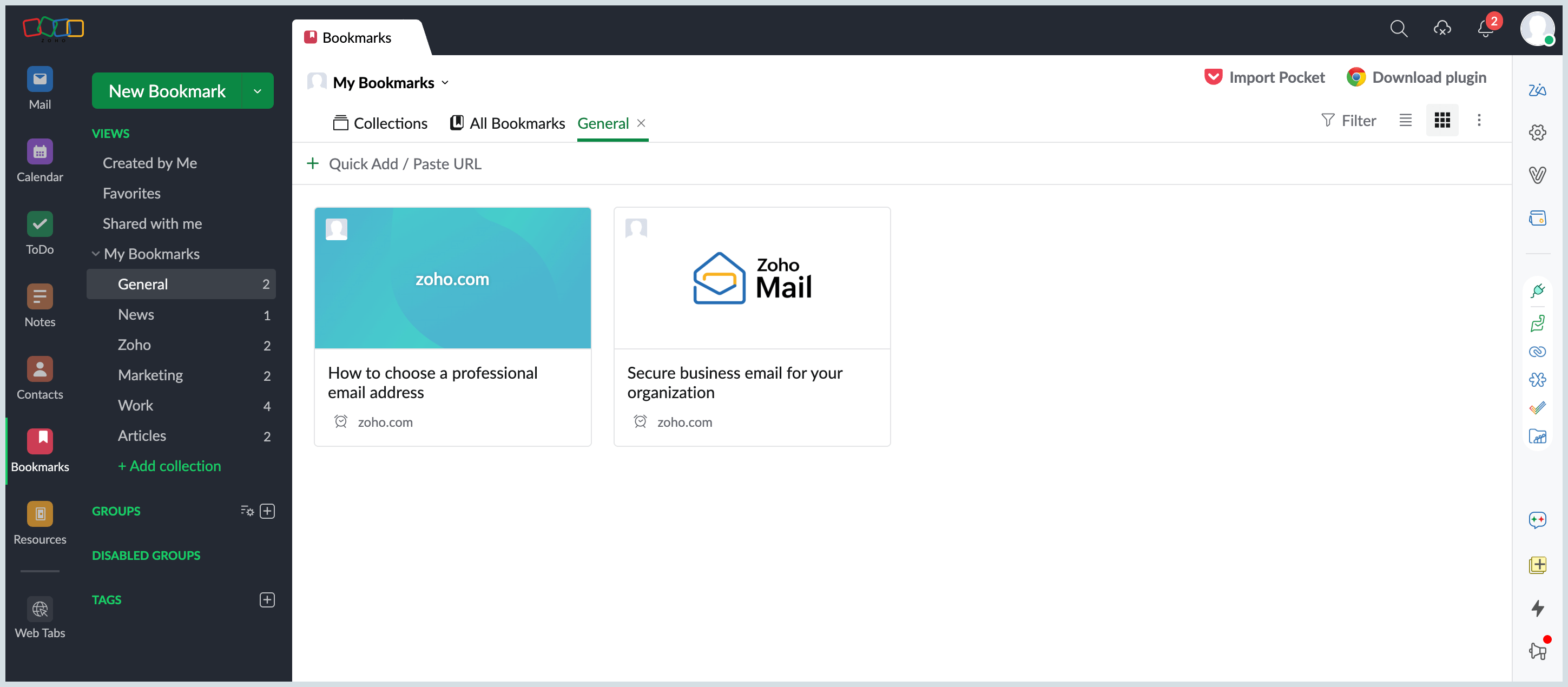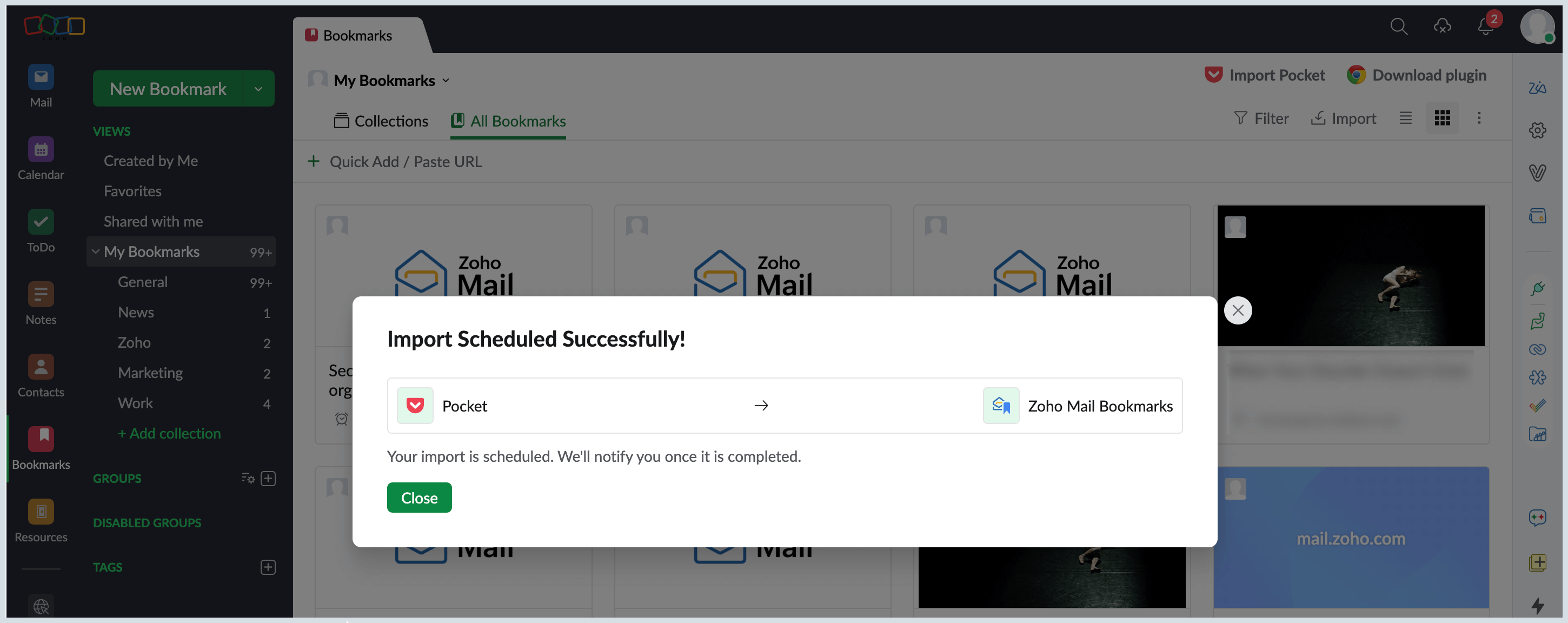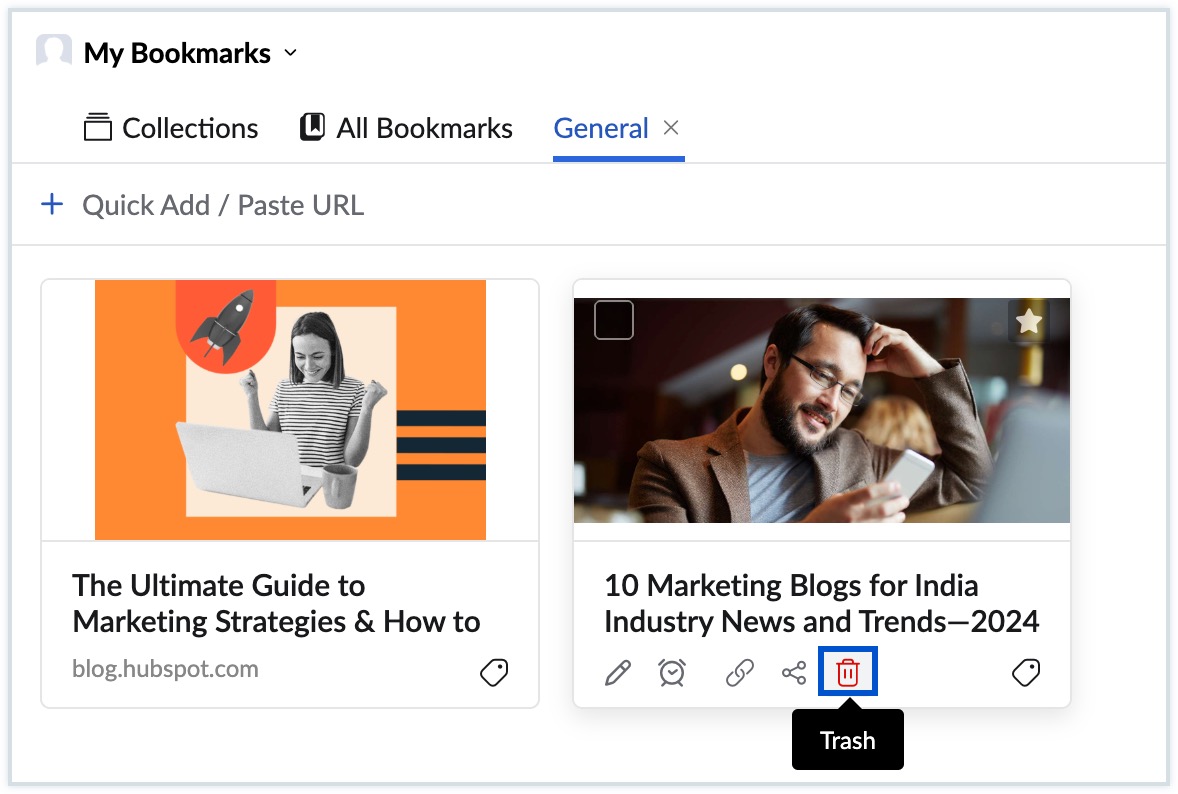Bookmarks
Bookmarks application in Zoho Mail Suite helps you to save various Web URLs of websites or articles you come across on the internet. You can save web URLs or articles to view them in the future. Further, the Zoho Mail Bookmarks app allows you to share these web links with different groups for the benefit of the members in the groups.
Table of Contents
When you add Web URLs as Bookmarks by marking them as favorites in your browser, you will be able to access them only from that particular system and in that browser only.
The Bookmarks application in Zoho Mail helps in managing all your web URLs in the cloud, to access them from anywhere and at any time you need. You can also install Zoho Mail Bookmarks extension that is available in Google Web store and Firefox Addons to save these web URLs in a click. These bookmarks can be accessed from the Bookmarks application in Zoho Mail.
Add Bookmarks
Steps to Add a Bookmark
- Log in to your Zoho Mail account.
- Navigate to the Bookmarks application in the left pane of your mailbox.

- Click New Bookmark to add a bookmark.
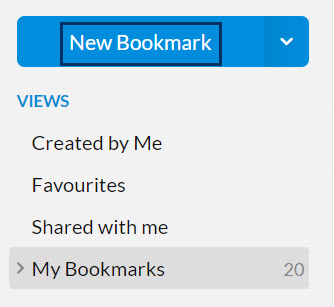
- Provide the web URL of the website you want to bookmark.
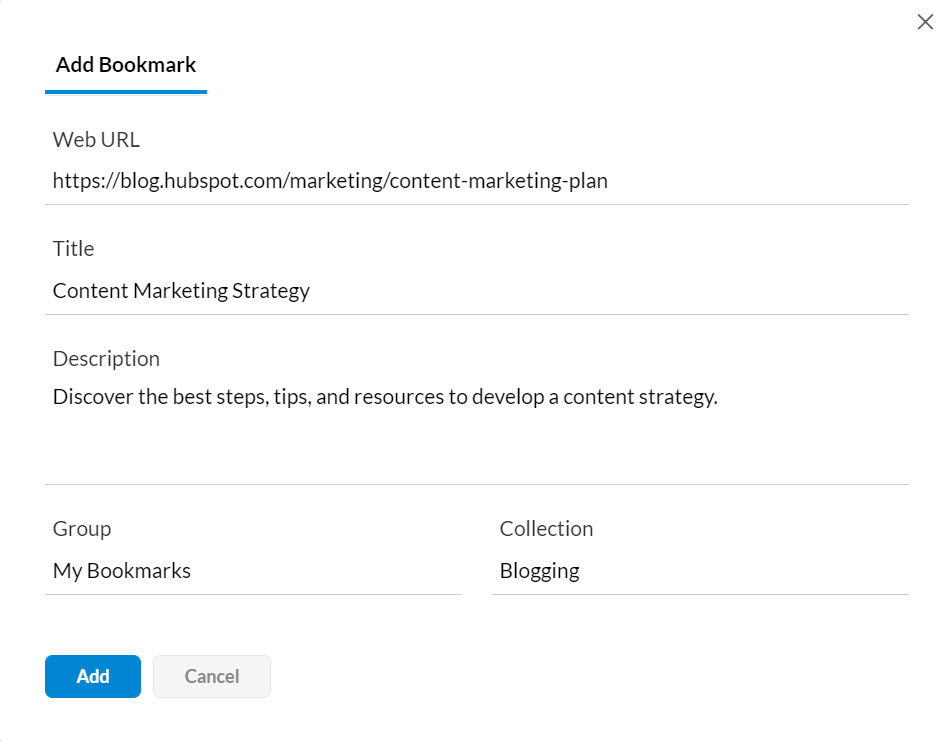
- Provide a short title and a description for the bookmark to locate it easily.
- Save it under 'My Bookmarks', if it's for your own reference.
- Select a Group to share it with a group.
- Select or create the collection under which you want to place the Bookmark.
- Click Add to save the bookmark.
Note:
- You can also add bookmarks by dragging and dropping the relevant URL from browser tabs into the Bookmarks App.
- The bookmarks that have been shared with you either personally or through a group can be viewed using the Shared with me option from the left pane.
The Quick Add/ Paste URL option in the header menu can also be used to add a new bookmark.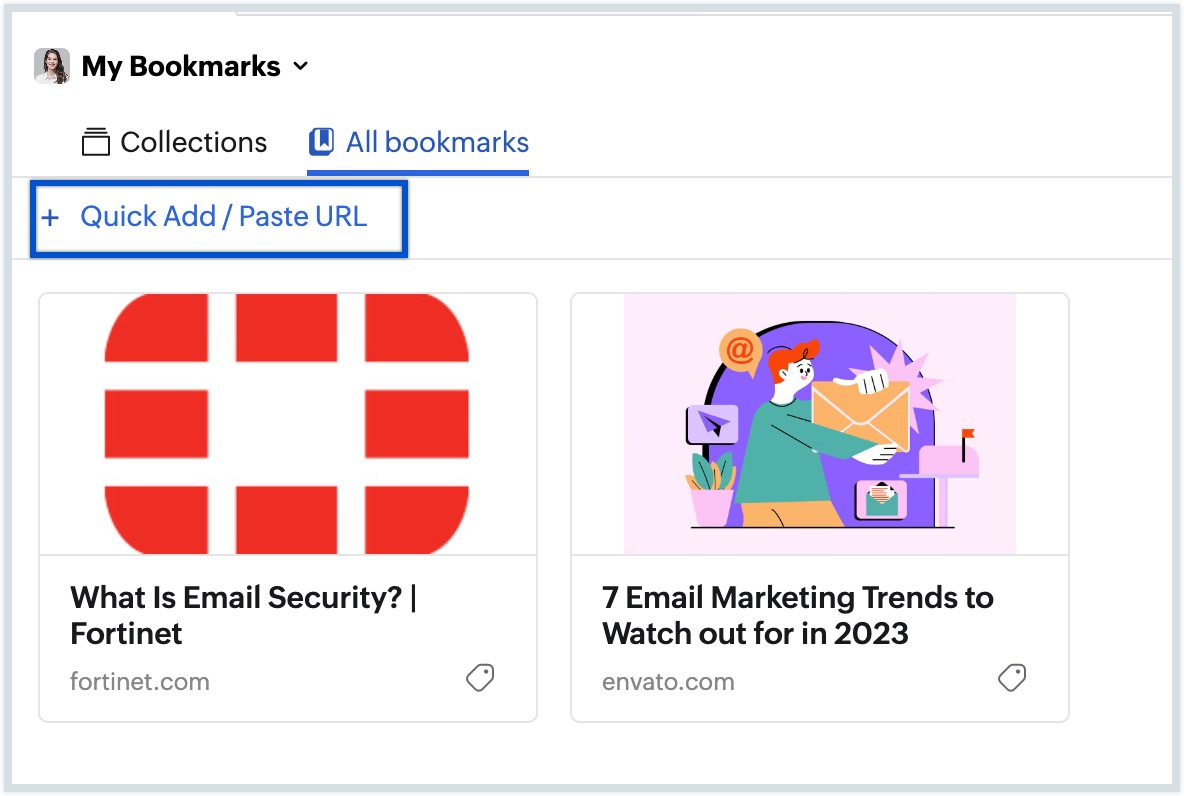
Managing Collections
You can create collections under My Bookmarks option or any group to save bookmarks of similar context together. You can view all your collections from the Collections section of My Bookmarks or any group under which collections are created.
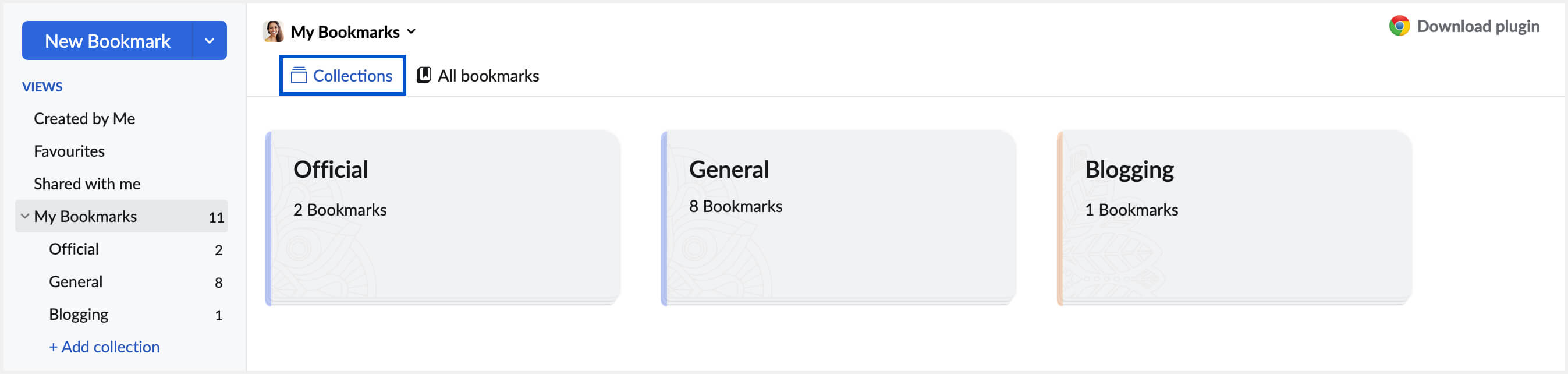
Creating Collections
- Log in to your Zoho Mail account.
- Navigate to the Bookmarks application in the left pane of your mailbox.
- Right-click on the My Bookmarks menu or any of the Groups listed.
- Click Create Collection from the listing and enter a suitable name for the collection.
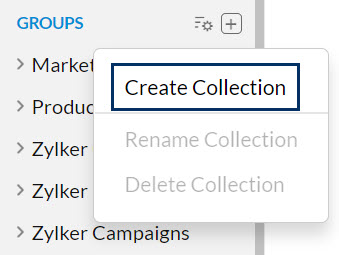
- The new collection is now added to the chosen group menu.
You can also create a new collection while adding/ editing a bookmark. Click the Collection field and create a new collection by providing a suitable name and select Create.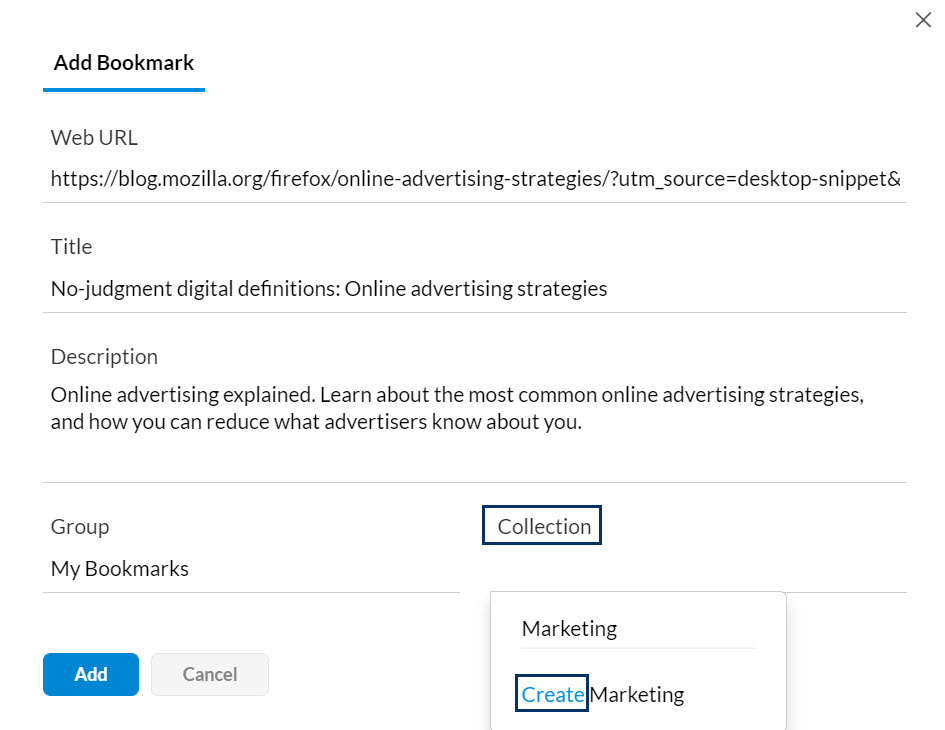
Adding a Bookmark to a Collection
You can add a bookmark to a collection by following these steps for adding a bookmark. You can also edit an existing bookmark and add it to a collection by following the steps given below.
- Hover over a saved bookmark and click the Edit icon.
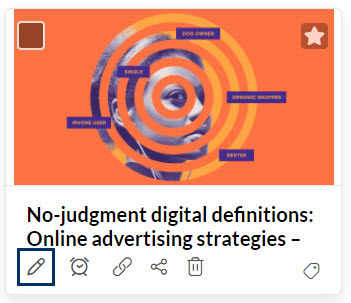
- Select My Bookmarks or any other group from the Group field.
- Click the Collection field.
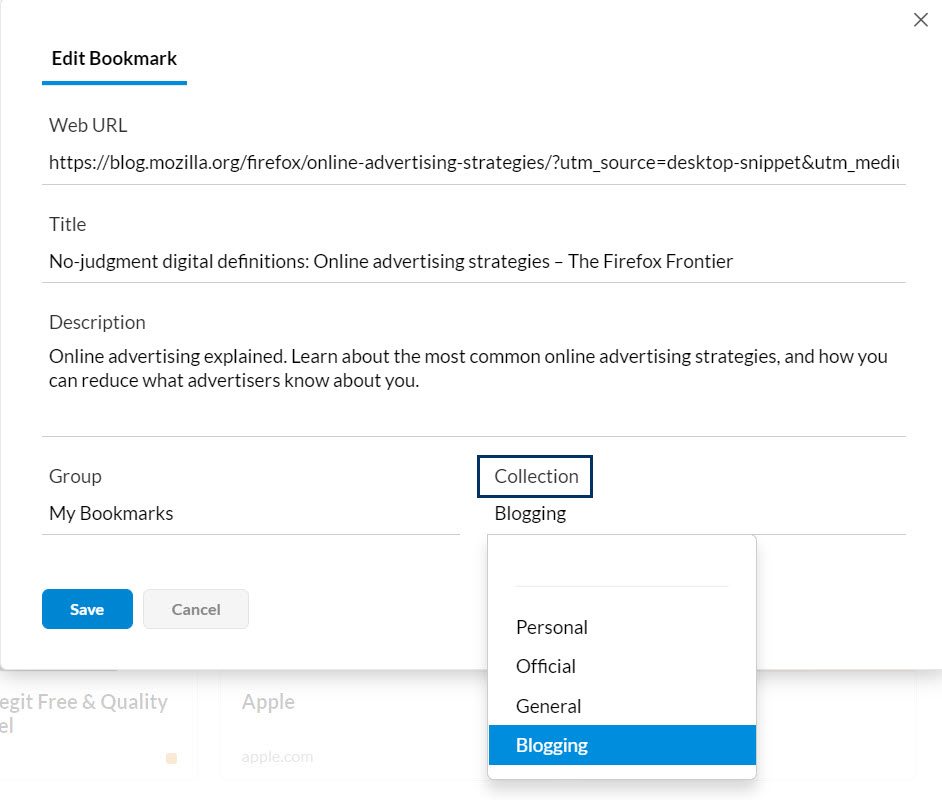
- The Collections under the My Bookmarks menu or the chosen Group will get listed.
- Select the required collection and click Add.
- The new bookmark will now get added to the chosen collection.
Editing collections:
You can rename a collection by right-clicking the collections listed under My Bookmarks option or any group.
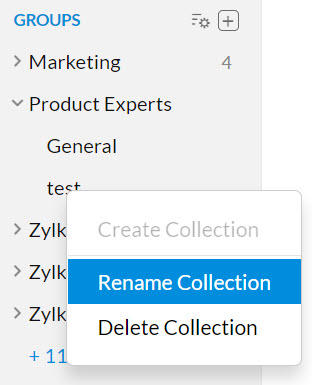
If you want to delete a collection that you've created, right-click the collection and click Delete Collection.
Note:
- If you delete a collection, all the bookmarks added to that collection will also get deleted.
- Only the collections created by you can be edited by you. The collections created by the admin or any other members cannot be edited by you.
Other options
You can hover over the bookmarks from the list and select the Edit icon to edit the bookmark. You can use the Set reminder icon to set an alarm to view a bookmark later. You can copy the URL of any bookmark by clicking on the Copy bookmark URL option. By clicking the Share icon, you can share the bookmarks via various platforms listed. Click the Trash icon to remove a bookmark from the saved list.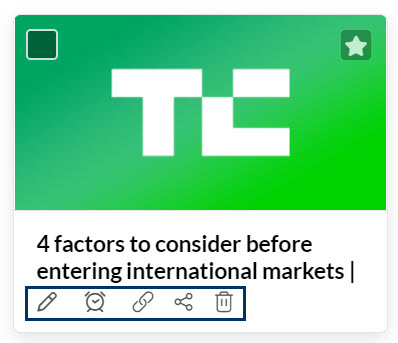
You can also delete multiple bookmarks at once. Just select the bookmarks you wish to delete and click the Move to Trash icon on the header menu.
Sharing Bookmarks
Your bookmarks in Zoho Mail can be shared using Zoho Cliq, Facebook, Twitter, or as an email. Hover over a saved bookmark and click on the Share icon and select one of the options given. The following responses will be observed when you choose any one of the options in the pop-up menu.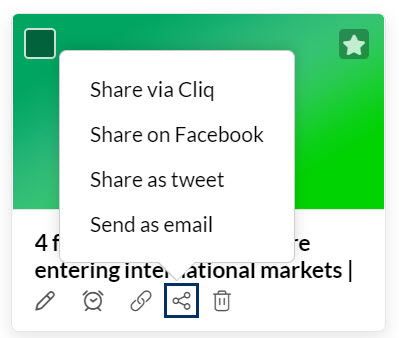
- Share via Cliq - When you select Zoho Cliq, a list of your contacts in Cliq appears, select the recipients from it to share the bookmark.
- Share on Facebook/ Share as tweet - In the case of Facebook or Twitter, you need to be logged into your account, to share the bookmark.
- Send as email - An email will be composed in the Zoho mailbox with the title of the bookmark as the subject of the email.
Setting Reminder
You can set a reminder to view the web URLs or the articles that you've bookmarked.
- Hover over the respective bookmark and click the Set reminder icon.
- A Remind me pop-up will be displayed.
- Select whether you want only yourself to be notified or notify all participants if it's a group bookmark.
- Select a preset alarm time listed in the pop-up menu.
- You can also set custom reminder alarm time using the Custom Date and Time option.
- Once done, click Add Reminder.
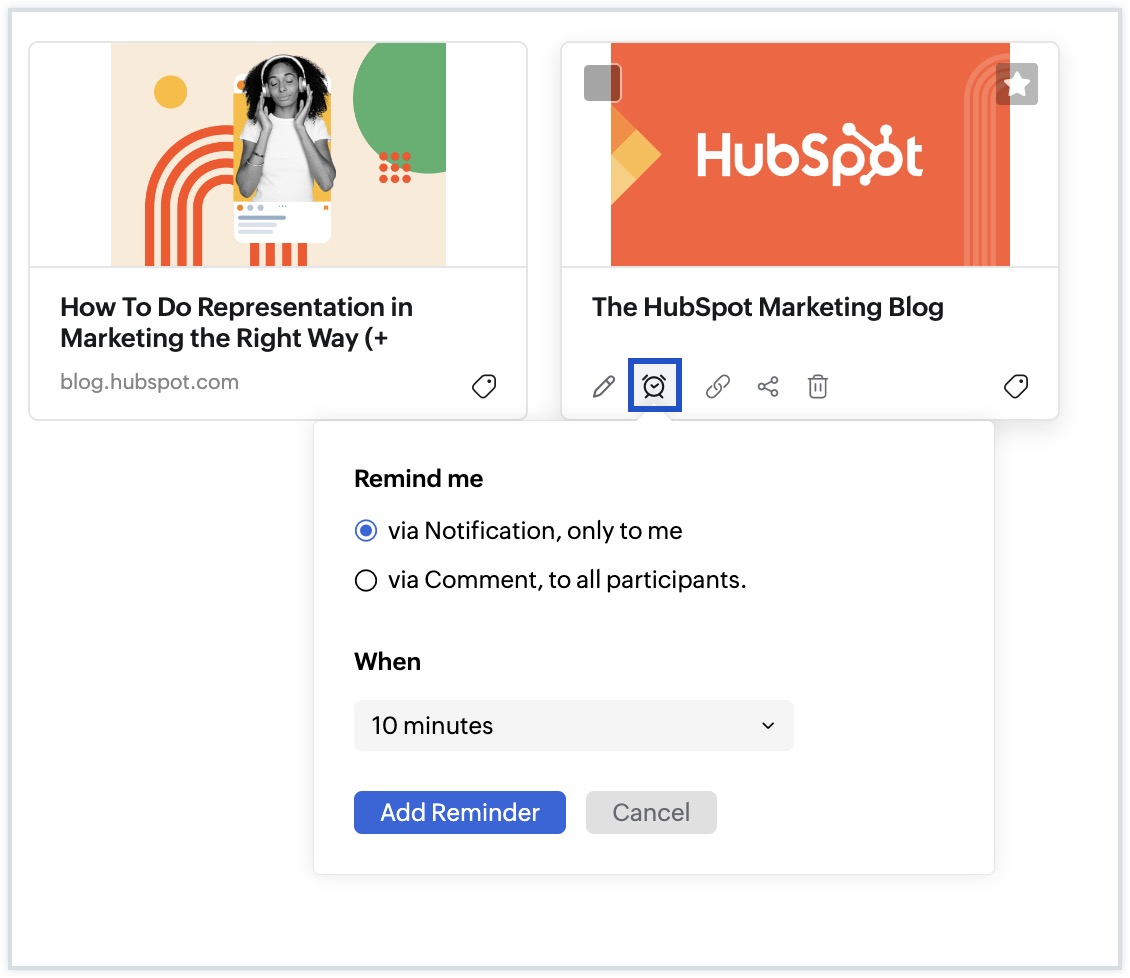
Tagging Bookmarks
Create Tags
You can create new tags by clicking the icon near the Tags title in the left pane. Provide the suitable tag name and click Save and a new tag will be created.
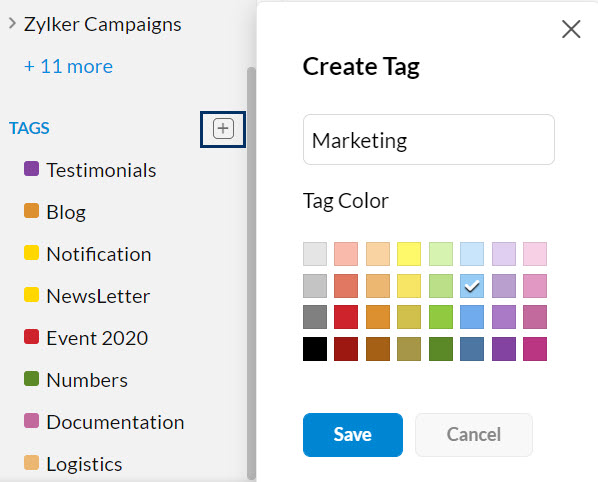
You can also create tags while adding tags by clicking the Add Tag icon in the respective bookmark.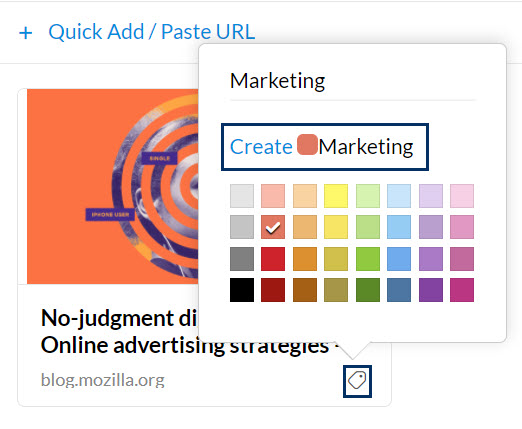
You can associate multiple tags with each of your bookmarks. Click the Add Tag icon in the bottom right corner of the respective bookmark, and select the relevant tags.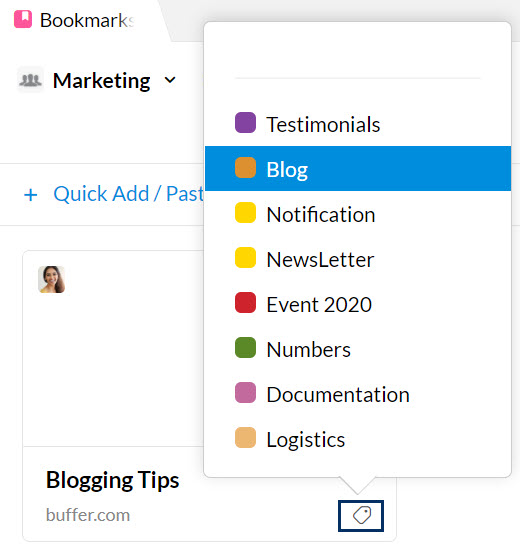
You can also view your bookmarks by tags from the left menu pane. Select one of the tags from the listing, and all the bookmarks with that tag will be listed.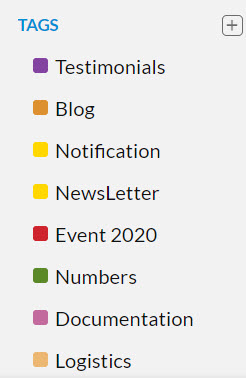
Open multiple bookmarks at once
Opening each bookmark individually can be time consuming, inefficient and disrupts your workflow, especially when you wish to access multiple bookmarks at the same time. To make your work easier, Zoho Mail's Bookmarks app allows you to open multiple bookmarks simultaneously. You can use the Open Multiple Bookmarks feature with the Zoho Mail Bookmarks browser extension. To open multiple bookmarks at once, follow the steps mentioned below:
- Download the Zoho Mail bookmarks browser extension from the Chrome Webstore store or Firefox Browser ADD-ONS.
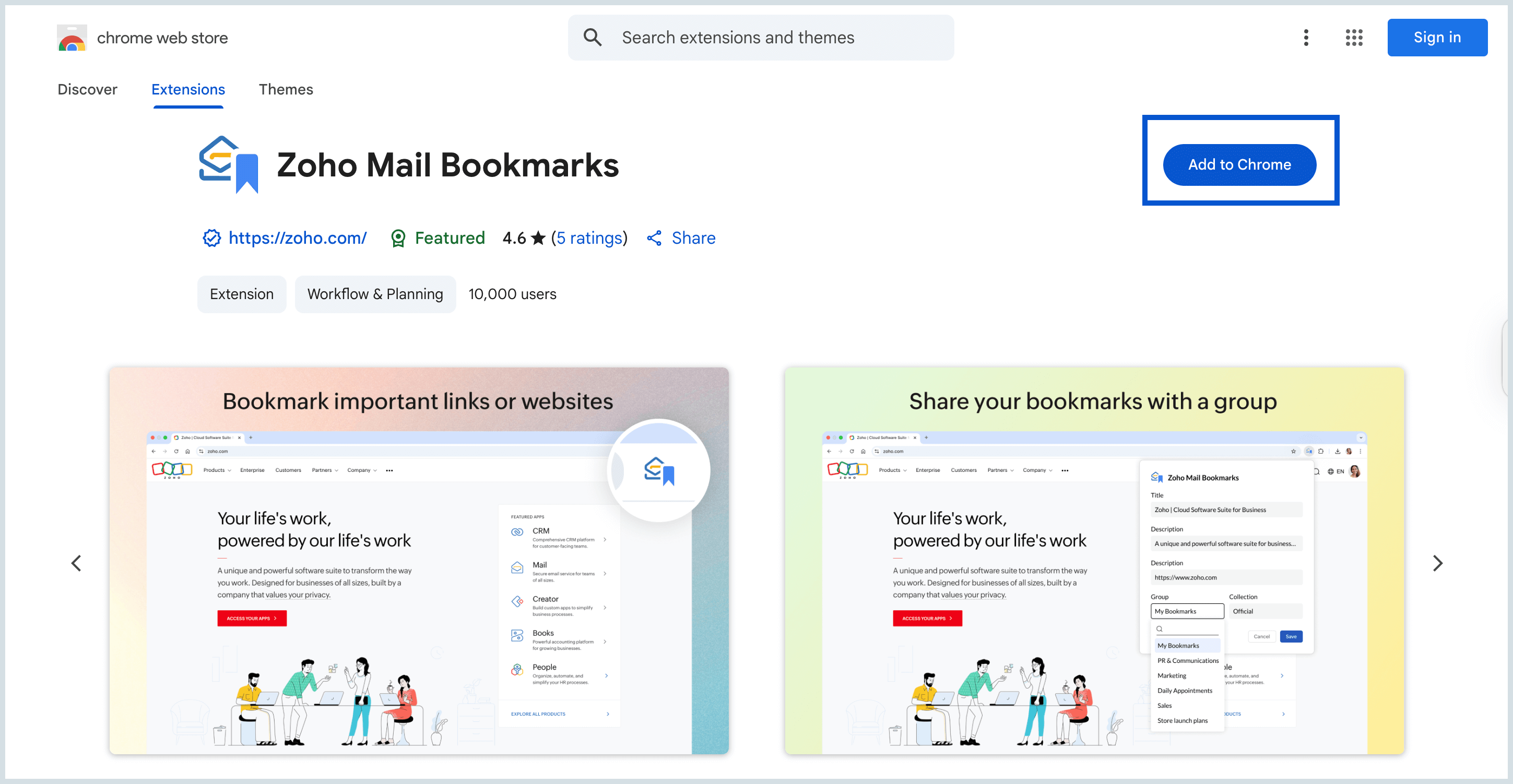
- The extension will be downloaded and added to your browser.
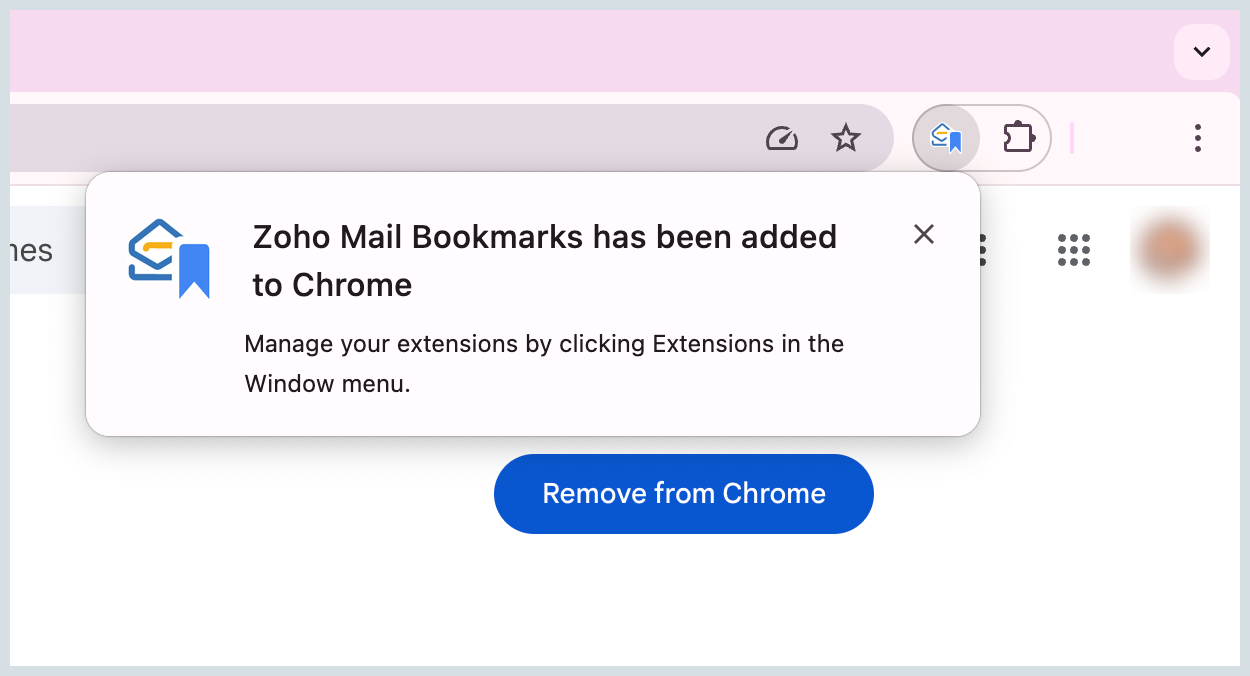
- Log into your Zoho Mail account.
- Navigate to the Bookmarks application in the left pane of your mailbox.
- Right click on the Bookmarks collection which you would like to view.
- Hover over the respective bookmark and select the checkbox of the bookmarks.
- Select 'Open bookmarks' in the header to view multiple links simultaneously.
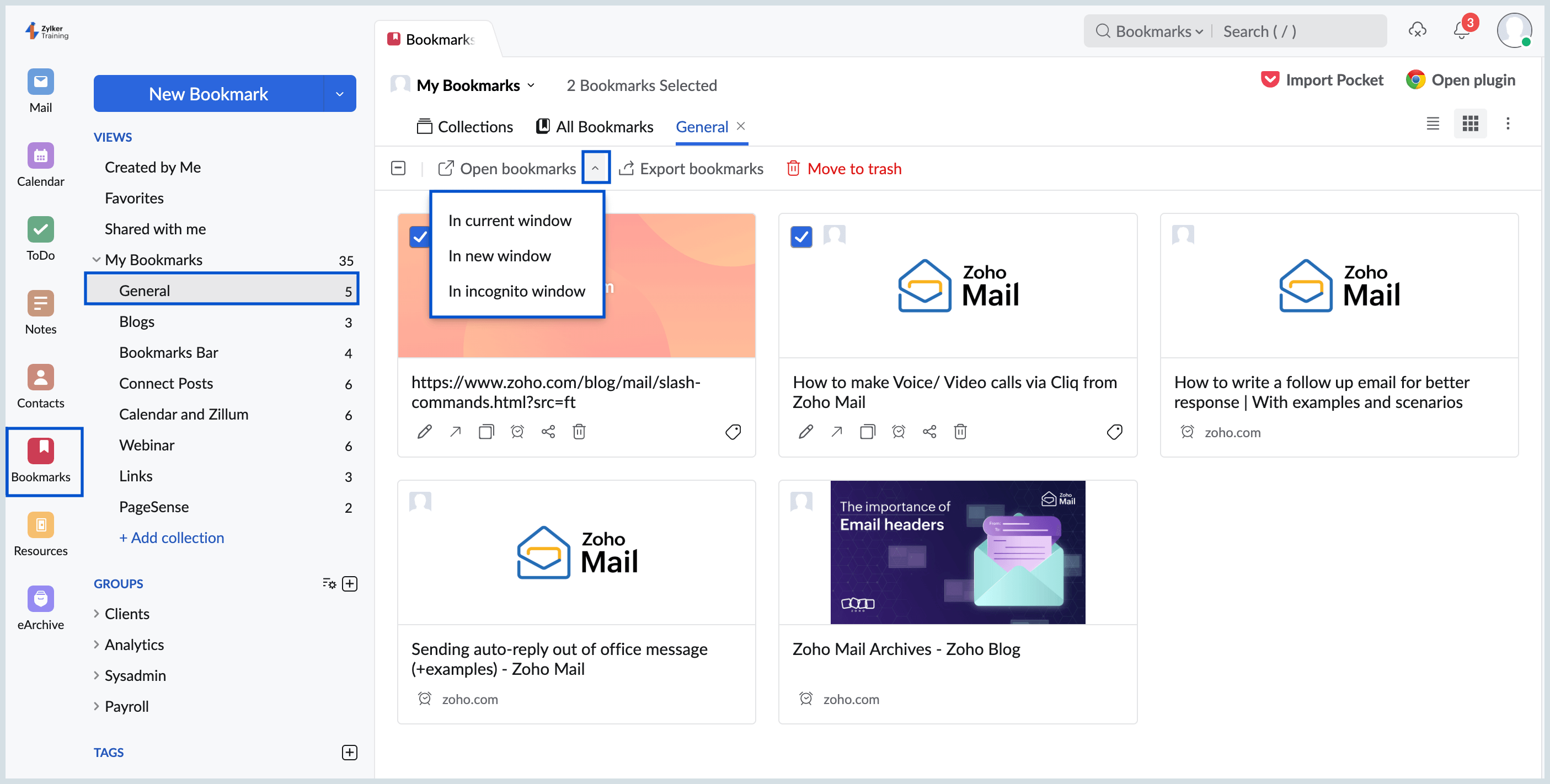
- The bookmarks will be opened and grouped under the name of the collection they belong to.
- You can also click on the 'Open bookmarks' down-drop to open the bookmarks in the Current window, New window or Incognito.
Note:
- To view bookmarks in Incognito window, go to Browser extension settings > Details > Allow in Incognito/ Allow extension to run in Private windows.
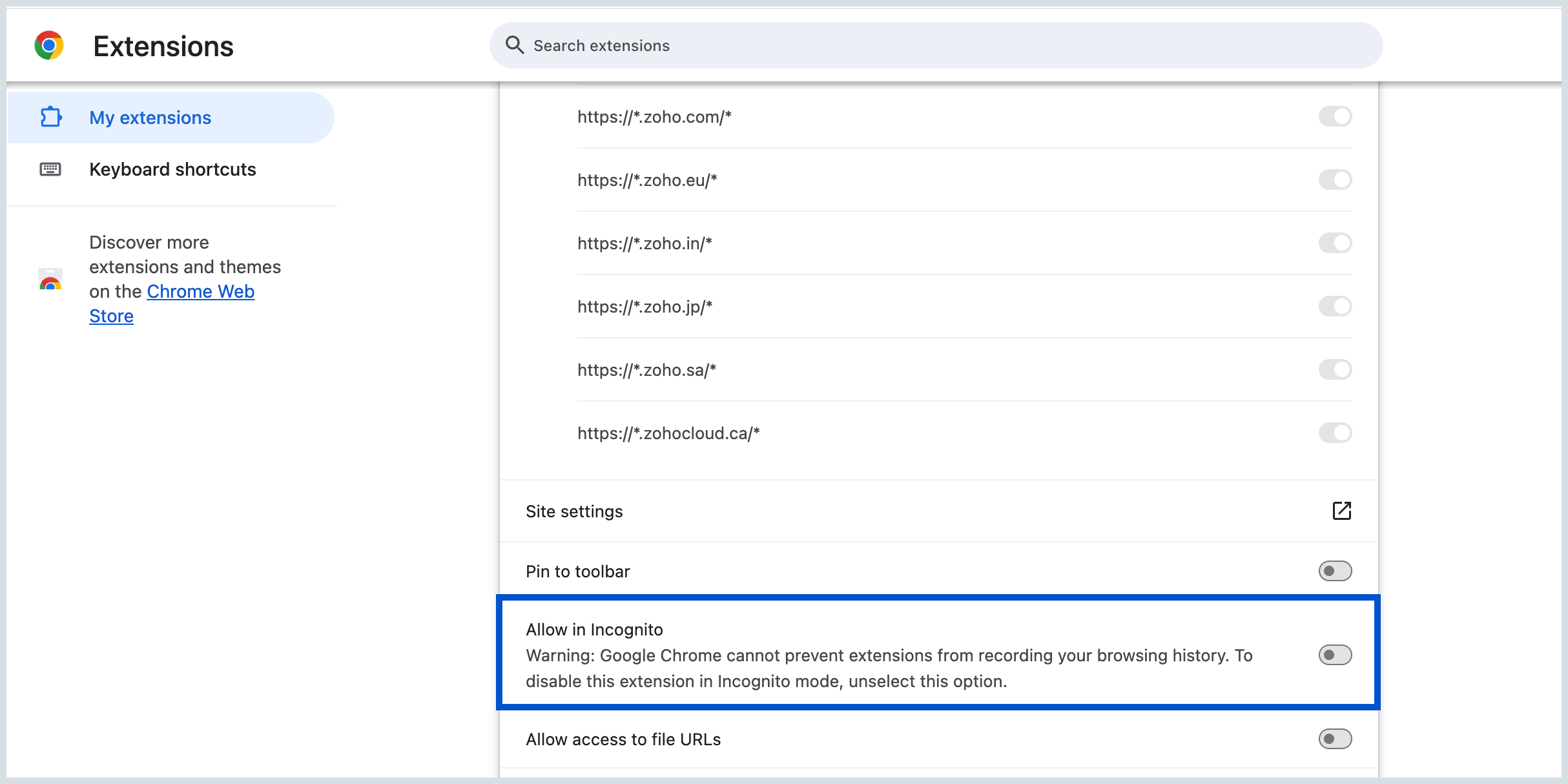
- If you are unable to open multiple bookmarks at once, it might be due to your browser pop-up restrictions. To resolve this, configure your browser settings to enable pop-ups, allowing multiple tabs to be opened simultaneously.
- You can still view multiple bookmarks at once without the Zoho Mail Bookmarks extension, but features like grouping bookmarks, or opening them in a new window or incognito mode, will not be available.
Import/ Export Bookmarks
You can import or export bookmarks by following the steps given below.
Importing Bookmarks
- Log in to your Zoho Mail account.
- Navigate to the Bookmarks application in the left pane of your mailbox.
- Click the My Bookmarks option or any other group to which you want to import the bookmarks.
- Click on the Import icon located in the right corner of the header pane.

- Select the required .html file from your local storage and click open.
- Refresh the page and the imported bookmarks will appear under My Bookmarks or the selected group.
Import bookmarks from Pocket
Pocket is a read-it-later app that helps you save articles, videos, and other web content in one place. You can save links quickly and read or watch them later, online or offline.
Note:
The Pocket application will be deprecated by October 8 2025. Please import your saved bookmarks to Zoho Mail before this date to avoid losing them.
You can import your saved links and other bookmarks from Pocket into your Zoho Mail account effortlessly. Bookmarks in Pocket are known as Saves and are stored in the Saves tab. To import Bookmarks from Pocket, follow the steps mentioned below:
- Log in to your Zoho Mail account.
- Navigate to the Bookmarks application in the left pane of your mailbox.
- Click on the Import Pocket bookmarks icon available at the top right corner of your Bookmarks tab.
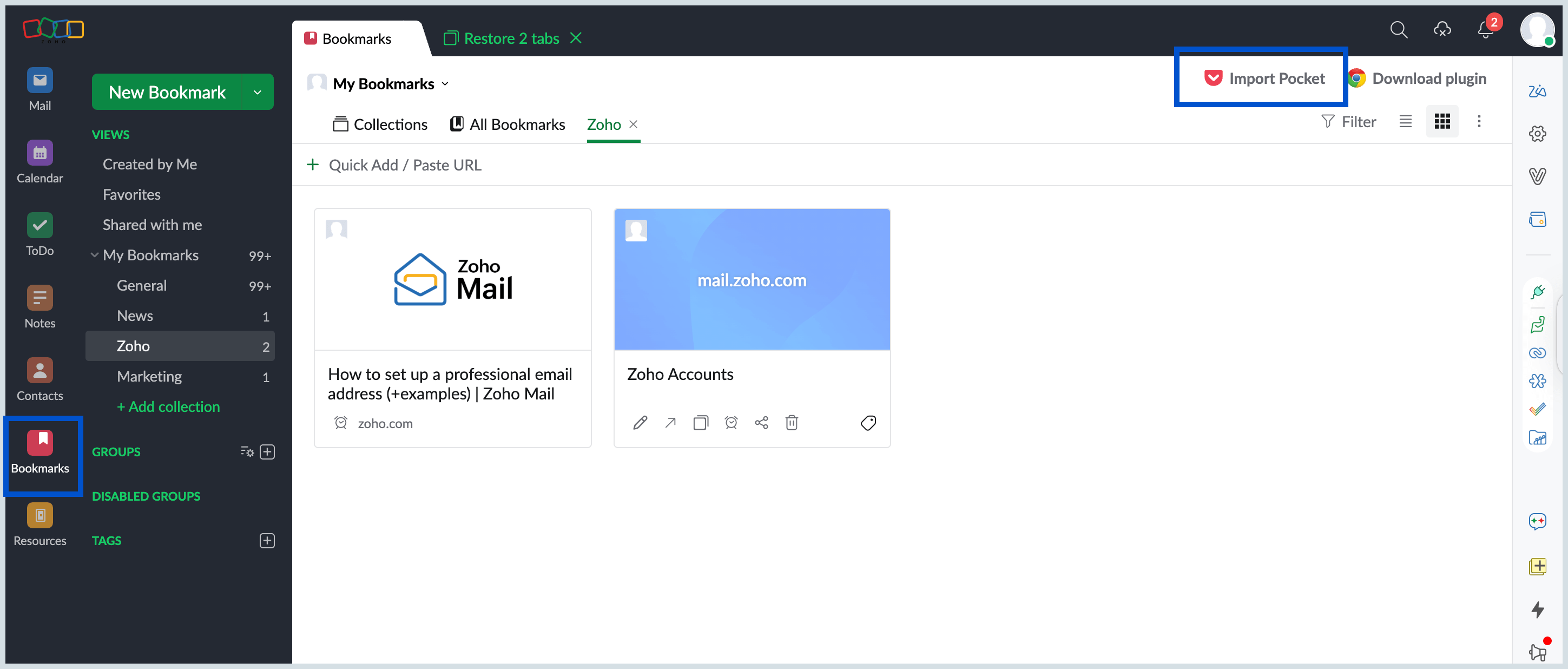
- You can either drag and drop the file in the Import from Pocket pop-up or Upload file from local storage.
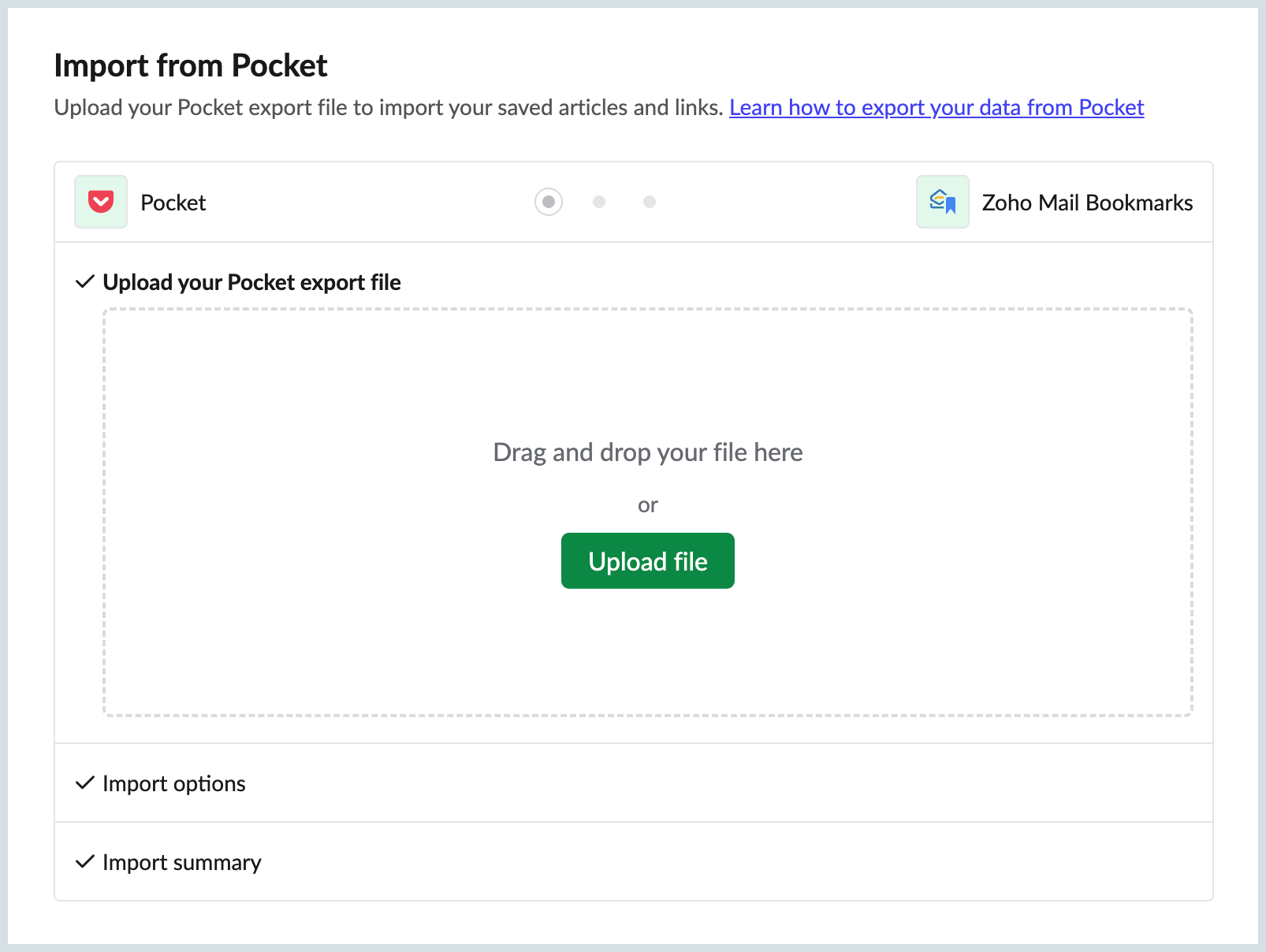
- In the Upload file from local storage pop-up, choose the Pocket exported .zip file from your local storage and click open.
- Once you have chosen the files, you can set your preferences for Import options such as:
- In the Groups drop-down, you can choose whether to import bookmarks under My Bookmarks or into one of your existing Groups.
- You can choose to import your Pocket bookmarks either with their original collections structure or import them into a single collection created in Zoho Mail.
- Select the Import and Associate Tags checkbox to import bookmarks from Pocket into Zoho Mail with their associated tags, which will be created in Zoho Mail and applied to the imported bookmarks.
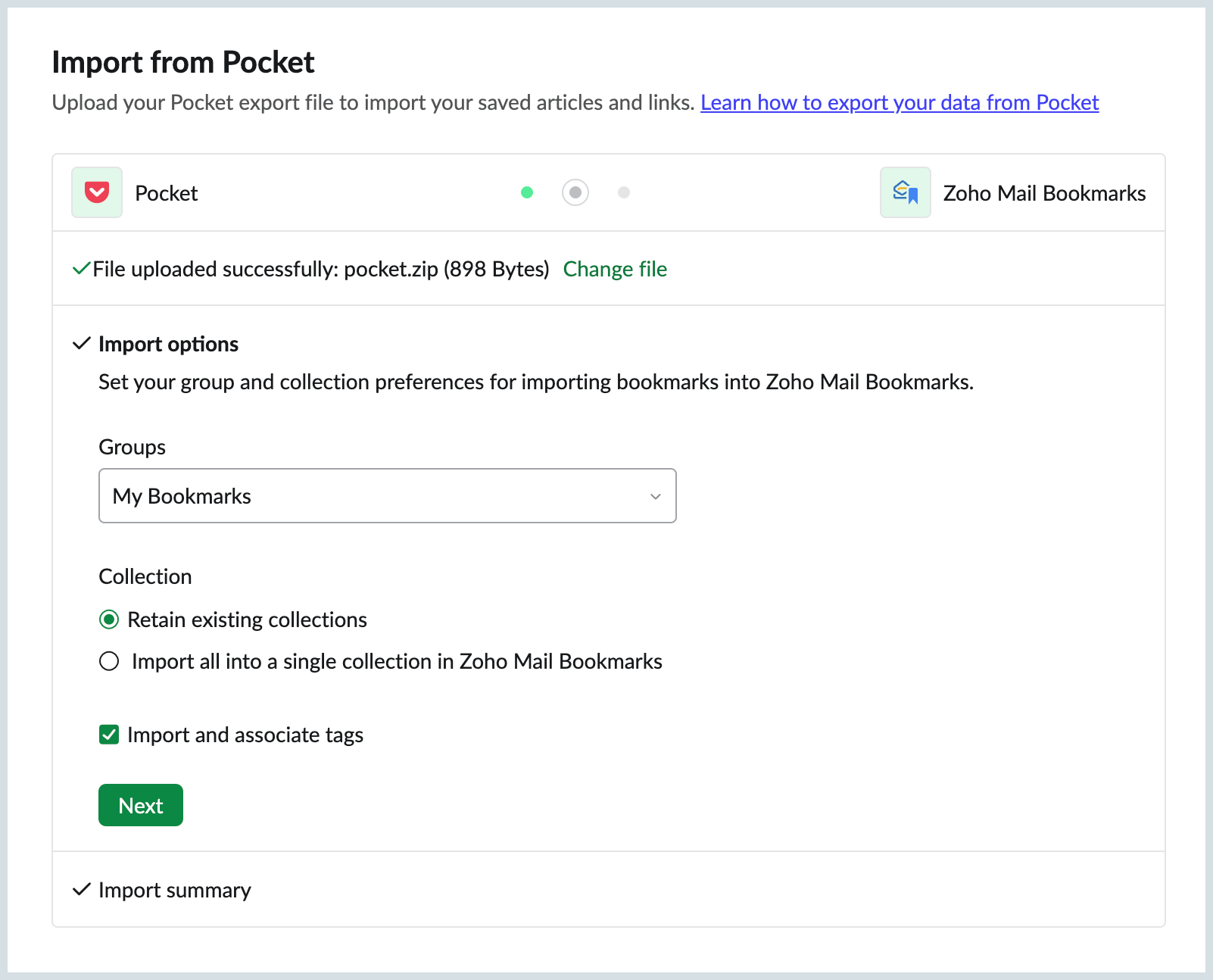
- Your Import process summary pop-up will be displayed. Incase of any changes to be made, you can click on the Edit options and do so.
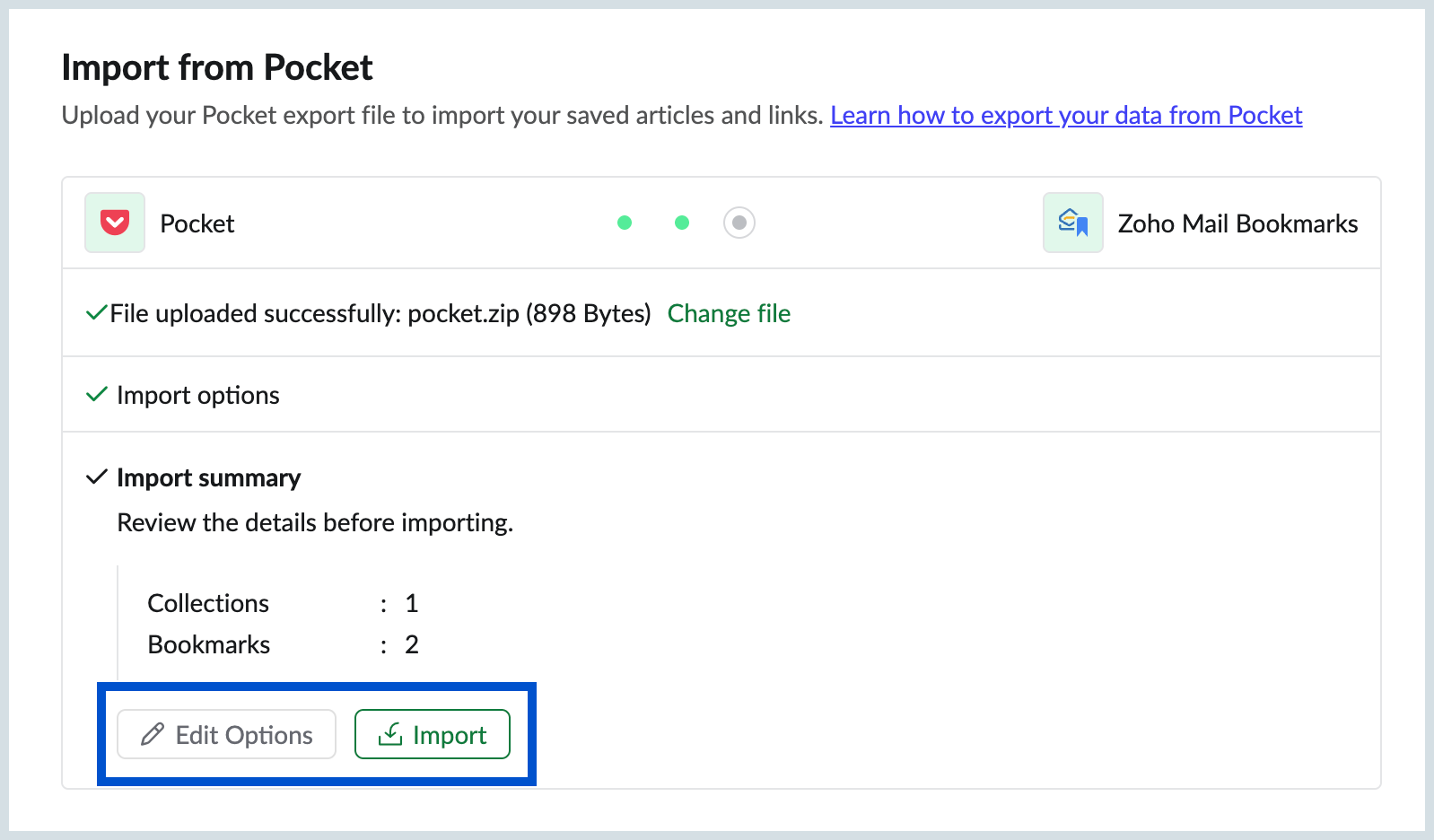
- Once done, click on the Import option and your Pocket bookmarks import process will be initiated.
- Your import will be scheduled and you will be notified you once it is completed.
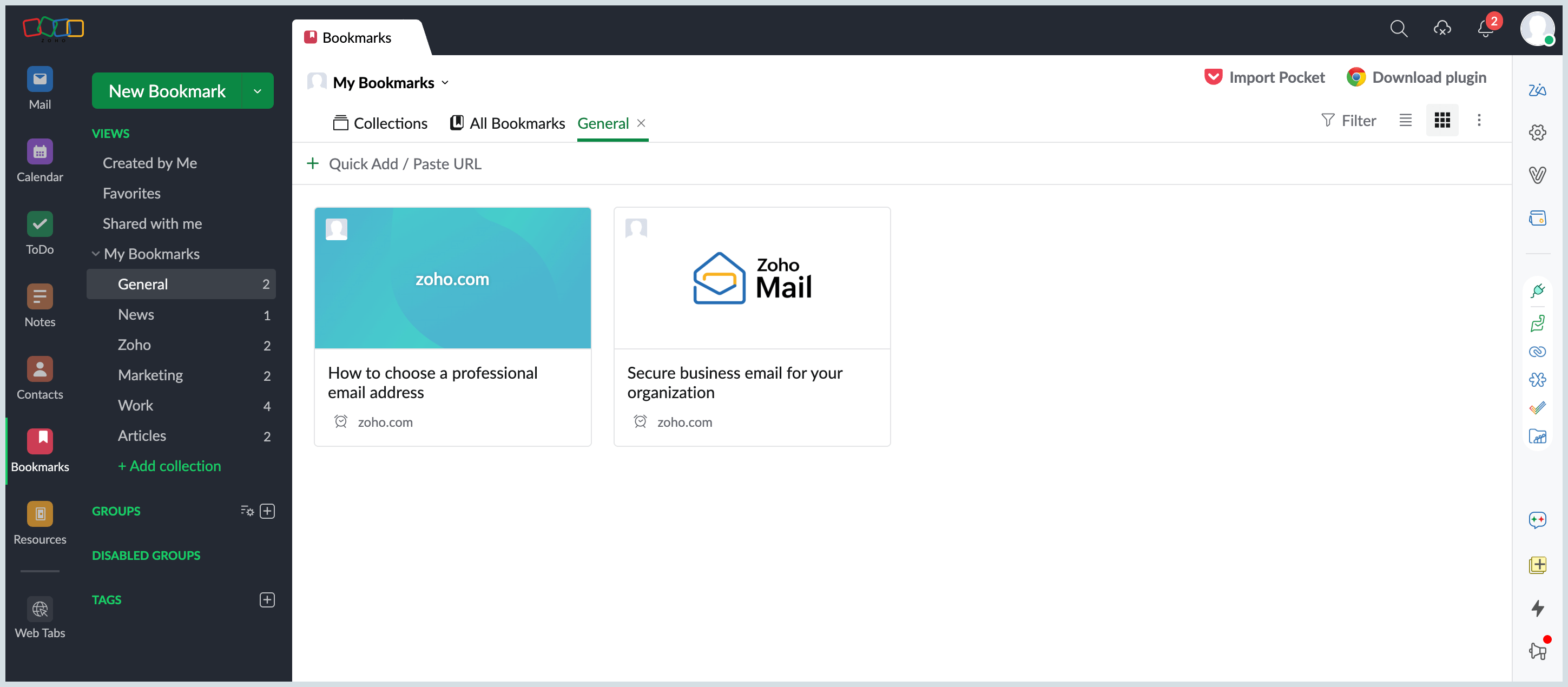
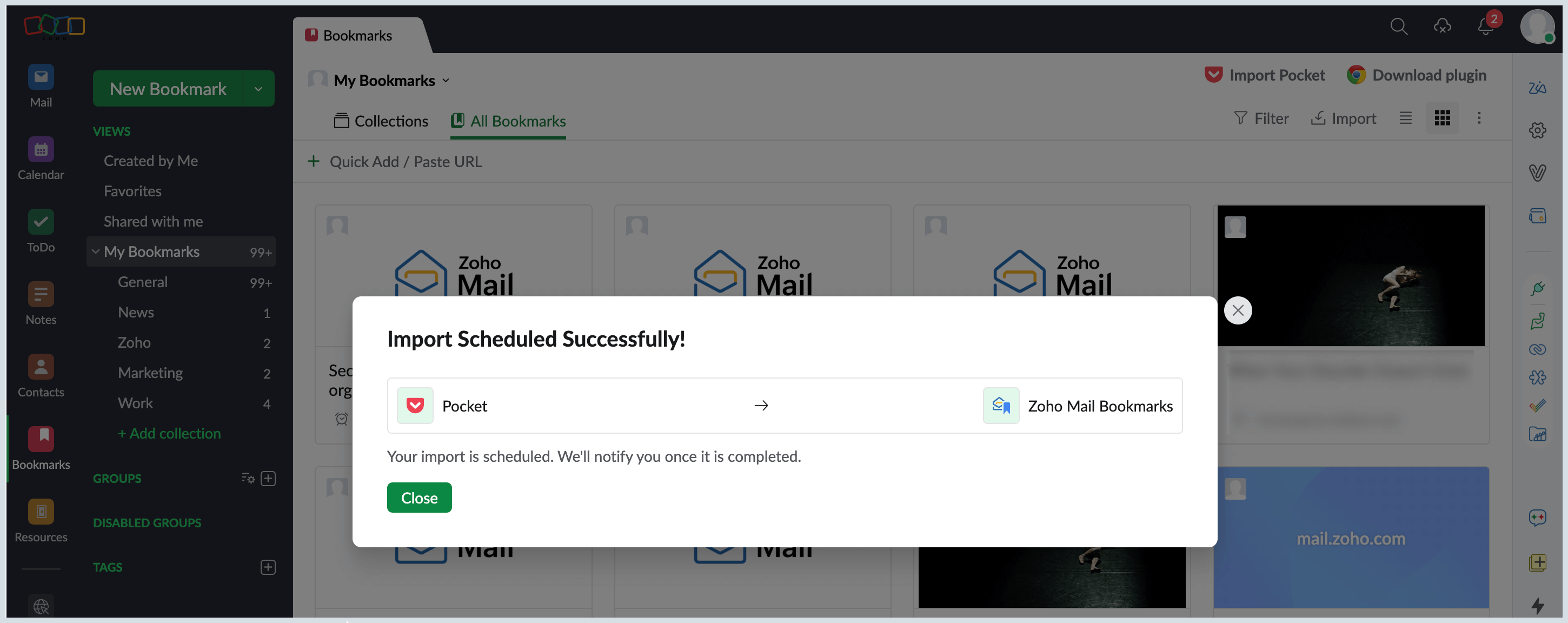
Exporting Bookmarks
- Log in to your Zoho Mail account.
- Navigate to the Bookmarks application in the left pane of your mailbox.
- Click the My Bookmarks option or any other group from which you want to export the bookmarks.
- Click on the More options icon located in the right corner of the header pane and select the Export Bookmarks option.

- An email containing the bookmarks as .html file will be sent to your mailbox.
- You can download and save the file in your local storage.
You can also export specific bookmarks by selecting and exporting them. To export the bookmarks, navigate to the group or collection and select the bookmarks. Click on the Export links button on top. Your export will be scheduled and an email with the link to download the exported links will be sent to your mailbox. You can download and view the bookmarks in any other device or share them.

Note:
- You can only import to/ export from My Bookmarks or any group and cannot import to/ export from a collection.
Delete Bookmarks
When you delete a bookmark, all deleted bookmarks will be moved to the Bookmarks Trash view, where you can restore them if desired or permanently delete them.
- Log in to your Zoho Mail account.
- Navigate to the Bookmarks application in the left pane of your mailbox.
- Click the My Bookmarks option or any other group from which you want to delete a bookmark.
- Hover over the respective bookmark and click the Trash icon.
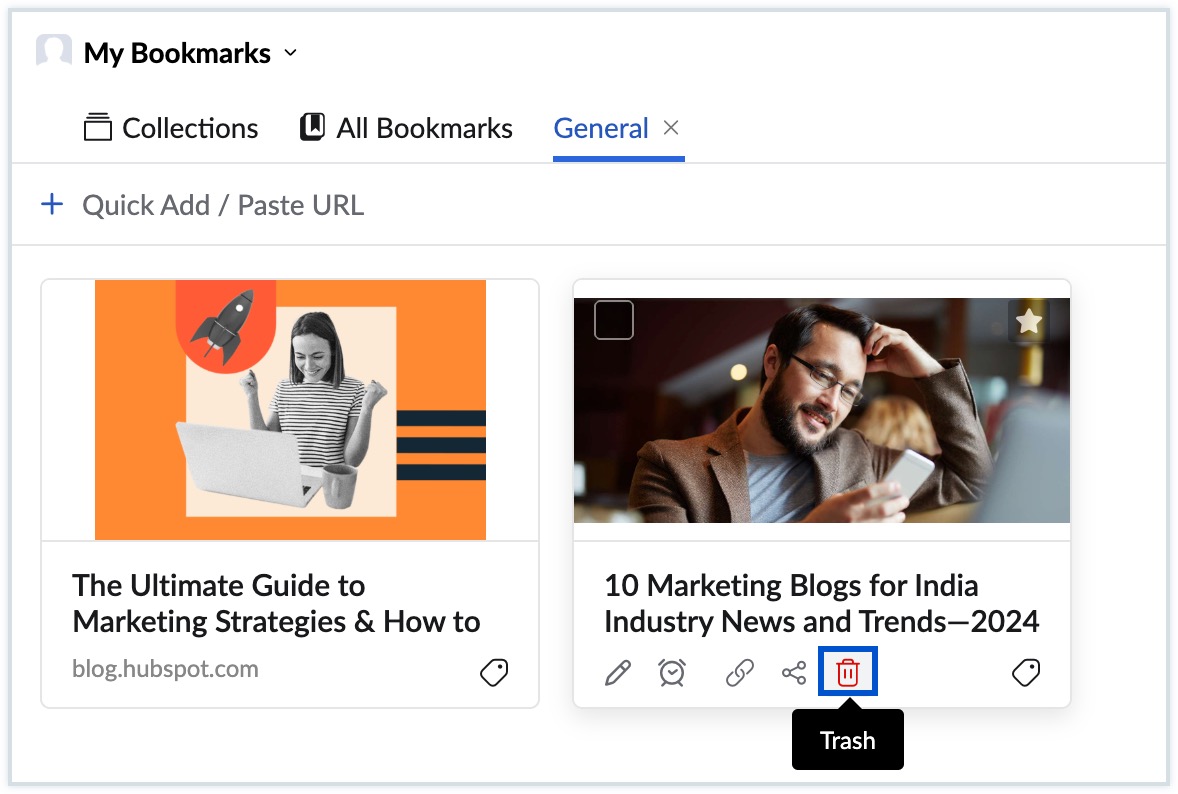
- Click Proceed to confirm the deletion.
The selected bookmarks will be deleted and moved to the Trash view. To view trashed bookmarks, click on the More options icon located in the right corner of the header pane, and select the Trash option. All the deleted bookmarks will be listed here. 
You can hover over the deleted bookmarks from the list and select the Restore link icon to restore the bookmark back to the respective collection or groups section or the Delete icon to delete them permanently.
You can also permanently delete multiple bookmarks at once from the Trash view. Select the bookmarks you wish to delete and click Delete Permanently on the header menu.
Bookmark Views
By default, the thumbnail view is chosen in the Bookmarks app. You can switch the bookmarks view to the List view using the Change view icon at the header pane.