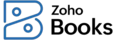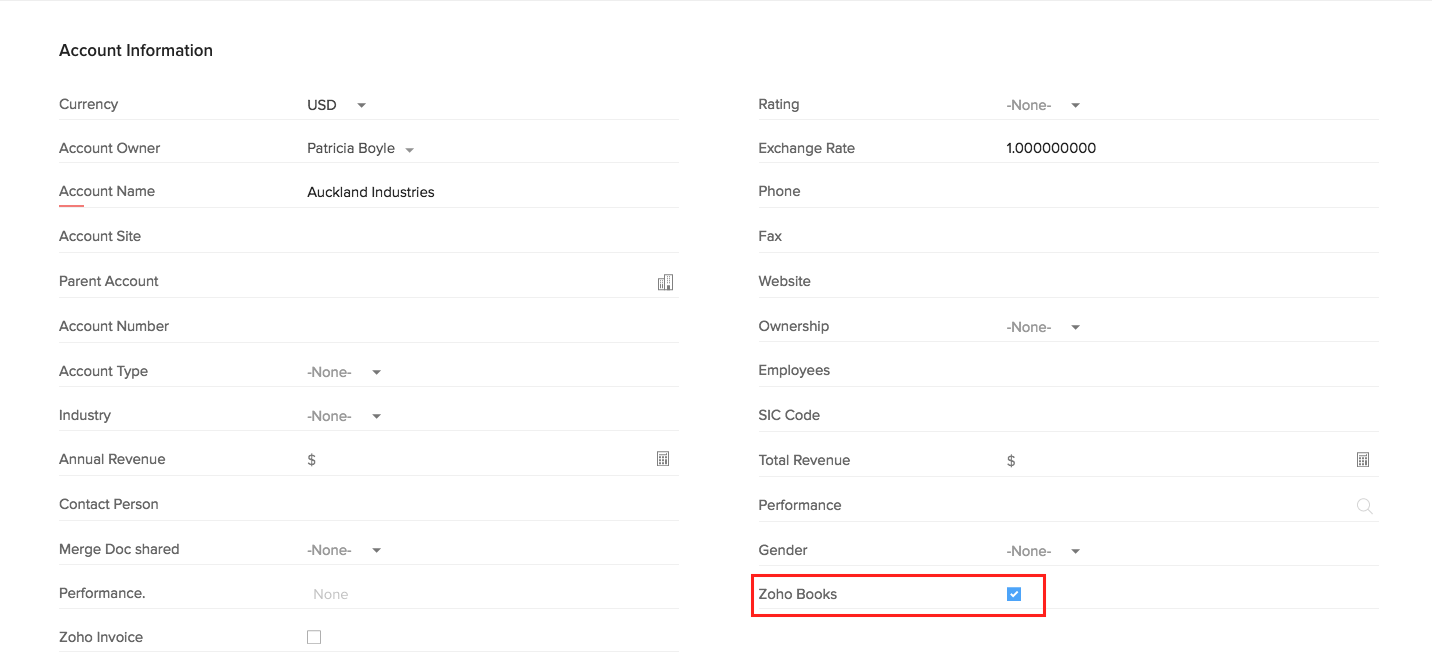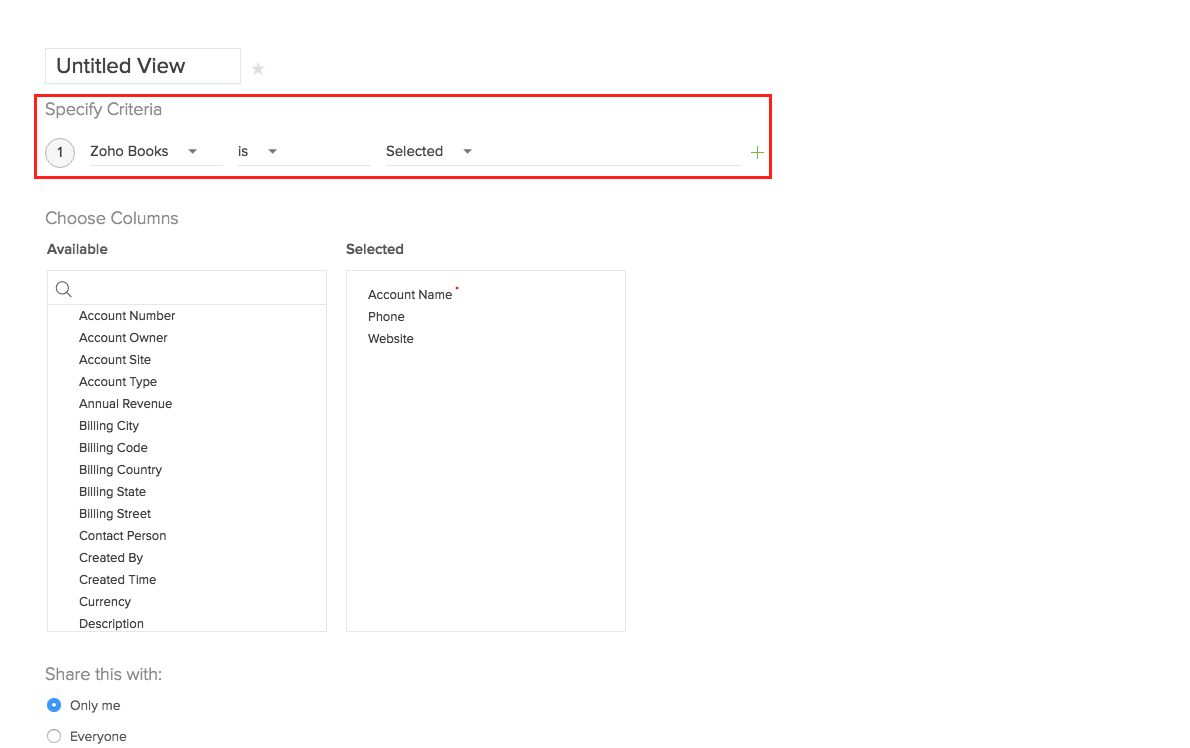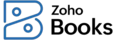
- First, log in to your Zoho CRM account. Click on Setup (by clicking the Spanner icon in the new UI) on the top right corner.
- Go to Customisation - Modules. Click on the module you want to sync (Contacts and/or Accounts).
- Next step is to add a Custom field of type checkbox. Click and pull the checkbox field onto your module.
- Provide label name for the checkbox as Zoho Books.
- Now, when you edit an existing account/contact or create a new one, a checkbox named Zoho Books will be displayed.
- Now, edit the accounts/contacts which you want to move to Zoho Books, and check the box Zoho Books in each one as shown below.
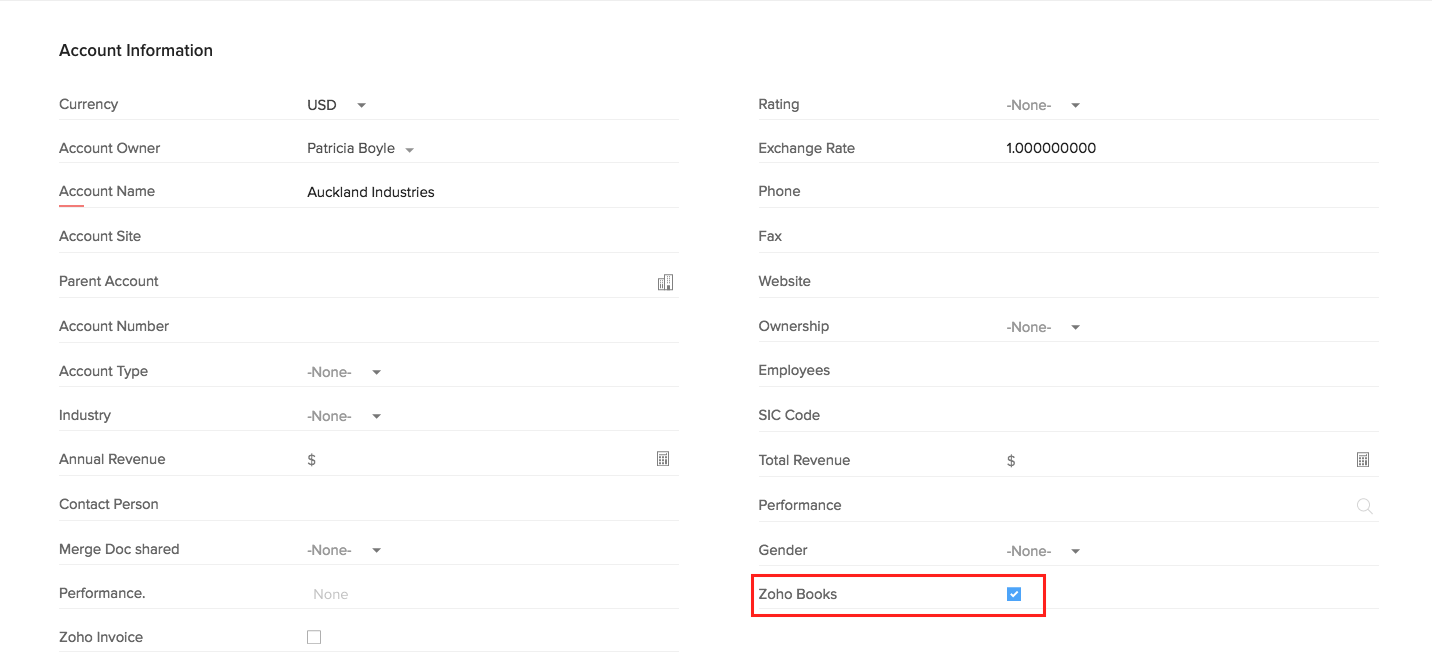
- Once this is done, create a new view under Accounts or Contacts depending on which of these modules you’ve selected for sync.
- Specify the criteria as Zoho Books is Selected. This is shown below:
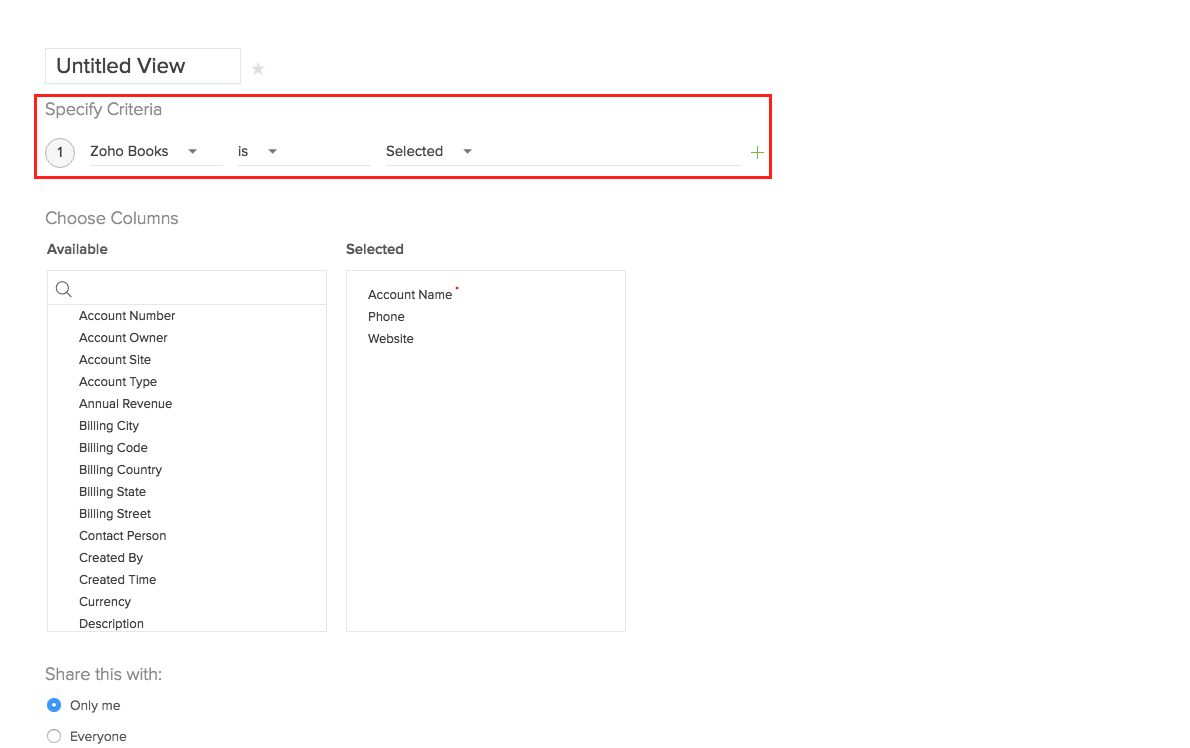
- Now, all the accounts/contacts for which this field was checked, will be available under this view.
During the integration, as soon as you select the module (Accounts, Contacts or Both) to be synced, a list of the corresponding views available in Zoho CRM for the module (predefined as well as User created) will be listed under the drop-down. Select the view you created above to proceed with the sync.
Note: When the option ‘Accounts and their Contacts’ is selected, you have the option to select the Account view as well as the Contact view required to be synced. You can manually choose to sync only specific contacts associated with the account view selected, as shown below.