Dunning Management
Dunning management is an automated payment recovery process that is set in motion when a subscription’s renewal payment fails.
Why configure dunning management?
Businesses that deal with recurring payments are inevitably forced to deal with payment failures and unpaid invoices. Payments could fail due to various reasons, such as expired cards, insufficient funds, or authentication errors.
This is where dunning management comes into play. Whenever a payment fails for a subscription, dunning management will automatically notify your customer about the payment failure and try charging your customer’s payment method again. Zoho Billing lets you configure the number of retries and intervals between each retry attempt.
With an efficient dunning management system in place, you can handle payment failures in an organized manner that will help your business retain customers and reduce involuntary churn.
Configure Dunning Management
Zoho Billing allows you to configure dunning management for subscriptions with autocharge and for subscriptions without autocharge separately. To do this, go to Settings > Subscriptions > Dunning Management.
Dunning for Billing With Autocharge
Configure dunning management for subscriptions associated with payment methods that support autocharge, such as credit cards, ACH, or direct debit.
You can choose whether to notify your customers about successful renewal payments. To do this, click the On Payment Success dropdown.
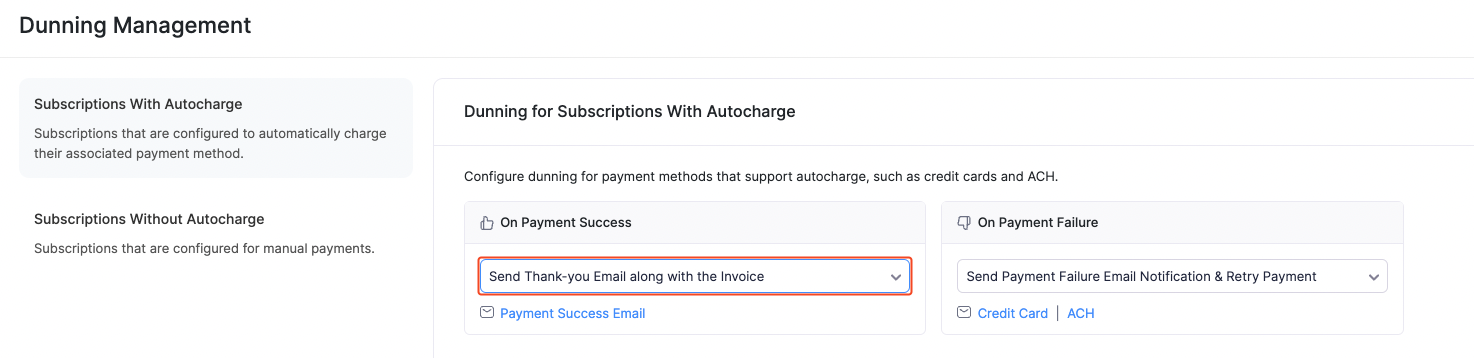
| Option | Description |
|---|---|
| Do Nothing | No email will be sent to your customers notifying them about successful payments. |
| Send Thank-you Email along with the Invoice | An email notification along with the invoice will be sent to your customers. You can customise this email notification as per your business. |
Similarly, if payments fail for renewals, you can configure what happens next by clicking the On Payment Failure dropdown.
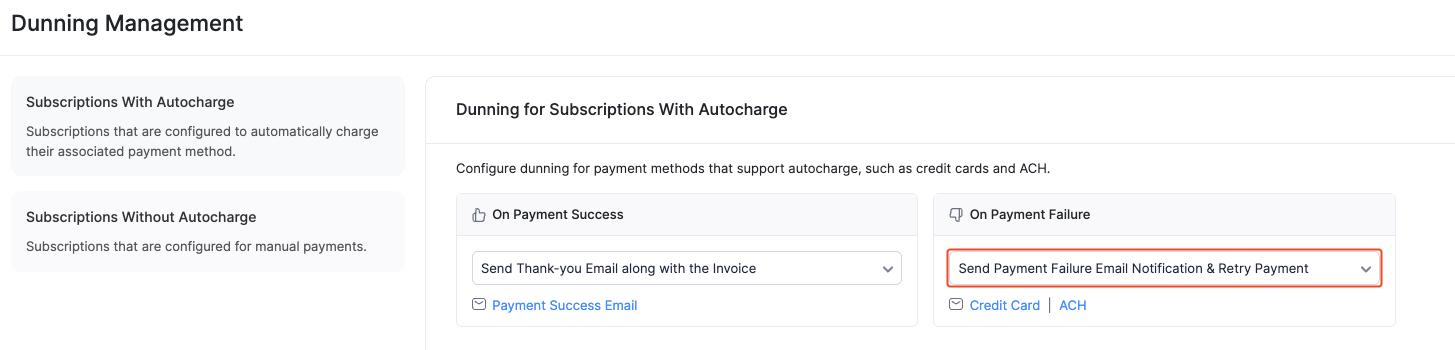
| Option | Description |
|---|---|
| Send Payment Failure Email Notification | Your customers will receive an email notification when payments fail for their subscription’s renewals. No retry attempt will be carried out. |
| Send Payment Failure Email Notification & Retry Payment | An email notification will be sent to your customers when payments fail for their subscription’s renewals. Your customer’s payment method will also be charged based on the Retry Preferences that you configure. |
| Retry Payment without Payment Failure Email Notification | Your customers will not receive an email notification when payments fail for their subscription’s renewals, and their payment method will be charged based on the Retry Preferences that you configure. |
ACH/Direct Debit - Specific Dunning Management
Since ACH or Direct Debit payments take longer to process, you can configure separate dunning management preferences for subscriptions that have ACH or Direct Debit payment methods.
Here’s how you can set up ACH or Direct Debit-specific dunning:
Go to Settings from the top-right corner of the page.
Select Dunning Management under Subscriptions.
Navigate to the Subscriptions With Autocharge section.
Click the Need separate dunning management for ACH or Direct Debit? option.
Note: This option will only be shown if you’ve configured a payment gateway that supports ACH or Direct Debit payments.

Click Enable in the popup that appears.

If you have already configured dunning management for cards, the same configuration will be cloned for ACH/Direct Debit. You can then configure separate dunning preferences like retry intervals or email templates from the ACH/Direct Debit tab.
Note: The retry settings configured will not be applicable to the first invoice of a subscription with an ACH payment method. This means that, if the payment for the first invoice of such subscriptions has failed, no retry attempts will be carried out for it and its respective subscription will be marked as Canceled.
Retry Preferences
In the event of a payment failure, you can configure Retry Preferences to try charging your customers again after a certain number of days.
Zoho Billing supports a maximum of 3 retry attempts, and lets you set the number of days between each attempt.
You can configure the next course of action after each retry attempt by clicking the dropdown next to it.
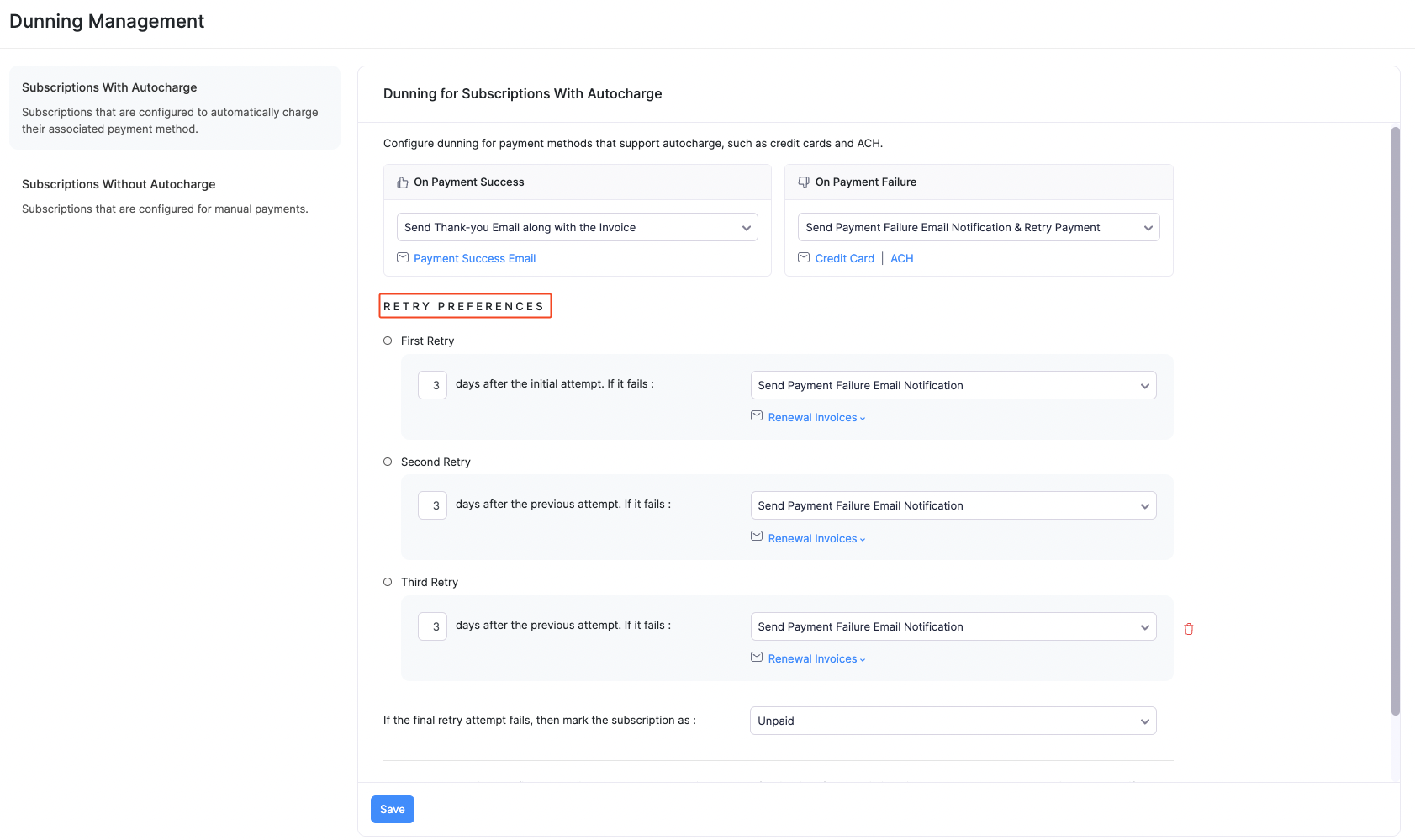
| Option | Description |
|---|---|
| Don’t Send Email Notification | Your customers will not receive an email notification when the retry attempt fails for their subscription’s renewals. |
| Send Payment Failure Email Notification | Your customers will receive an email notifying them of their subscription’s status, date of next retry attempt, and links to complete the payment or update their payment information. |
You can choose what happens to your customers’ subscriptions after the final retry attempt fails. To do this, click the dropdown (as shown in the image below) to mark subscriptions as either Unpaid or Canceled.
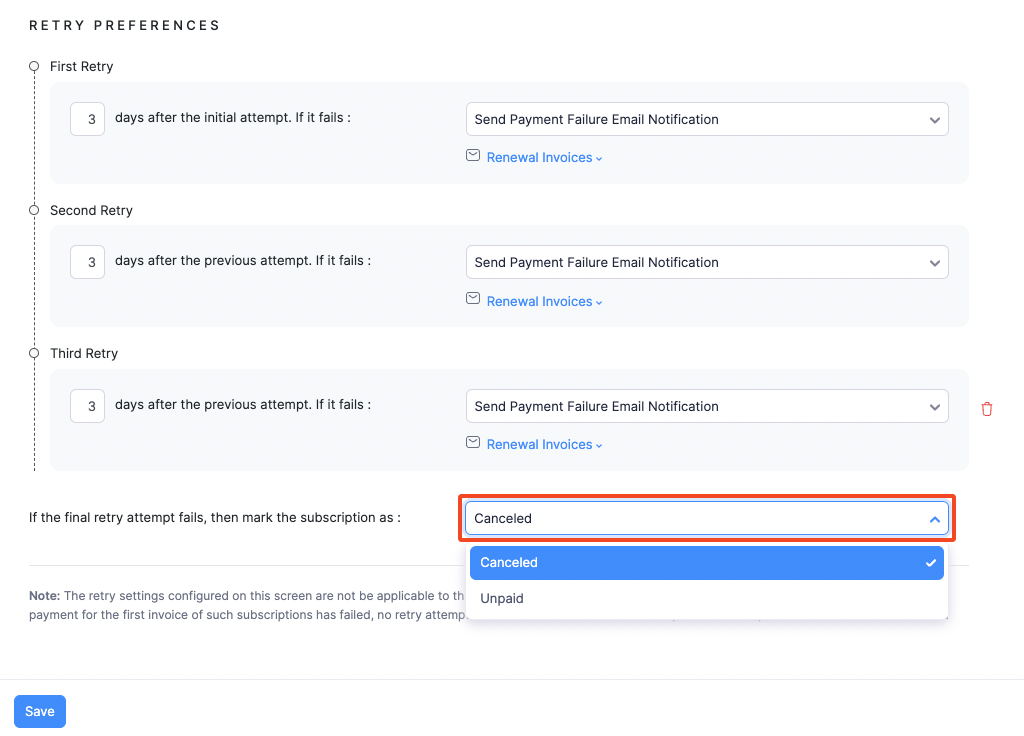
| Option | Description |
|---|---|
| Mark Subscription as Unpaid | Subscriptions will be moved to the Unpaid status and the associated invoice will remain overdue. However, this will not affect future renewals. If your customers make payments after their subscription has been moved to the Unpaid status, the subscription’s status will be changed to Live. |
| Cancel Subscription & Void Invoice | Subscriptions will be canceled and will need to be reactivated manually. Insight: The related invoice will be voided and your customers will not be able to make payments. |
| Cancel Subscription & Reverse Invoice | Subscriptions will be canceled and will need to be reactivated manually. The related invoice will be marked as Paid and a credit note equivalent to the invoice amount will be created in the Closed status. |
| Cancel Subscription | Subscriptions will be canceled and will need to be reactivated manually. The related invoice’s status will remain overdue. Insight: Once your customer pays you for the overdue invoice, you can resume the subscription manually. |
| Mark Subscription as Free or Cancelled | The subscription will be moved to a free plan if the final retry fails. If the product does not have a free plan, the subscription will be cancelled. Note: This option will be available only if you have enabled Free Plans in Subscriptions General settings. |
Customise Email Templates
Email notifications are sent to your customers informing them whether their subscription’s renewal payment was successful or not. Zoho Billing lets you customise these email notifications as per your business.
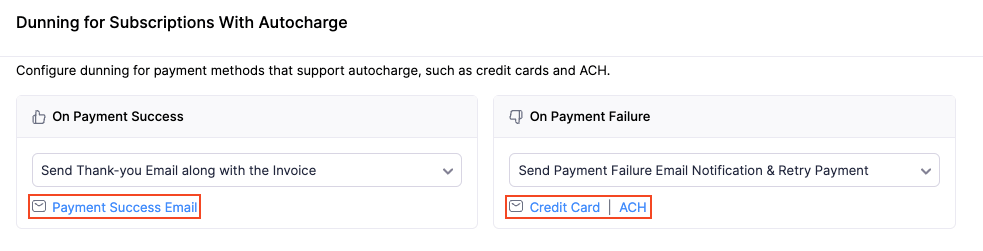
You can also customise the email template of each retry attempt. These emails notify your customers about their subscription’s status, the number of days until the next retry attempt, and contain links to make the payment manually or update their payment method.
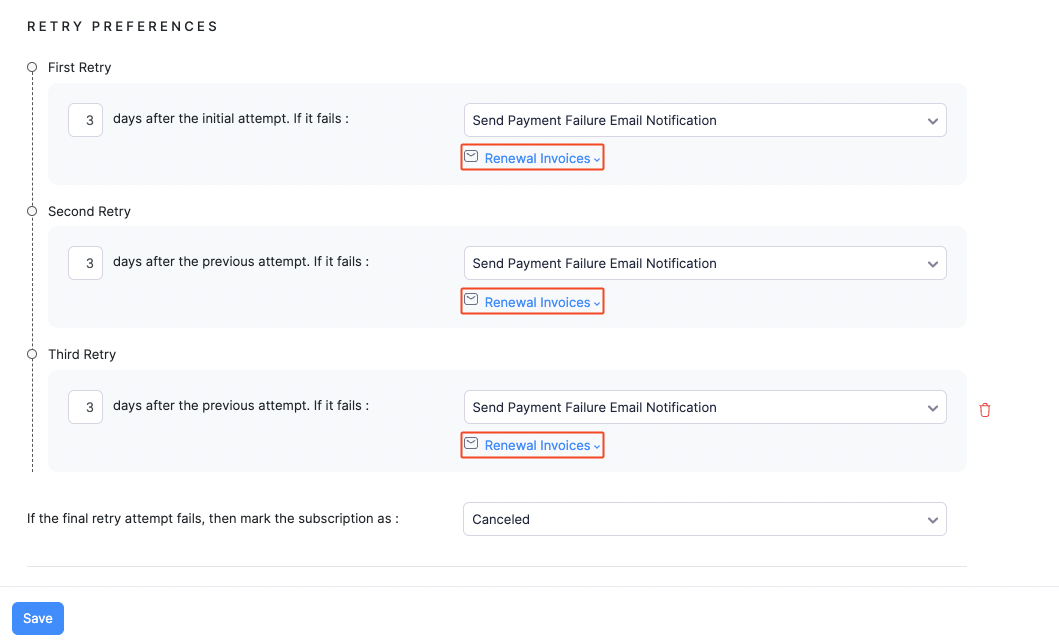
For example, some businesses might want to configure only two retry attempts. In this case, the email template of the second retry attempt can be edited to let their customers know the final action regarding their subscription.
Dunning for Billing Without Autocharge
If a subscription’s invoice remains unpaid after its due date, the subscription will continue to be in the Live status, which means that your customer might be able to use your product without having paid for it. Dunning management can help mitigate this.
Dunning for Subscriptions that are Past Due
You can configure the number of days a subscription will be payable after an invoice has crossed its due date. During this time, the subscription will be moved to the Past Due status and your customers will be able to make payments to the respective overdue invoice.
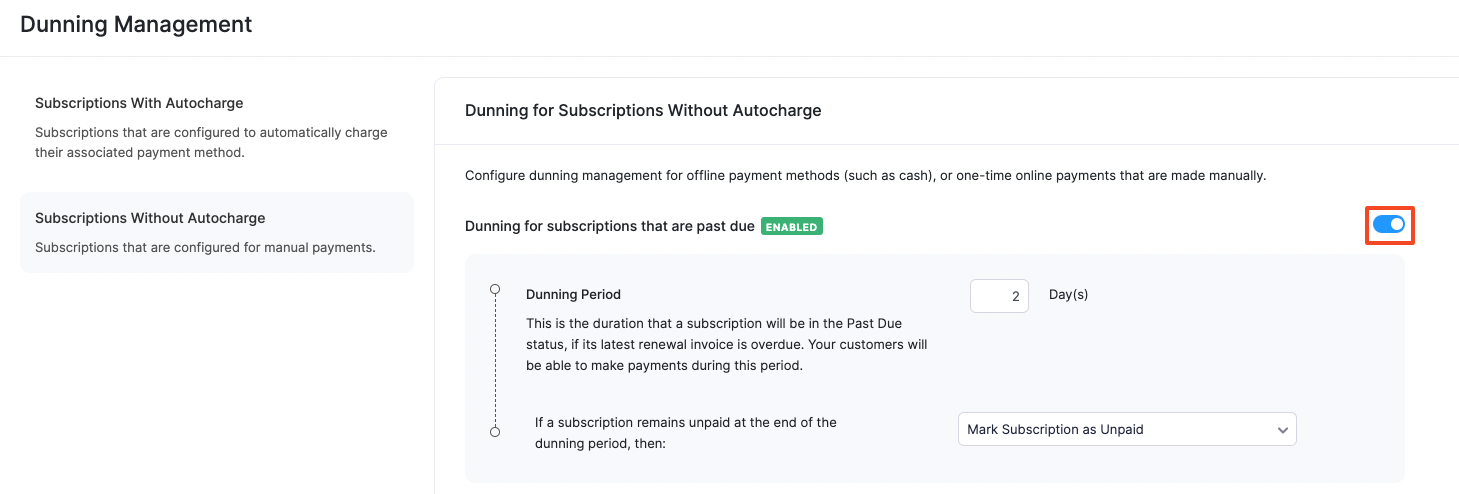
If payments are made for overdue invoices within the dunning period, the associated subscriptions will be activated/renewed. If the invoices remain unpaid at the end of the dunning period, you can configure the action that follows from the dropdown.
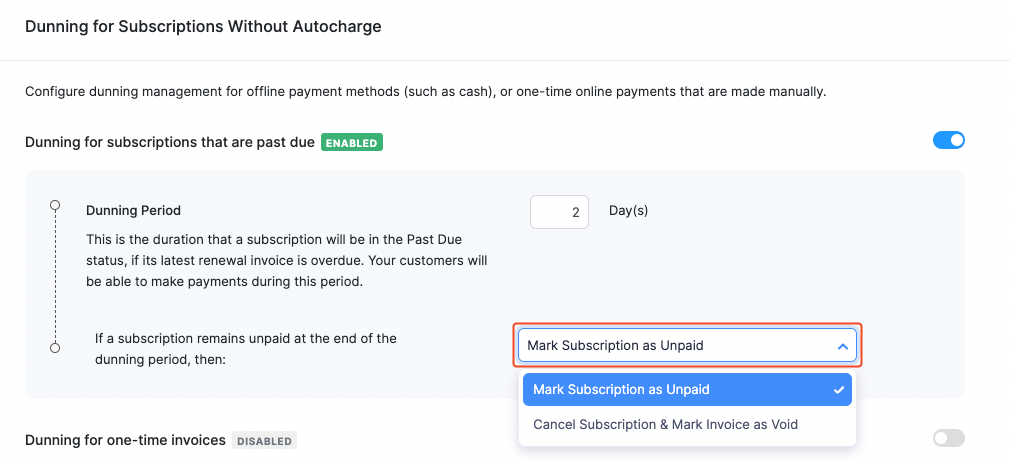
| Option | Description |
|---|---|
| Mark Subscription as Unpaid | Subscriptions will be moved to the Unpaid status and the associated invoice will remain Overdue. However, this will not affect future renewals. If your customers make payments after their subscription has been moved to the Unpaid status, the subscription’s status will be changed to Live. |
| Cancel Subscription & Void Invoice | Subscriptions will be canceled and will need to be reactivated manually. Insight: The related invoice will be voided and your customers will not be able to make payments. |
| Cancel Subscription & Reverse Invoice | Subscriptions will be canceled and will need to be reactivated manually. The related invoice will be marked as Paid and a credit note equivalent to the invoice amount will be created in the Closed status. |
| Cancel Subscription | Subscriptions will be canceled and will need to be reactivated manually. The related invoice’s status will remain overdue. Insight: Once your customer pays you for the overdue invoice, you can resume the subscription manually. |
Dunning for One-time Invoices
Zoho Billing lets you manage dunning for one-time invoices, i.e., invoices that were generated for one-time charges or one-time addons.
Dunning management for one-time invoices can help bring closure on unpaid invoices by marking them as Void as soon as they cross their due date.
To enable this, click the toggle next to Dunning for one-time invoices.
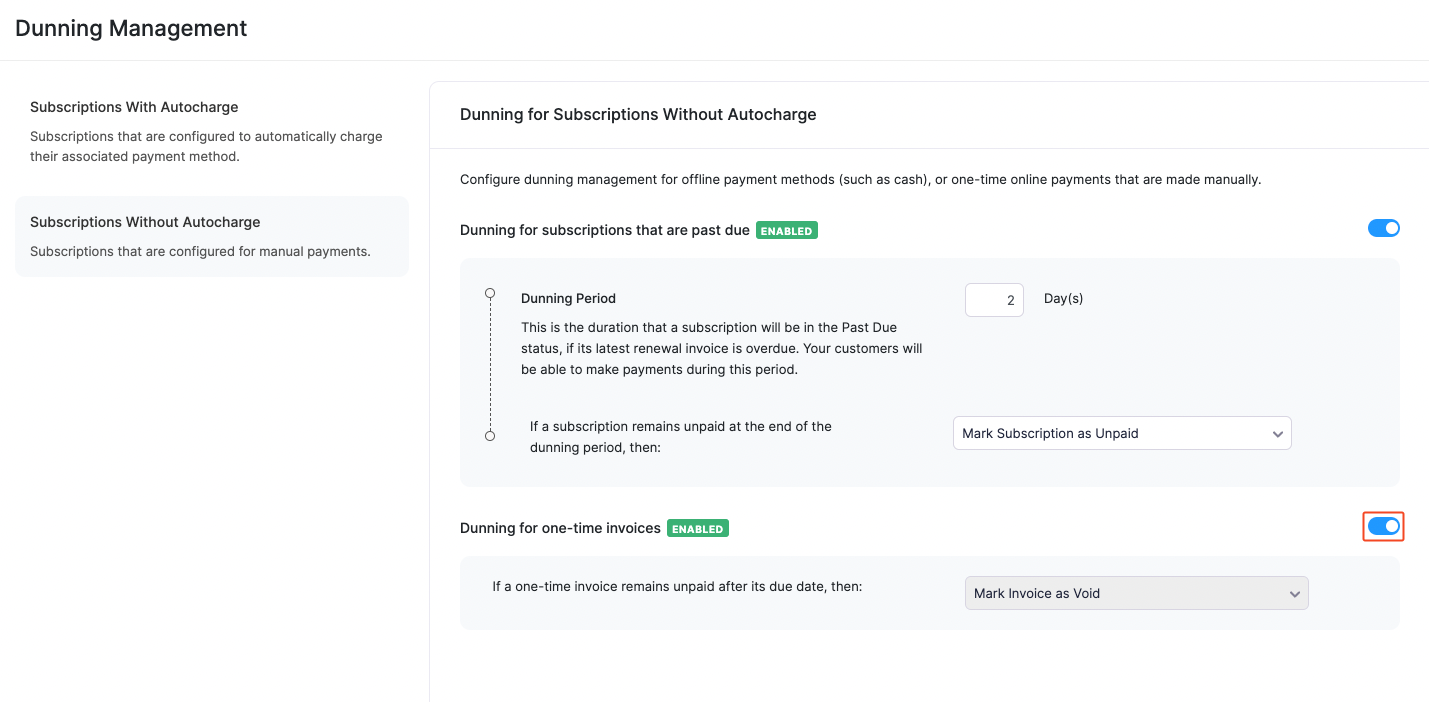
| Option | Description |
|---|---|
| Mark Invoice as Void | The invoice will be marked as Void and customers will not be able to make payments for the invoice. |
| Reverse Invoice | The related invoice will be marked as Paid and a credit note equivalent to the invoice amount will be created in the Closed status. |
Pause and Resume Dunning
Zoho Billing allows you to pause a customer’s dunning process and resume it before the next billing cycle. This is particularly helpful for cases such as when you don’t want to lose a high-value or loyal customer due to some temporary issues. This also allows customers to update their payment method, resolve failed transactions, or fix billing issues without being pressured by automated dunning retries or final actions.
Note: This feature is currently available in the Enterprise edition and certain plans of Zoho Billing. Visit our pricing page to check whether your plan supports this feature.
Scenario 1: Zylker is a high value enterprise customer for Patricia Boyle’s subscription business. During a renewal, due to a temporary issue, the payment failed for Zylker. Patricia can pause the dunning process and reach out to Zylker, and get the issue fixed. Once the issue is fixed, Patricia can resume dunning.
Scenario 2: A region is hit by a natural disaster, affecting the customers’ ability to pay for Zylker’s subscriptions. Zylker decides to pause dunning for the period and resume dunning once normalcy is restored. This allows customers to pay when it is convenient for them. Also, it conveys business’s compassion for its customers, thus building brand loyalty.
Pause Dunning
Note: Any payment retries scheduled during the paused period will be skipped and won’t be retried after dunning is resumed. However, if all retries were missed while dunning was paused, one final payment attempt will be made after resuming dunning.
To pause dunning for a subscription’s invoice:
Navigate to the Invoices module under Sales.
Select an invoice.
Click the More button.
Select Pause Dunning.
Enter a Reason.
Select a resume date for the invoice’s dunning in the Resume On field.
Note: The resume date must fall before the next billing date.
Click Pause.
The invoice’s dunning has been paused and will resume on the selected date. You can also resume the dunning manually before the resume date.
Edit Resume Dunning Date
You can edit the date on which an invoice’s dunning is scheduled to resume. Here’s how:
- Navigate to the Invoices module under Sales.
- Select an invoice.
- Click the Edit button next to the dunning resume date.
- Select the updated resume date for the invoice’s dunning in the Resume On field.
- Click Update.
The invoice’s dunning will automatically resume on the updated date.
Manually Resume Dunning
To manually resume dunning for a subscription’s invoice:
Navigate to the Invoices module under Sales.
Select an invoice.
Click Resume Now.
Click Proceed in the popup.
Insight: You can also see the date on which the invoice’s payment will be retried in the popup.
The invoice’s dunning will be resumed. If the resume date is after the scheduled final retry date, the next retry payment will be attempted within one day.
Stop Dunning
Note: You cannot stop dunning for invoices of autocharge-disabled subscriptions.
Zoho Billing allows you to stop dunning and move the invoice immediately from the dunning process, or mark the next retry as the final retry.
To stop the dunning process for a subscription’s invoice:
Navigate to the Invoices module under Sales.
Select an invoice.
Click the More button.
Select Stop Dunning.
Select the desired option.
Option Description Mark Next Payment Retry As Final The next payment retry will be the final attempt. If it fails, the configured final action will be applied. Remove From Dunning Immediately The selected invoice and the associated subscription(s) will be moved out of dunning, and its last status will remain unchanged. Click Proceed.
In-Term Reactivations
Zoho Billing allows you to reactivate subscriptions that were cancelled due to dunning without changing the billing cycle.
Enable In-Term Reactivations
To enable in-term reactivation:
Navigate to Settings.
Select General under Subscriptions.
Enable In-Term Reactivation.

Click Save.
Now, you can reactivate your customers’ subscriptions that were cancelled through dunning without changing the billing date.
Note: New invoice will not be generated for in-term reactivation, and the billing cycle will remain unchanged.
Reactivate Canceled Subscription In-Term
To reactivate an autocharge-enabled subscription that was canceled due to dunning without changing the billing cycle:
Navigate to the Subscriptions module.
Select a subscription that was canceled due to dunning.
Click Reactivate Subscription.
Option Description Reactivate subscription even if payment fails The customer’s card will be charged immediately, and the subscription will be reactivated immediately, without changing the subscription, even if the payment fails Skip In-Term Reactivation The customer’s card will be charged and a new invoice will be generated. The billing cycle will also change. Note: If you want to reactivate the subscription in-term, only if the customer’s payment is successful, keep both the options unchecked.
Click Reactivate.
Insight: If the subscription’s last unpaid invoice is in the Void status, you will have to manually change the invoice status to Open and send it to your customers to receive payment.
To reactivate an autocharge-disabled subscription that was canceled due to dunning without changing the billing cycle:
- Navigate to the Subscriptions module.
- Select a subscription that was canceled due to dunning.
- Click Reactivate Subscription.
- Click Reactivate.
The subscription will be reactivated with the same billing cycle, without generating any new invoice. The existing invoice will be used for collecting payments from your customers.


 Yes
Yes