Back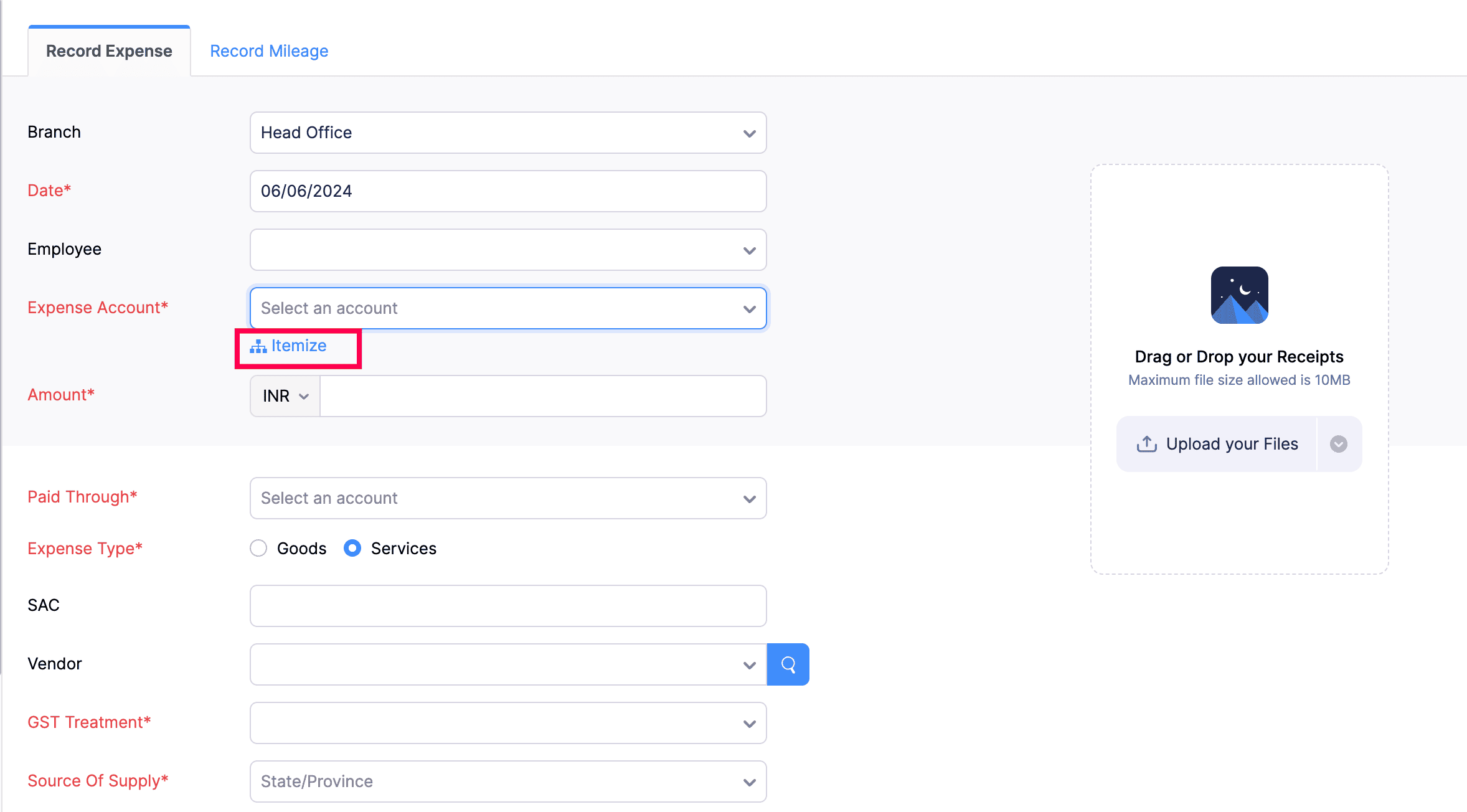
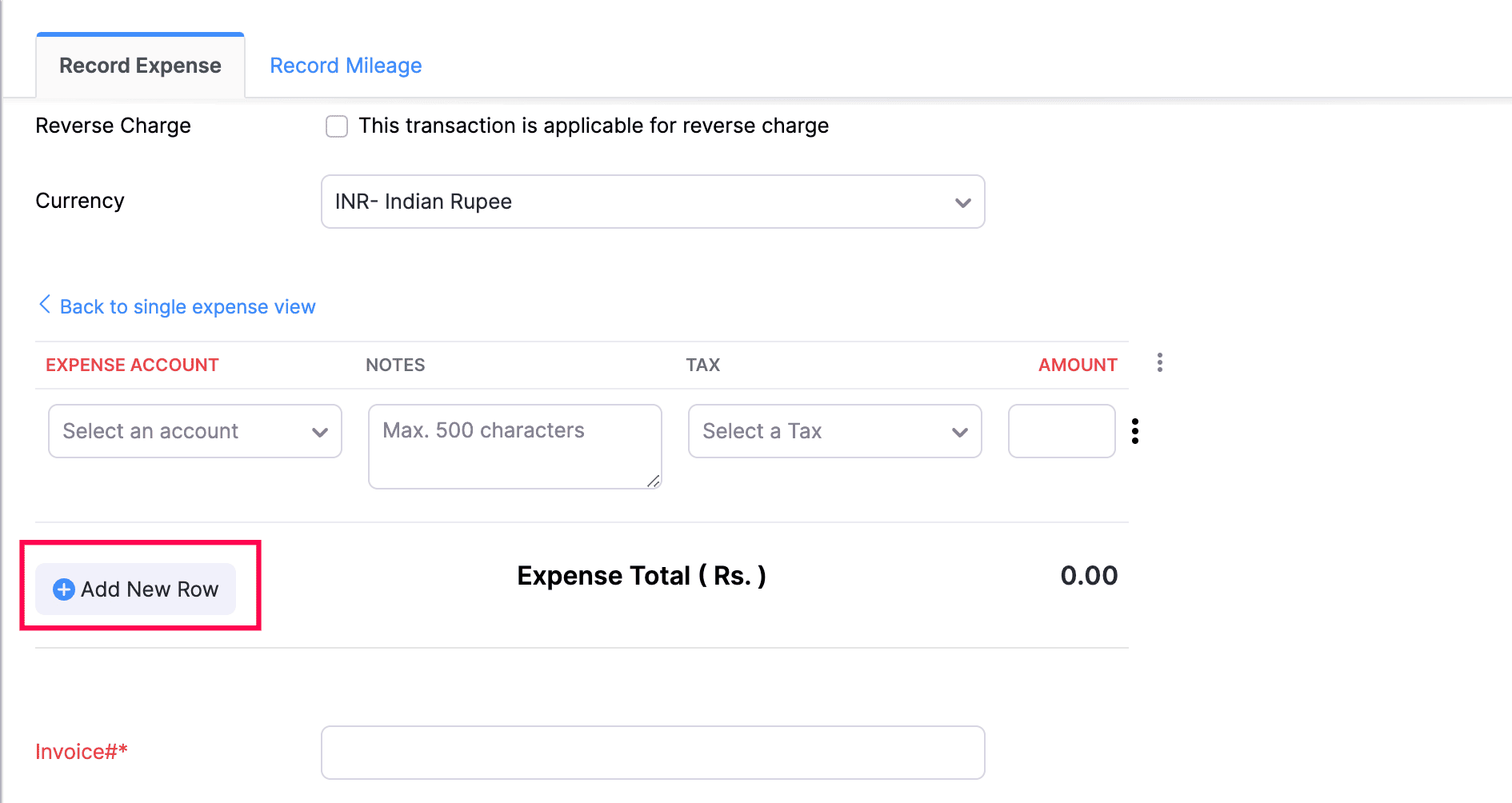
How do I add multiple expenses as line items while recording an expense in Zoho Books?
If you need to record multiple expenses under different expense accounts as a single expense in Zoho Books, you can choose to itemize them. To do this:
- Go to the Expenses module from the sidebar and click + New.
- Click Itemize under the Expense Account dropdown.
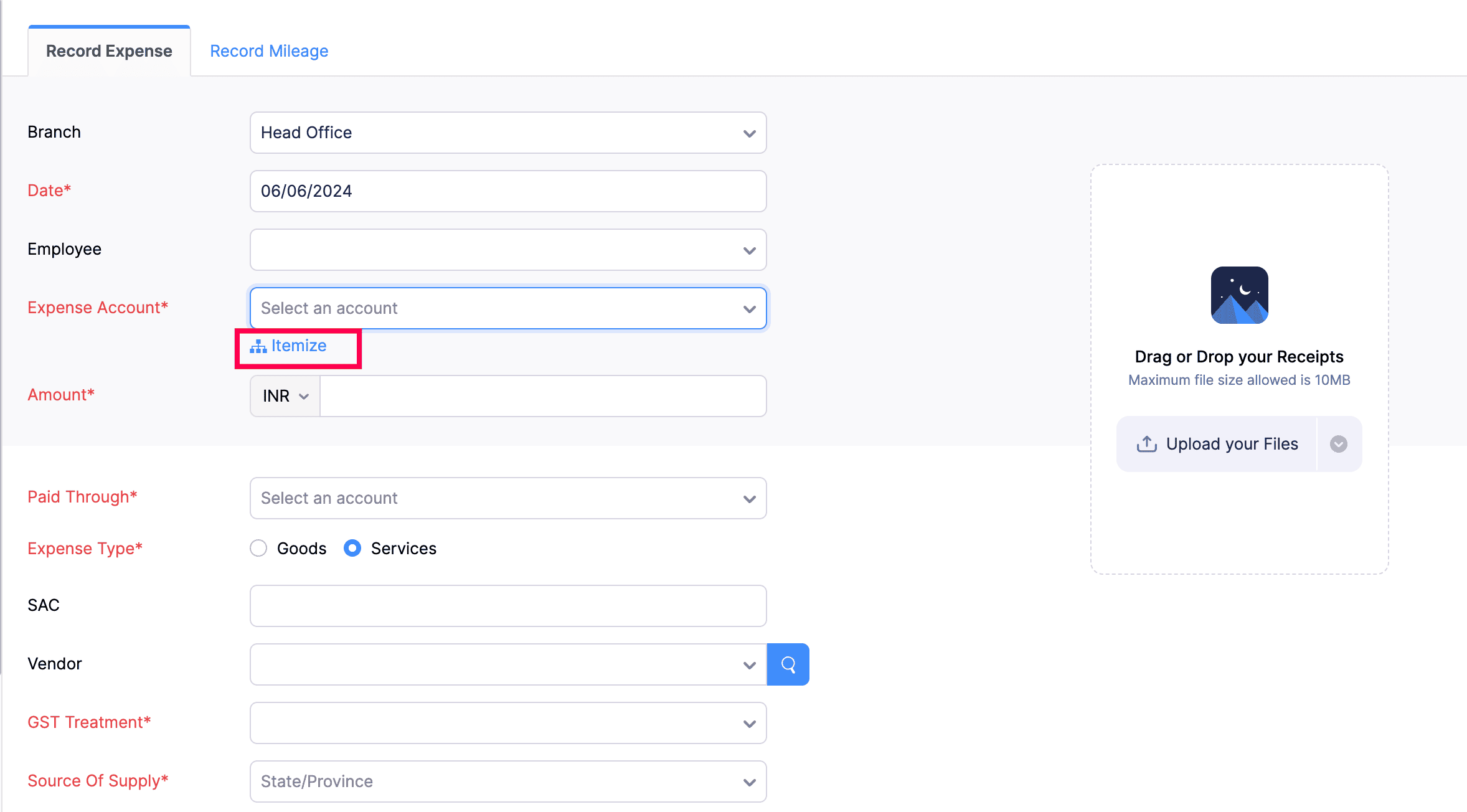
- Select the account under which the expense should reflect in the Expense Account dropdown and enter an amount.
- Click + Add another line to add multiple line items.
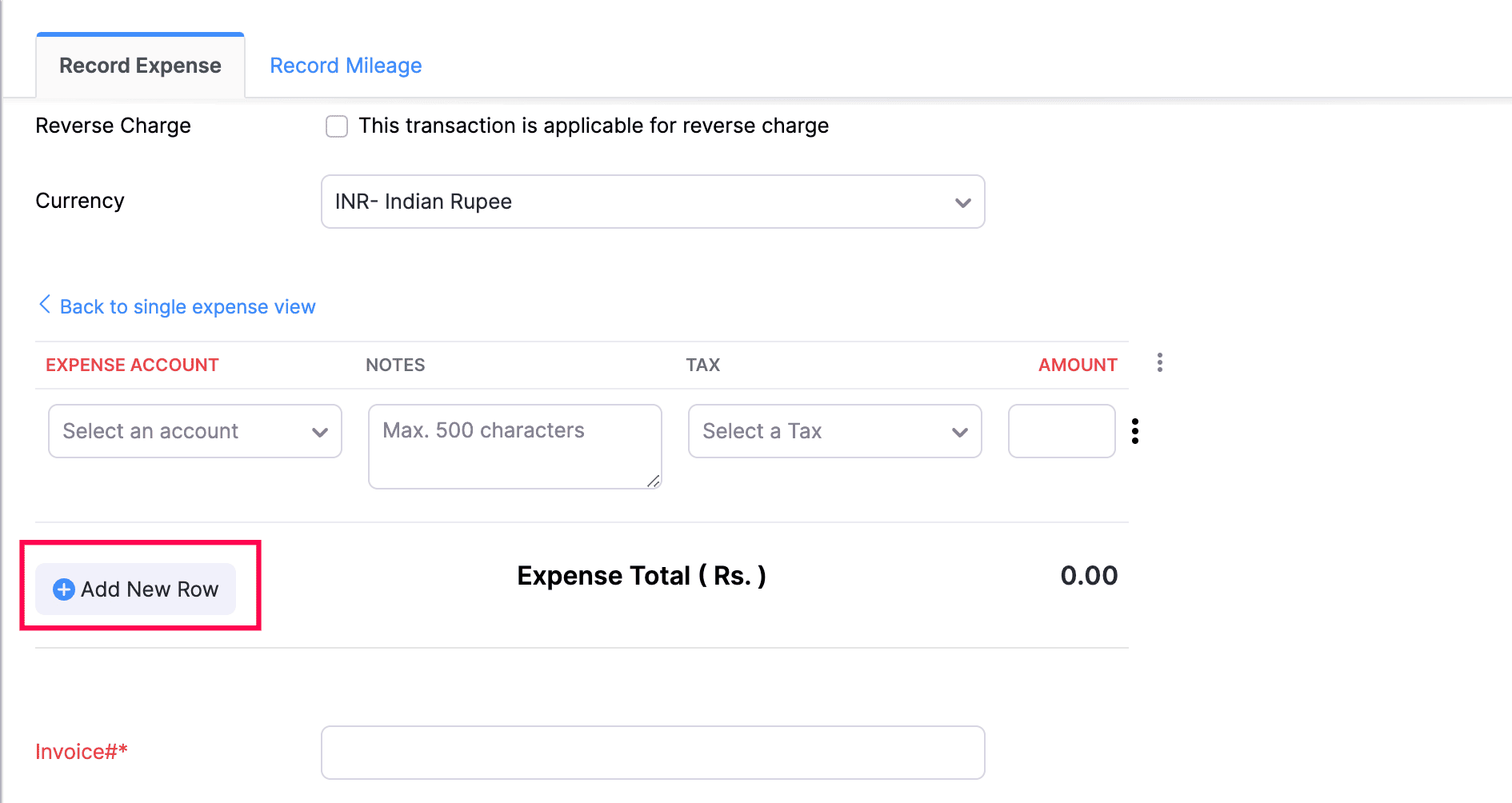
- Add the necessary details and click Save. (Alternatively, you can click Save & New instead of Save to save the current expense and immediately start creating a new one.)
Now, your expense will be saved as a split expense in Zoho Books. The total amount of the expense will be calculated based on the itemized expenses along with their respective taxes.
If you need to go back to recording a single expense, then you can click < Back to single expense view.


 Yes
Yes