Import data from Amazon RDS - Amazon Aurora into Zoho Analytics
If you have your data stored online in the Amazon RDS - Amazon Aurora database, then you can easily import your data into Zoho Analytics for reporting and analysis. You can also easily set up schedules to periodically fetch the latest data from your Amazon Aurora database.
- Preamble: Why should I white list Zoho Analytics IP addresses and How do I do it?
- How do I import data from the Amazon RDS - Amazon Aurora database?
- How can I edit the setup?
- How long does it take for the data to be imported into Zoho Analytics?
- Can I import data from my Amazon RDS - Amazon Aurora database into an existing Zoho Analytics database?
- Will foreign keys defined between my tables in Amazon RDS - Amazon Aurora database be linked in Zoho Analytics as well?
- Can I change the data-type of the columns in Zoho Analytics?
- How do I remove the Setup?
- Can I still use the upload tool to import data?
1. Preamble: Why should I white list Zoho Analytics IP addresses and How do I do it?
Click to view the entire list of IP addresses that needs to be whitelisted.
2. How do I import data from the Amazon RDS - Amazon Aurora database?
3. How can I edit the setup?
4. How long does it take for the data to be imported into Zoho Analytics?
After setup, you might have to wait sometime for the initial fetch to happen. This depends upon the amount of data to be imported into Zoho Analytics and also the response time of your Amazon RDS - Amazon Aurora server. You will receive an email notification once the import is complete. If you access the Workspace before the initial fetch, it will not display any data.
5. Can I import data from my Amazon RDS - Amazon Aurora database into an existing Zoho Analytics database?
Yes. Follow the below steps to import data into an existing database:
- Open the Workspace into which you wish to import the data.
- Click the Import Data button in the Explorer tab.
- Click Cloud Databases option.
Configuring the import will be similar to the steps followed in this presentation.

6. Will foreign keys defined between my tables in Amazon RDS - Amazon Aurora database be linked in Zoho Analytics as well?
No, the tables will not be directly linked in Zoho Analytics. However, you can link two or more tables in Zoho Analytics using the Look-up feature. Click here to learn about look-up.
We have plans to fetch the foreign key details from Amazon RDS and automatically link those tables in Zoho Analytics using lookup columns in the future.
7. Can I change the data-type of the columns in Zoho Analytics?
Yes, you can change the datatype of the columns imported into Zoho Analytics. However it is necessary that the data-type of your column is compatible with the data-type of the column in your Amazon Aurora database for successful data synchronizations. It is always recommended that you change the data type in both your Amazon RDS - Amazon Aurora database as well as your Zoho Analytics database.
8. How do I remove the Setup?
To remove the setup,
- Login to your Zoho Analytics account.
- Open the corresponding Workspace.
- In the Explorer tab, click Data Sources button.
- In the Data Sources tab that opens click the Settings icon and select Remove Data Source as shown in the snapshot.
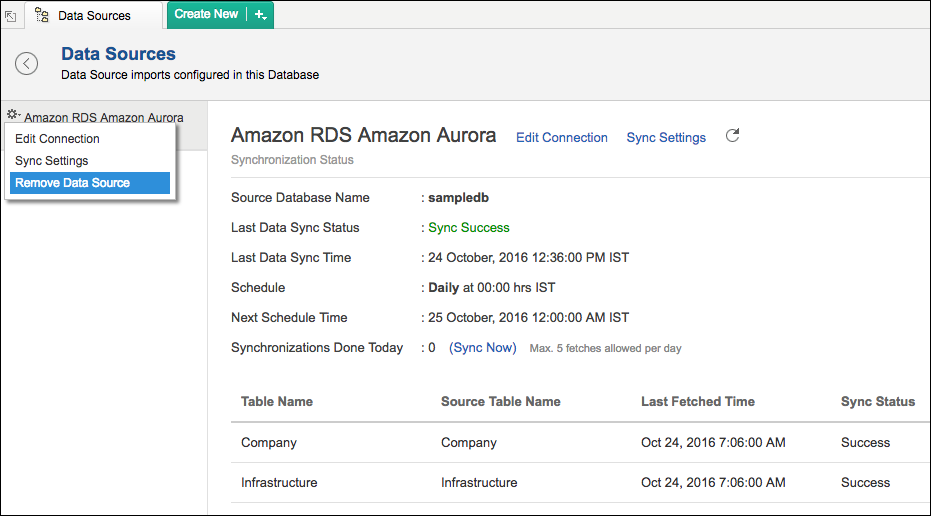
Please do note that this only removes the connection. You can still continue accessing the Workspace in Zoho Analytics.
9. Can I still use the upload tool to import data?
Yes, you can also use the upload tool to import your data from the cloud databases into Zoho Analytics (Refer to this help document).However, we strongly recommend you to use this feature to import data from your Amazon RDS - Amazon Aurora database into Zoho Analytics. It is very simple and does not require any software to be installed. You can completely manage the import process from the Zoho Analytics web interface itself. With this easy setup process, you can import your data into Zoho Analytics and set up periodic schedules within minutes.