Your Google Business Profile can do more than just exist. It can attract. When set up and optimized the right way, it becomes a powerful magnet that draws in local customers actively searching for what you offer. But to get there, every detail counts, and every feature needs to be used to its full potential.
In Part 1, we walked you through how to create your profile. In Part 2, we showed you how to fill it with the right information. Now in Part 3, we go a step further. You’ll learn how to manage your profile smartly and improve your local ranking so your business doesn't just show up. It stands out. This blog covers:
Bookings
Business Profile Settings
Spam fighting
Support
Ranking strategies
Bookings
If you run a service-based business like a salon, dental clinic, fitness studio, or restaurant, making it easy for customers to book appointments or reservations online is a game-changer. GBP offers a robust bookings feature, often called Reserve with Google, that lets customers schedule directly from your Google listing on Search or Maps. This seamless booking experience not only boosts customer convenience but also helps your business stand out and grow.
What is the bookings feature?
The bookings feature integrates your scheduling system with your GBP, adding a “Book Now” or “Reserve” button right on your profile. Customers can select services, pick a date and time, and confirm their appointment without leaving Google. The system syncs with your booking provider and Google Calendar, sending automatic reminders to reduce no-shows.
For restaurants, Google also offers a waitlist feature, allowing customers to join a waitlist directly from your profile.

Why use bookings?
More bookings, less hassle: Customers love convenience. The fewer clicks between discovery and booking, the higher your chances of getting that appointment.
Better customer experience: Automatic reminders and calendar sync make life easier for customers and reduce missed appointments.
Boost local SEO: Google favors profiles with higher engagement, so bookings can improve your visibility in local search results.
Save time: Automate scheduling and reduce back-and-forth phone calls or emails.
Show professionalism: A booking button signals a modern, customer-focused business.
Step 1: Choose a booking provider
Google doesn’t handle bookings directly. Instead, you'll connect your profile to a third-party booking provider that integrates with Reserve with Google. Some popular providers include:
Square Appointments
Fresha (for salons and spas)
MINDBODY (fitness and wellness)
Booksy (various service businesses)
Appointy
Wix Scheduling
If you already use a scheduling platform, check if it supports Google integration. If not, you can explore available providers in your country through your GBP dashboard.
Step 2: Link your booking provider to GBP
Log into your Google Business Profile account
Click on the Bookings tab or section
Select your booking provider from the list or add your own booking link if you use a first-party system
Follow the on-screen prompts to sign up or log in to your booking provider account
Once linked, Google will display the booking button on your profile usually within a week
If you want to switch providers or add a custom booking link later, you can update this anytime from the same menu
Step 3: Set up and manage your booking services
Make sure your booking provider’s settings reflect your current services, availability, and pricing accurately. This ensures customers see the right options and prevents double bookings.
For restaurants, if you want to offer waitlists, you’ll need to sign up with a third-party provider that supports Google’s waitlist integration, like TablesReady or Waitwhile. Once set up, customers can join your waitlist directly from your profile.
Step 4: Optimize your booking experience
To get the most out of your bookings feature, focus on these best practices.
Keep your business info consistent: Your hours, address, and contact details should match across Google, your website, and social media. Inconsistencies confuse customers and hurt trust.
Make your booking page mobile-friendly: Most users book on smartphones, so your booking system should be easy to navigate and quick to load on mobile devices.
Simplify the booking flow: Minimize the number of steps and required fields. A quick “select time → enter contact info → confirm” process converts better.
Use structured data markup: If you have a booking page on your website, adding Schema.org markup helps Google understand your booking info and improves visibility in search results.
Personalize confirmations and reminders: Friendly, customized messages reduce no-shows and build rapport. For example: “Hi [Name], thanks for booking with [Business]! We look forward to seeing you on [Date] at [Time]. Call us if you have questions.”
Test your booking system: Before promoting, try booking yourself to ensure the flow works smoothly and confirmations arrive as expected.
Step 5: Monitor your bookings and performance
Most booking providers offer dashboards where you can manage appointments and view performance metrics. GBP also provides insights on bookings made through your profile, including:
Number of bookings
Popular services
Total customers and repeat bookings
Revenue generated (for some providers)
Use this data to identify trends, optimize your offerings, and improve the customer experience.
What does booking look like for customers?
When a customer finds your business on Google Search or Maps, they’ll see a prominent Book or Reserve button. Clicking it opens a list of your services or classes, letting them pick a date and time. After confirming the booking and agreeing to your terms, they receive an email and/or text confirmation synced with their Google Calendar.

For restaurants, the waitlist feature shows a Join Waitlist button, allowing customers to add themselves to your queue without calling.
Who can use bookings?
The bookings feature is available to many local businesses that operate by appointment or reservations, including:
Salons, spas, and beauty parlors
Medical and dental clinics
Fitness studios and personal trainers
Restaurants and cafes
Hotels and vacation rentals
Tour and activity providers
Professional services like lawyers and consultants
Home services such as electricians and plumbers
Your business must have a physical location or be part of Google Guaranteed or Screened programs if you’re a service-area business.
Things to keep in mind
Booking providers may charge fees: Check with your provider about any costs involved.
Availability varies by country and category: Not all businesses or regions have access to Reserve with Google.
Waitlists are only for restaurants: Other business types can’t currently use Google’s waitlist feature.
Read terms and conditions: Understand both Google’s and your booking provider’s policies before integrating.
By enabling bookings, you make it effortless for customers to engage, reduce no-shows with reminders, and boost your local search presence. With a bit of setup and ongoing optimization, you can turn your Google listing into a powerful appointment-generating machine.
Business Profile Settings
The Business Profile settings—tucked under that three-dot menu—help you sharpen your profile and stay ahead of the curve. It might not seem glamorous. But they can power a smooth, well-run online presence.

Whether you're growing your team, syncing up your ad campaigns, or just keeping things organized, this section helps you manage your business like a pro.

People and access
Running a business is already a juggling act. Why try to do everything yourself?
Under People and Access, you can add team members to manage your Google Business Profile. Whether it's your marketing assistant uploading photos, your manager replying to reviews, or your SEO expert tweaking categories, this section helps you delegate without handing over your entire Google account.

Here’s what you can do:
Add or remove users
Assign roles (Owner, Manager)
Control who does what
Tip: Always review who has access, especially if you’ve worked with agencies or freelancers in the past. You don’t want a former intern accidentally responding to customer reviews six months later.
Advanced settings
It is the backend control room. It’s not flashy, but it’s powerful. This section is where you’ll find your Business Profile ID and some handy controls like labels, shop codes, and other identifiers useful for businesses managing multiple locations.

Why it matters:
Profile ID helps customer support track your issue faster if you ever need help
Labels let you tag locations (great if you’re a franchise or managing several branches)
Shop codes can help with back-end tracking or internal documentation
Most businesses skip this part, but if you want your profile to scale as your business grows, this is where you lay the groundwork.
Remove business profile
No one likes talking about shutting things down, but if you're rebranding, moving your business entirely online, or closing for good, the Remove Business Profile section is where you go. It gives you three clear options:
Stop managing this profile (Transfer primary ownership to another manager before leaving the profile.)
Mark this business as closed (Show customers that your business is temporarily or permanently closed.)
Remove profile content and managers (Permanently remove all content added by you and all managers.)

You don’t want customers showing up at a closed location because your listing is outdated. Use this setting to keep things clean and professional even during transitions.
If you’re selling your business or handing it over, transferring ownership through this section is a clean, secure way to do it without losing any of the profile’s history, reviews, or performance insights.
Linked accounts
If you’re running Google Ads or using Merchant Center, this will be helpful. The Linked Accounts section shows you which services are connected to your profile and lets you manage them all in one place.

Why link accounts:
Keep your branding consistent across platforms
Track how your ads are performing directly from your profile insights
Make the most of Local Services Ads or Product Listings with seamless integration
For example, linking to Merchant Center allows your products to appear on your profile, making it easier for customers to browse and buy. Think of it like wiring your profile directly into your marketing engine.
How to access it
Search for your business name on Google
Click the three vertical dots near the top-right of the profile dashboard
Click Business Profile Settings
From there, explore each section and tailor it to fit your business’s needs.
Why this matters
Every tweak you make here sends signals to Google about how serious, active, and trustworthy your business is.
Updating permissions? Good for security. Linking Ads? Good for visibility. Keeping your profile current? Good for search rankings. Google wants to show the best, most complete, and most reliable business profiles to users. If your profile is well-managed from the inside out—using these settings—it gets an edge.
Spam fighting
Spam on GBP has become a widespread problem that affects everyone from business owners to customers relying on accurate local information. From fake listings and keyword stuffing to duplicate profiles and fraudulent reviews, spam tactics undermine trust and manipulate local search results.
What does spam look like?
Keyword stuffing in business names: Adding extra keywords or city names to your business name to manipulate rankings. For example, “Best Pizza New York City” instead of just “Joe’s Pizza.”
Duplicate listings: Multiple profiles for the same business or location, often created accidentally or intentionally to dominate search results.
Fake or ghost businesses: Listings for companies that don’t exist or are lead-generation fronts.
Fake addresses: Using virtual offices or residential addresses instead of real storefronts.
Misuse of practitioner profiles: Creating separate profiles for individual practitioners and the practice itself improperly.
Fake reviews: Fake positive reviews to boost ratings and fake negative reviews to attack competitors.
Why fighting spam matters
Spam listings can outrank legitimate businesses, steal customers, and misrepresent local search results. For business owners, spam can mean lost leads and unfair competition. For customers, it means frustration and wasted time. Fighting spam helps level the playing field, improves your profile’s visibility, and builds trust with your audience.
How to spot spam
Start by searching your business category and location on Google Maps or Search. Look for:
Multiple listings for the same business at one address.

Business names stuffed with keywords or locations.

Listings with suspicious addresses like UPS stores or residential homes without signage.
Profiles linking to lead-gen websites or unrelated businesses.
Reviews that seem fake or suspiciously negative/positive.
Use Google’s Street View to verify addresses and check business signage. Also, compare the GBP name with the official business name on the website and storefront.
How to fight spam
Use the “Suggest an Edit” feature
This is the quickest way to report spam:
Click on the spammy listing.
Select “Suggest an edit.”
Choose “Change name or other details” to correct keyword stuffing or wrong information.
Or select “Remove this place” to report duplicates, fake businesses, or incorrect addresses.
Provide proof if possible, like photos or screenshots, to strengthen your case.

Google reviews these edits, but if the profile is claimed by the spammer, they might reject the changes. Persistence is key; sometimes, it takes multiple attempts.
Submit a business redressal complaint form
For serious or persistent spam, use Google’s Business Redressal Complaint Form. This form is for fraudulent activity involving business names, phone numbers, or URLs. When filling it out:
Provide detailed information about the spam listing.
Include URLs of the spam profiles.
Attach evidence such as photos or screenshots.
Be clear and specific about the violation.
This form is reviewed by Google’s spam team, and while removal isn’t guaranteed, it often leads to action against repeat offenders.
Report fake reviews
Fake reviews can damage your reputation or unfairly boost competitors. To combat review spam:
Flag suspicious reviews in your GBP dashboard with detailed reasons.
Check reviewers’ profiles for patterns of fraudulent activity.
Use Google Maps to report spammy reviewers.
Keep records of suspicious reviews to escalate if needed.
Google’s automated systems filter many fake reviews, but manual reporting helps speed up the process.
Tips for effective spam fighting
Document everything: Keep a spreadsheet of spam listings, review links, and evidence.
Be persistent: Spam offenders often revert changes; repeated reporting is necessary.
Use multiple reporting methods: Suggest edits, redressal forms, and review flags.
Leverage community help: Engage in GBP forums or social media to raise awareness.
Stay informed: Google updates its spam policies and tools regularly; keep up with changes.
Common questions
Q: How do I tell if a business address is spam?
A service-area business (SAB) won’t display a physical address but serves customers at their location. A residential address without signage or a virtual office is often spam unless the business legitimately operates there during stated hours.
Q: Can I remove duplicate listings?
Yes, you can petition to remove duplicate listings through “Suggest an edit” or the redressal form. Provide proof that duplicates exist and belong to the same business.
Q: What if my edits aren’t accepted?
Use the Business Redressal Complaint Form for escalations. Persistence and detailed evidence improve your chances.
Why Google’s spam fighting isn’t perfect
Google relies heavily on automated systems and community reporting. While this helps manage the massive volume of listings, it means some spam slips through or legitimate edits get delayed or rejected. That’s why active business owners and SEO managers must participate in spam fighting to keep the ecosystem fair.
Spam on GBP is a persistent challenge, but with the right tools and strategies, you can protect your business and improve your local search presence. Regularly audit your listings, report suspicious activity, and stay engaged with Google’s updates.
Fighting spam on Google Business Profiles isn’t just about protecting your own listing—it’s about preserving trust in the local search ecosystem. By staying vigilant, reporting suspicious activity, and using the tools available, you play a key role in making local search more accurate and reliable for everyone.
Support
Managing your Google Business Profile (GBP) can sometimes be tricky. Whether you’re dealing with spam, incorrect information, or just need help updating your profile, knowing how and where to get support is essential. Google’s support options have changed a lot over time, so it’s helpful to understand all the ways you can get assistance—including some street-smart tips that go beyond the usual channels.
Why get help
Your GBP is often the first thing customers see when they search for your business on Google Search or Maps. If your profile has errors, spam, or outdated information, it can hurt your reputation and cost you customers. Google provides support to help you fix problems, but the process can sometimes be slow or confusing. Knowing your options and how to use them effectively will save you time and frustration.
Ways to get Google Business Profile support
Request help via email, chat, or callback
Google used to have a direct phone number for GBP support, but that’s no longer available. Instead, you can request that a support specialist contact you by filling out a form on Google’s support site. Here’s how it works:
Select the business profile you’re having trouble with and describe your issue clearly. For example, if your business hours are showing incorrectly or you’re dealing with spam listings, mention that specifically.
Google will show you related help articles or forum threads that might solve your problem right away. If none of those help, you can proceed to the next step.
Request contact from a Google support specialist. Depending on your issue and location, you might be offered help via email, live chat, or a phone call.

Important: Not all contact options are available all the time. For example, chat or callback might not show up for certain problems or regions. If you don’t get a reply within a couple of days, don’t hesitate to submit your request again.
Reach out on X
Google has a dedicated X handle called @GoogleMyBiz that provides updates and support for GBP users. You can make a post asking for help or guidance. Usually, a qualified team member will respond within 24 to 48 hours with links to helpful resources or instructions on how to fix your problem.

Example: If your business photos aren’t showing up correctly, make a post saying something like:
“@GoogleMyBiz Hi! My photos aren’t updating on my GBP. Can you help me fix this?”
Use Facebook Messenger
If X isn’t your thing, Google also offers support through their official Facebook page. You can send a direct message to get in touch with a support specialist. This is a good option if you prefer chatting privately rather than posting publicly on X.
Explore the Help Center
Google’s Help Center is packed with articles that cover almost every aspect of managing your GBP. You can search for your issue and often find step-by-step guides to fix it yourself.

If you can’t find the answer, some articles will give you the "Contact Us" option, which may lead you to the form for requesting email, chat, or callback support.
Ask the community
The Google Business Profile Community is a forum where business owners, marketers, and Google experts hang out. It’s a great place to ask questions, share experiences, and get advice from people who have faced similar issues.

Example: If you’re struggling with fake reviews, you can post your question there and get tips on how to report and remove them.
Check out Google’s official YouTube channel
An often overlooked but very helpful resource is the official Google Business Profile YouTube channel. This channel is packed with tutorials, updates, and step-by-step guides straight from Google. Watching these videos can help you understand how to fix common issues yourself or learn new features.

Street-smart ways to help
Sometimes, official channels take time, and you need quicker solutions. Here are some practical, less obvious ways to get help or speed up your issue resolution.
Engage with local SEO experts on social media: Many SEO professionals and agencies specialize in GBP. They often share tips and sometimes offer free advice on platforms like LinkedIn, Reddit, or specialized Facebook groups. Posting your problem there can get you quick, actionable guidance.
Use the “Suggest an Edit” feature: If you spot incorrect information on your profile or spam listings, use the “Suggest an edit” button directly on Google Maps or Search. While this doesn’t guarantee immediate changes, it’s a direct way to flag issues.
Leverage Google Maps' user feedback: If you find spammy or fake listings, you can report them via the “Report a problem” link on Google Maps. This helps Google identify and remove spam faster.
Try multiple support requests: If your first support request goes unanswered, submit another one after a couple of days. Sometimes persistence pays off.
Connect with Google Partners: Google Partners are agencies certified by Google to manage business profiles and ads. If your issue is complex, hiring a Google Partner can save time and hassle.
What to expect when you contact Google Support
Support response times vary widely. Some issues get resolved within days, while others might take weeks. Patience is important. If you don’t hear back within a few days, it’s okay to follow up or try a different support option.
When you do get in touch with support, be ready to provide:
Your business name and address exactly as they appear on your profile
The email address linked to your Google Business Profile
A clear, detailed description of the issue
Screenshots or links showing the problem
Clear communication helps the support team understand your problem and resolve it faster.
Examples of common issues and how to get help
Spam or fake listings: Use the “Suggest an edit” feature, report via Google Maps, and submit a Business Redressal Complaint Form if the issue persists.
Incorrect business information: Try editing your profile yourself. If changes don’t stick, request support via the contact form or X.
Review problems: Flag fake reviews in your dashboard and ask for help in the GBP Community.
Verification issues: Use the Help Center articles and request support if you can’t verify your profile.
Getting help with your Google Business Profile can sometimes feel frustrating, but there are many ways to get support—from official Google forms and social media channels to helpful communities and savvy SEO experts. Knowing where to turn and how to communicate your problem clearly will get you closer to a solution faster.
Ranking strategies
Local SEO is the process of optimizing your business’s online presence to attract more customers from relevant local searches. These searches take place on Google and other search engines, and they’re often highly targeted—think “best pizza near me” or “emergency plumber in [your city].” Ranking well in local search means more visibility, more website visits, more phone calls, and more foot traffic.
The eight core local SEO ranking factors
1. Google Business Profile (GBP) signals
Your Google Business Profile is the foundation of local SEO. Google is rewarding businesses that keep their GBP active and up to date. Regular posts, photos, and updates can increase engagement and improve rankings.
Complete every section: Fill out your business name, address, phone number (NAP), website, hours, and categories accurately.
Choose the right categories: Pick the most relevant primary category and add secondary categories if they fit your business.
Use keywords naturally: Don’t stuff keywords in your business name (this can get you suspended), but use them in your description and services.
Add fresh photos and videos: Regularly update your profile with new images and short videos.
Keep information current: Update your hours for holidays, special events, or changes in operation.
Post updates: Use Google Posts to share offers, news, or events.
Get reviews steadily: A consistent flow of new reviews is now more important than ever; avoid bursts of reviews all at once.
2. Review signals
Reviews are more than just social proof—they’re a ranking factor. Google looks at the quantity, quality, and frequency of your reviews.
Ask for reviews regularly: Don’t just do a one-time push. Make review requests part of your ongoing process.
Respond to reviews: While this doesn’t boost rankings directly, it helps with conversions and shows you care.
Encourage detail: Reviews that mention specific services or products can help with relevance and conversions.
Don’t fake it: Never buy or post fake reviews. Google’s filters are getting smarter, and penalties are harsh.
4. Link signals
Links from other sites to yours are still important, but local and industry relevance now matter more than sheer quantity or authority.
Get links from local organizations: Join your local chamber of commerce, sponsor local events, or get featured in local news.
Partner with other businesses: Collaborate with nearby businesses for events or promotions and earn backlinks.
Create local content: Blog about local events, news, or guides to attract natural links.
5. Behavioral signals
Google pays attention to how users interact with your business online. Behavioral signals like clicks, calls, and direction requests are gaining weight in local rankings.
Improve click-through rates: Use compelling meta titles and descriptions to get more clicks from search results.
Make it easy to contact you: Use clickable phone numbers and clear calls to action.
Engage visitors: Offer helpful, engaging content to keep people on your site longer.
6. Citation signals
Citations are mentions of your business information (NAP) on directories, listing sites, review sites, and social media.
Be consistent: Your business information should be exactly the same everywhere online.
Clean up duplicates: Remove or fix any duplicate or incorrect listings.
Focus on quality: Use reputable directories and industry-specific sites.
Important: Citation volume is less important than consistency and accuracy.
7. Personalization
Google customizes results based on the searcher’s location, device, and search history. While you can’t control this, it’s good to know it plays a small role.
8. Other factors: Local services ads and AI
Local services ads (LSAs): These paid ads appear at the top of local results for certain industries.
AI tools: Many SEOs now use AI for keyword research, content creation, and competitor analysis. AI can help you optimize faster and smarter.
Useful tips
Google’s “Vicinity” update has made proximity to the searcher a key ranking factor. Local businesses now have a better chance of ranking when they’re physically close to the searcher.
Having a dedicated page for each service you offer is now critical. It not only helps users but also boosts your visibility in search results.
Fighting spam has a direct impact on rankings. Reporting fake or misleading listings helps clean up the local search ecosystem and benefits your business.
Internal linking to your GBP landing page from other parts of your site can improve your local SEO performance.
Google favors sustained, steady review growth over sudden spikes. A consistent stream of authentic reviews signals trust and relevance.
Myths to ignore
Keyword stuffing your business name won’t help your rankings—it can get your GBP suspended. Similarly, geo-tagging photos offers little to no real SEO value.
Owner responses to reviews may not boost rankings, but they do help improve customer trust and conversion rates.
Backlinks are still useful, but sheer numbers don’t matter as much as local and industry relevance. Focus on earning quality links, not just quantity.
A winning approach to local SEO is all about building a reliable, user-focused online presence. When you consistently optimize your GBP, create meaningful content, grow authentic reviews, and stay active in your local community, you don’t just rank—you build lasting trust and attract loyal customers.
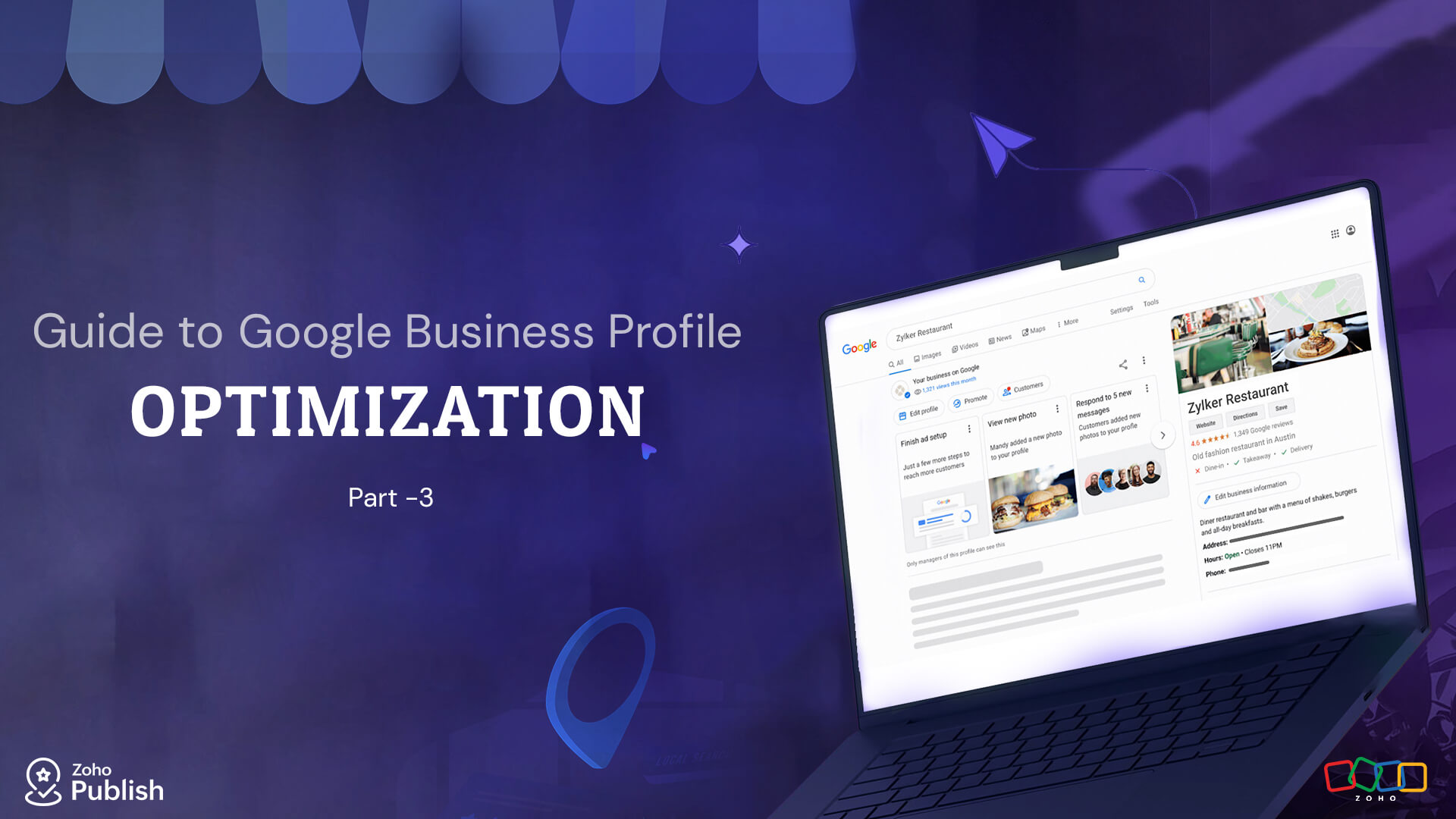

Comments