If you've ever wished for a tool that could take repetitive tasks off your plate, like sending out reminder emails every Monday or updating records on a set schedule, then look no further. Zoho Tables has got you covered!
With Scheduled Automation, a brand-new trigger in Zoho Tables, you can set actions to run at set intervals. Whether it's sending reminders, updating records, or kicking off daily checklists, you can now automate them at scheduled intervals.
How does Scheduled Automation work in Zoho Tables?
Scheduled Automation allows you to trigger specific actions in Zoho Tables at predefined times or intervals. It's perfect for automating routine tasks such as:
Daily checks or reminders for ongoing sales deals
Weekly project status updates to keep stakeholders in the loop
Weekly standups with your team
Quarterly reviews with your manager
Recurring stock reminders to stay ahead on inventory
These are just some of the ways you could use Schedule Automation. Think of it as your personal assistant who shows up exactly when you need them, every time.
How to set up scheduled automations in Zoho Tables
Let’s walk through how to set up scheduled automations in Zoho Tables, along with a few tips to tailor them to your workflow.
1. Head to the Automations panel
Open your base and click on the “Automations” tab in the right panel.
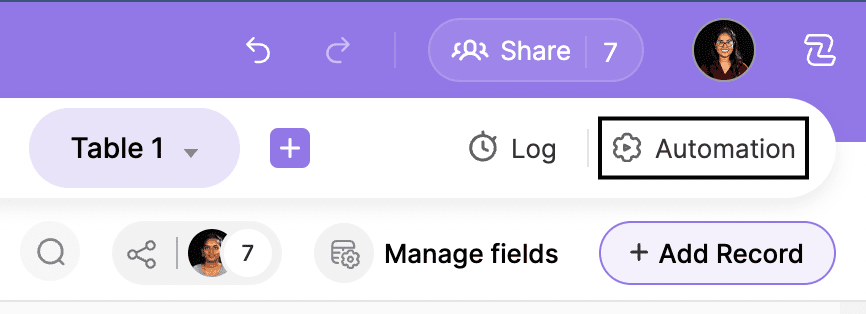
2. Click “+ Automation”
Start a new automation and choose Run on a schedule as your trigger type.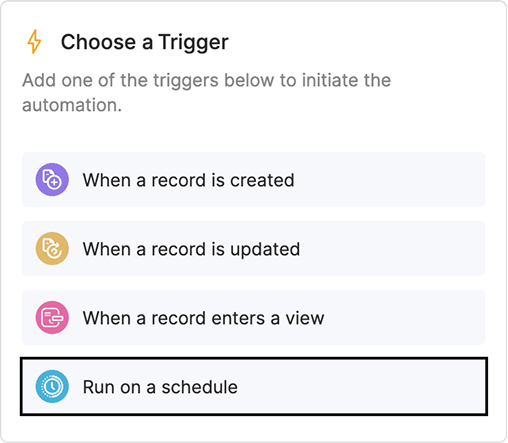
3. Set your schedule frequency
Pick how often the automation should run:
One time - For one-off actions like launch-day tasks
Hourly - Useful for hourly updates or syncs
Daily, Weekly, or Monthly – Great for reminders and recurring updates
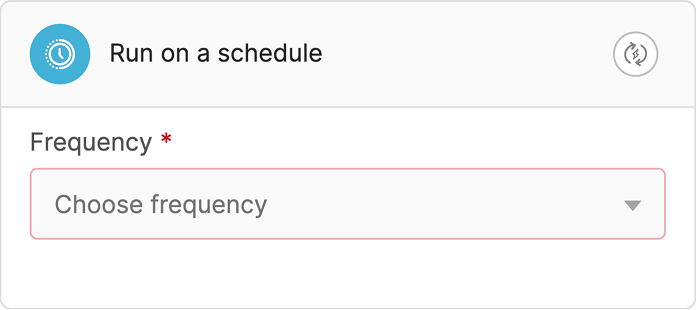
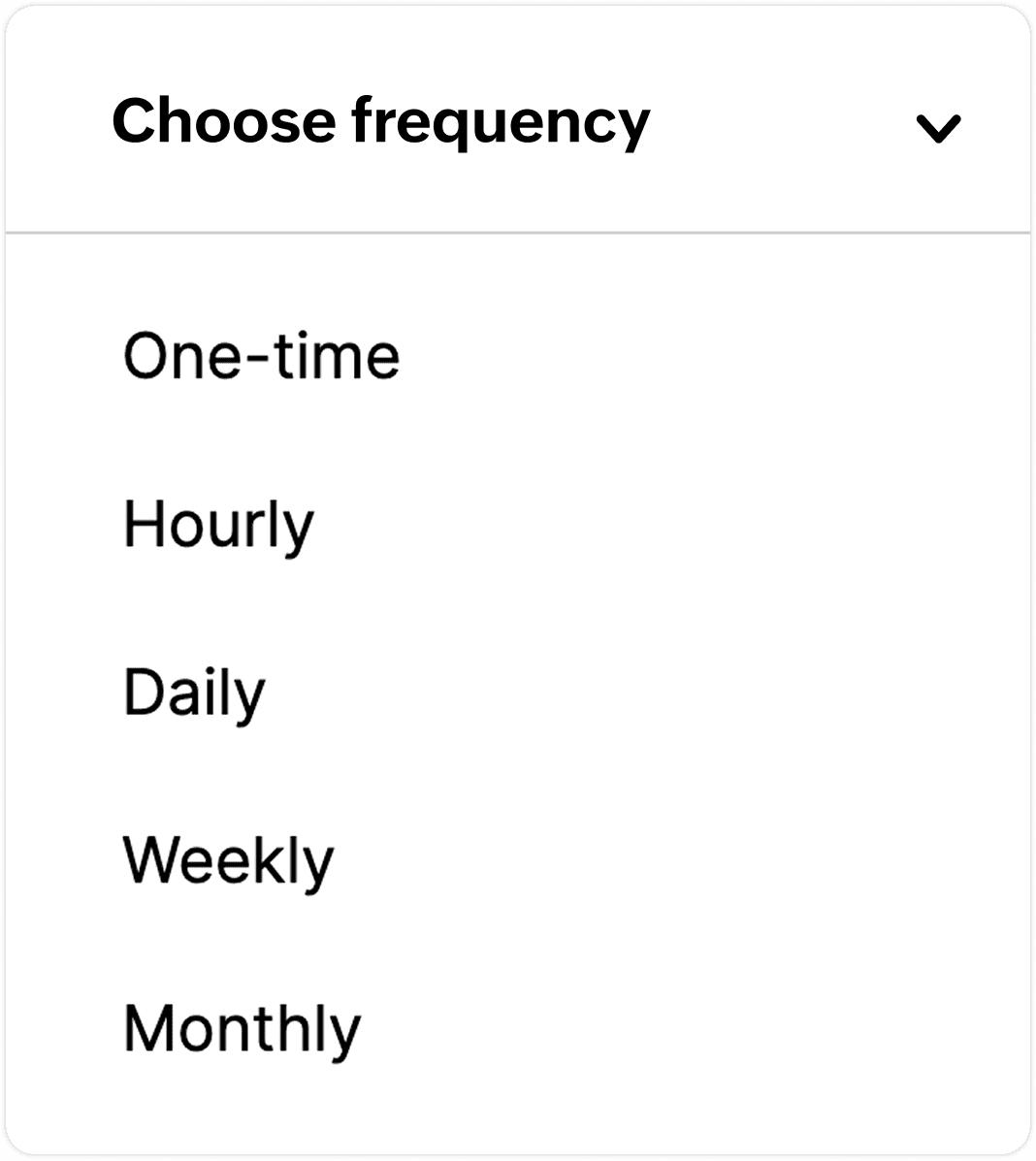
4. Define the Occurrence Time
Choose the specific time, day, or date you want the automation to run, whether it’s every Monday at 9 AM or the 1st of each month at 6 PM. The Occurrence Time gives you full control over when your scheduled automation gets triggered based on how you set it.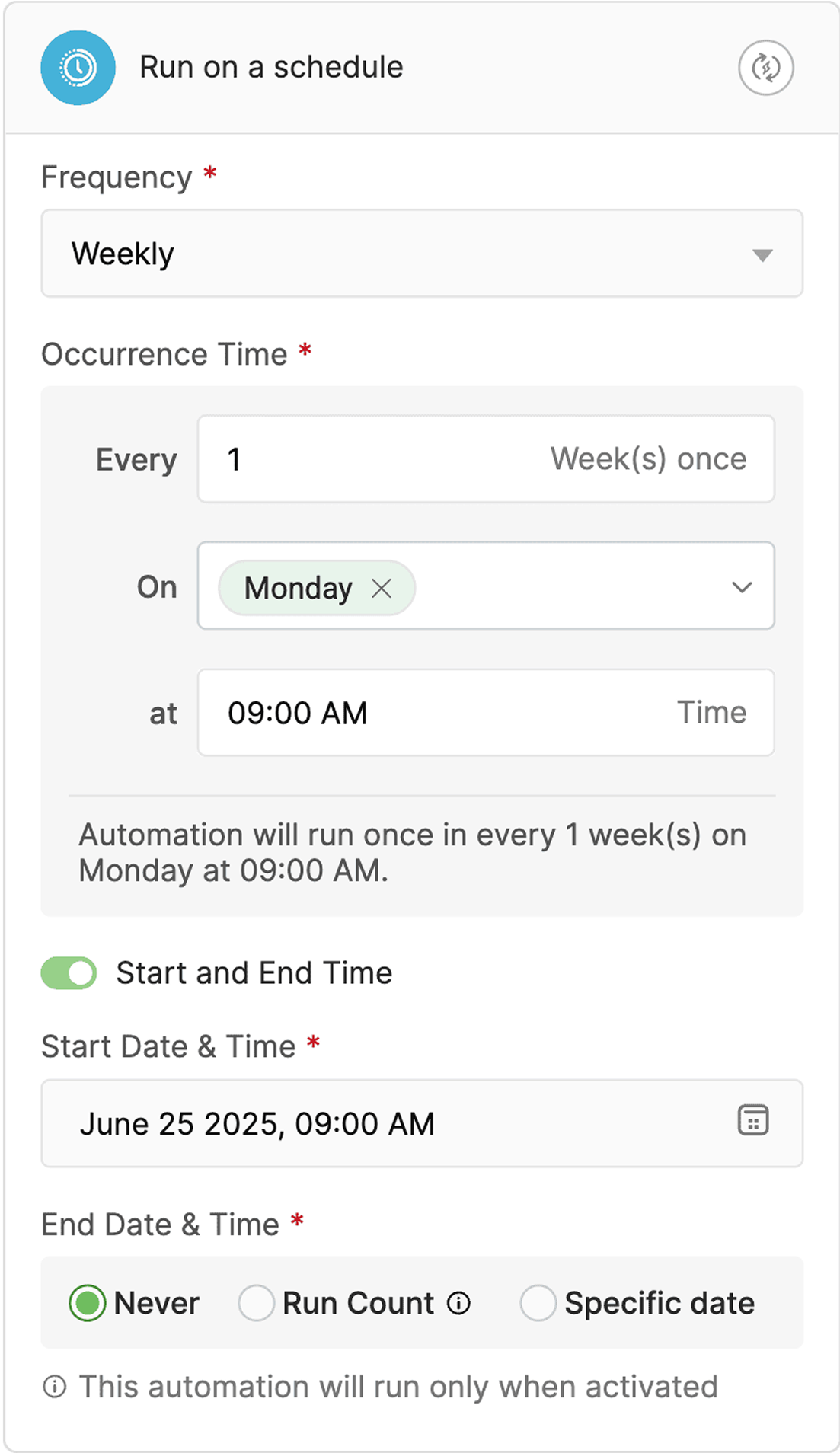
5. Choose the Action
Choose what should happen when the schedule is triggered. There are currently three options:
Run a test to ensure everything works as expected. Toggle the automation ON and test to preview the outcome. And that’s it, you're all set!
Business use cases for scheduled automations
Scheduled Automation is a time saver! Here are a few ways businesses can put it to work:
Sales teams: Trigger weekly sync call reminders for your team at a fixed time and get updates on leads.
HR teams: Trigger onboarding checklists on the very first day of every month for new hires.
Marketing teams: Archive unsubscribed users from your table automatically every week or month.
Project management teams:
- Automatically update project phases every Monday at 9 AM.
- Send daily task reminders to team members with a list of their tasks.
- Auto-archive completed tasks every Friday to keep your base clean and focused.Customer success teams: Trigger follow-up reminders for your team or customers at a fixed time.
What’s coming next?
This is just the beginning! We’re working on enhancements to make scheduled automation even more powerful.
Soon, you’ll be able to add conditional logic to your automations so actions run only when specific conditions are met (for example, sending reminders only for high-priority tasks that are still pending).
Stay tuned. More control and flexibility is on the way!
Wrapping up
The new Schedule Automation feature in Zoho Tables is a step toward smarter, hands-free operations. From simplifying mundane tasks to ensuring timely follow-ups, it's a game-changer for teams looking to streamline processes.
So go ahead and automate those boring tasks. Your time deserves better than busywork!

Comments