Go beyond basic document generation processes—use multiple templates, conditionally choose different templates, and delivery with the automation flow designer.

What you can do with the new automation flow designer
Previously, automating workflows in Writer’s merge templates was limited to predefined actions—like merge and store, merge and email, or merge and send for signing. But let's say you wish to combine multiple different templates into one document, dynamically pick a template based on conditions, or email multiple files as an email attachment.
With the new automation flow designer, you can easily address these types of complex requirements with the same easy, no-code approach.
You can even perform complex operations like marking a document as final, merging it with another document, and converting it to a PDF or spreadsheet—while keeping the template configurations intact. You can also move merged files into folders, pause collaboration, resolve comments, and more with the new automation flow designer.
How to use the automation flow designer
The automation flow designer provides a drag-and-drop interface for arranging action cards, establishing workflow logic through connections, and configuring individual actions as required.
For example, cards can be used to specify templates and configure rules to dynamically route the workflow along a specific path.
Simply drag and drop the desired cards onto the canvas, arrange them into clusters, and design end-to-end workflows seamlessly.
Let's explore the benefits of the automation flow designer with a few business use-cases
1. Conditionally control the mode of distribution
Business scenario: A trust needs to send donation receipts to donors.
Challenge: Some donors have email addresses, while others don't.
Solution: Donors with email addresses receive receipts directly in their inbox. Donors without email collect the printed receipt in person from the office.
Here's how the automation flow designer will help you achieve this:
Trigger the automation
The process starts when donation receipts are ready to be issued.
Generate the receipt document
A personalized receipt is generated for each donor.
- Filter data based on email address
- The Filter Data card splits the dataset into two subsets in this case:
- Port 1: Data where email address is available.
- Port default: Rest of the Data where email address is not available.
- The Filter Data card splits the dataset into two subsets in this case:
Distribute accordingly
For records having an email address, the receipt is sent via email.
A webhook is invoked for records without email, which prompts office staff to print and hold receipts for donors to collect.
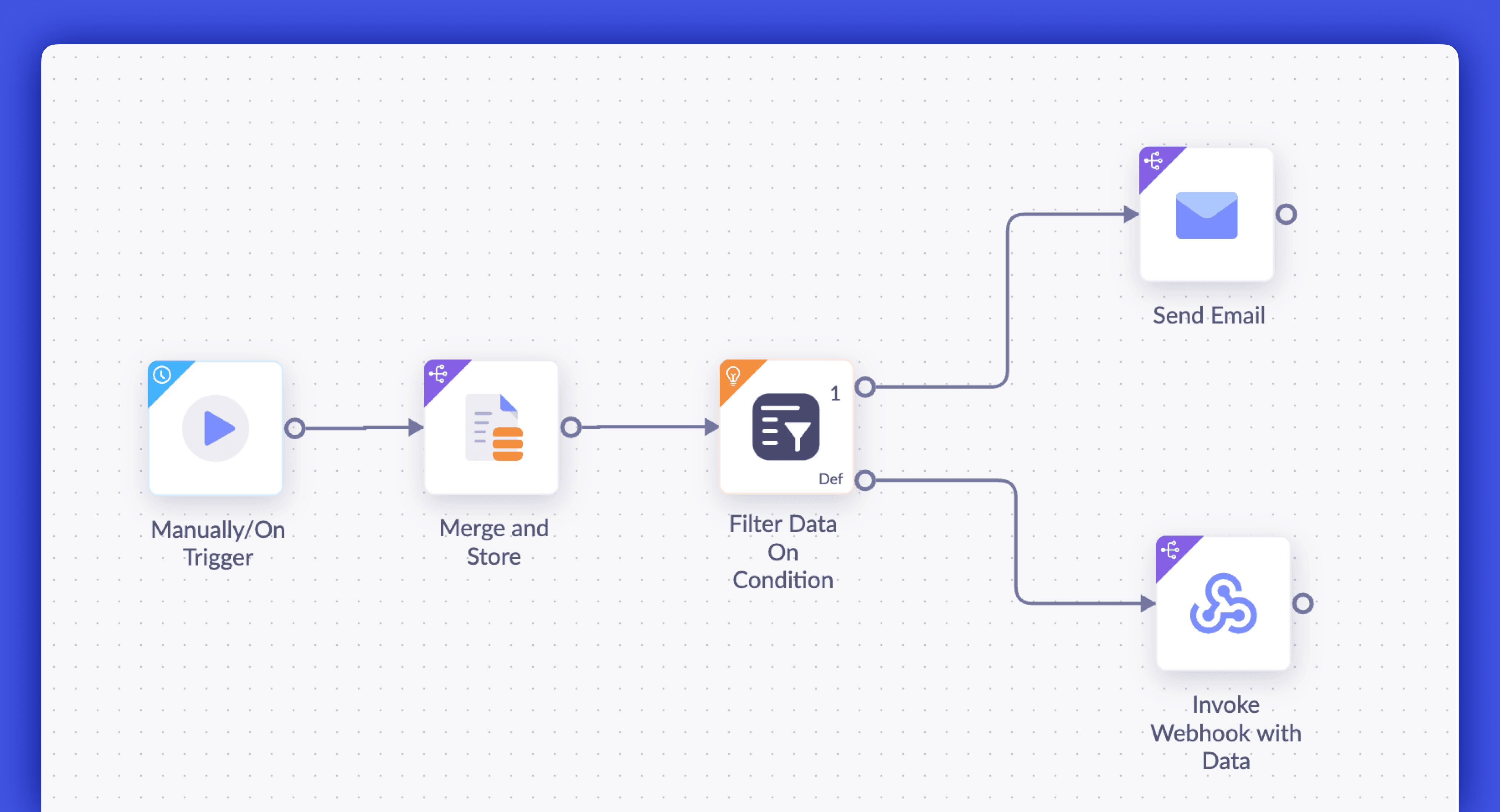
2. Dynamically choose from multiple templates using filter data
Business scenario: A law firm offers three types of services: advisory services, litigation, and consultation. They have to generate an agreement using a template appropriate to the legal service that their client chooses.
Challenge:
The firm has different templates for generating contracts, and the right agreement template has to be automatically used based on the service that their clients choose.
- If a client wants advisory services, the firm has to use an Advisory Services Agreement Template.
- If a client opts for litigation, the Litigation Engagement Agreement Template has to be generated.
- If a client signs a consultation contract, the Consultation Agreement Template has to be generated.
Solution: The advanced automation builder solves this with filter cards, which allow you to set up conditions and identify the corresponding templates that have to be used.
Here's how the automation flow designer will help you achieve this:
Trigger automation
The automation is triggered as soon as a client selects a service and submits the form.
Filter data based on service type
The filter card checks the value in the service type field and generates documents using the specified template.
- If a client has chosen consultation, the Consultation Agreement Template is used to generate the agreement.
- If a client has chosen advisory services, the Advisory Services Agreement Template is used to generate the agreement.
- If a client has chosen litigation, the Litigation Engagement Agreement Template is used to generate the agreement.
- Email the generated agreement
Once an agreement is generated, it is emailed to the corresponding client as an attachment or link, as specified in the workflow.
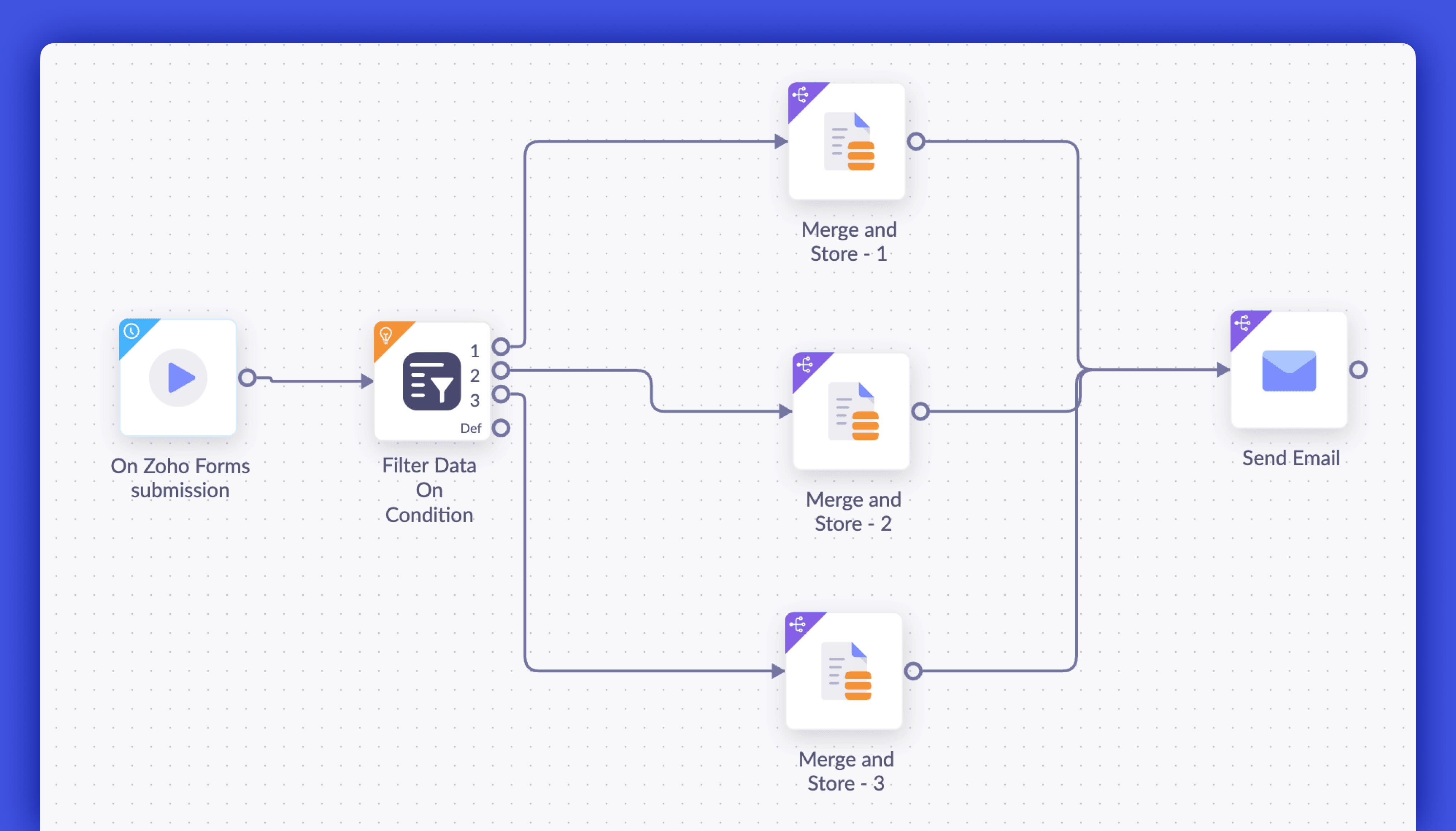
3. Select multiple templates to generate documents with data routing
Business scenario: Consider the law firm again. Let's assume that instead of allowing their clients to choose only one type of service, they can choose multiple services at once. Now they have to choose only the applicable templates to generate all the required agreements.
Challenge: Now that clients can choose multiple services, there are numerous possible combinations. Previously, they could select only one, making automation simpler. But with multiple choices, using filter cards means setting up and managing N different conditions and action flows, making the workflow far more complex to create and maintain.
Furthermore, if they add more services in the future, they'll have to configure more conditions and modify the existing conditions.
Solution: The advanced automation builder's route card allows you to set up each template as a route and pass each record through all matching routes to generate the required agreements.
Here's how the automation flow designer will help you achieve this:
Trigger automation
The automation is triggered as soon as a client selects a service and submits the form.
Push the data to appropriate routes via a route card
The route data card checks which service types a client has requested and sends the data through the matching routes (templates) to generate the required agreements.
- If a client selects only Consultation, their data will pass only through a single route, generating the Consultation Agreement.
- If a client selects Consultation and Advisory Services, their data will pass through two routes, generating both the Consultation Agreement and the Advisory Services Agreement.
- If a client selects Consultation, Advisory Services, and Litigation, their data will pass through three routes, generating the Consultation Agreement, Advisory Services Agreement, and Litigation Engagement Agreement.
Share the generated agreements
Once all the agreements are generated, they are emailed to the clients.
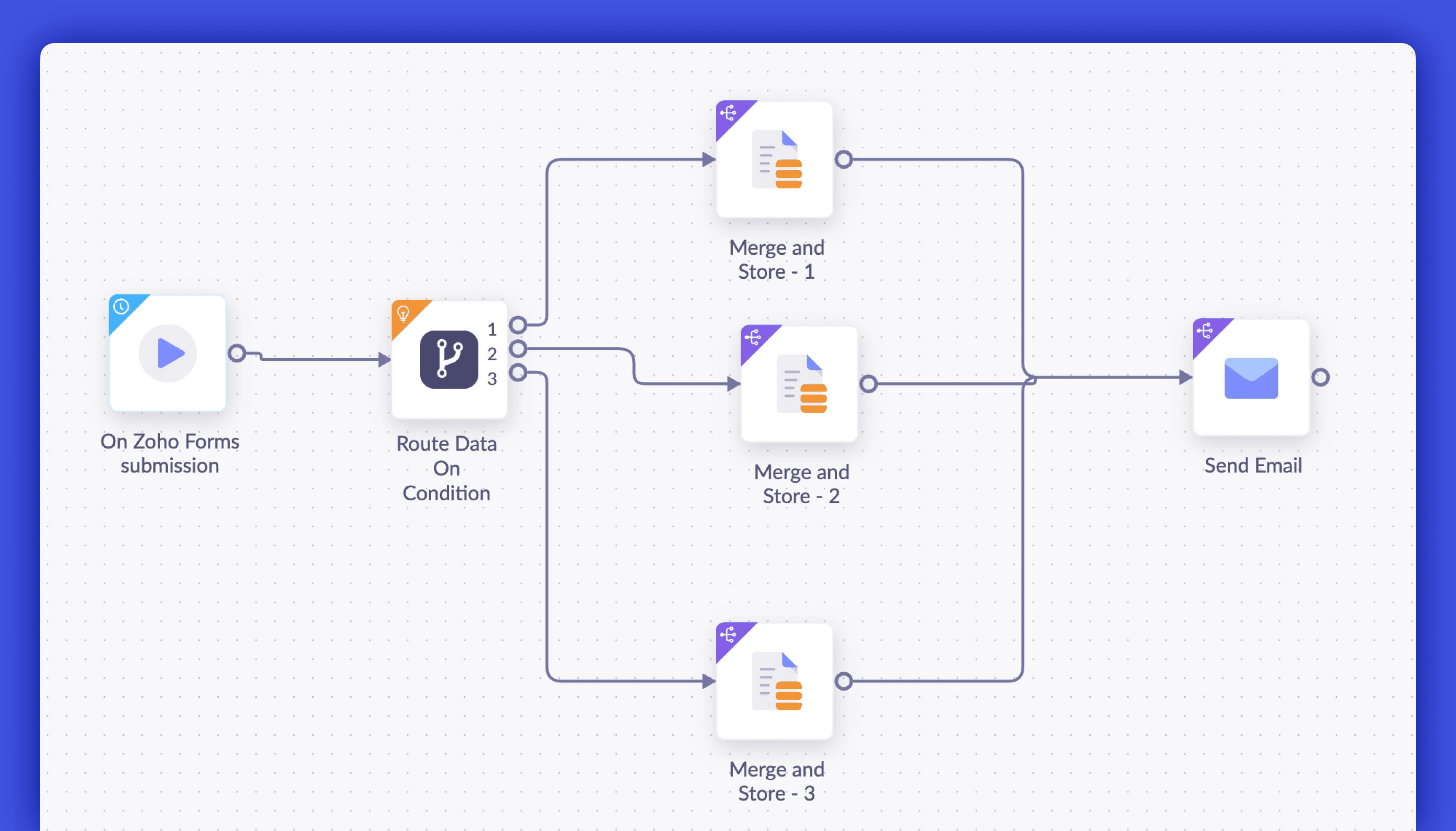
4. Generate multiple documents and send them for signing, in one flow
Business scenario: A hospital needs to email a signed discharge summary combining the treatment report, prescriptions, and follow-up instructions when a patient is discharged from the hospital.
Challenge: Each document is generated separately, but the patient should ideally receive everything they need in a single email.
Solution: Generate all related documents in a single workflow and send them as separate attachments in one email to the patient.
Here's how the automation flow designer will help you achieve this:
Trigger the automation
The automation begins when the patient is discharged.
- Generate individual documents
- Template 1: Treatment report (signed by the doctor and head doctor).
- Template 2: Prescription (signed by the pharmacist or prescribing doctor).
- Template 3: Payment instructions (signed by the hospital administrator)
Combine all the generated documents
Writer gathers all generated documents to ensure they are ready for distribution.
- Send for signatures
All stakeholders (doctor, pharmacist, patient) review and sign as needed. - Email the documents to the patient after signing
The final set of documents is sent as separate attachments in a single email for easy access.
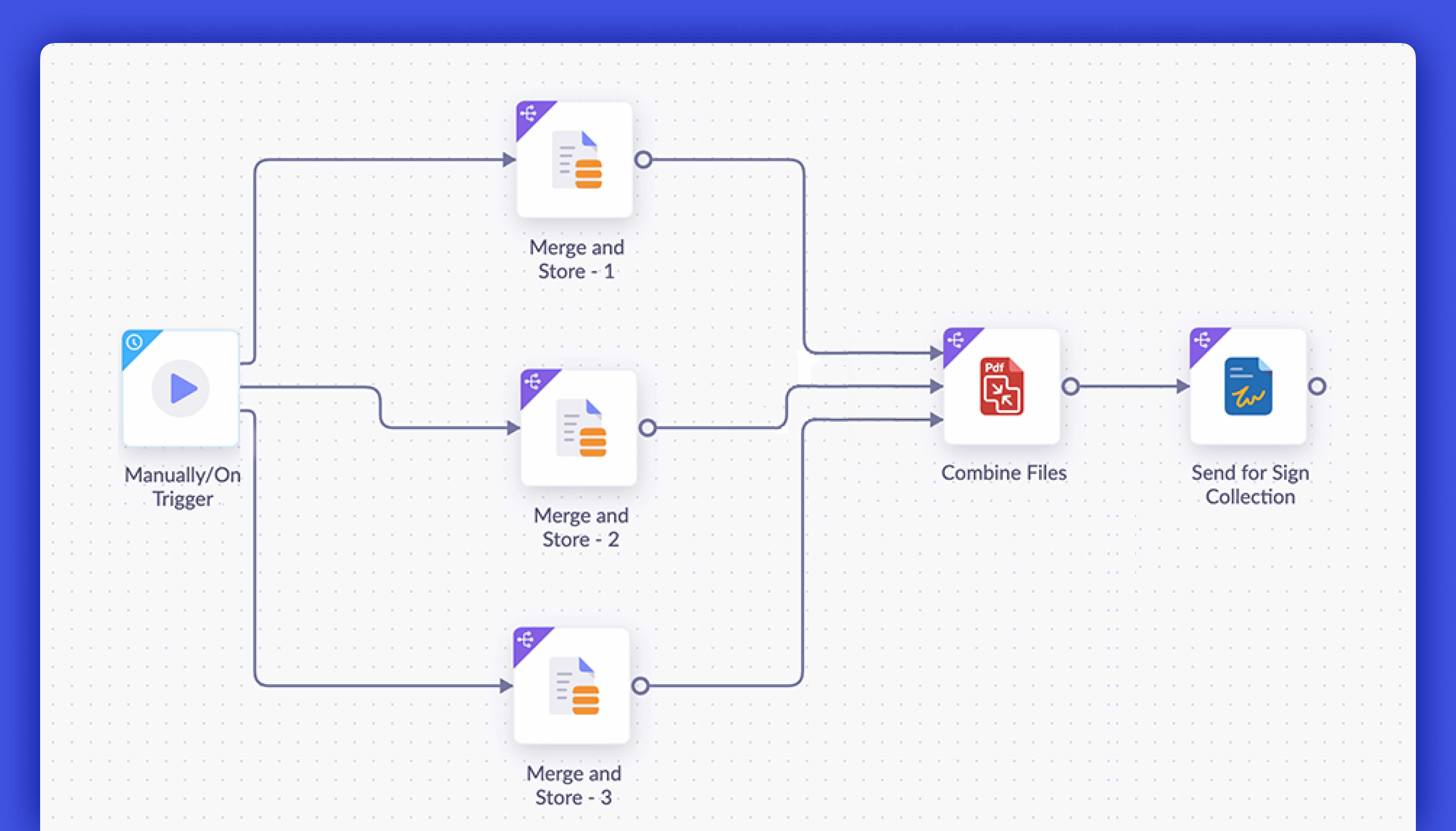
The new automation flow designer also makes managing workflows easier, as:
- You can view your entire workflow at a glance to ensure every step is covered.
- You can easily drop in an extra card or adjust the logic without disrupting the existing setup to manage your workflow as it grows in size and complexity.
Ready to power up your automation workflows? Try the advanced document automation features in Zoho Writer's document merge templates and let us know your feedback. Check out our user guide for step-by-step instructions.
If you need any assistance or have any questions in configuring advanced automation using the automation flow designer, please write to us at support@zohowriter.com or support@eu.zohowriter.com.
We'll see you soon with more updates!
Comments