Back
How can I remove the online payment link from my invoice notification mail?
You can tackle this problem in many ways, depending on how commonly you receive online payments from your customers.
- In case you require your customer to make an offline payment for the invoice (and hence need to remove the online payment link) just once or twice, you can simply just manually remove the redundant text pertaining to online payment, before sending the invoice notification mail out.
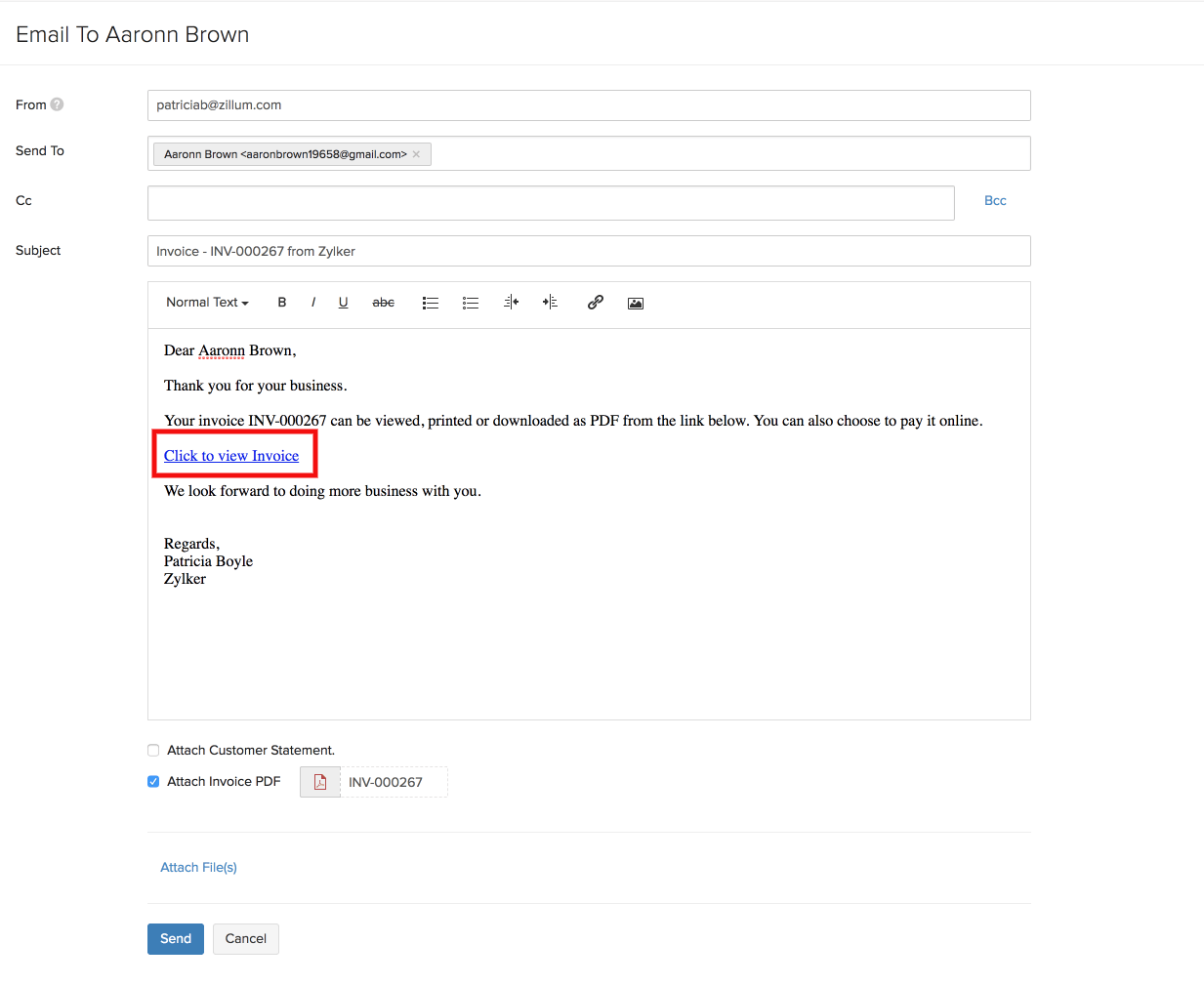
- In case you commonly receive offline payment, you can draft your invoice mail to exclude the link to online payment without having to manually edit it each time. To do this,
- Go to Settings -> Email Templates -> Invoice Notifications.
- Edit the content to remove only the particular text which directs the customer to the online payment gateways.
- Save the modified template as your default invoice mail.
- Now, all the invoice notifications you send out will look like this, devoid of the text requesting online payments.
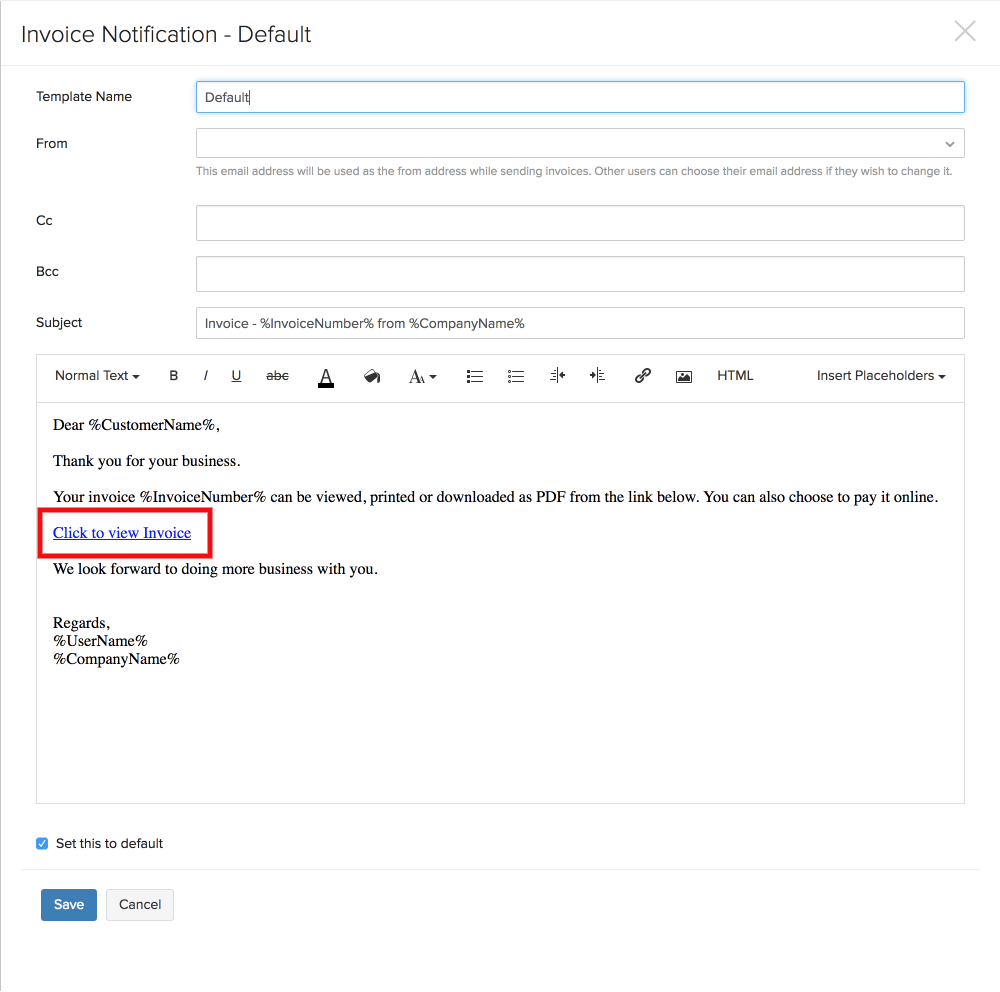
- Alternatively, if your transactions are going to include Both online and offline payments equally,
- Go to Settings -> Email templates -> Invoice notifications
- Modify the invoice template by removing the text relating to online payment gateways as instructed above, but save it as a new invoice template and not your default one.
- You now have two invoice templates, one with the text directing the customer to online payment gateways, and the other without this text.
- Now set one of these two templates as the default invoice template for each of your contacts, depending on their method of payment. You can do this by opening each contact, clicking on the ‘More’ icon and selecting the option ‘Associate Templates’.
- Now, the online payment link will only appear in invoice notifications sent out to customers who are required to pay online.


 Yes
Yes