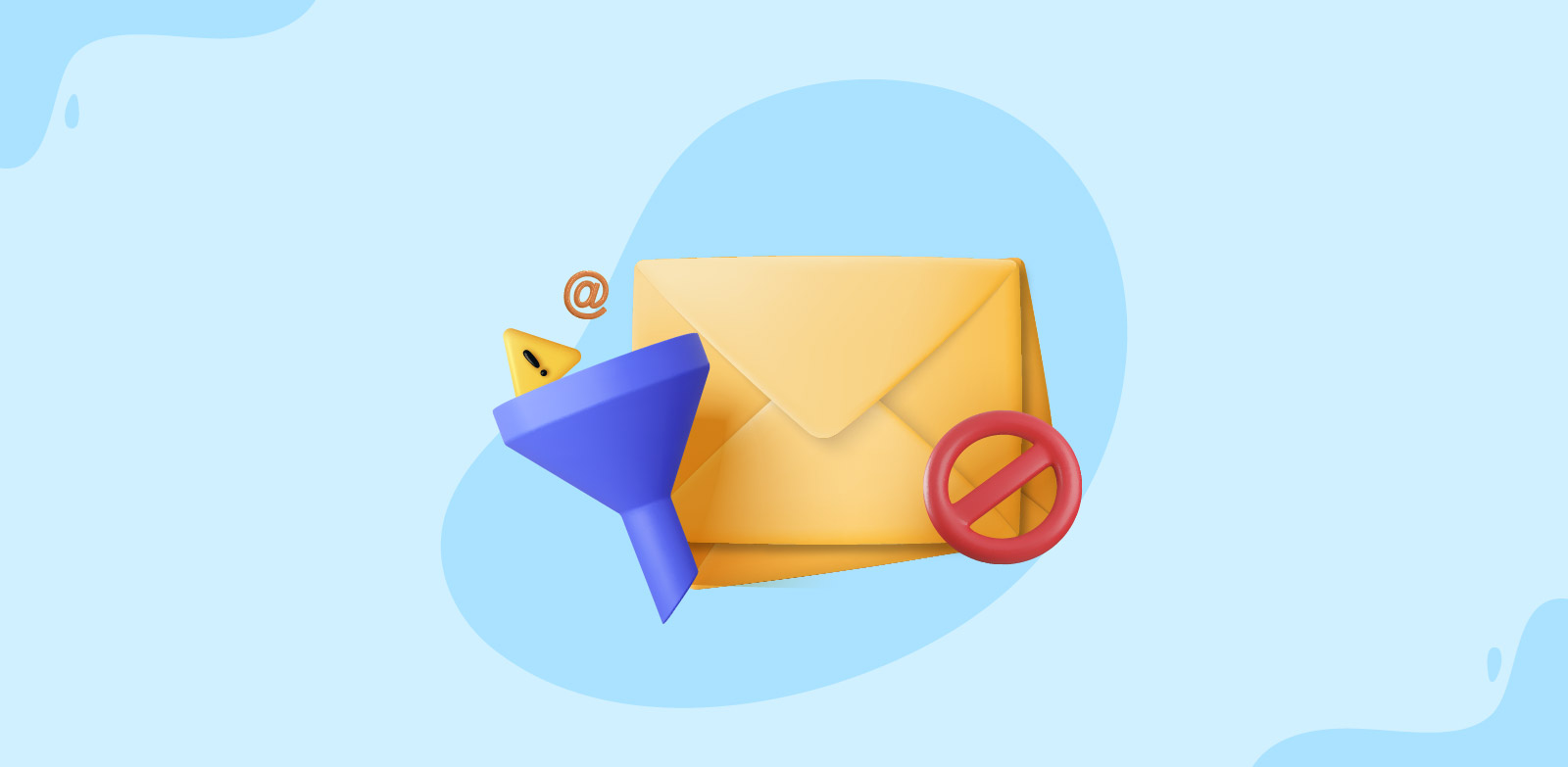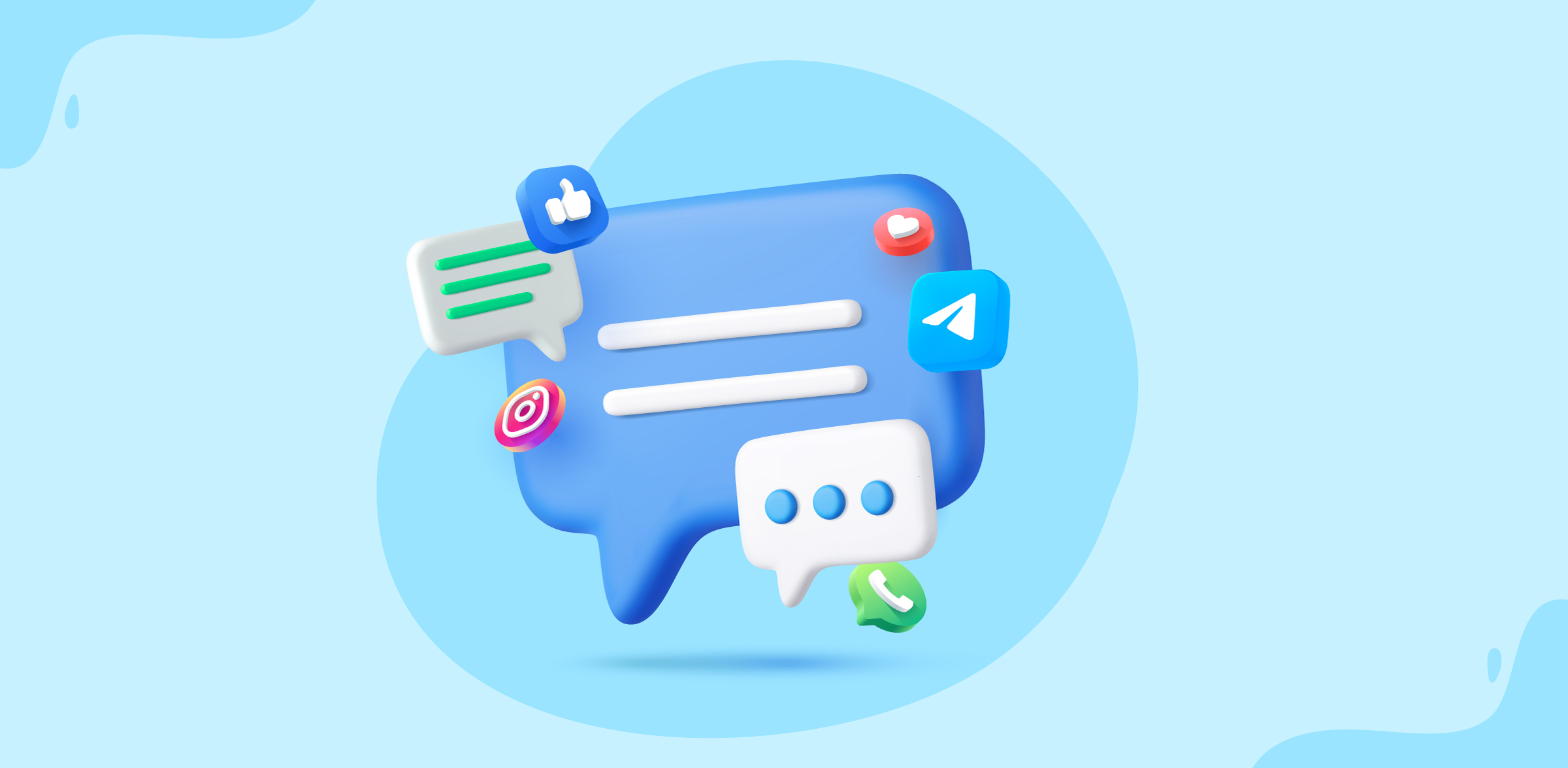How to set up a multichannel inbox for your team
- Published : June 30, 2025
- Last Updated : July 1, 2025
- 336 Views
- 4 Min Read
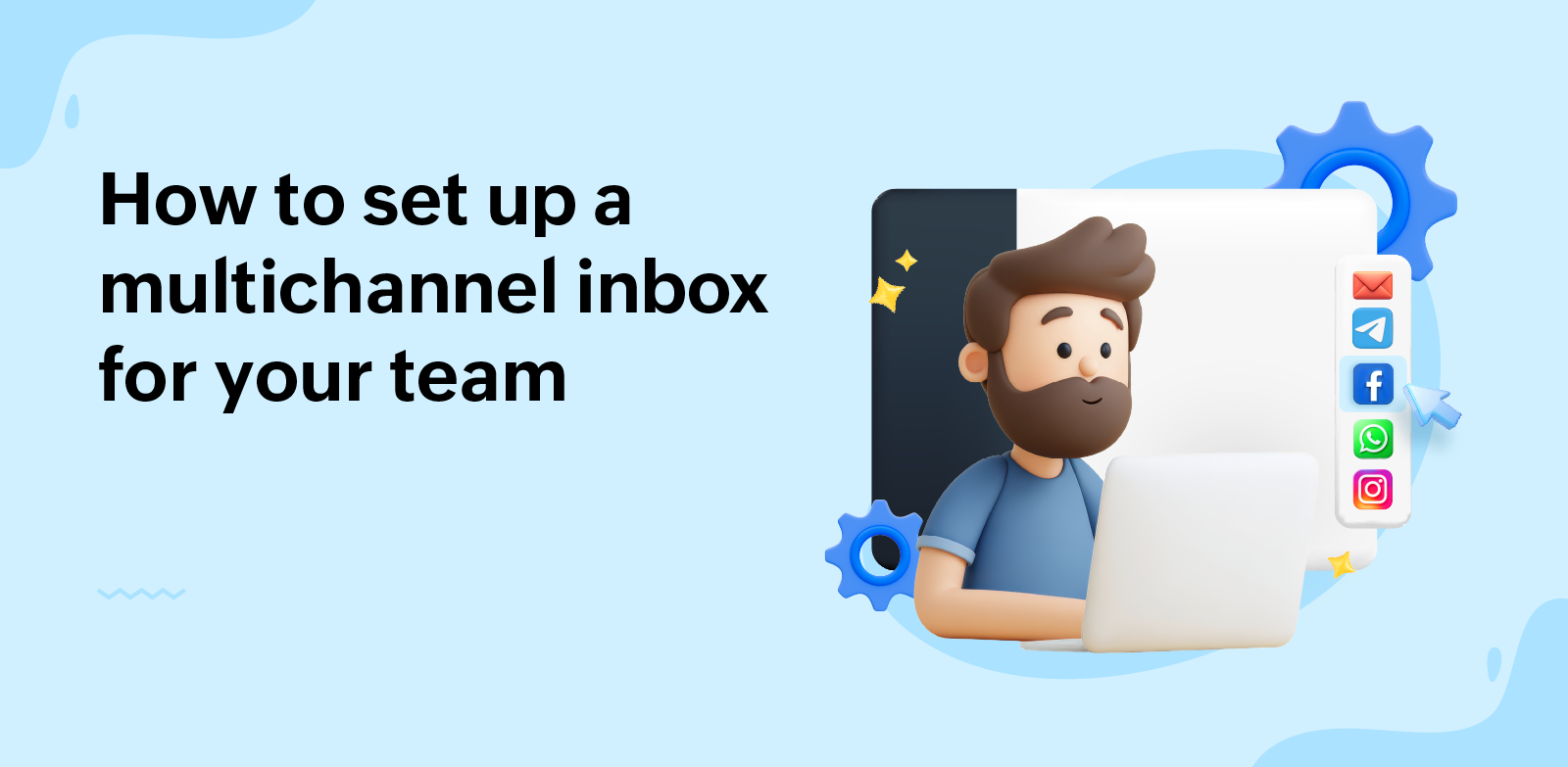
Whether you run a small business or manage a large team, you know how important it is to be responsive to your customers. But today, customers don’t just stick to one way of reaching out; they'll use emails, social media DMs, or a message in your live chat app. You or your teams may find yourselves constantly switching between tabs and apps just to reply to everyone. This scattered approach makes it difficult to keep track of conversations and even harder to respond quickly. That’s where multichannel shared inboxes come in.
What is a multichannel inbox?
A multichannel inbox simplifies team communication by bringing emails and messages from various channels into one unified space. This allows your team to manage all customer interactions, whether they’re coming from email, Facebook or Instagram DMs, WhatsApp Business, or Telegram chats—from a single, unified shared space. They don’t have to juggle five tabs or check multiple apps. They can view, reply, assign, and track conversations from a single place.
Choose the right multichannel inbox tool
There are several platforms that offer multichannel inbox features, such as Zoho TeamInbox, Front, Help Scout, and others. When choosing one, consider these points:
- Communication channels: Does it support all of the channels you use (email, WhatsApp Business, Facebook Messenger, Instagram DM, and Telegram chat)?
- Collaboration features: Can your teams collaborate internally, discuss messages without forwarding, assign conversations, or share email drafts?
- Ease of use: Is the interface user friendly so that your team can adapt quickly?
- Mobile access: Does it offer a mobile app for on-the-go replies?
- Pricing: Does it fit your budget as your team scales?
Create multichannel inboxes with Zoho TeamInbox
Zoho TeamInbox is a multichannel shared inbox platform designed to enhance team collaboration and simplify the communication process. You can link your emails, WhatsApp Business, Telegram numbers, Facebook Messenger, and professional Instagram channels to the shared inboxes you create here and manage all of your conversations in one unified place.
Your teams can collaborate over these channels and send out informed, personalized, and consistent responses to your customers. Additionally, Zoho TeamInbox has features such as external app integrations, internal discussions, response templates, automation rules, performance insights, and more to help you manage your business processes better. You can also connect your personal inbox while keeping it private and share specific emails when needed.
The Zoho TeamInbox mobile app is now available for the iPhone, iPad, iWatch, Android phone, and desktop to perform quick actions on the go.
Getting started with Zoho TeamInbox is easier than you might think. Once you sign up, start by naming your organization and adding members to it. This creates a workspace where you'll create teams and add team members. Under each team, create shared inboxes and connect communication channels to start receiving messages in Zoho TeamInbox.
Connect communication channels to your team's inboxes
Connect channels to the inboxes you create here to work inside them.
- Log into Zoho TeamInbox, click the Plus icon from the left pane, and select Channel > Shared Channel.
- Select the channel type to create the channel. You can create multichannel inboxes for your teams or even create an empty inbox, without any channel.
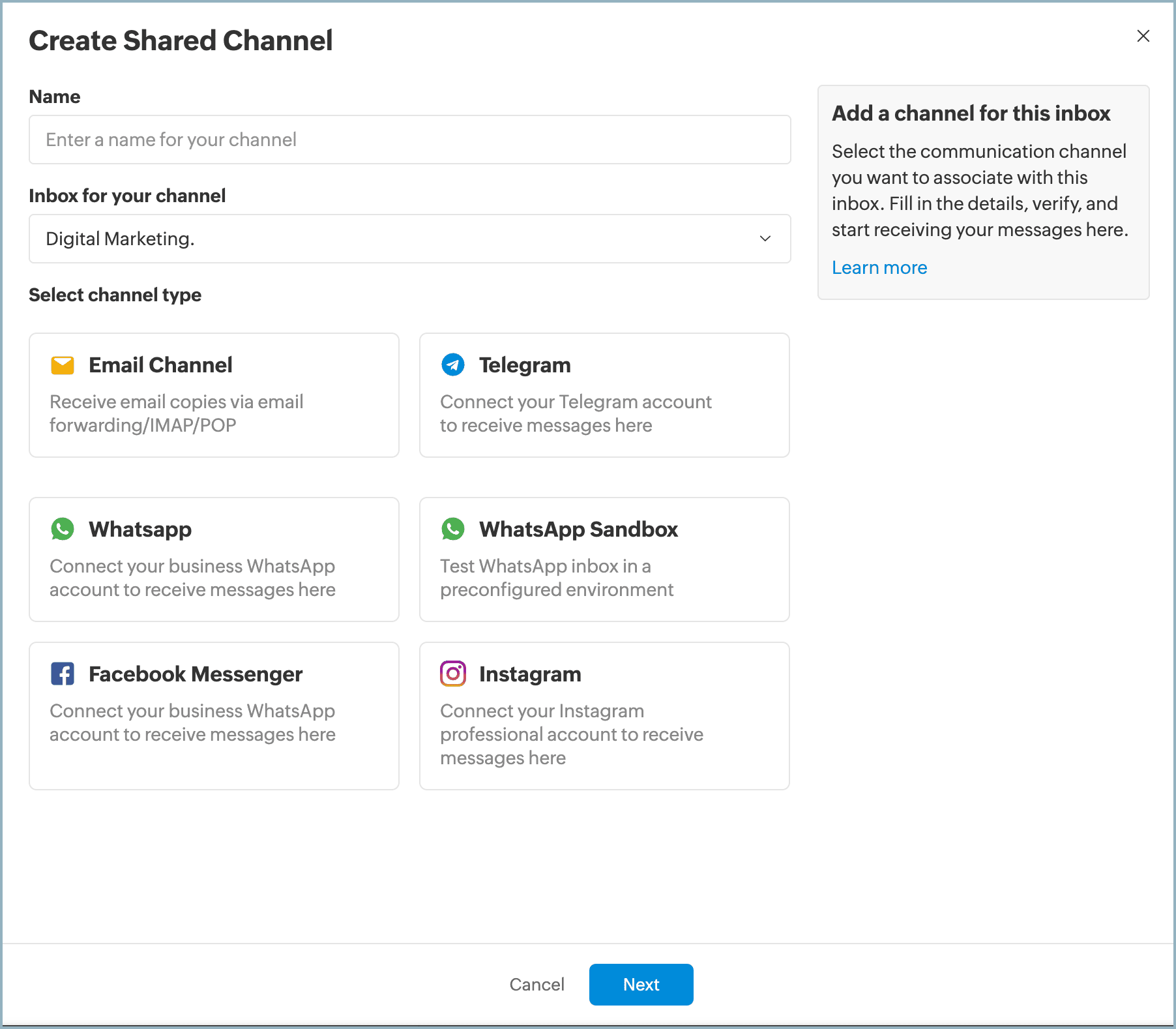
- Email channel: Create an email channel either via email forwarding or via POP/IMAP and manage all of your team email conversations from a single inbox.
- WhatsApp channel: Receive and respond to messages from your WhatsApp Business account within your inboxes through the WhatsApp channel.
- Telegram channels: Access and respond to your Telegram messages without switching apps with the Telegram channel from your team's inbox.
- Facebook channel: Link your Facebook page to Zoho TeamInbox and receive messages from Facebook Messenger within your inboxes.
- Instagram channel: Create a shared Instagram channel for your professional Instagram account and directly reply to DMs.
Once these channels are connected, every message that comes in—whether it’s a common query, a DM, or a chat—will land in your multichannel inbox, ready to be handled by your team.
Automate where you can
Automation is your best friend when managing multiple channels from a single space. It saves time and takes care of the repetitive work that would otherwise consume a lot of your time and energy. With Zoho TeamInbox, you can automatically:
- Send auto-replies after hours or for common queries.
- Assign certain messages to specific team members.
- Tag messages based on content, sender, subject line, and more.
- Set response time goals for timely replies.
- Move threads to the inboxes they belong.
- Archive messages if they don't need your immediate attention.
Enable internal team collaboration
One of the major benefits of a multichannel shared inbox is the ability to collaborate without leaving the platform. Zoho TeamInbox allows you to manage external communication and internal collaboration in one place. Your teams can:
- Add comments to conversations instead of starting side chats for discussion.
- @mention teammates in ongoing conversations for quick clarifications.
- Assign threads to the right person.
- Use shared drafts for responses that need review or suggestions.
- Create internal discussions to discuss internal matters and get ideas.
Final thoughts
Setting up a multichannel inbox may feel like a big task at first, but it greatly improves your team collaboration and customer satisfaction in the long run. For small teams or growing businesses, it offers a more organized way to stay connected with customers across all platforms—without the chaos.
Start creating your multichannel inboxes, expand gradually, and use automation and collaboration tools to your advantage. If you're new to Zoho TeamInbox, try our 14-day free trial. For any questions or feedback to share, feel free to email us at support@zohoteaminbox.com.