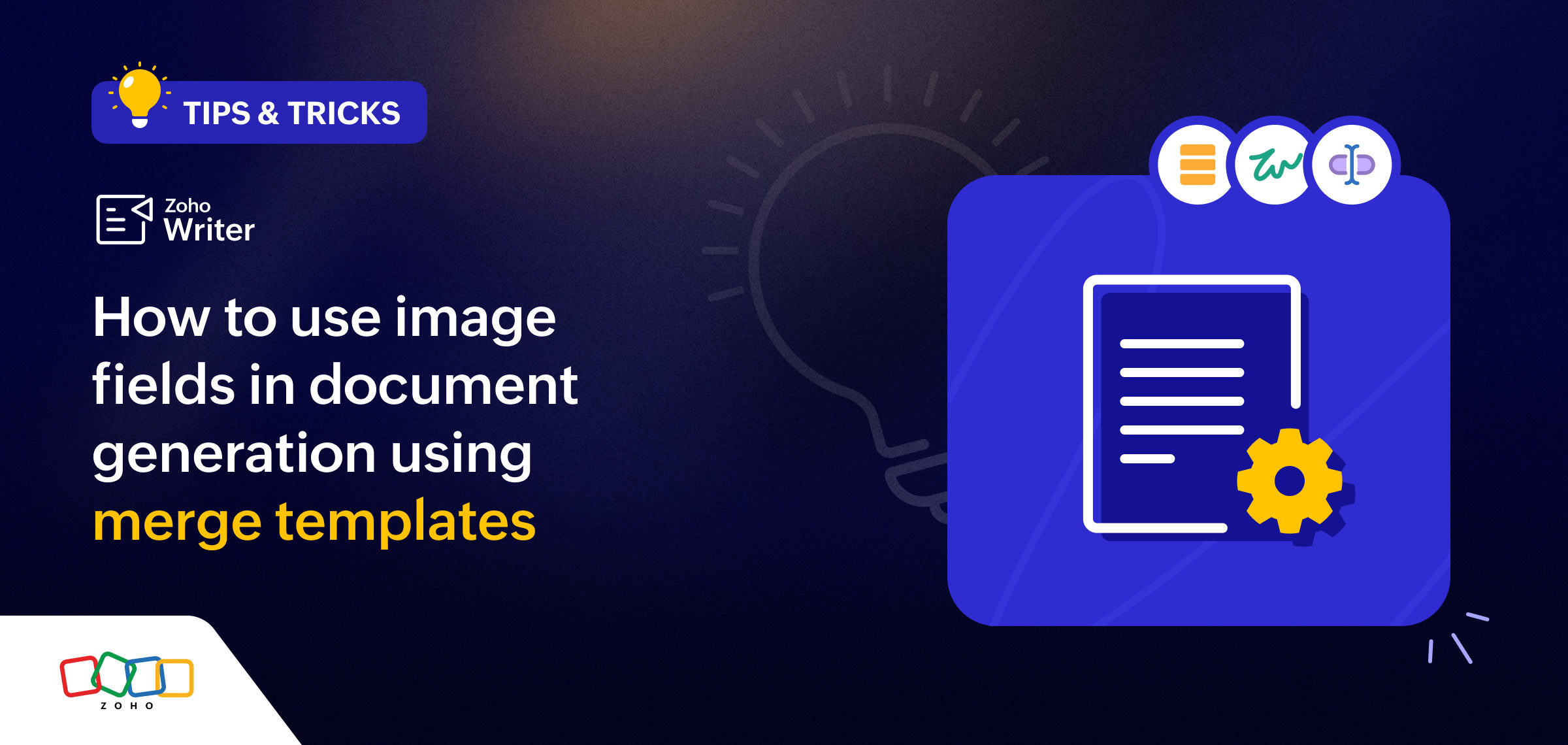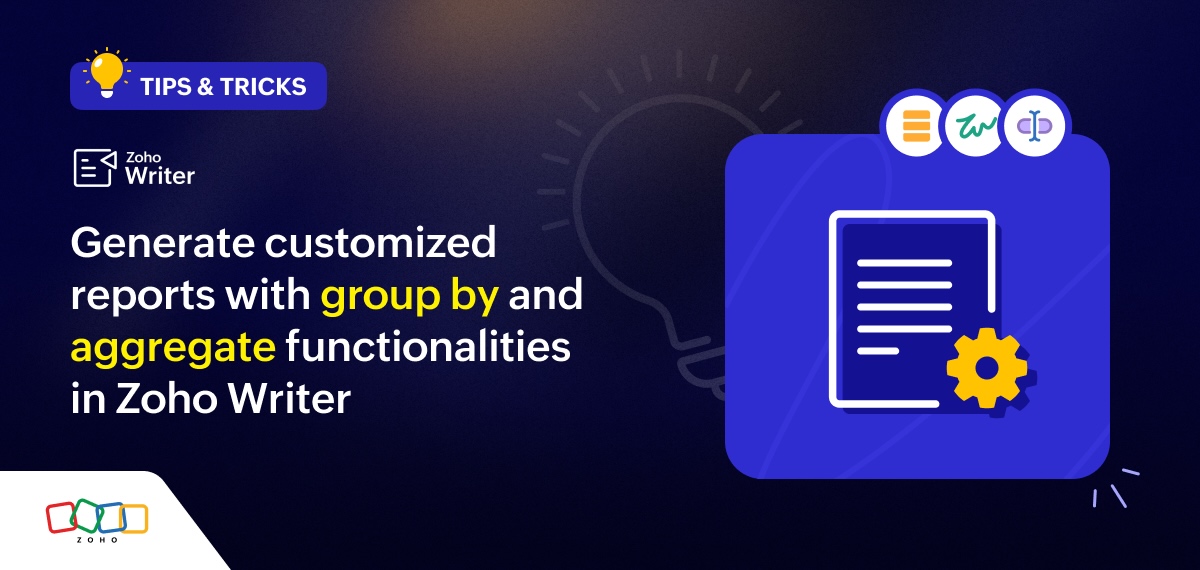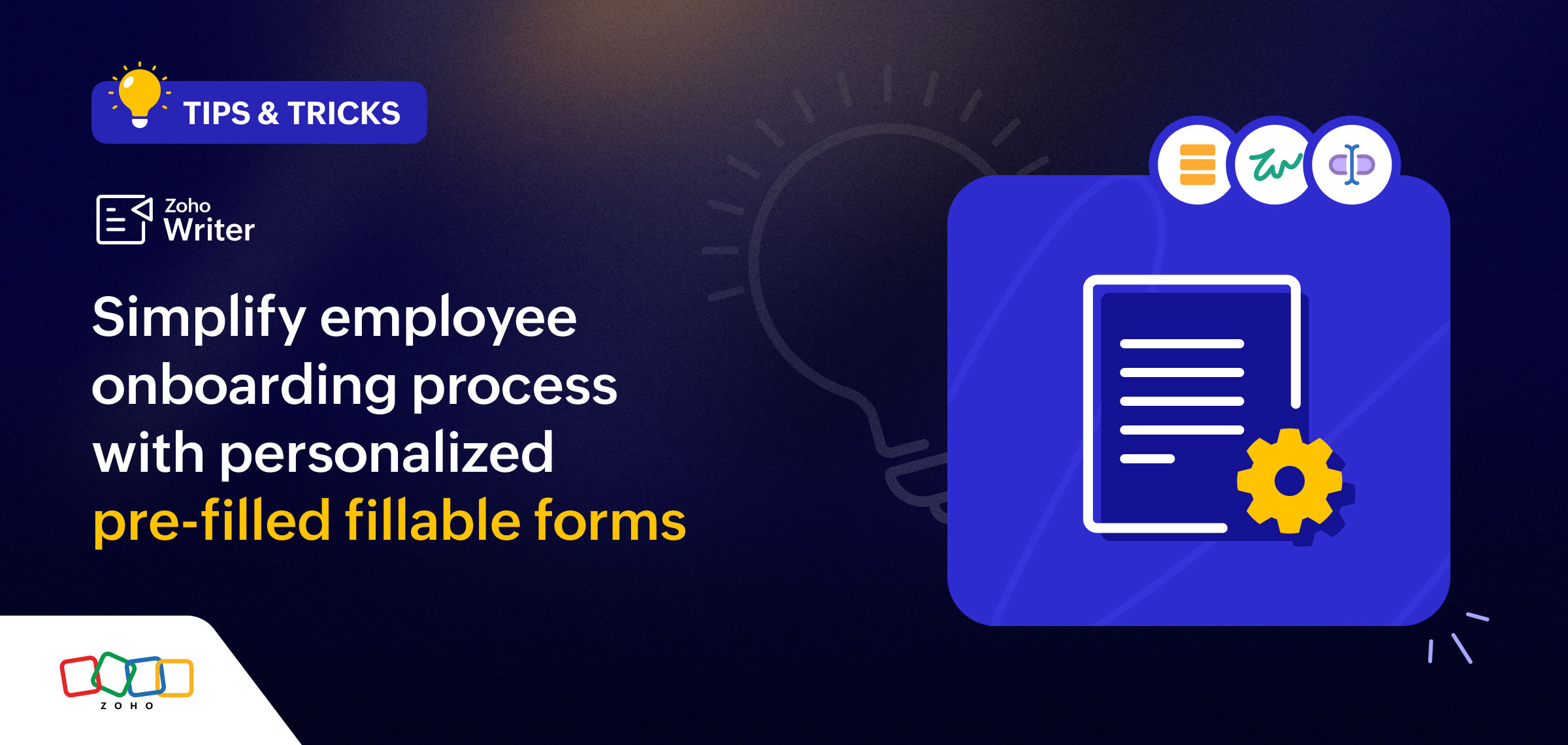- HOME
- Tips and Tricks
- Zoho Writer's Find and Replace function
Zoho Writer's Find and Replace function
- Last Updated : August 7, 2024
- 612 Views
- 2 Min Read
Hey Writers!
This article will help you tackle the following exercises using Zoho Writer's Find and Replace feature. Use this practice document to try these out:
Find all instances of a word (Instances that mention "Abdul Kalaam.")
Correcting misspelled names (The name Kalaam is misspelled. Replace all instances of Kalaam with Kalam.)
Finding variations of a word (Locate variations of words like "labor" and "labour.")
Replacing titles (Replace all instances of "Mr." with "Dr.")
Finding mentions of "Abdul Kalaam"
First, you need to identify all the instances that mention Abdul Kalaam. Here's how you can do it:
Open your Zoho Writer document.
Use the Find Function by pressing Ctrl + F (or Cmd + F on Mac).
In the search bar, type "Abdul Kalaam".
This will highlight all instances of "Abdul Kalaam" across all pages in your document.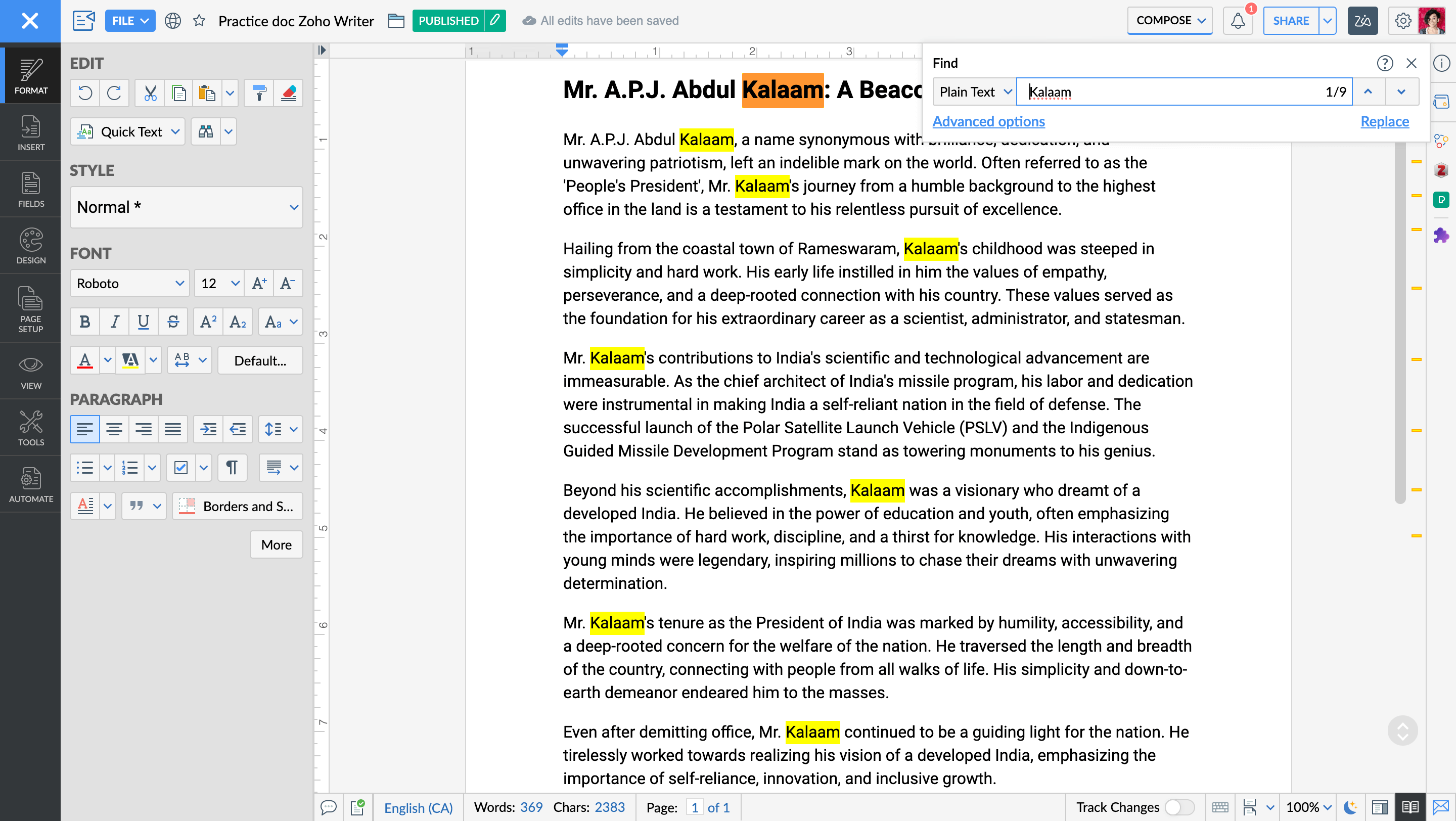
Correcting misspelled names
Now that you've located the instances of "Abdul Kalaam," correct the spelling from "Kalaam" to "Kalam."
In the "Find" field, after you type "Kalaam", click Replace.
In the "Replace" field, type "Kalam".
Click Replace All.
You should receive a note indicating nine replacements have been made.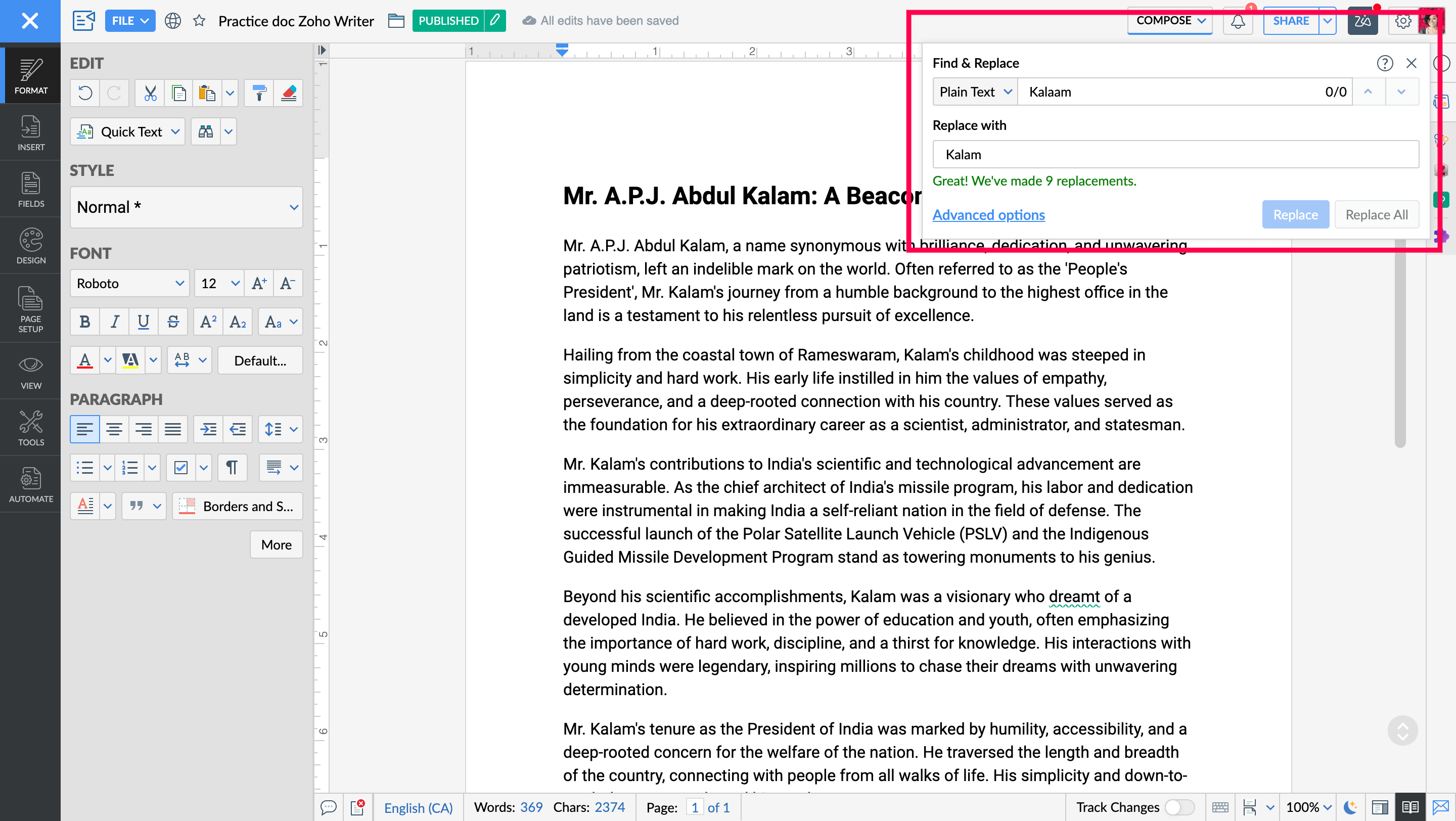
Finding variations of words
Next, address variations of words such as "labor" and "labour." Use wildcards in Find and Replace to accomplish this.
Press Ctrl + F (or Cmd + F on Mac) to open Find.
Click Advanced Option.
Choose Wildcard from the options.
In the search bar, type "lab?" or "<lab" to highlight all instances of "labor" and "labour."
Replacing titles
In this case, you'll replace all instances of "Mr." with "Dr."
Open the Find Function by pressing Ctrl + F (or Cmd + F on Mac).
In the "Find" field, type "Mr." and click Replace.
In the "Replace" field, type "Dr."
Click Replace All.
You should receive a note indicating seven replacements have been made.
If you have any questions or need further assistance, drop your comments below or write to us at support@zohowriter.com or support@eu.zohowriter.com.
To automate the process of frequently typing text with specific formatting, consider using the autocorrect feature. Find more info here.
See you soon with more tips and tricks.
Happy writing!