How can I view the SMS history?
In Zoho Recruit, you can view the details of the SMS sent to Candidates/Contacts, thus enabling you to keep track of your communication history. You can view the SMS history from the Setup page as well as from the Candidate/Contact details page.
To view SMS history:
- Setup > Apps & Add-ons > Other Apps.
- Click SMS/Text Messaging Gateway.
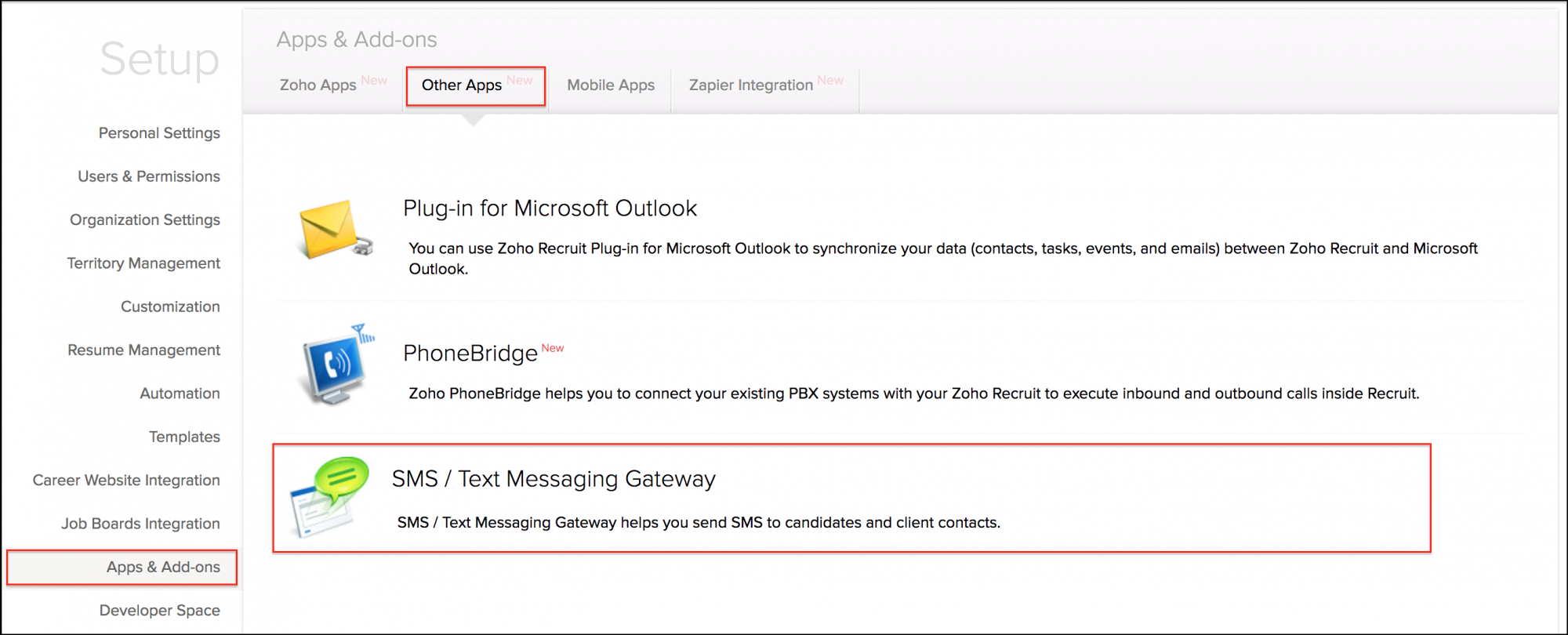
- In the SMS / Text Messaging Gateway page, under SMS History, click the Candidates or Contacts tab.
- The SMS History is displayed with details like Sent time, Sent by, Recipient number, Type, Status etc.

- Click the View link under Details for more information on Candidate ID, Name, Message sent etc. The View Details window is displayed with the information.

To view SMS history in Candidate/Contact details page:
- Click the [Module] tab.
- In the [Module] Home page, select the record.
- In the Record Details page, under SMS section, you can view the details of the messages sent to the particular candidate/contact (like Sent time, Sent by, Recipient number, Type, Status etc.)

- Click the View link under Details for more information on Candidate ID, Name, Message sent etc.
- Click the Send SMS link to send a new message to the Candidate.
Note:
- SMS Gateway feature is available only for Enterprise users.
- Only the Admin can purchase credits from SMS Vendor and Configure the SMS settings in Zoho Recruit
- Only the Admin can create SMS templates for Candidates , Contacts and Interviewer.
- Admin and Recruiter can send SMS to Interviewer, Candidates and Contacts as Single/Bulk.
- Only the Admin can give SMS Gateway access to the Recruiters.