WHAT IS MANUAL WORKFLOW TRIGGER?
Manual Workflow Trigger is an option that can be triggered by a user, while creating or editing a record that can be configured through a Workflow Rule. Enabling this will execute the workflow only on a manual action and not automatically.
What's its advantage?
It's always a good option to review your outgoing mails. At times, you might even think about not sending the mail. In these cases, the manual trigger option comes in handy.
How does it work?
Let's consider an example:
You need to create a workflow rule that sends an email to every candidate who has been scheduled for an interview.
- Click Setup > Automation > Workflow Rules
- Click Create Rule.
- Select the module as Interviews and give an appropriate Rule Name. Click Next.
- Select the Rule Trigger as Create.
- Select the Rule Criteria and click Next.
- Click the + icon next to Send Alerts. Check the Trigger Manually box. Click SaveandAssociate.
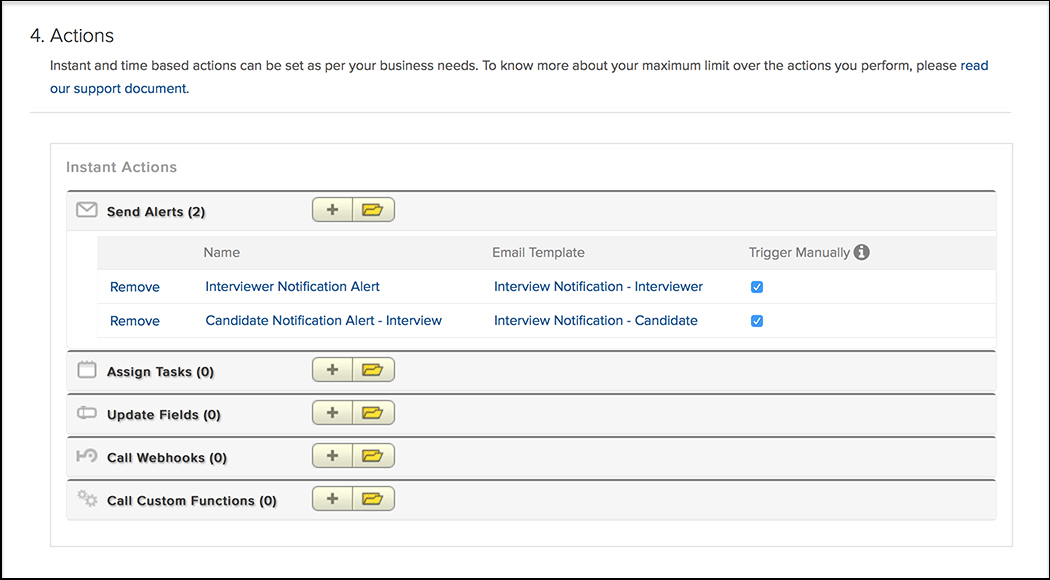
- Click Save.
Now, every time an interview is scheduled for a candidate, a pop up dialog box appears where, you can review/ edit your mail to your associated candidate.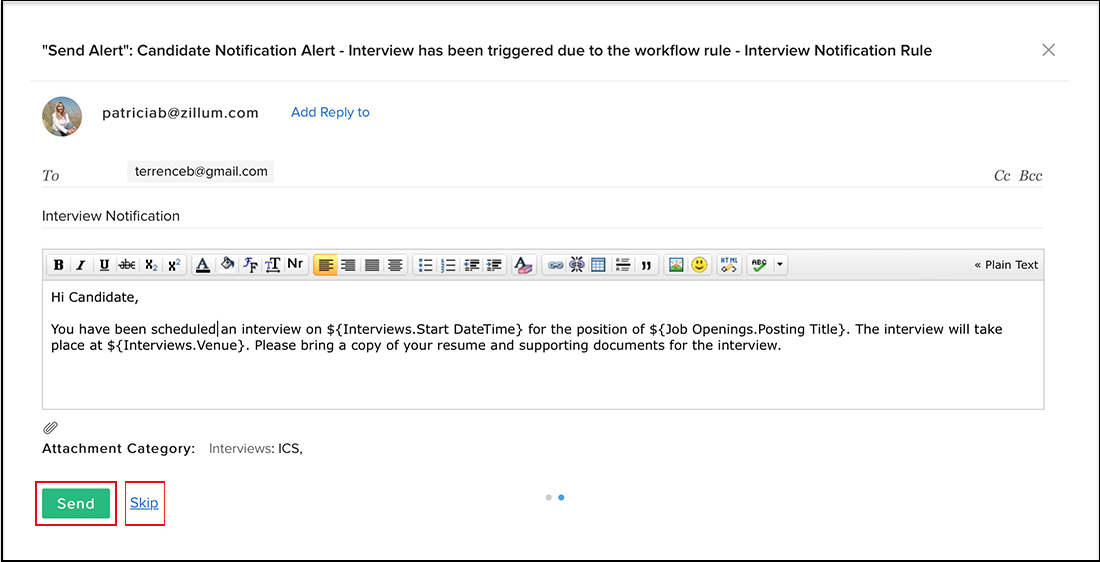
Key Points:
- Manual Trigger works only if the rule trigger is under any one of the modules:
Candidates, Job Openings, Interviews, Clients, or Contacts. - Manual Trigger works only for the following rule triggers:
Create, Edit, or Create or Edit. - Manual Trigger will not work on web-forms, API calls and on the Zoho Recruit mobile app. Alerts will be sent automatically.
- Clicking on Skip (on the email pop-up) will not send the mail to the selected Candidate/Client.
- Any profile having access to the module and Send Mail permission can Send or Skip this alert. If a user doesn't have the necessary permission, default mail template to which the alert is configured will be sent automatically.