Domain Verification in Zoho
You need to verify the domain added in Zoho, to ensure that it is a valid domain and you have the required privileges in the domain to manage the email services.
Table of Contents
- CNAME Method
- General Instructions for verifying using CNAME Method
- CNAME Verification steps for some popular DNS Providers
- Verifying the CNAME Added
Domain Verification is an essential step to ensure that the domain you added is Valid, Not expired and the user who added the domain has the required privileges to access DNS and decide about the email service for the domain. It is a mandatory step to ensure that the domain is not Spoofed domain and to prevent any loss of service due to the misuse of domain names.
Zoho Recruit provides a verification method:
- CNAME Method - Add a unique 'CNAME' record specified by us in the domain's DNS Manager.
The detailed instructions to verify your domain by CNAME Method for some popular DNS hosts, are available in the above links.
In some cases, you might have registered the domain with a provider but changed the NS (Name Server) hosting to a different provider. In this case, the CNAME should be added in your new DNS host. The DNS records like MX, CNAME are returned by your Name Servers and are available with your DNS Host. You can get the help of your DNS Registrar/ DNS host to get assistance in this.
Once you have verified the domain, the CNAME file can be removed and is no longer necessary. Once your domain is in verified state, in case you switch your DNS provider, you need to check the MX records of the domain alone. Most DNS providers reset the MX entries during DNS shift or change.
CNAME Method
CNAME Method for verifying the domain involves two steps. Generating the unique CNAME code in Zoho and adding the code in your DNS Manager. Once it is successfully added, you can click Proceed CNAME Verification.
Generate unique code in Zoho
- Login to your Zoho Recruit account with an administrator account
- Click Setup > Careers Website Integration.
- Click the Rebrand Settings option.
- Click the Enable button beside Sub-domain mapping.
- Enter your sub-domain and click Proceed. Notedown (or copy) the unique CNAME generated for your account.
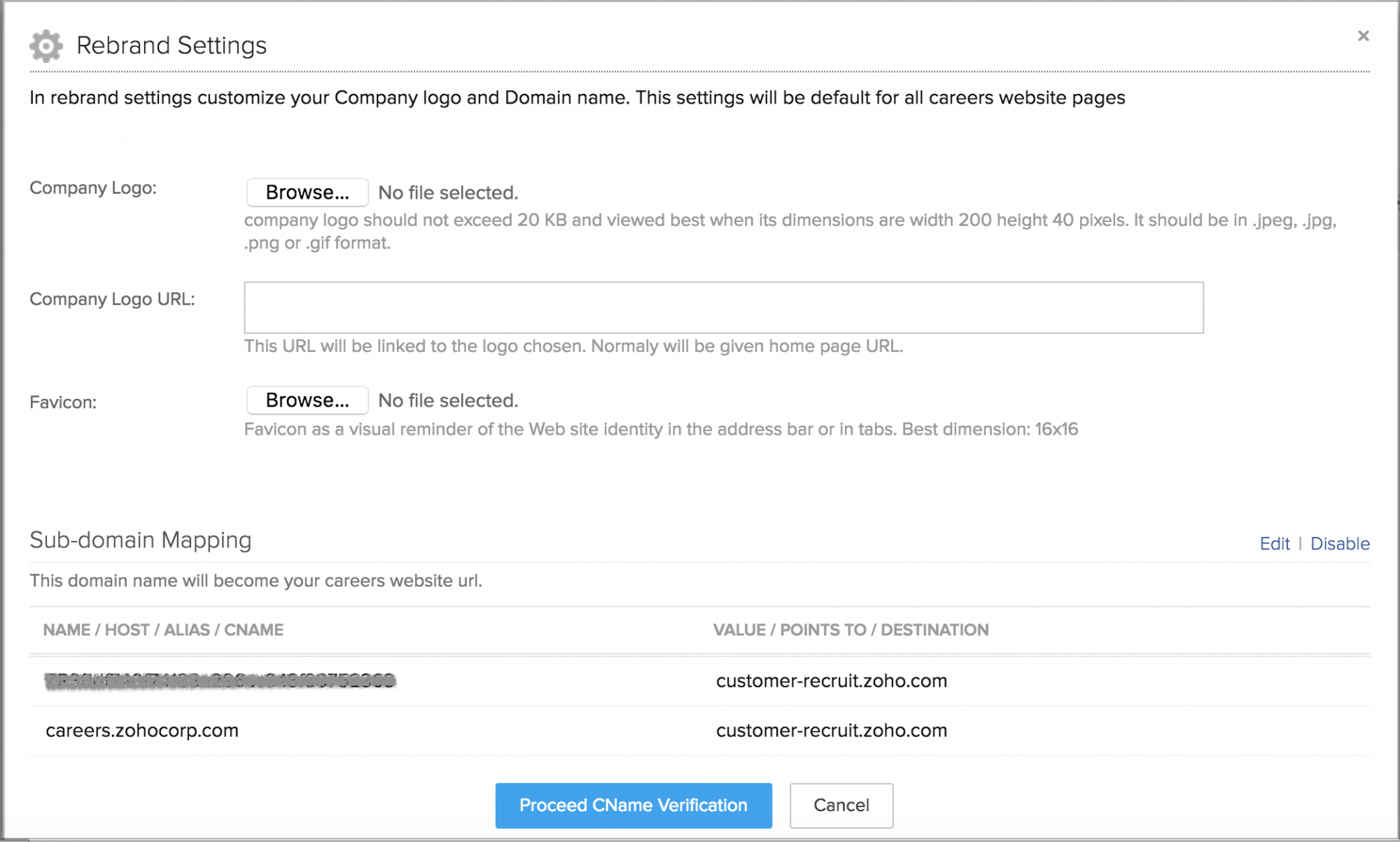
- The code generated CNAME is unique and different for each domain added in Zoho.
General Instructions for adding CNAME in DNS
You can use any valid domain in Zoho, as long as you have the required access to manage the DNS records of the domain. The generic steps or instructions to create CNAME for verification are provided below. You can use these instructions, if your specific domain provider is not available in the above list. You can also request your domain provider to create a CNAME with the code generated in Zoho, if you are unable to do it on your own.
- Log in to your account where your domain's DNS is hosted. (Your Domain’s Administrative DNS Host)
- Open your Domain Management Page to update the DNS Records (DNS Manager or DNS Control Panel or Advanced DNS editor).
- Locate the option to add CNAME records (Generally found under DNS Records, you can also consult the help page of your registrar in case you are not clear)
- In the Name/ Host/ Alias/ CNAME add the code generated in Zoho zr********.
- In the Value/ Points To/ Destination field add customer-recruit.zoho.com.
Name/ Host/ Alias/ CNAME
Value/ Points To/ Destination/CNAME
zr********
- If the TTL is editable, reduce the TTL to 300 seconds or the minimum possible value recommended by your Registrar.
- Click Save or Add Record option to save the CNAME Records.