How do I create reports?
Once the Advanced Recruit Analytics is configured, you will have access to over 50 plus reports and dashboards. However, you can still customise them. Just use the easy drag-and-drop report builder of Zoho Reports and create insights that you want.
To create reports:
Go to Setup > Apps and Add-ons > Advanced Recruit Analytics.
The Zoho Recruit Reports Advanced Analytics page is displayed.From the tables listed on the left panel, select the Recruit module for which you want to create a report.
Click Create New > New Report.
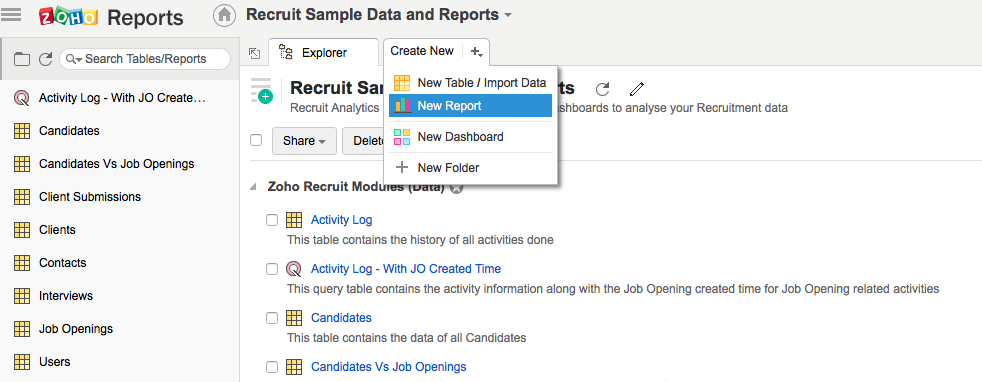
- Select Base Table pop-up window is displayed.
Select a base table to create a view from the drop-down list.
Click OK.

A drag and drop layout for creating a new chart is displayed, with related tables on the left panel. You can drag and drop column onto the X Axis or Y Axis as per your need.
Select the summary and the actual values accordingly.
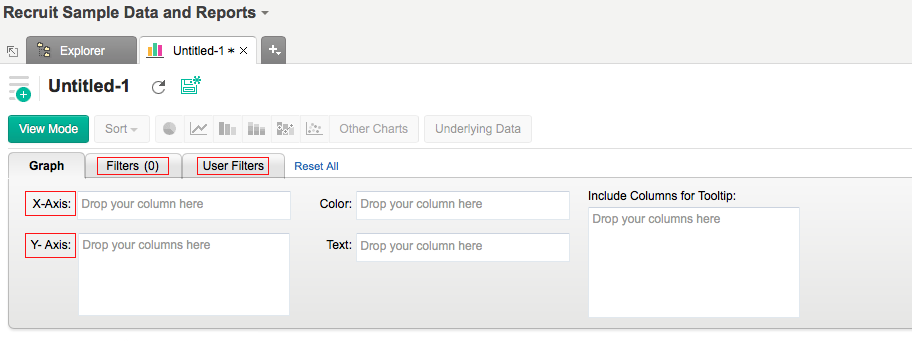
Select Filters to view a specific value related to your module.
Click the Generate Graph button to view your report.
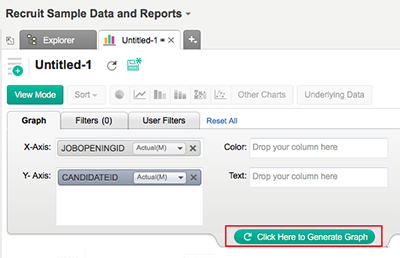
You also have the option to change the report view type by selecting an option from the available list (Pie Chart, Line Chart, Stacked Bar, Combo Bar, etc.).
Note : Advanced Recruit Analytics by Zoho Reports is now available on all paid pricing plans starting at $25 per month.