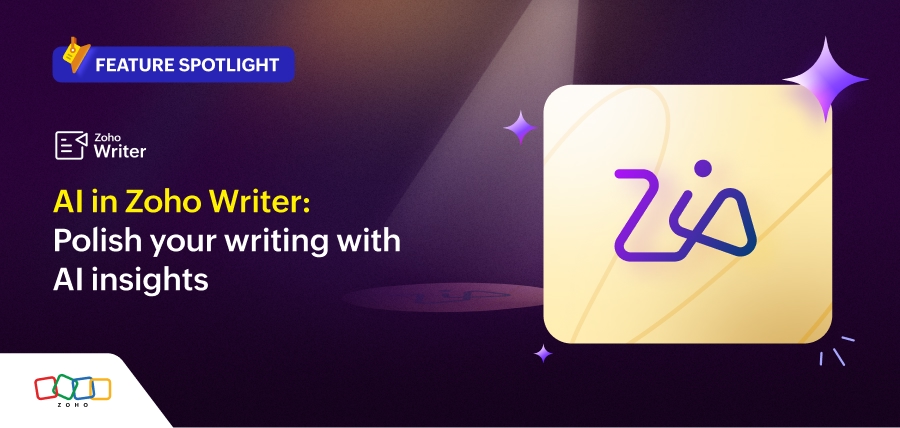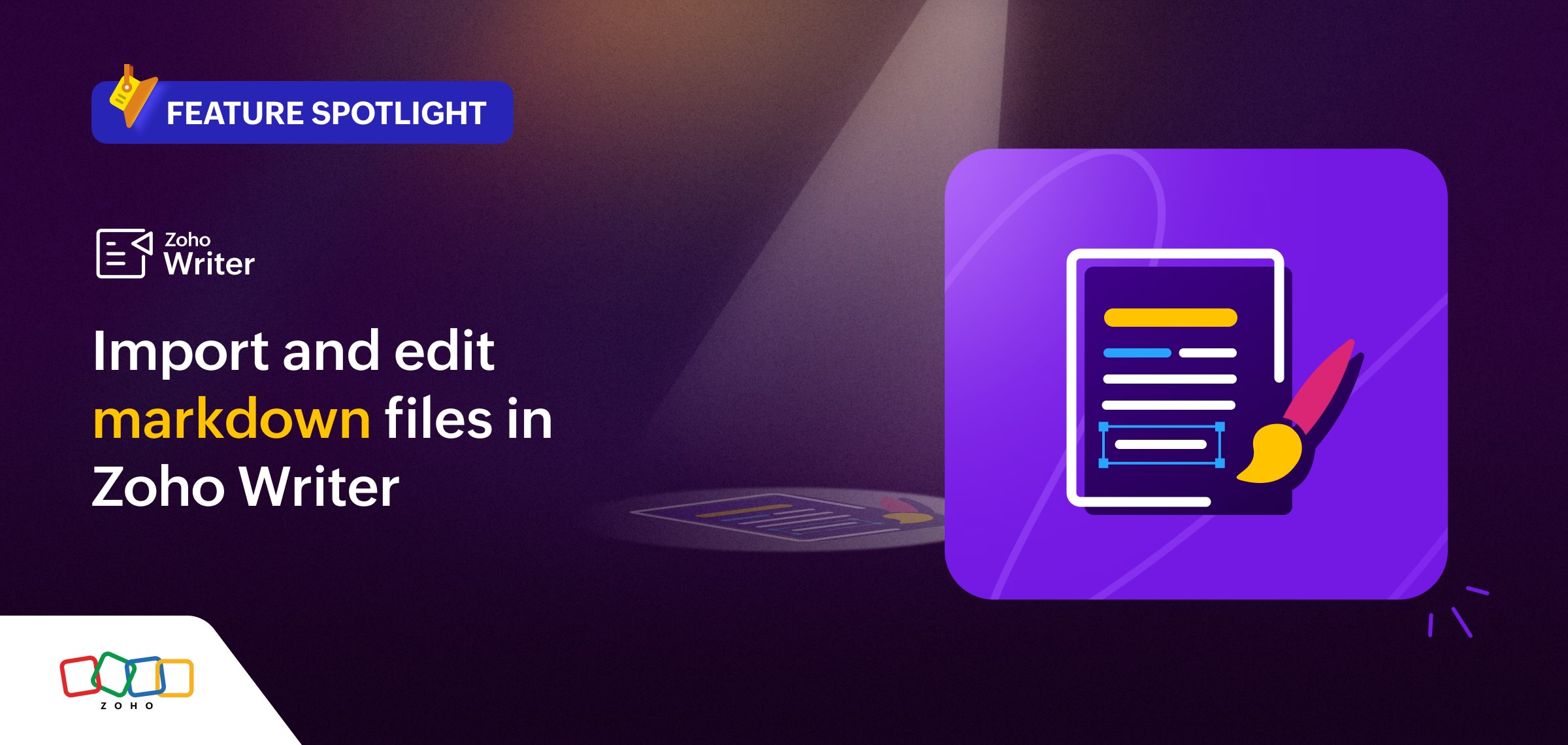- HOME
- Feature Spotlight
- Apply markdown to copy-pasted tables in Zoho Writer
Apply markdown to copy-pasted tables in Zoho Writer
- Last Updated : August 8, 2025
- 179 Views
- 1 Min Read
We rolled out Markdown support in Zoho Writer to make it easier for users to format and structure content while creating content. Since then, we've been receiving numerous requests to provide markdown support when copy-pasting content in your documents.
In response to that feedback, we added the ability to apply markdown when copy-pasting content. We have now extended that capability to include applying markdown when copy-pasting tables in Zoho Writer.
Benefits of markdown support when copy-pasting tables
You can now copy-paste tables with all their formatting intact, and avoid the trouble of reapplying formatting after pasting.
Here's how you can do it:
- When you paste a table in Zoho Writer, a paste menu will appear.
- Click the menu and select Apply Markdown.
What's cooking next?
We're working on further enhancing markdown support with:
- The option to import and edit markdown files (.md) directly into Zoho Writer.
- An exclusive markdown editor to easily open and edit markdown files (.md) right from within Zoho WorkDrive.
Try the new copy-paste tables with markdown option and let us know your suggestions or feedback at support@zohowriter.com or support@eu.zohowriter.com