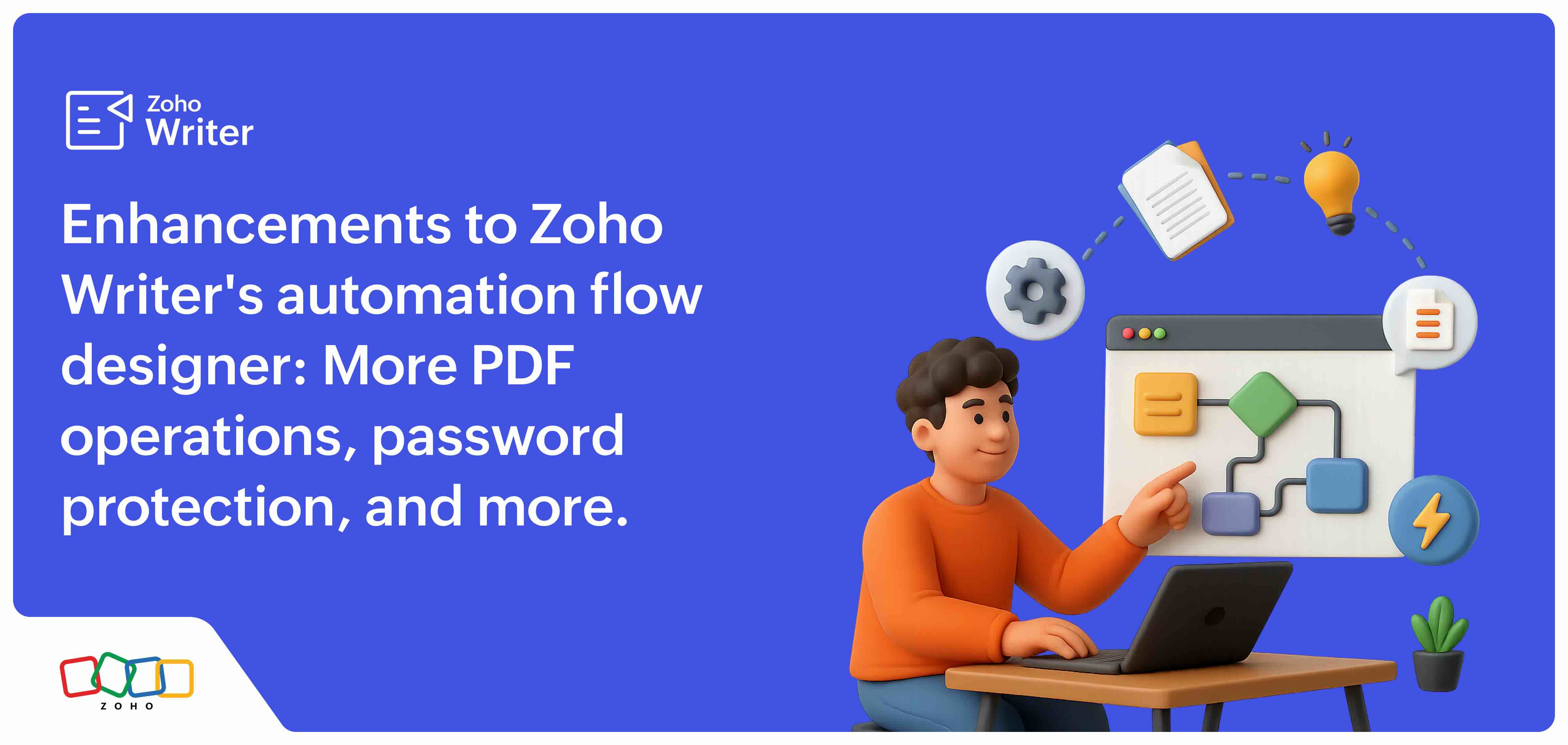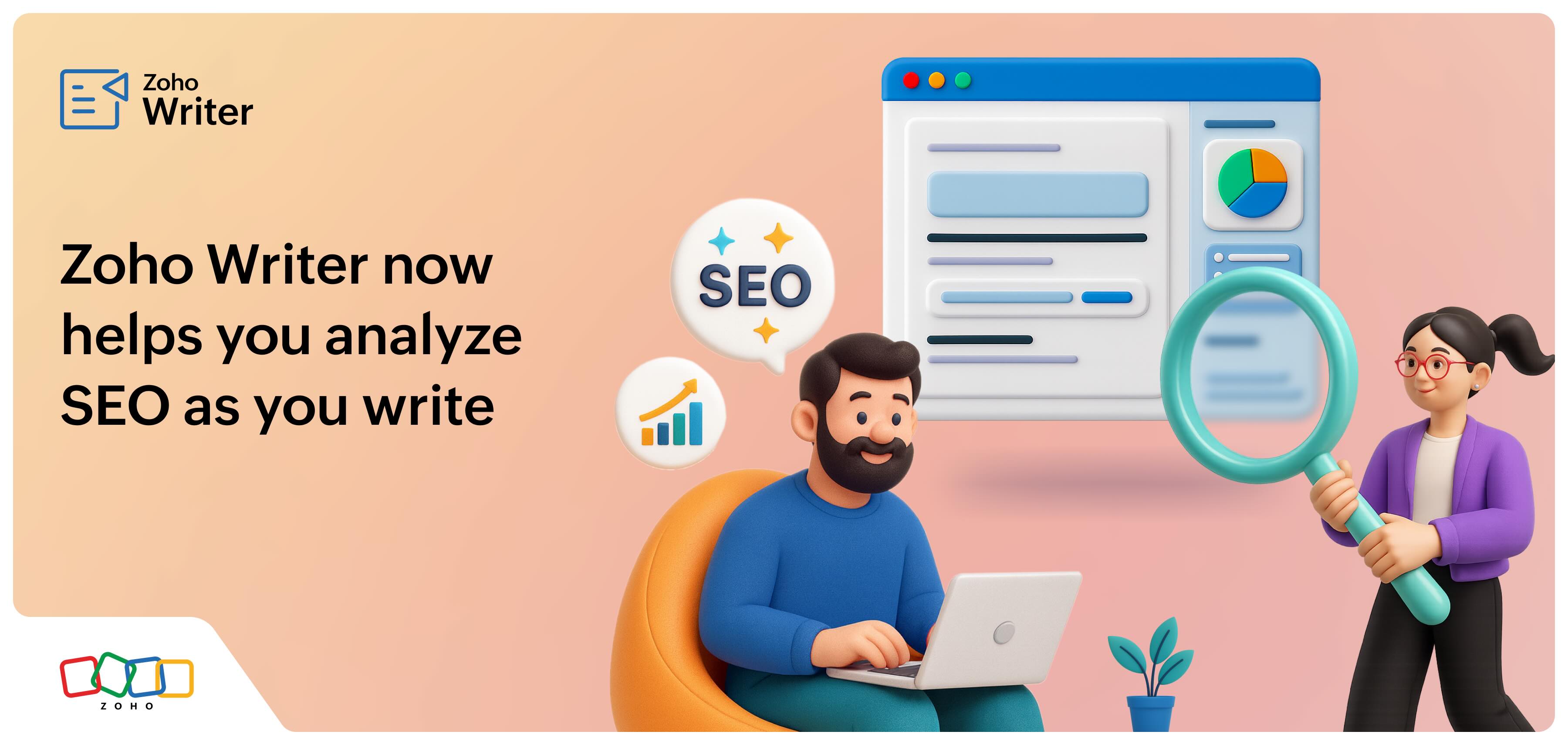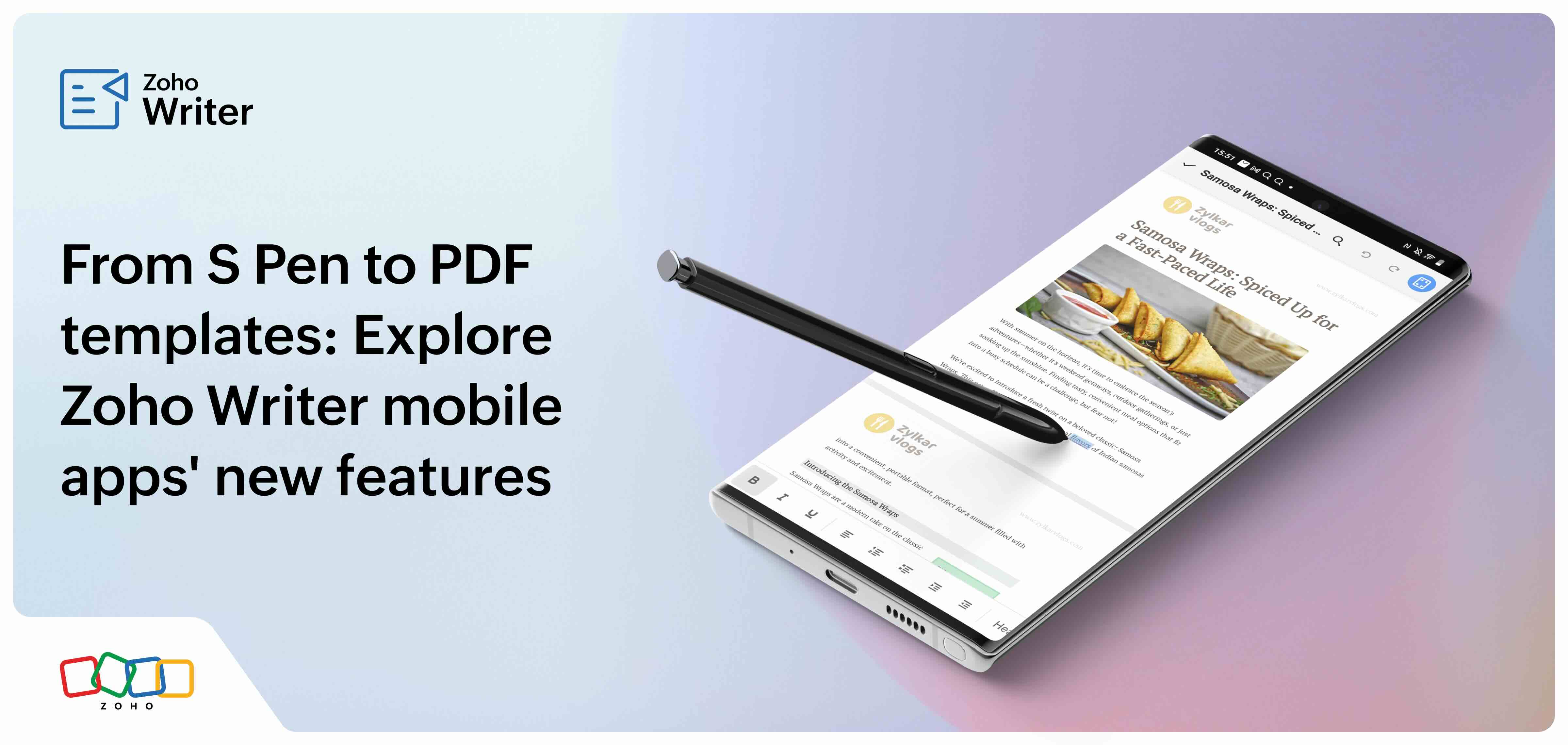Top customer questions on the latest features added to Zoho Writer's merge templates
- Last Updated : July 2, 2025
- 3.6K Views
- 6 Min Read
Get the most out of Zoho Writer's document merge templates by knowing when and how to use the latest features.
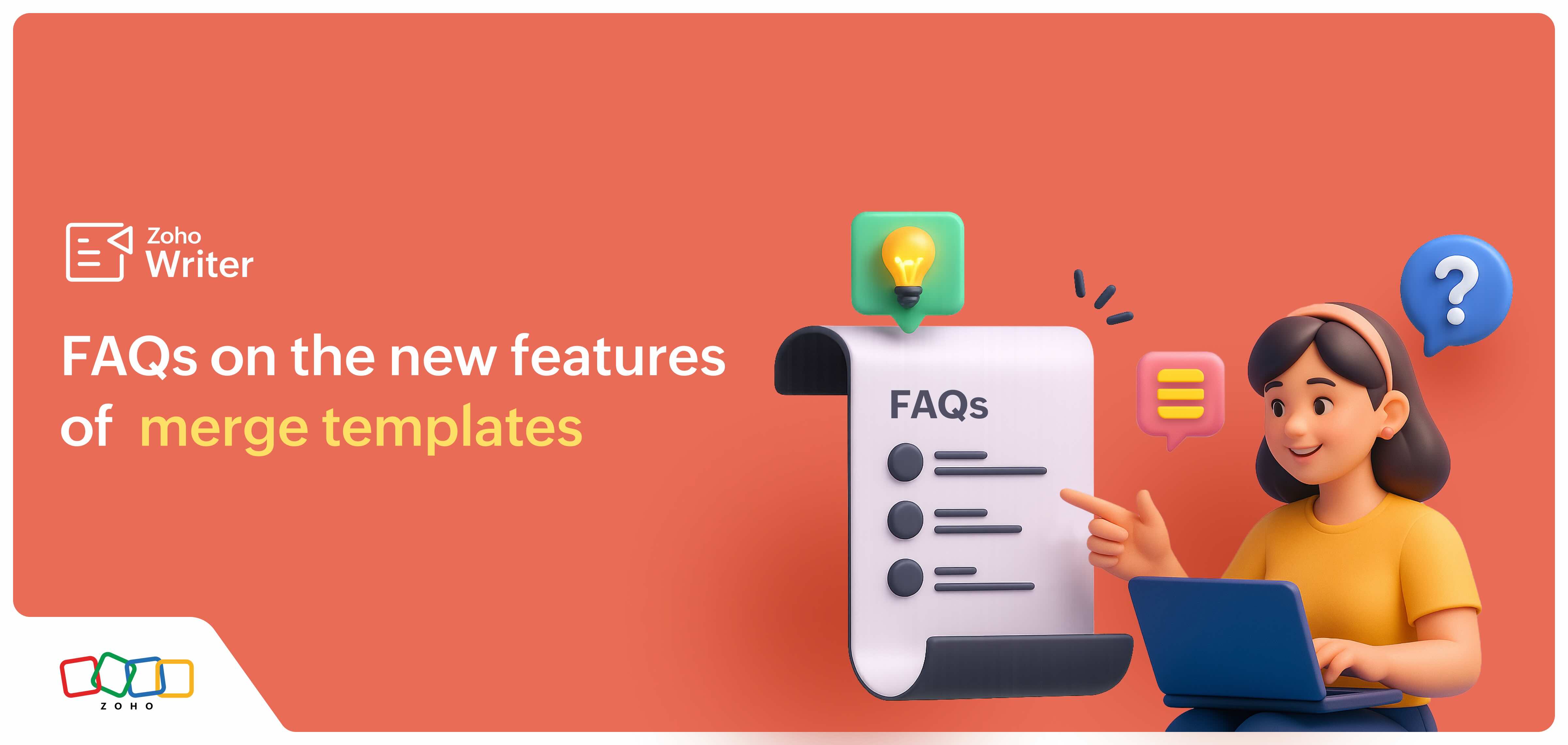
We have been continuously powering up Zoho Writer's merge templates with new capabilities to meet our users' needs. The latest additions include support for Zoho Forms payments and file upload fields as merge fields, conditional attachments, merge and approval workflows, dynamic folder creation, sharing as password-protected PDFs, and advanced automation flow designer.
We listened to questions from customers who tried out these new features. Here are a few that we've selected to help you understand the benefits of these features and how to use them.
Feature: Support for Zoho Forms' payment field
Question:
How can I use the payment details from Zoho Forms to automatically generate and share customized invoices with customers after their payment?
The need:
Whenever customers complete a purchase by making a payment, they expect an invoice or acknowledgement to be sent to them immediately with all necessary information such as the payment method, order number, and amount paid. Users wanted to know if this process can be fully automated. Besides ensuring the accuracy of the details, it also allows them to redeploy their manpower to more important operations.
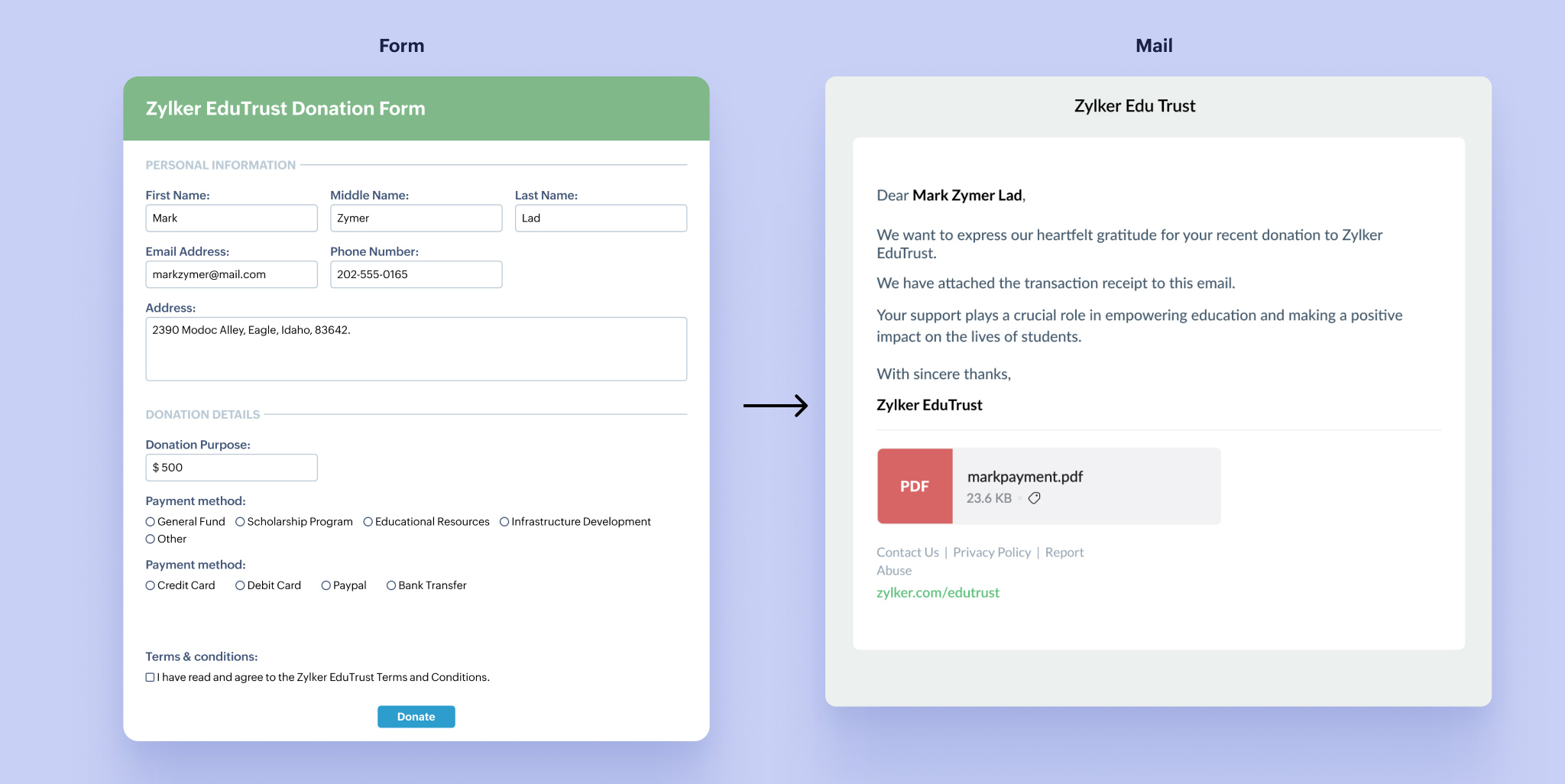
Answer:
Now that Zoho Writer's merge templates support Zoho Forms' payment field, you can instantly generate and send detailed invoices, with information like the product details, payment information, and expected delivery date. Once you choose Zoho Forms as the data source, the payment fields automatically appear on the left panel, along with all the Zoho Forms fields. You can simply insert them on your templates to get all the details in the generated document, or send them as attachments. Learn more.
Feature: Support for Zoho Forms file upload fields
Question:
While collecting information from our users via Zoho Forms, there are instances when they upload related documents, such as an existing license, proof of payment, design diagram, etc. Can we automatically attach these documents while emailing the generated documents to users?
The need:
Let's say you are a bank, and you have created and hosted a loan application form using Zoho Forms. When users apply for a loan, they upload the required documents like a copy of their ID, proof of income, and tax returns via the file upload fields on the form. You can send an acknowledgement and summary of their application—say, loan amount, tenure, etc., along with the documents that they uploaded—as soon as they fill out and submit the form
Or, when a customer places an order for printing product brochures, along with the design file, the printer can send an acknowledgement of the order (number of copies, total cost, delivery date, etc.) along with the design file, allowing the customer to cross-check the details and design.
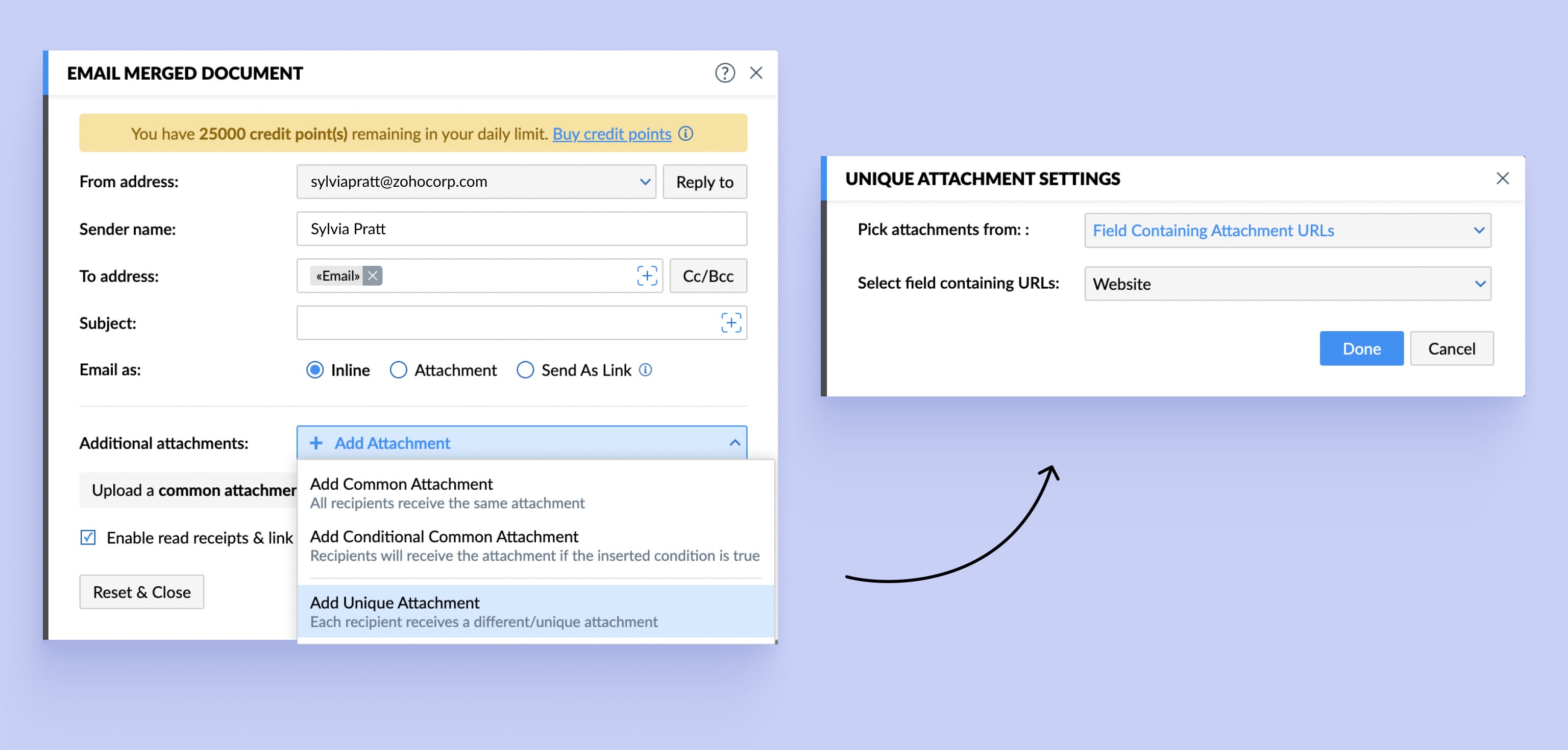
Answer:
Because Zoho Writer's merge templates support Zoho Forms' file upload field as a merge field, you can easily send files collected from customers as email attachments. Similar to the Zoho Forms payment fields, once you choose Zoho Forms as the data source, you will be able to choose these fields in the email attachment settings to send these files as attachments. Refer to this user guide for detailed steps.
Feature: Adding conditional attachments while emailing generated documents
Question:
Can I configure conditions to automatically attach specific documents when sending an email to users who meet those conditions?
The need:
When our users send business documents to their customers, vendors, or even employees, sometimes they also have to share supporting or related documents with them. For example, while sending an invoice, if it is an export order, the certificate of origin can be attached. Or, while sending an offer letter to an employee, the appropriate salary details can be added as an attachment based on the role or title.
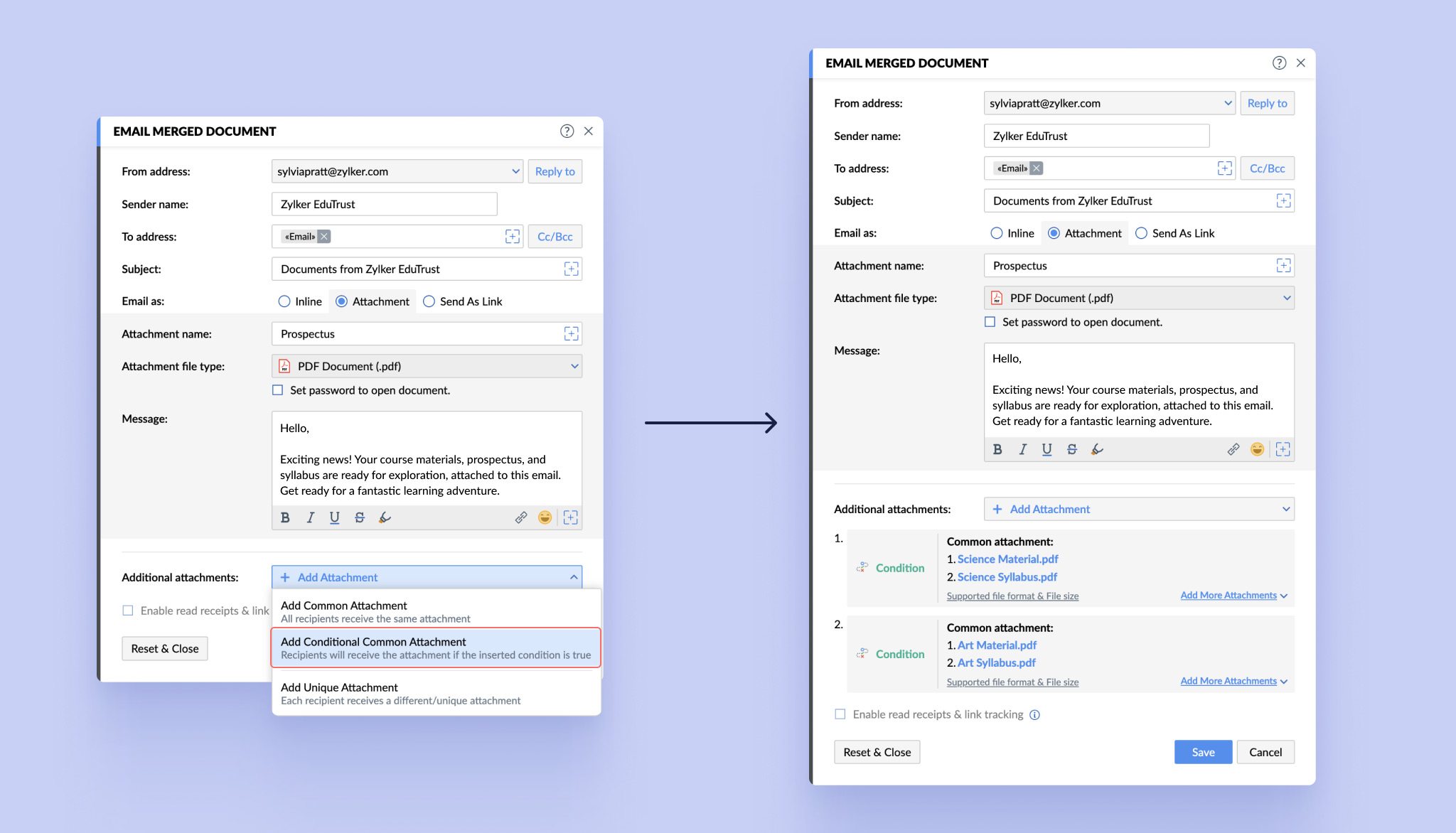
Answer:
With the new conditional attachment capability of Zoho Writer merge templates, you can easily configure conditions to add attachments whenever the conditions are satisfied. Refer to this article for the detailed steps.
Feature: Dynamic folder creation
Question:
Is there a way to dynamically create and name folders using any field from the data source, such as the client name, and store the generated documents in them?
The need:
Businesses generate hundreds of documents every day for different purposes. For ease of management and retrieval, and also to ensure the privacy and confidentiality of data, every document has to be stored only in the appropriate folder, like the client, vendor, or project folder.
Manually creating new folders for every customer, purpose, project, and partnership and then sorting and organizing the generated documents in the appropriate folders is an archaic, error-prone, and tedious method.
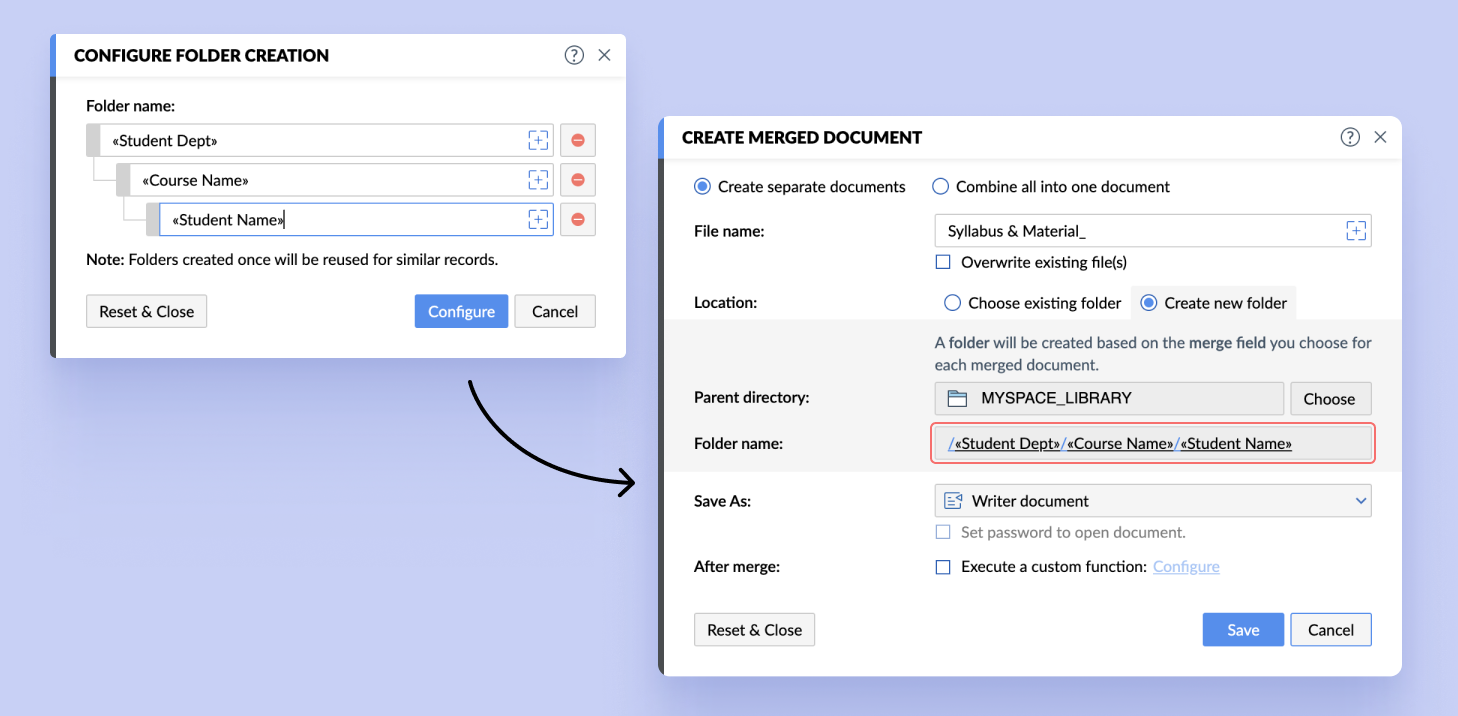
Answer:
The dynamic folder creation option in Writer's merge templates enables you to easily create folders automatically, name them using any field from the data source that you've selected, and store the generated document in them. You just have to specify a location in the template, and the folders will be created with the generated documents stored in them. Learn how to set up dynamic folder creation.
Feature: Advanced document automation flow designer
Question:
Can Zoho Writer handle dynamic merges: selecting templates based on conditions, generating multiple documents, and executing custom actions after merge?
The need:
There are many cases where you'd have to use different templates for different conditions. For example, when customers purchase product licenses, you'll have to generate and share different types of agreements based on the license type each customer chooses (monthly, annual, or perpetual).
Or, while generating offer letters for candidates, based on the role and location, you'll have to use different merge templates to generate offer letters for each of them with the appropriate terms, working hours, and salary.
Answer:
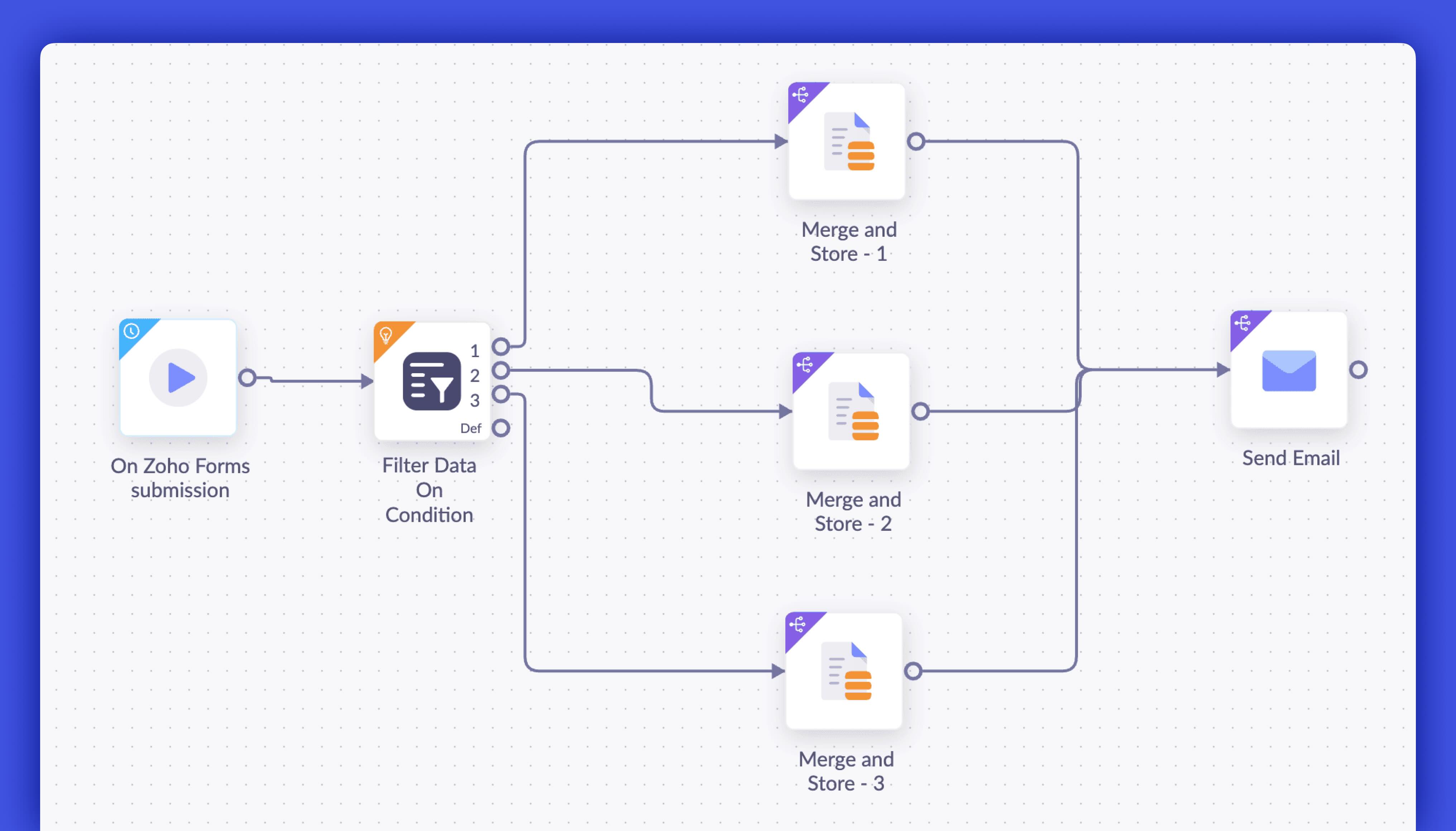
The new advanced automation flow designer in Zoho Writer's merge templates helps you achieve this easily. You can easily set up the logic to evaluate the data and automatically choose the appropriate merge template to generate the required documents.
You can also generate documents using multiple templates, combine them all into a single document, and then share them. You can even generate a document using a template, merge any standard document to it, and send them for signature collection. Read this article for more examples and details.
Feature: Securely share generated documents
Question:
Is it possible to restrict copy and print permissions on PDFs generated through Zoho Writer’s merge functionality?
The need:
When you generate and share documents with sensitive, confidential, or important information such as sales or financial reports, quotes, offer letters, tax forms, invoices, NDAs, etc., it is imperative to ensure they can't be accessed by any eavesdroppers or unintended users.
Answer:
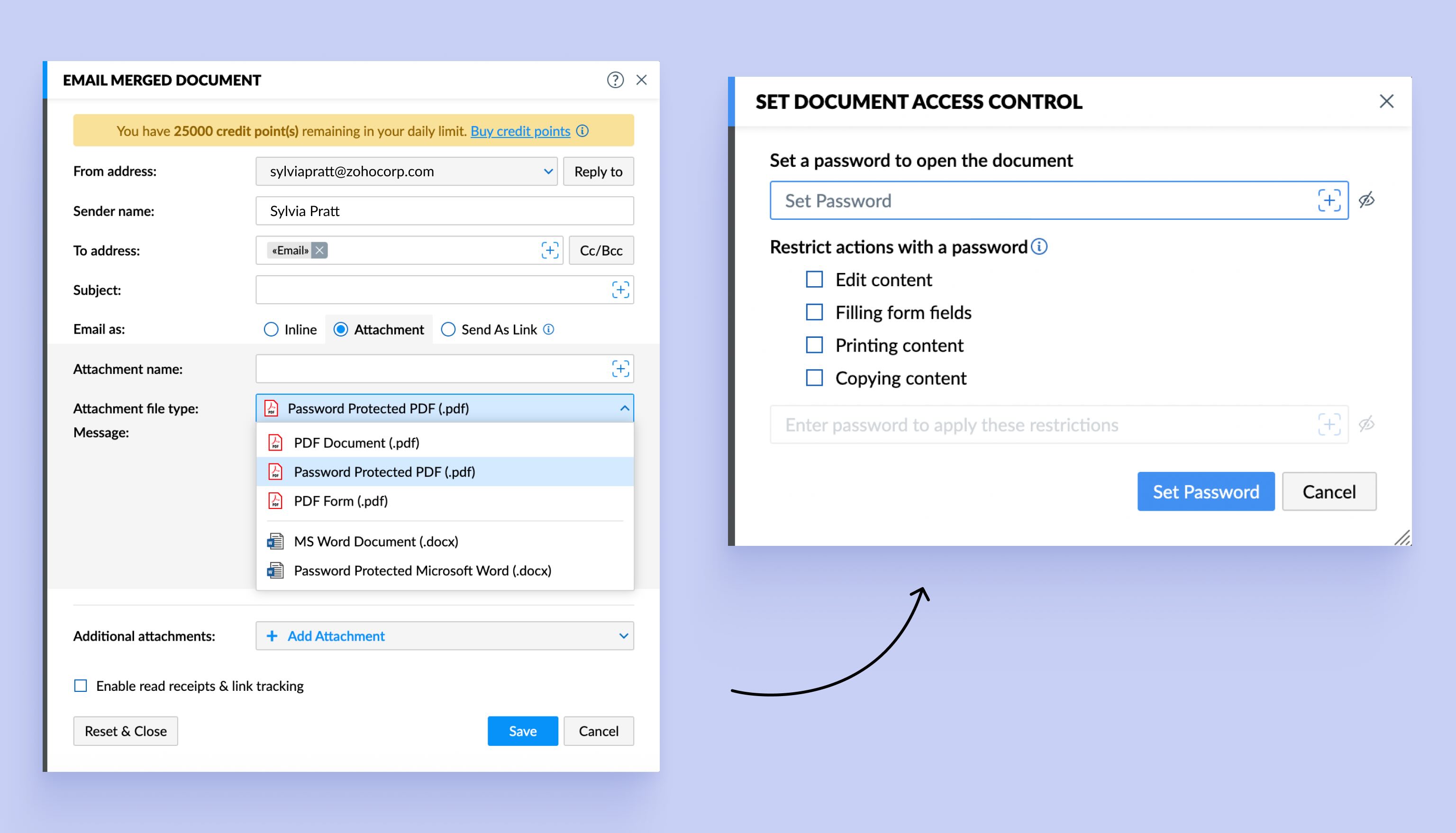
Securing them using a password is one of the most straightforward options to secure documents. With Zoho Writer's "merge and email as password protected PDF" option, you can now automatically add any merge fields from the data source, say first name or contact number as passwords while generating and sharing documents as PDFs.
Besides viewing a document, you can also set password to prevent users from copying, editing, printing, or filling out PDFs.
Feature: Send generated documents for approval
Question:
Can I send documents automatically generated using Zoho Writer's merge templates for review/approval before sharing them with our clients?
The need:
For important business documents like POs, sales agreements, and high-value invoices, you might want to review them internally before you send them to customers. As documents have to be generated automatically and then sent to the appropriate users or stakeholders for review, it can be quite challenging to collect the generated documents and then send them for review or approval.
Answer:
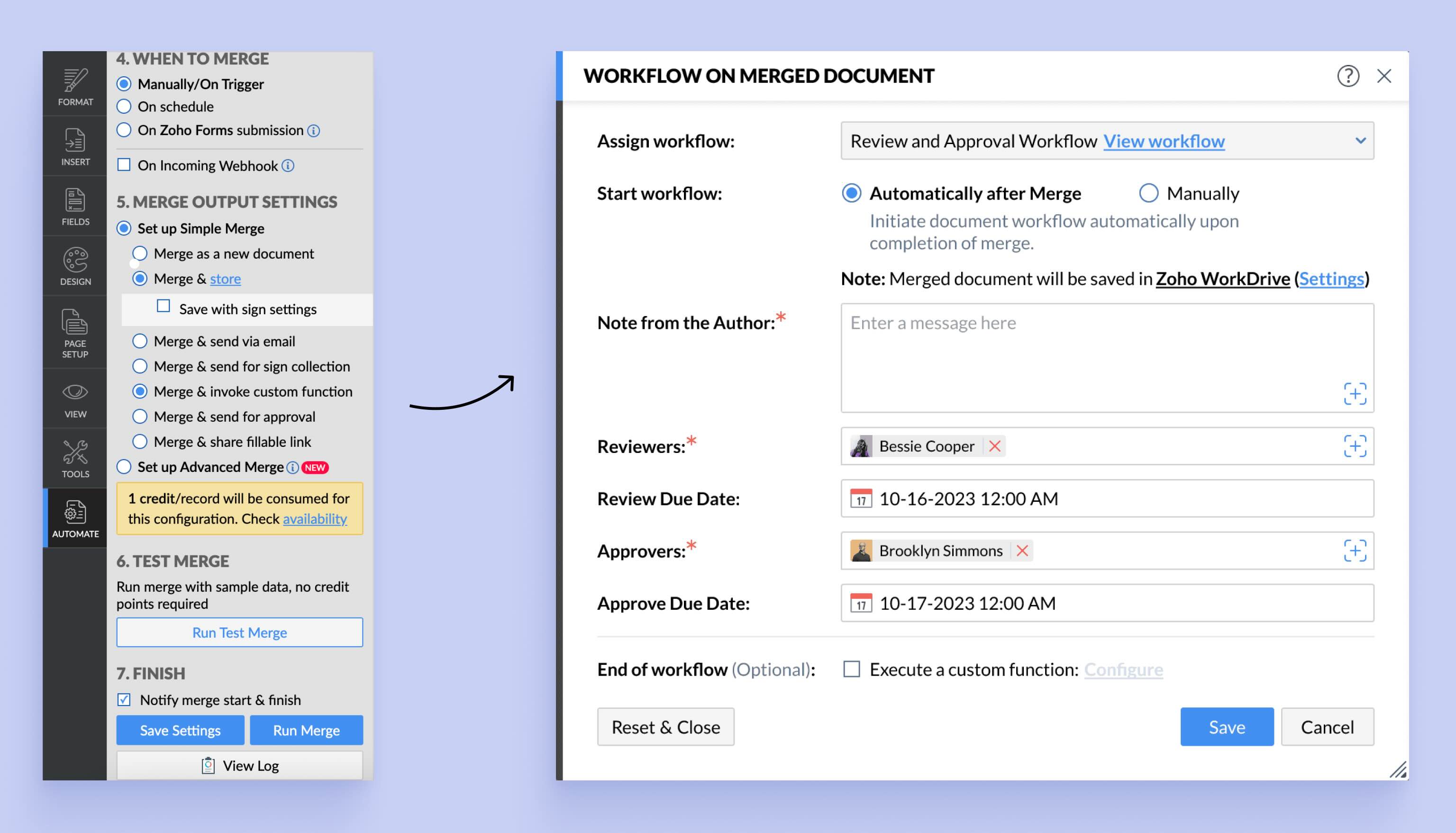
Zoho Writer's merge templates have "merge and send for approval" as a standard post-merge option, making it quite easy to enforce approval for generated documents. You just have to choose the workflow type and configure the reviewers to send the generated documents for review. View the detailed steps to use approval workflows for merged documents.
Try these new additions to Zoho Writer's merge templates and let us know your feedback and suggestions in the comments or write to support@zohowriter.com or support@eu.zohowriter.com.
See you all soon with another interesting set of updates.
Until then,
Happy document generation!