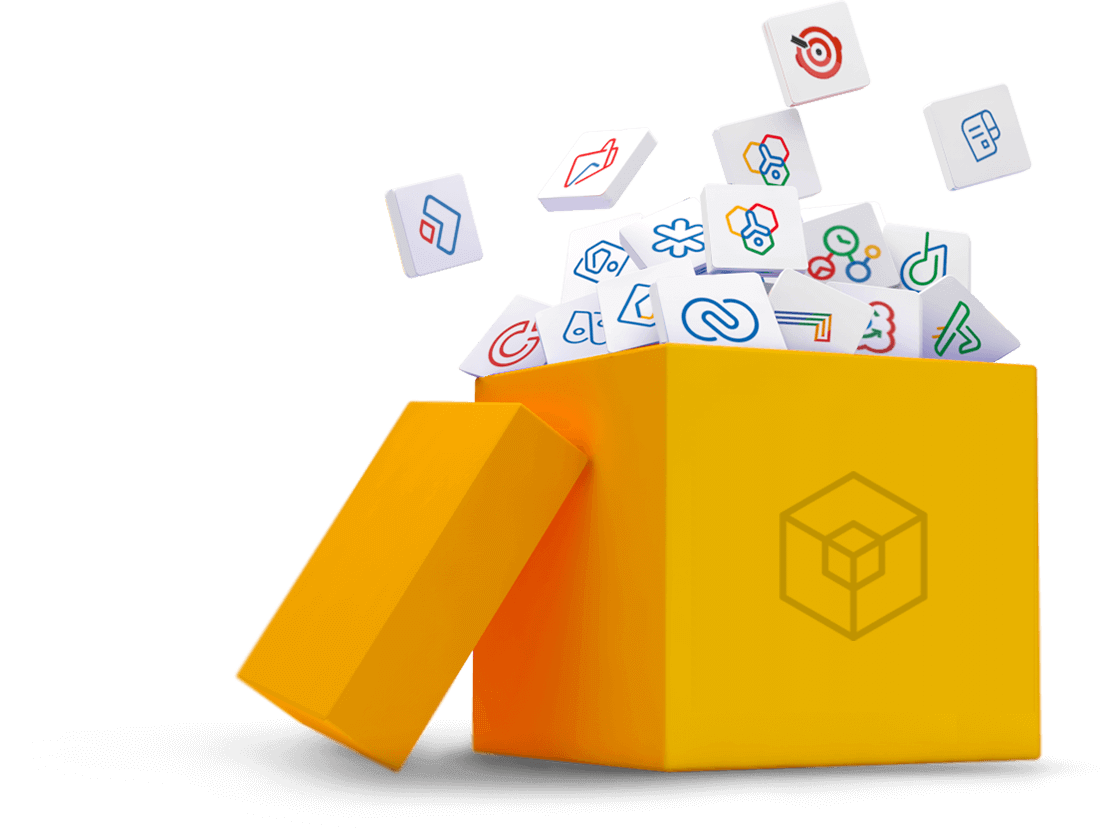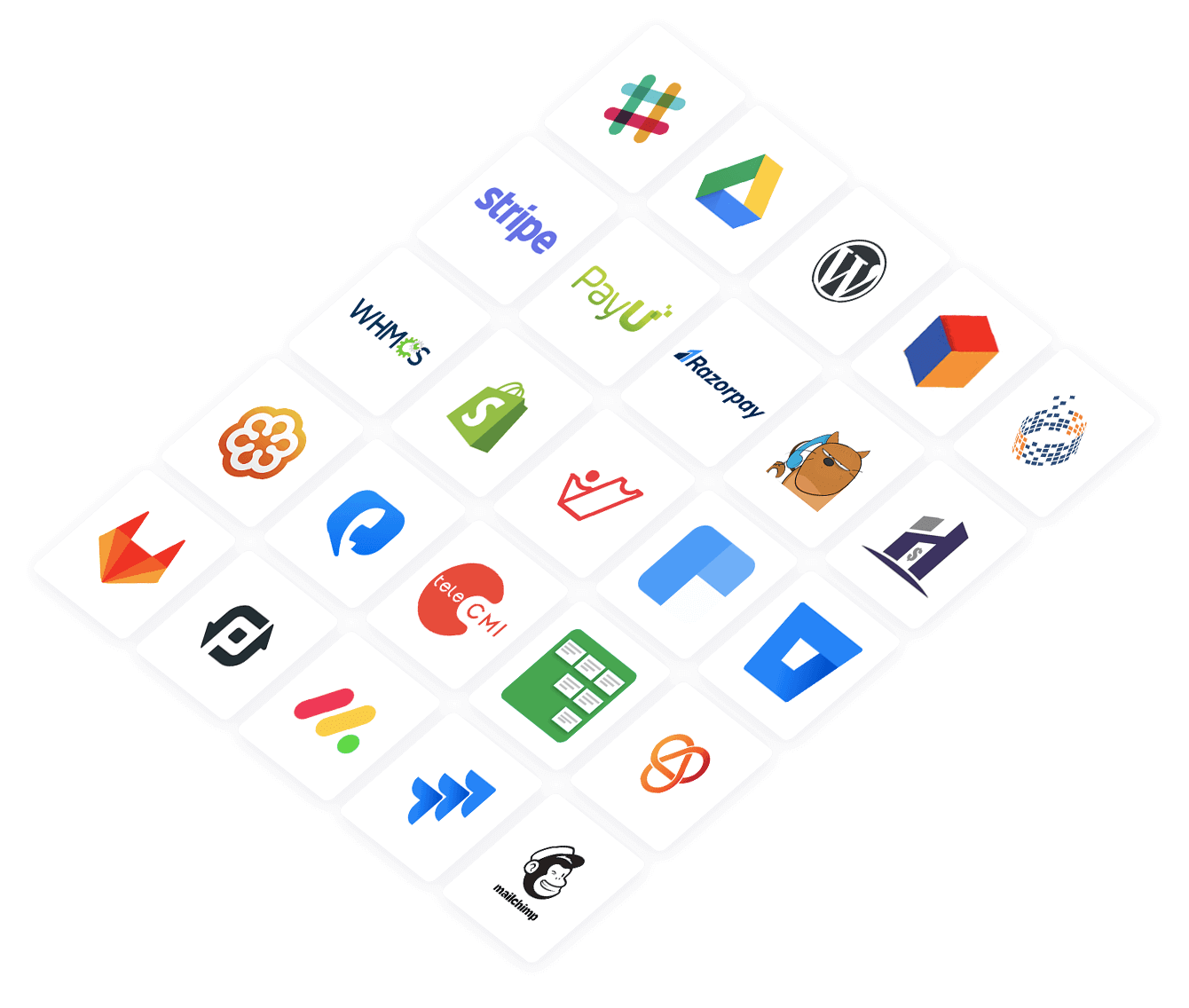Understand High Availability
High Availability functionality provides users with the ability to mitigate server failure and application downtime. A high availability cluster typically comprises two servers- a primary server and a standby server. In the event that the primary server becomes unavailable, the configured standby server automatically takes over and continues to allow users to access the application.
High Availability in Zoho Creator On premise
In Zoho Creator On premise, you can configure high availability in a peer mode to ensure business continuity in the event of application downtime. Here, two servers must be configured—one as the primary server and the other as standby server. Replication of data between primary and standby will take place periodically after configuring a high availability cluster.
When the primary server experiences a downtime, the standby server will take over as the primary server and the application will automatically begin to run, providing the same data, reports, and dashboards. This seamless transition ensures the continuity of application usage. The former primary server will start functioning as the standby server once it is fixed and Zoho Creator On premise is restarted.
Prerequisites
- Primary and standby servers should run in the same time zone and on the same network.
- It is recommended to have both the primary server and standby server in same configuration(OS, RAM, processor type, and others).
- Primary and standby servers must have static IP addresses.
- On Windows installations, if the servers are not in the same domain or are not part of any domain, then file sharing configuration should be necessarily set up.
- Follow the installation guide for the specified operating system and hardware architecture. To view the system requirements, click here.
- Always start primary and standby servers with administrator permissions. Only start and stop the application through the wrapper service (using the system commands).
Setting up High Availability
You can configure high availability while installing the Zoho Creator On premise application. You will need two servers, one to be configured as the primary server, and the other to be installed as the standby server.
- Configuring High availability in a Windows installation
- Configuring High availability in a Linux installation
Configuring High Availability in a Windows installation
To install Zoho Creator On premise in the primary server:
In Zoho Creator On premise, open the application and navigate to High Availability in the Account Setup section. Select the Primary Server radio button and click Next to proceed with the installation process. Upon successful installation, your primary server will be configured.
To configure Zoho Creator On premise in the standby server:
- During the installation, select the Standby Server radio button in the High Availability configuration screen, then click Next to continue.

- Enter the static IP address of the primary server and the webserver port number. It is necessary to provide the remaining credentials if the primary and standby servers belong to different Windows domains. Click Next.

- Enter the static IP address of the standby server. It is not necessary to provide the remaining credentials if the Primary and Standby servers belong to the same Windows domain. Click Next to continue installation.

- Choose the destination folder location where your installed files will be added.

- Specify the web server port number where you want Zoho Creator On premise to run.

- Enter your organization's details in the next screen. Click Next to finish setting up High Availability for your application.

To maintain synchronized data between your primary and standby servers, it is better to set up file sharing. Go to your primary server and follow the steps that are listed below to configure file sharing. Upon successfully configuring file sharing, restart the Zoho Creator On premise application on the primary server with admin privileges. Click Next.
Set up file sharing
Configure file sharing for primary and standby servers that are in the same domain, or for servers that are in different domains or a workgroup.
File sharing within the same domain
To configure file sharing between two servers that are in the same domain in a Windows installation:
- Navigate to the installed folder and right-click the <Zoho Creator On premise home folder>. Select Properties.
- Go to the Share Permissions tab and click Advanced Sharing.
- Enable the share this folder checkbox, then click Permissions.

- In the pop-up box that appears, enter the user account name (added in the Sharing tab) of the other server and click OK.

- Select the newly added server name and provide the Full Control permission and click OK.

- To verify the shared folder access, open the Run dialog and type \\<IP>\Zoho Creator On premise from another server then you will be to access the app creator folder. For example, if you are sharing the Zoho Creator On premise folder present in the primary server, try accessing it from the standby server and vice versa.
File sharing across domains
To set up file sharing between two servers that are in different domains, or don't belong to any domain:
- Navigate to the <Zoho Creator On premise home folder> and select Properties.
- Go to the Sharing tab and click Advanced Sharing.
- Enable the share this folder checkbox and click Permissions.

- Select Everyone and provide the Full Control permission and click OK.
- To verify the shared folder access, open the Run dialog and type \\<IP>\Zoho Creator On premise from another server. You will be able to access the Zoho Creator On premise folder once you provide the credentials.
- Restart the primary server after configuring file sharing, then start the standby server.
Restart the application with admin privileges
To restart Zoho Creator On premise with admin privileges in either of the servers:
- Open the Services window and navigate to the Zoho Creator On premise listing.
- Right-click on the service name, select the Properties option, and head to the Log on tab.
- Enter your administrator credentials and click the Apply and OK buttons to restart with the privileges.
Configuring High Availability in a Linux installation
To install Zoho Creator On premise in the primary server:
- Choose Yes in the dialog box to install High Availability in cluster mode. Click Next to continue.
- Select the Primary Server radio button in the following screen, and click Next to proceed with the installation process. Enter the necessary details. Upon successful installation, your primary server will be configured.

To configure Zoho Creator On premise in the standby server:
- Select the Standby Server radio button in the High Availability (HA) configuration screen during the installation process, and click Next to proceed.
- Enter the primary server's static IP address and port number, and click Next.
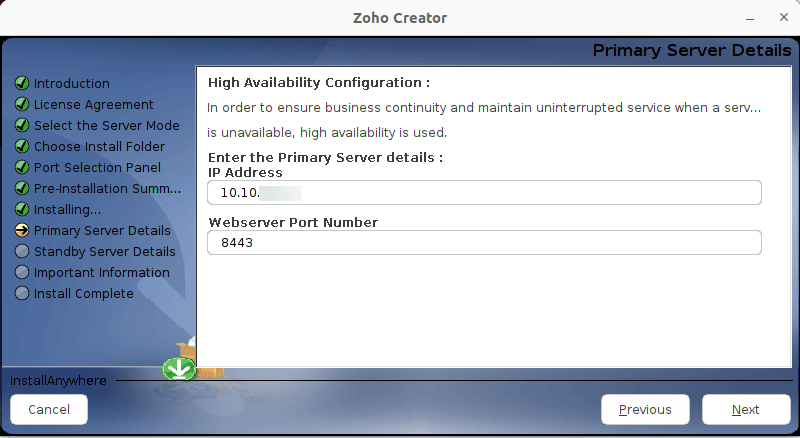
- Enter the standby server's static IP address and click Next. Enter the necessary details to proceed with the installation process.
To maintain synchronized data between your primary and standby servers, you need to set up file sharing.
Go to your primary server and configure file sharing. Upon successfully configuring file sharing, restart the Zoho Creator On premise application on the primary server with admin privileges. Once the primary server is back online, you can start the Zoho Creator On premise application installed on the standby server. Upon completion of the installation, click Done in the Installation Completed screen that appears.
Set up file sharing
In Linux installations, you can configure file sharing between your primary and standby servers using Remote Synchronization (Rsync).
To configure Rsync:
- Log in to the primary server, launch a terminal and execute the ssh-keygen command. This will allow you to generate a pair of public and private keys.
- Enter the directory in which the generated keys will be stored and press the Enter key twice to generate the public and private keys.
- Copy the generated public key to the standby server using the ssh-copy-id -i <key-file-path>id_rsa.pub <standby-username>@<standby-machine-ip address> refers to the directory where the generated public key is saved.
- Enter the password of the standby server in order to successfully copy the key of the primary server into the standby server.
- To verify if the key has been copied to the standby server, log in to the standby server from the primary server using the ssh <standby-username@ipaddress> command.
Restart the application with admin privileges
To restart Zoho Creator On premise with admin privileges in Linux installations, ensure that the user is a part of the Sudo group.
Changing the server's credentials
In cases where the credentials of the primary server is modified, the high availability configuration should be updated.
Updating the primary server's credentials
- In Zoho Creator On premise, open the application and navigate to High Availability in the Account Setup section.
- Click the three dots menu over the primary server details, then the Edit icon to modify the user name and password.
- Click Apply to ensure the standby server is restarted to allow the changes to take effect.
Updating the standby server's credentials
Navigate to the High Availability section in the Account Setup page and click the three dots menu over the primary server details, then the Edit icon that appears. Change the username, password or port number, and click Apply.
Migrating the primary or standby server
If you want to migrate the primary server then:
- First, shut down the current primary server. Once the high availability configuration is disabled, the standby server seamlessly takes over to become the new primary server.
- Delete the high availability configuration from the server. The server will then restart and get converted to a stand alone server.
- Configure the new server intended for migration as the new standby server. Proper configuration of this server is essential to ensure its readiness to take over as the primary server.
- Restart the primary server, now reconfigured as the standby server in the updated high availability setup.
If you want to migrate the standby server then:
- Shut down and delete the high availability configuration from the server. The primary server will then restart and get converted to a stand alone server.
- Configure the new server intended for migration as the new standby server.
- Restart the reconfigured server as the standby server in the updated high availability setup.
Deleting the high availability configuration
- To remove the high availability configuration, navigate to the Account Setup page and head to the High Availability tab.
- Click the three dots menu over the primary server details, then the Edit icon that appears over the standby server's details, and click Delete. Confirm your action in the popup that appear to delete the high availability configuration.
Server downtime and Troubleshooting
Primary/standby server downtime
Primary server downtime:
When the primary server is down, the standby server assumes the role of the primary server to ensure uninterrupted data flow. Once the standby server takes over, the IP address in place of the primary changes to the new standby server's IP address as it becomes the primary server.
Standby server downtime:
When the standby server is down, there will be no data replication and there is no backup for the data stored in the primary server. The servers might be down due to one of the following reasons:
- You might have accidentally shutdown your server (in case of terminal start).
- The system might have crashed.
To make the primary/standby server run again,
- You can try restarting it and reconnecting the servers to the same environment (Internet or Intranet).
- You can check your application logs to determine the exact reason and resolve the issue.
- You can also check with your IT team to resolve the downtime issue, DNS or firewall issues.
Two mail notification - both servers down
In the rare occurrence if you receive two notification mails regarding server downtime, it means that both of the servers assume that the other is down for one of the reasons listed below:
- If the connection between the two servers has been lost.
- If the server can't access an application's published component.
To ensure that data on both servers stays up to date, you need to perform the following:
- Diagnose the connectivity issue and reconnect the servers.
- Restart the standby server.
Data replication failure
It's possible that there's an interruption in the connection and no data is being replicated between the two servers, which could be due to any of the factors listed below:
- One of the servers might be disconnected from its mode of communication (internet/intranet) or might have shutdown.
- Passwords have been modified on either of the servers.
- A firewall or antivirus may be preventing access to a server.
- The primary URL access is being blocked by the DNS.
- The IP addresses of the servers might have changed.
- File sharing between the servers might have been disabled.
- Both the servers are in different time zones.
To ensure that data on both servers stays up to date, you need to perform the following:
- Diagnose the connectivity issue and reconnect the servers.
- Restart the standby server.
Once the standby server is up and running, the data and file replication process will be initiated. This in turn will sync the application data across both servers. You can also check the application logs to determine the exact reason and resolve the issue.
To test if the servers can communicate:
- You can try pinging the other server.
To check whether the primary server is running properly, you can access the URL (https://IPaddress:port/ha/statuscheck).