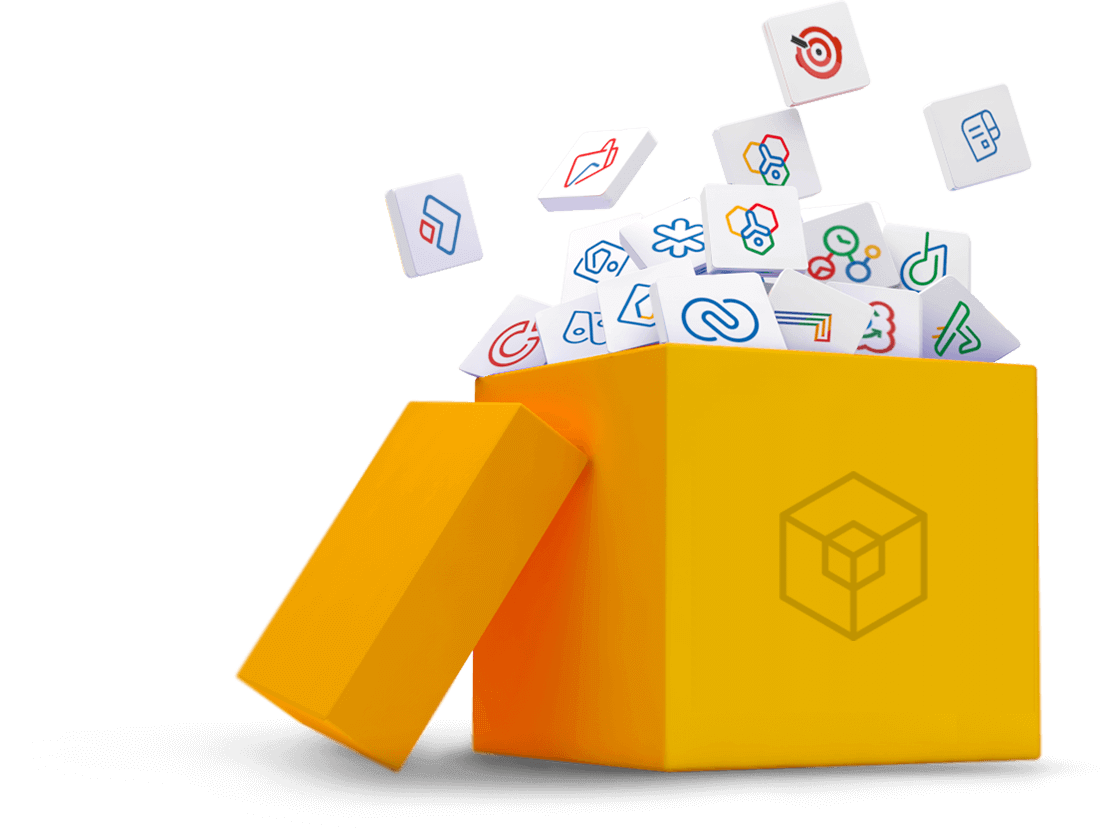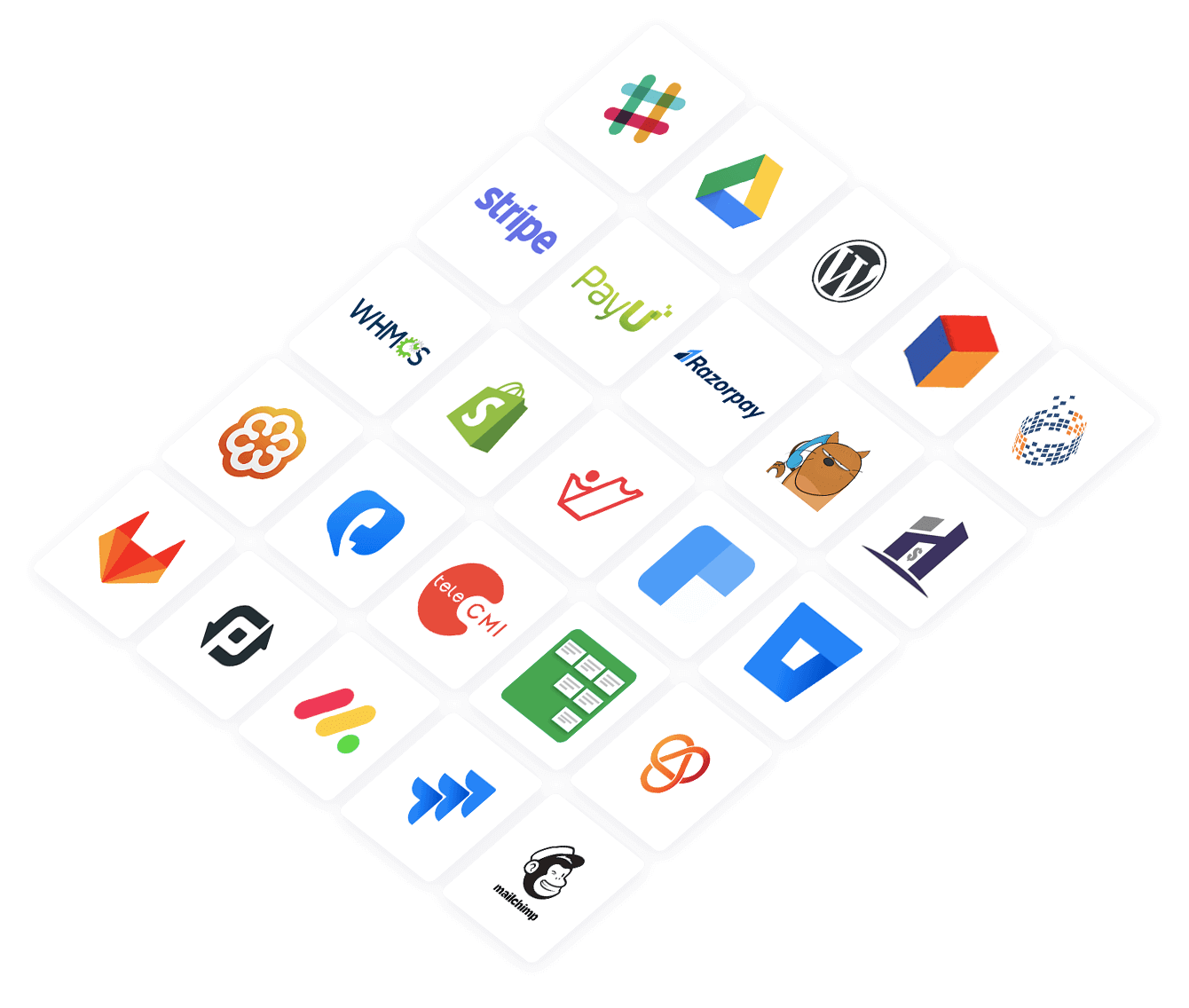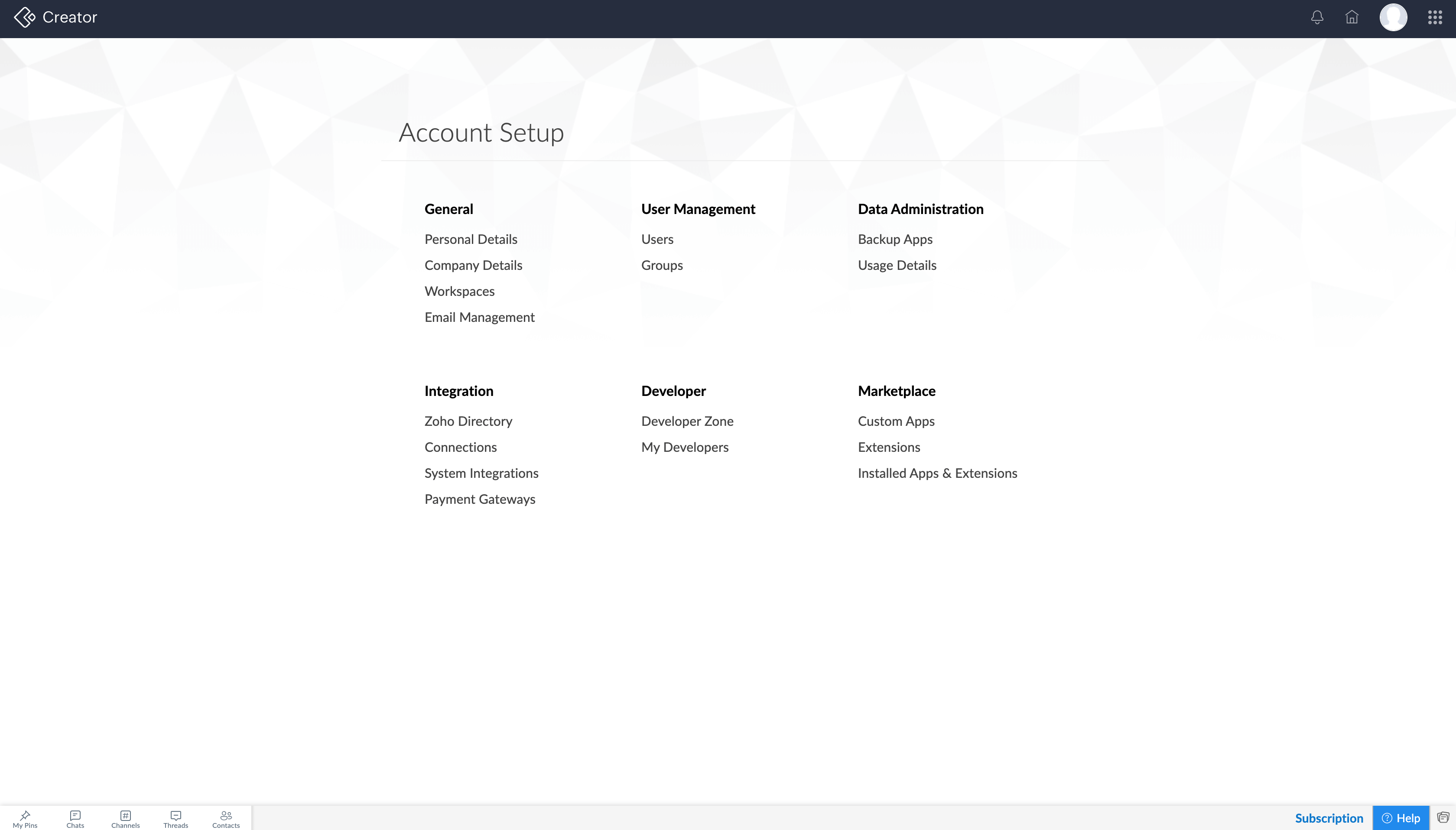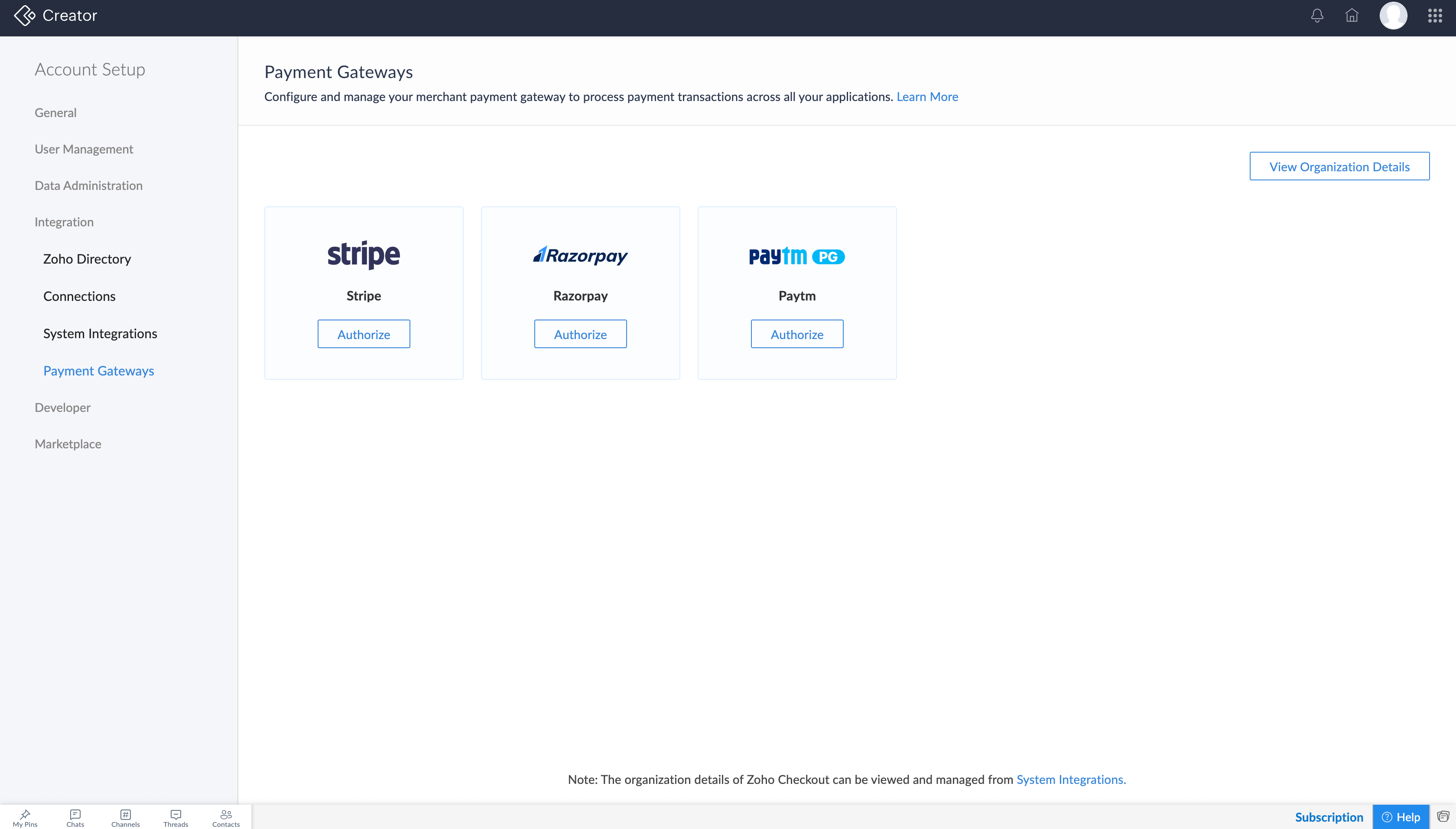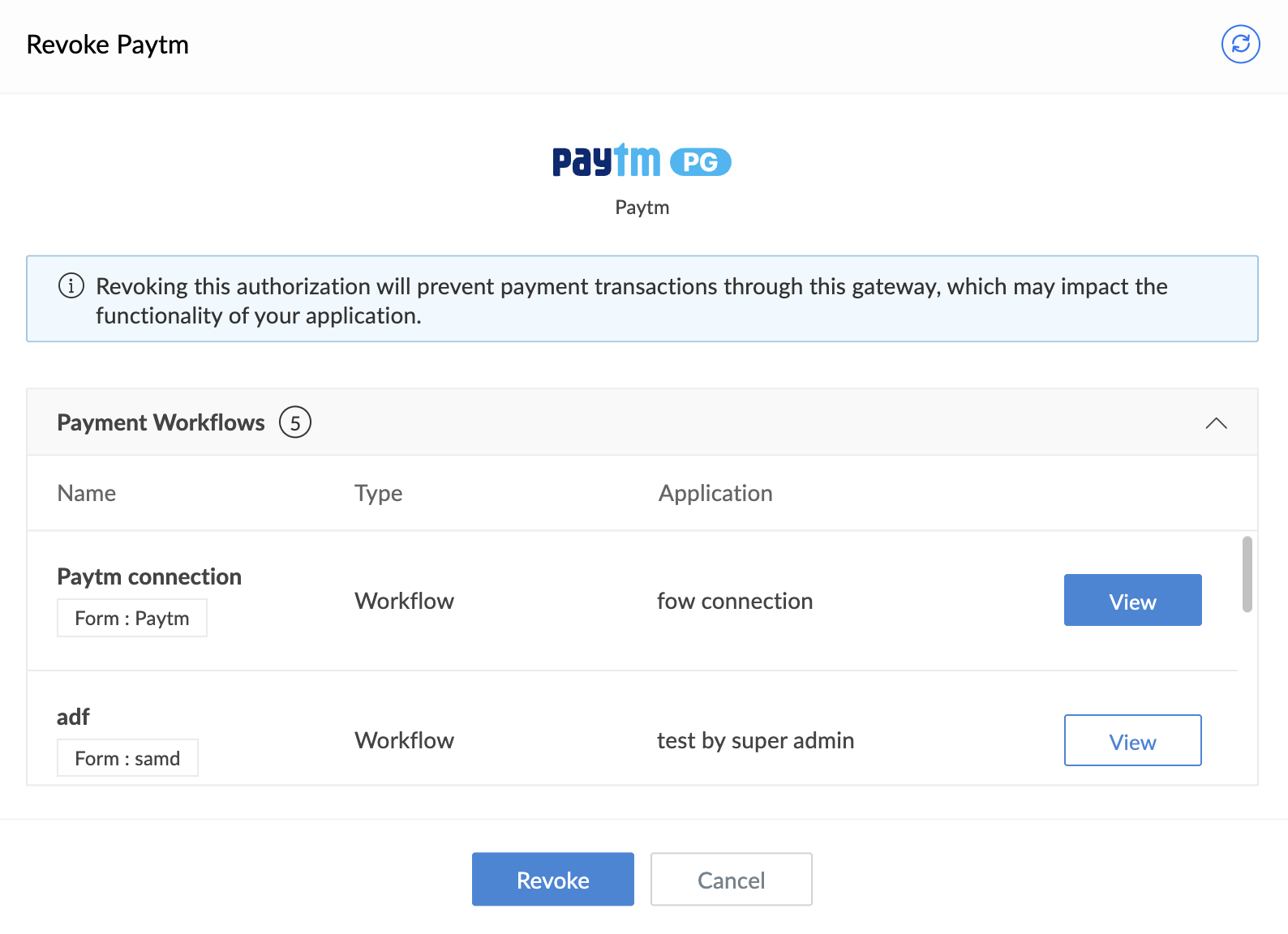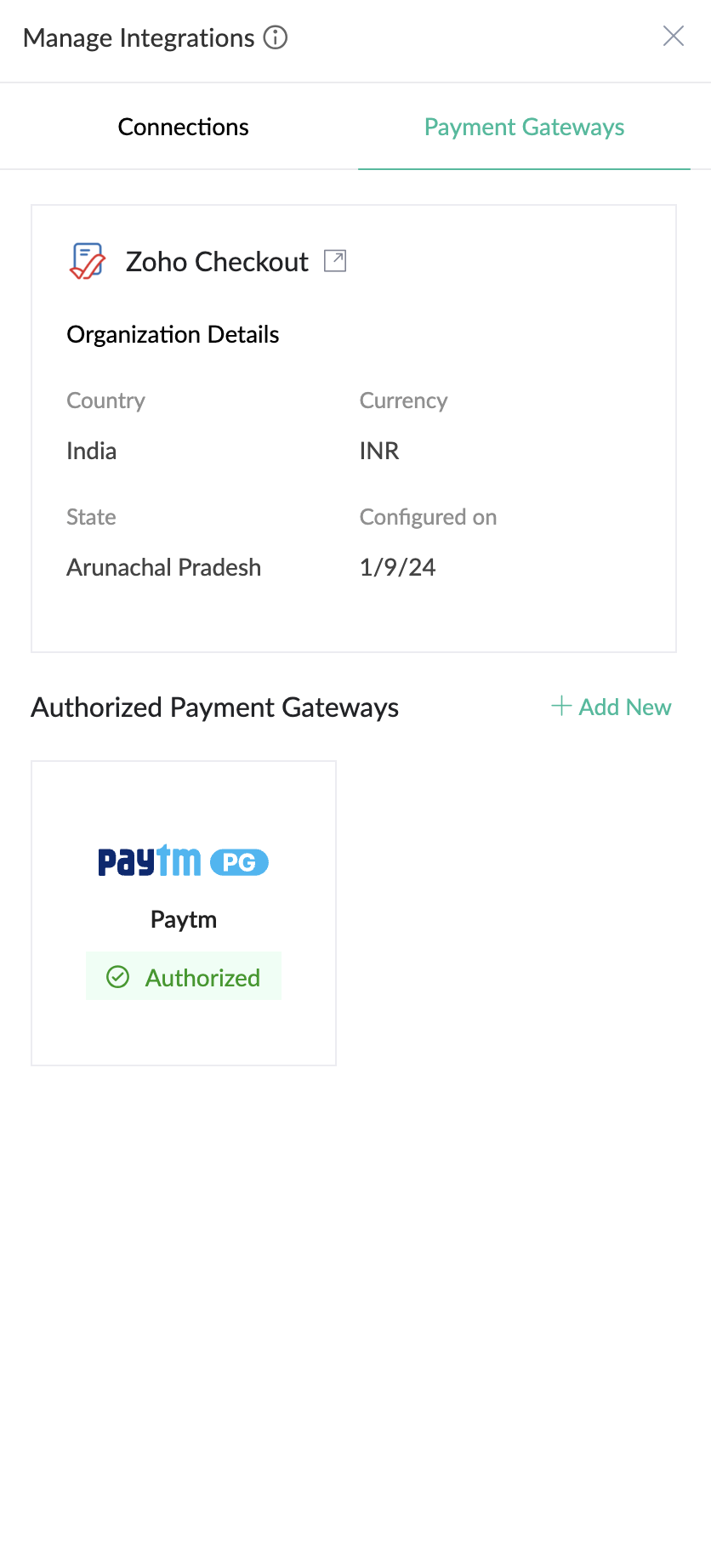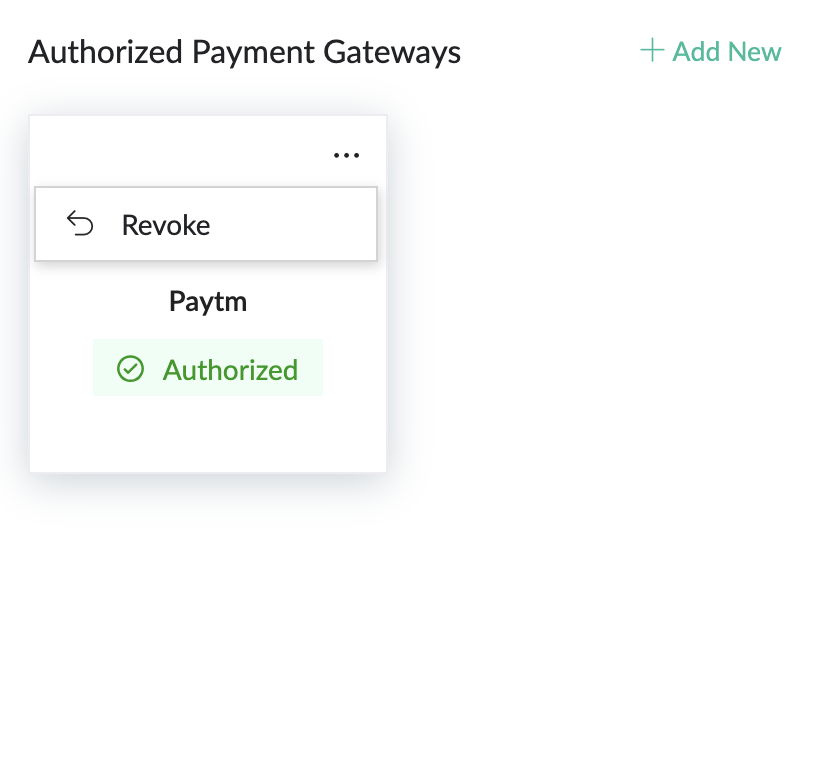Configuring and managing payment gateways
Availability
- Only the super admin can configure Zoho Checkout, which serves as a prerequisite for payment gateway.
- Admins and developers can configure payment gateways and link them to application workflows.
- The live users can make use of the payment gateways to transact in their account.
- The availability of specific payment gateways depends on your data center and the country/currency selected in Zoho Checkout configuration.
Configuring Zoho Checkout
Zoho Creator’s Payment Gateways are powered by Zoho Checkout, which must be configured to enable payment processing. This configuration defines key parameters, such as your business's country and currency, and determines which payment gateways are available.
If your Creator account is already linked to a Zoho Checkout organization (configured under System Integrations), you can proceed directly to setting up payment gateways. If not, you can configure Zoho Checkout from the Payment Gateways page by following the steps below.
Navigate to Account Setup in your Zoho Creator account and select Payment Gateways under Integration.
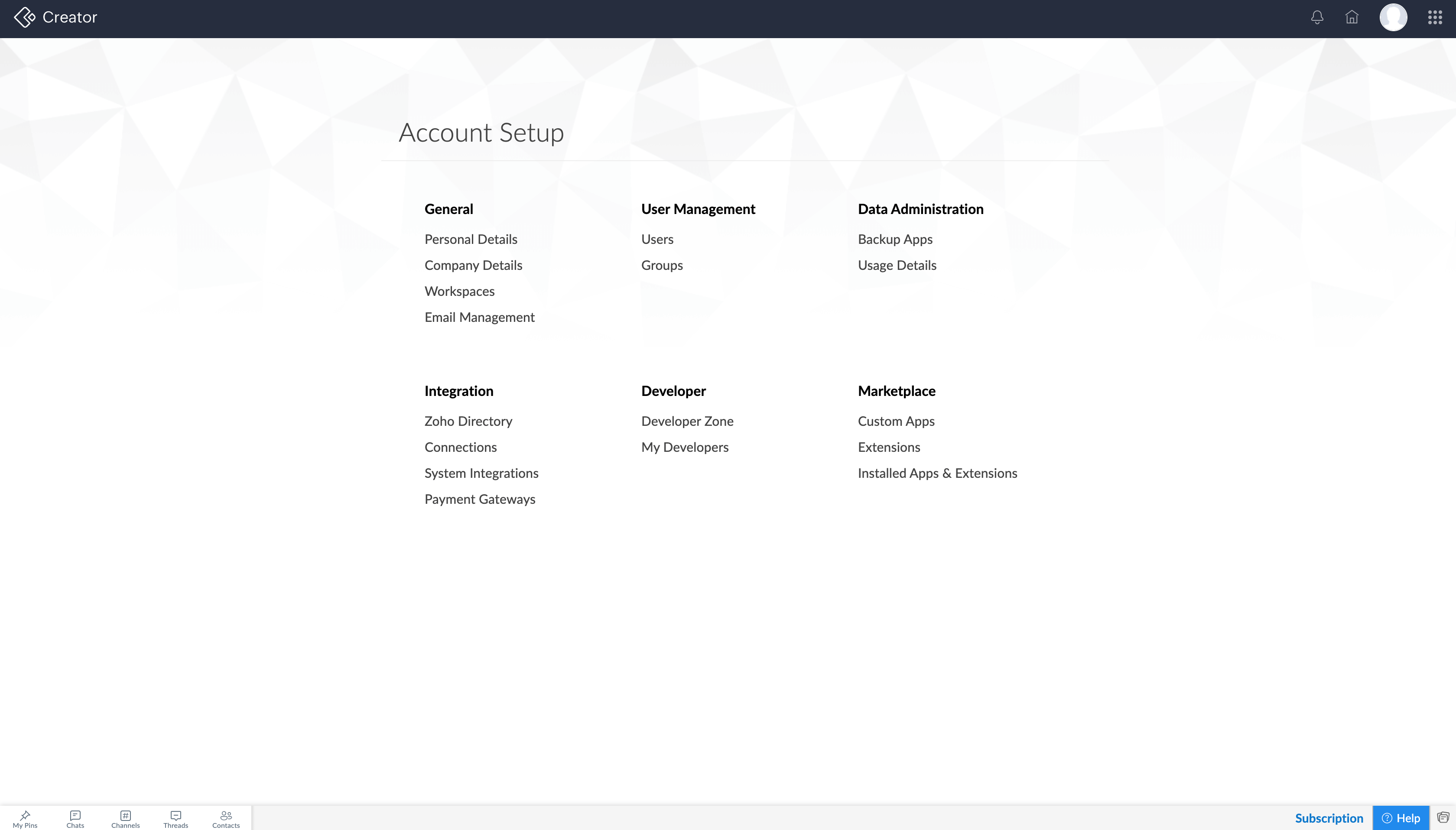
- Click Configure to configure Zoho Checkout.

Enter the required details in the Zoho Checkout configuration, including:
- Country - Select the country where your business is registered to determine supported payment gateways.
- Currency - Choose the transaction currency that matches your business operations.
- State - Specify the state for regional compliance and gateway availability.
The available payment gateways will be listed based on your country and currency settings as configured. You can also configure Zoho Checkout by navigating to System Integrations.
Authorizing a payment gateway
Once Zoho Checkout is configured, follow these steps to authorize payment gateways,
- Navigate to the Payment Gateways section and select a gateway from the list.
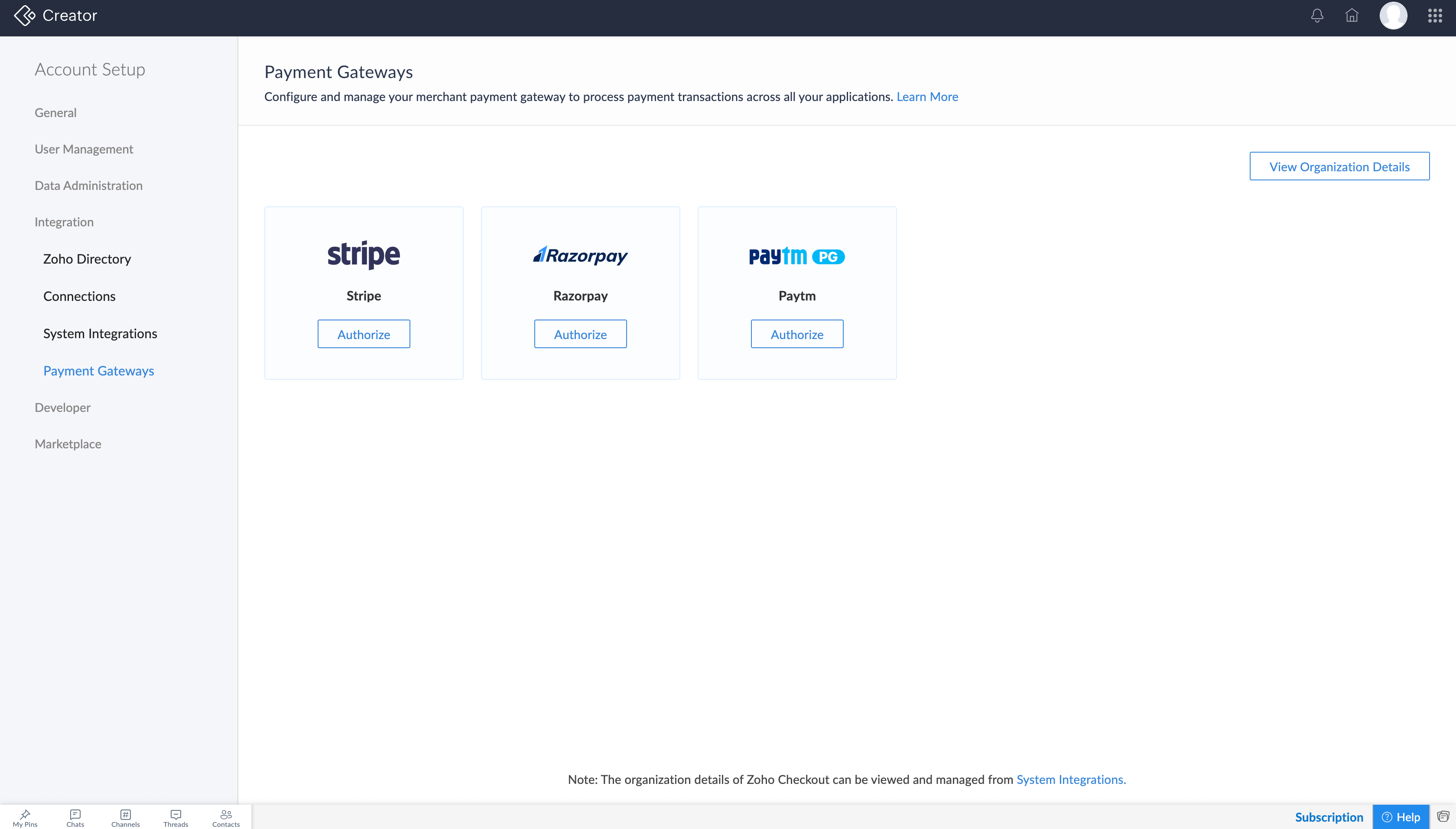
- Click Authorize and provide the necessary credentials (such as authentication details).
Once authorized, the gateway becomes available for use in payment workflows across all applications in your account.
Managing payment gateways
To manage an existing payment gateway:
Click the More button (horizontal ellipsis) next to the required gateway.
Choose from the following options:
Revoke - Removes the gateway’s authorization.
Upon clicking Revoke, a References pop-up will appear showing the applications and associated payment workflows that are currently using this gateway.
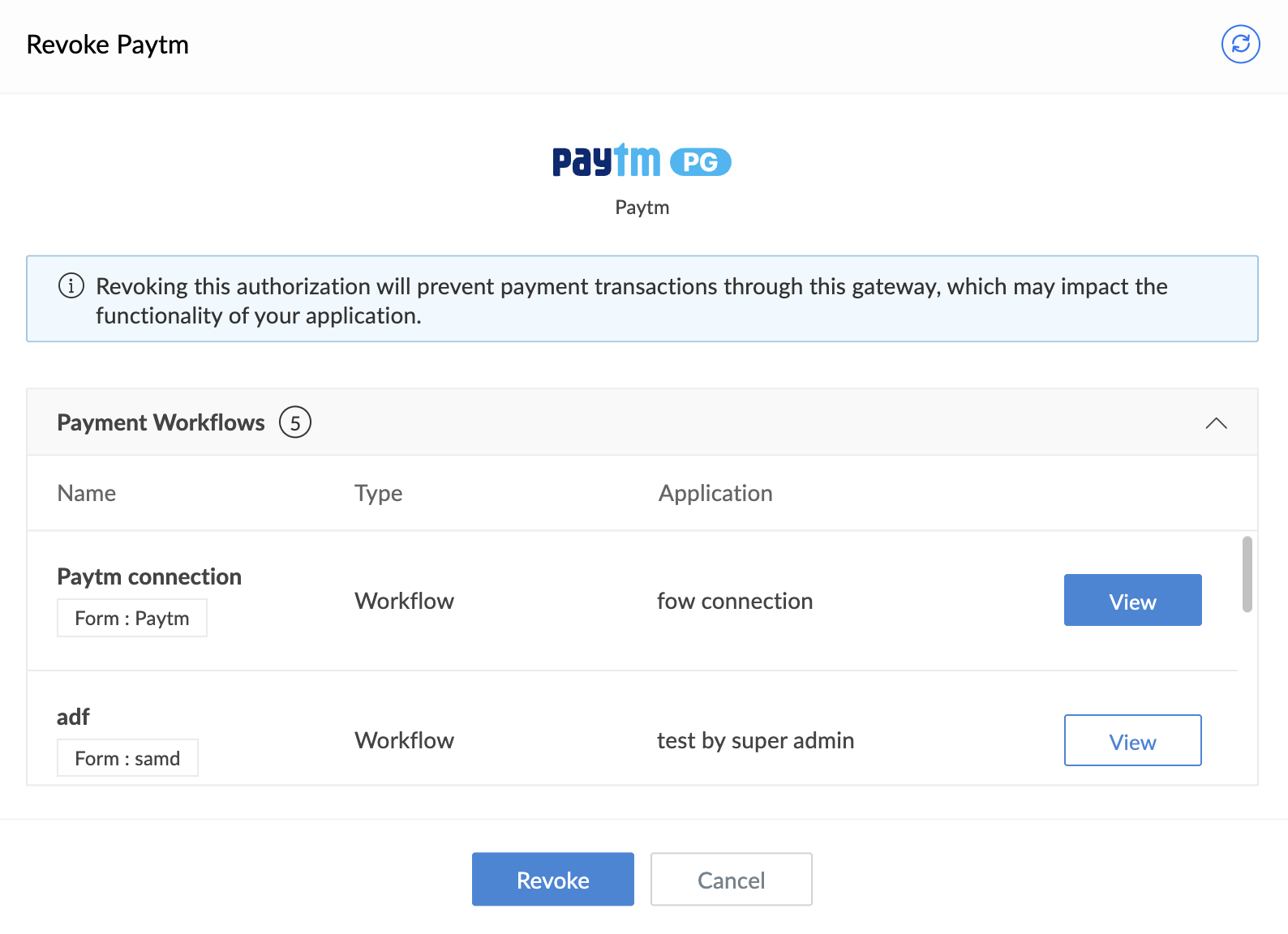
You can review, navigate, and resolve these references by clicking View before revoking them, if needed. Once you confirm, click Revoke and the authorization will be removed, the gateway will no longer be usable in those applications.
Update - Allows you to update a deprecated payment gateway. This option will only be visible if the selected payment gateway has been deprecated.
Note: If only one payment gateway is configured and it is revoked, all payment workflows will stop functioning until a new gateway is set up.
You can manage Zoho Checkout by navigating to the System Integrations page or clicking the note present on the Payment Gateways page.
Payment gateways in live and edit mode
You can also access and manage your authorized payment gateways directly from your application's edit and live mode using the Integrations slider.
Open your application in Edit or Live mode. Click the Integrations icon from the application panel to open the slider.
Navigate to the Payment Gateways tab (if you've also configured Connections). You can view your Zoho Checkout details and Authorized Payment Gateways in this tab.
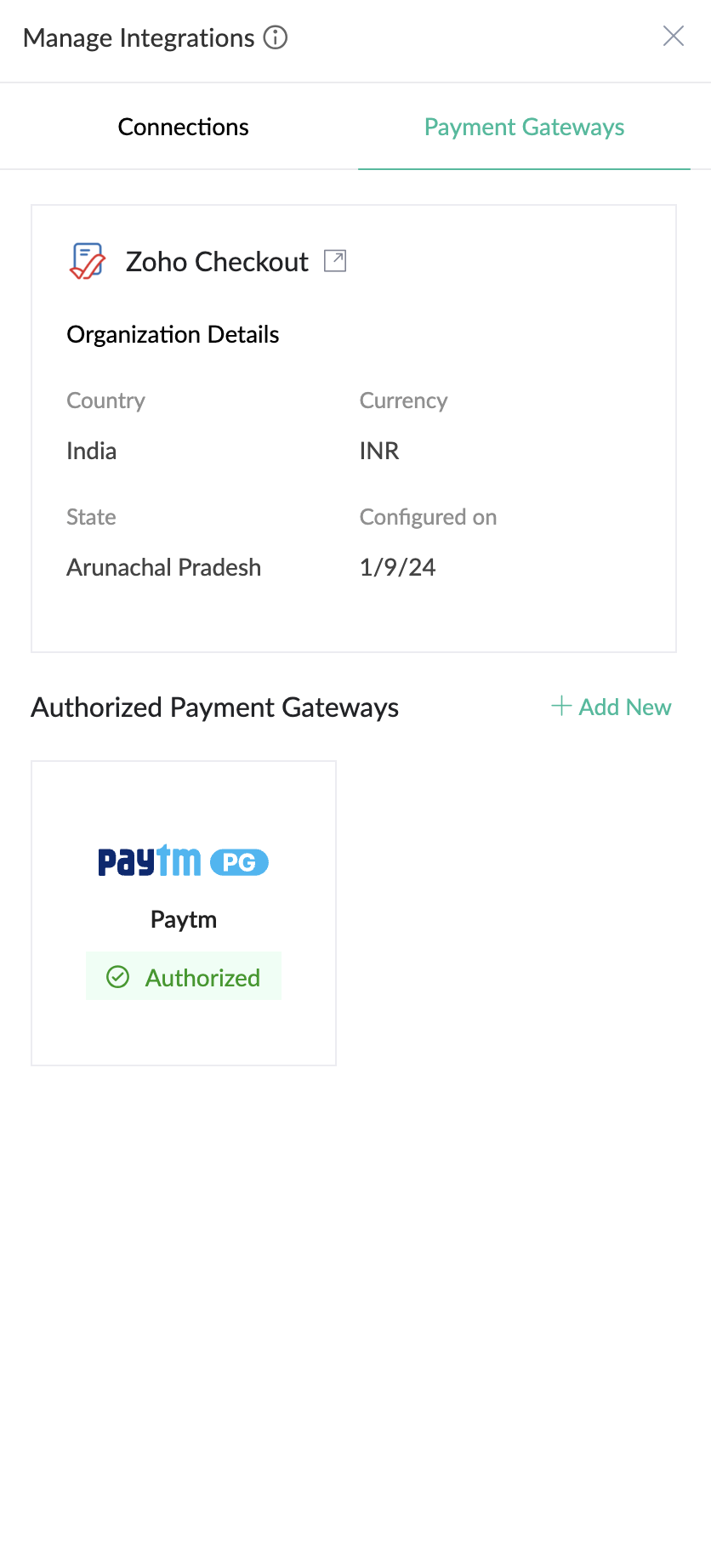
Click the three dots icon next to a gateway to:
Revoke - Remove the gateway’s authorization from your account.
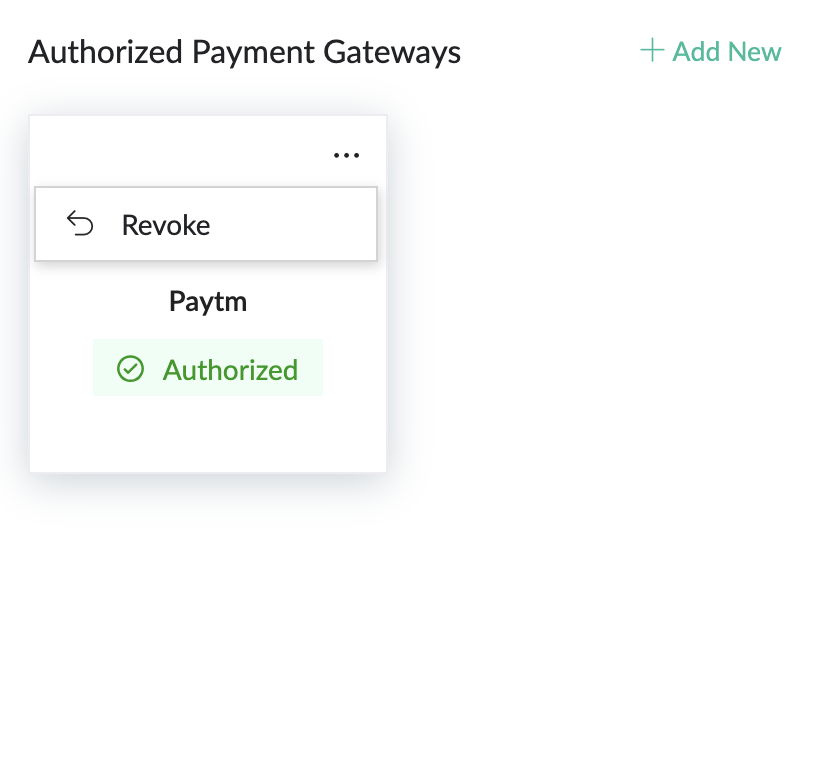
If you haven't configured Zoho Checkout or Payment gateways:
Click Add New to authorize a payment gateway.
Enter your payment authorization details in the popup that follows.
Only gateways that are connected and granted access to the current application will appear in this view. Similarly, you can also provide gateways access to applications from its live and edit mode.
Points to note
You must first configure Zoho Checkout before adding gateways.
You can set up multiple payment gateways in your account.
Payment gateway availability depends on the country and currency configured in Zoho Checkout.
If a payment gateway is revoked, all associated applications will be unable to process payments until a new gateway is authorized.
If a payment gateway has been deprecated, you can update it to continue processing transactions when there is a new version available.