Getting Started
Zoho Commerce is a powerful platform that enables sellers to set up their own online store quickly and start selling products to customers across the globe. With intuitive tools and built-in features, you can manage inventory, process orders, accept payments, and create a professional storefront without any coding expertise.
Once the store setup is complete, the buyers can search and place an order from your online store as per their requirements.
Sign Up to Zoho Commerce
Here’s how you can set up your store in a few steps:
- Sign up for Zoho Commerce from the landing page. You can start by filling out account details.
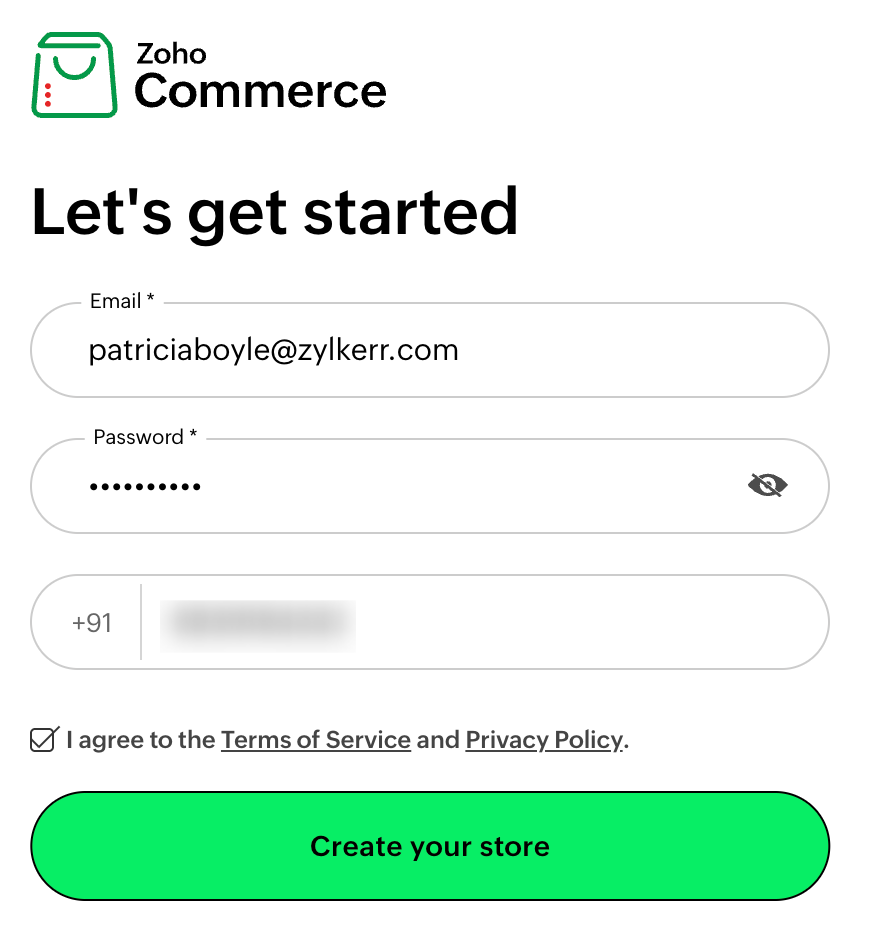
| Field | Description |
|---|---|
| The email address with which you want to create the store. | |
| Password | A password which is at-least 8 characters. |
| Phone number | The phone number associated with the store. |
- Check I agree to the Terms of Service and Privacy Policy after reading them.
- Click Create your store.
- Enter the OTP sent to your mobile number and click VERIFY.
- In the next page, click Let’s begin ->
- Tell us about your business by filling out the form. This will help us provide personalised customizations based on your business.
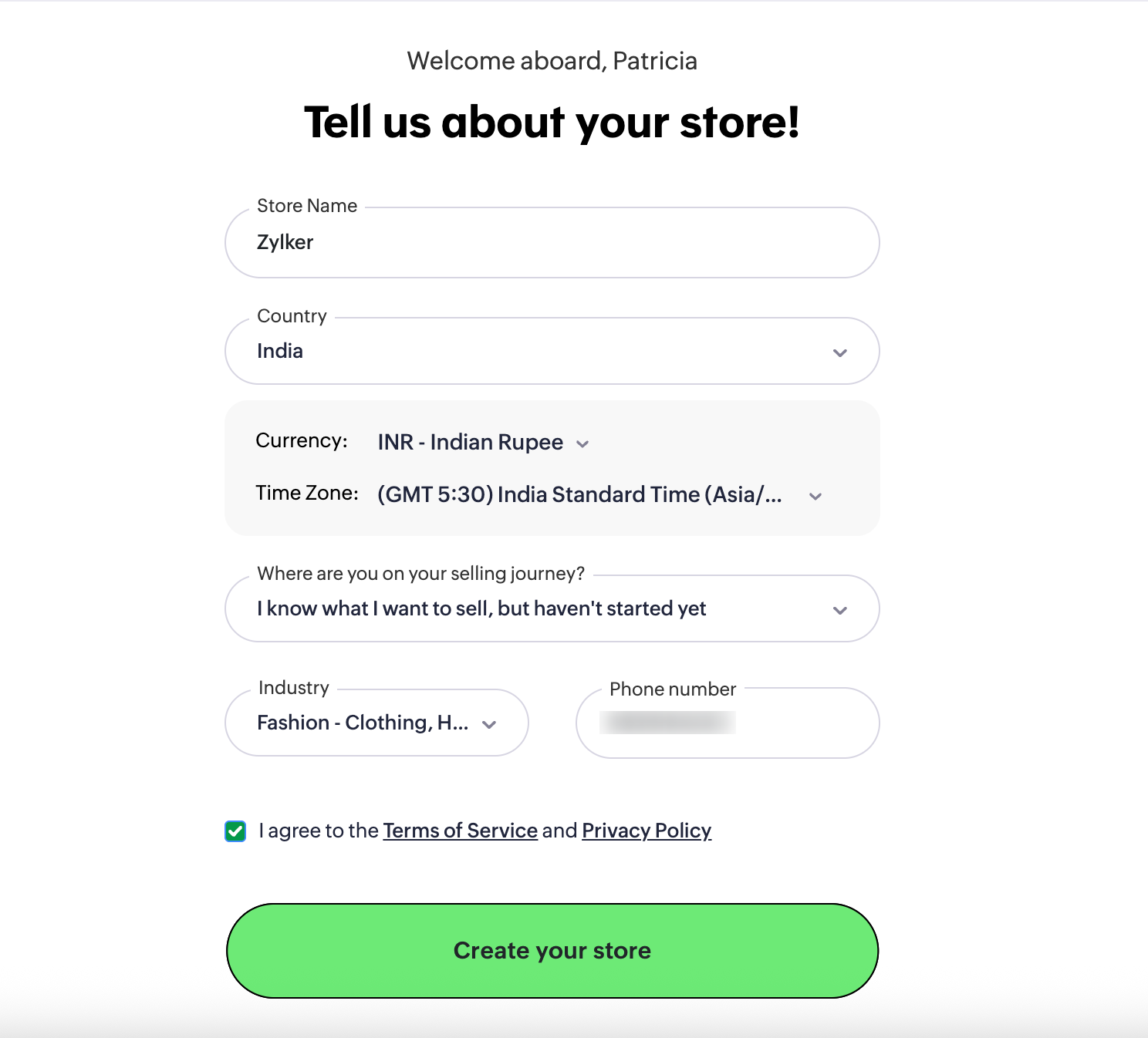
| Field | Description |
|---|---|
| Store Name | Enter your online store’s name |
| Country | Select the country where your store operates. |
| Currency | Select your organization’s accounting currency. |
| Time Zone | Select the time zone on which your store operates. |
| Where are you on your selling journey? | Choose where you are currently in the selling journey from the list of options provided. |
| Industry | Choose your store’s domain. |
- Check I agree to the Terms of Service and Privacy Policy after reading them.
- Click Create your store
- In the next page, click View All Themes and scroll through the list of themes and click Use This to set the template for your storefront. You can change templates or customize them at any point of time in future.
(OR)
Click Get Started to create the store without choosing a template.
Modules in Zoho Commerce
Explore the core modules available in Zoho Commerce. These include item management, order processing, payment configuration, shipping logistics, and more.
Dashboard
The dashboard gives you a clear picture of your online store’s performance. It gives you an overview of orders, cancel requests, sales summary, shipping overview, store visits, page visits, and top items. You can learn more about the Dashboard from the help document.
Items
Items are the products that you sell on your store. Add or import items and price lists into Zoho Commerce to start selling them on your online store. You can learn more about Items from the help document.
Categories
Categories help you group items so customers can browse and find what they need easily. You can learn more about Categories from the help document.
Collections
Collections let you showcase related or similar themed items together. Useful for promotions or seasonal displays. You can learn more about Collections from the help document.
Item Reviews
Item reviews allow your customers to rate and review products. This builds trust and helps others know more about your item to make informed decisions. You can learn more about Item Reviews from the help document.
Orders
Orders show all purchase activity in your store, including new, fulfilled, and cancelled orders. You can learn more about Orders from the help document.
Carts
Carts show what your customers have added but not yet purchased. Track interest and follow up when needed. You can learn more about Carts from the help document.
Customers
Customers shows who’s buying from your store. View their details, order history, and engagement. You can learn more about Customers from the help document.
Storefront
Your storefront is what customers see when they visit your site. Customize its look, layout, and branding. You can learn more about the Storefront from the help document.
Coupons
Coupons help you create discounts and special offers. Run promotions and attract new or returning customers. You can learn more about Coupons from the help document.
Blogs
Blogs let you share content with your audience. Publish updates, tips, and stories to drive traffic. You can learn more about Blogs from the help document.
Reports
Reports give you a clear view of your store’s performance. Check sales, traffic, and other key metrics. You can learn more about Reports from the help document.