How can I configure SMS Gateway?
SMS Gateway feature enables the recruiters to easily send mass and individual messages with recruitment details to candidates and contacts.
To configure SMS Gateway:
- Setup > Apps & Add-ons > Other Apps.
- Click SMS / Text Messaging Gateway.
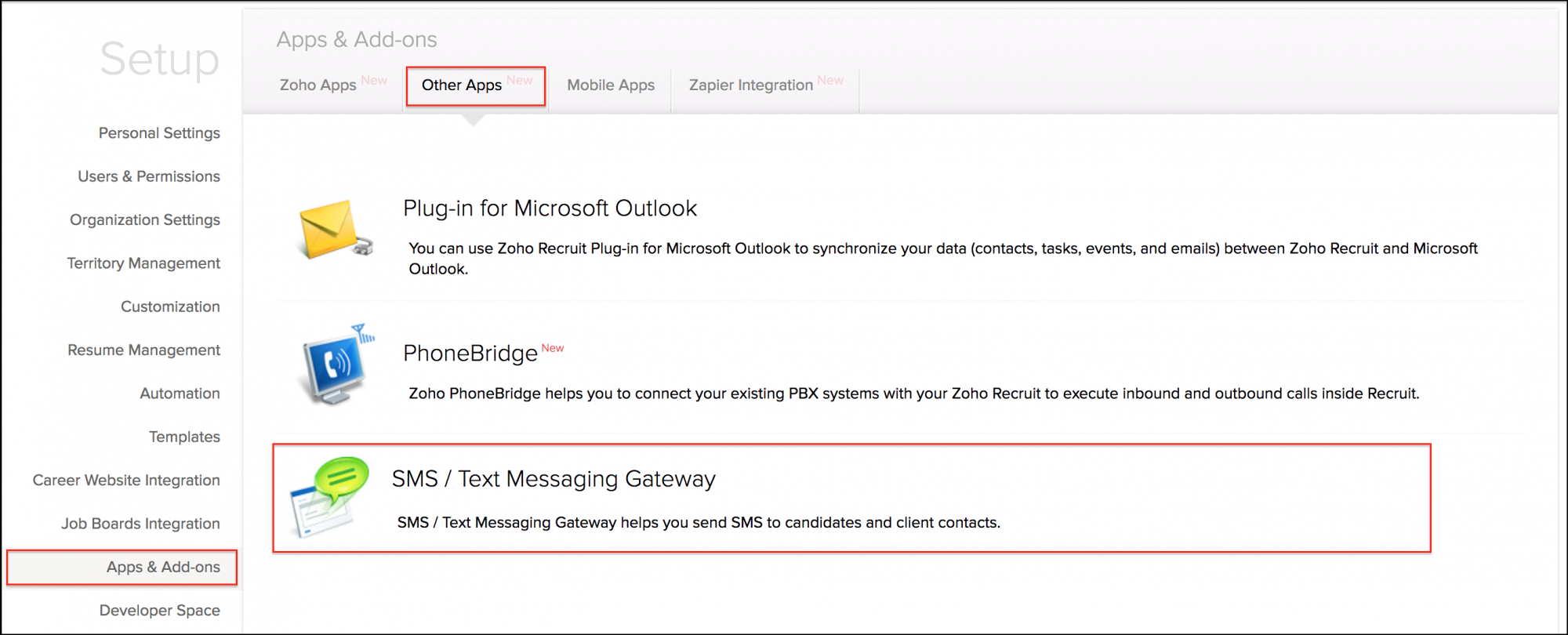
SMS / Text Messaging Add-on page is displayed. - Select the SMS provider from the displayed list.
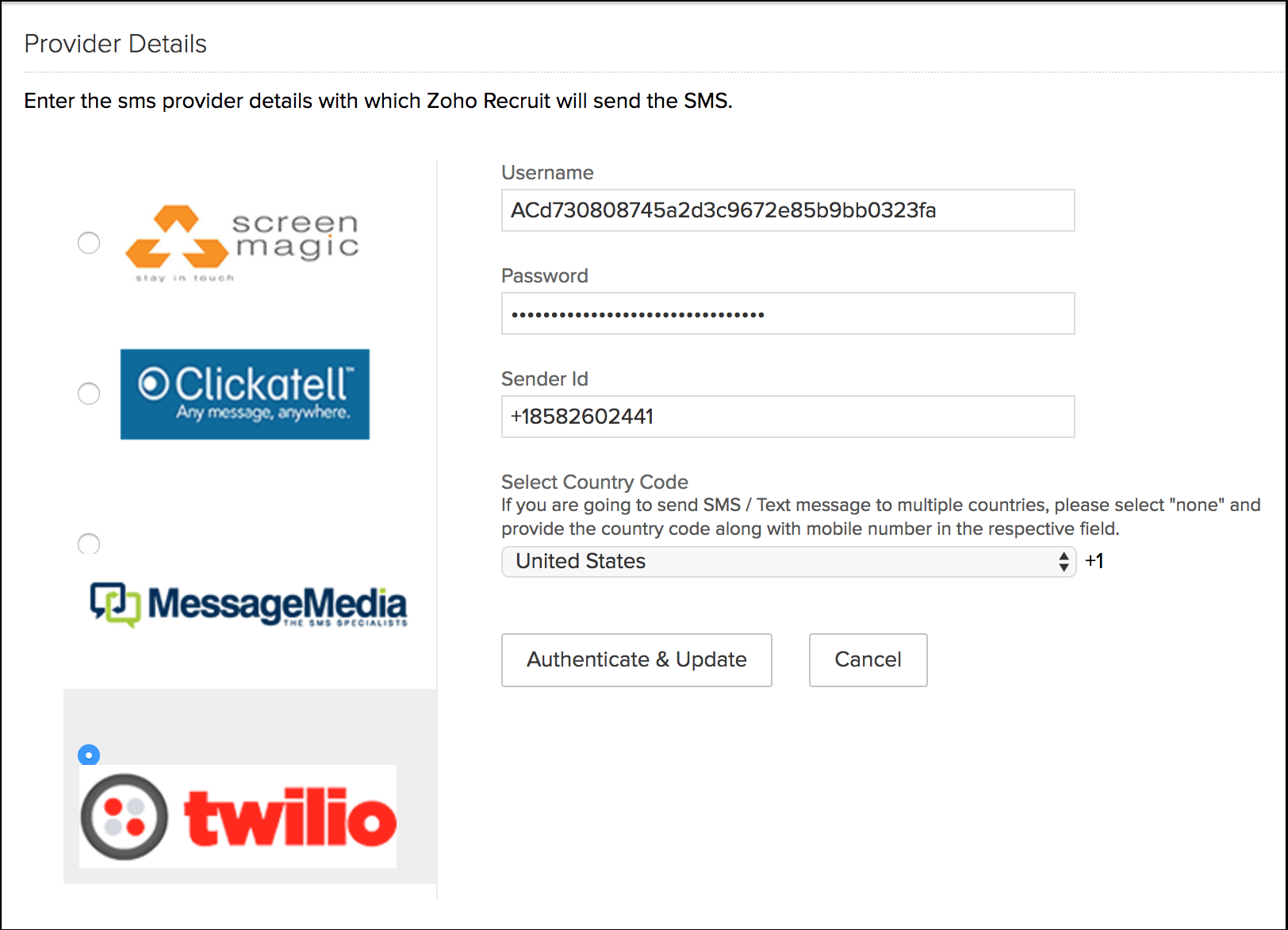
Note: You have to register with the SMS provider selected to purchase credit and avail the service. Click here to learn how. - Enter the SMS provider details.
(I) Screen Magic: Username, Account ID, API Key, Sender ID.
(II) Clicktell: Username, Password, API ID, Sender ID.
(III) Message Media: Username, Password.
(IV) Twilio: Username, Password, Sender ID. - Select the Country Code based on your Candidate/Contacts location.
Note: The Country Code entered here will be set as the default code while sending SMS to candidates. If you are sending messages to any mobile number with a different country code, you have to manually change the code before sending the SMS. - Click Authenticate & Save. A pop-up window is displayed with the following query:
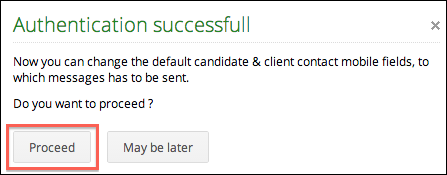
- To change the default contact field, click Proceed. Select Fields window is displayed.
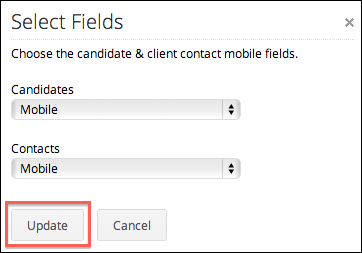
- Select the appropriate values from the Candidates and Contacts drop-down lists.
- Click Update. The updated fields will be displayed in the respective module details page.
Note:
- SMS Gateway feature is for Enterprise users only.
- Only the Admin can create SMS templates for Candidates, Contacts and Interviewer.
- Only the Admin and Recruiter can send SMS to Interviewer, Candidates and Contacts as Single/Bulk.
- Only the Admin can give SMS Gateway access to the Recruiters.
- Only Twilio offers Two-way SMS Gateway.