How can I send mass SMS to Candidates and Contacts using criteria?
In Zoho Recruit, you can send mass sms to candidates and contacts on the basis of a predefined criteria.
To send mass SMS to Candidates/Contacts based on criteria:
- Click the [Module] tab.
- In the [Module] Home page, click [Module] Tools > Mass SMS [Module].
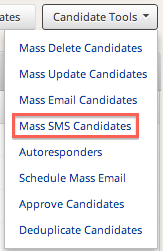
Mass SMS page is displayed. - Under the SMS Template tab:
- Select the template in which the message needs to be sent from the SMS Template drop-down list.
Note: You cannot edit the SMS text in this template. - Click the Go to SMS templates link if you want to create a new template.
The message is displayed under the SMS Template Body section.

- Click Next. Select Records page is displayed.
- Select the criteria based on which you want to search for the candidates.
- For Custom View Criteria, select the Custom View from the drop-down list.

- For Manual Criteria, in the Criteria Component fields, enter the search criteria values and click Search.

Matching Candidates list is displayed.
- Select the candidates to which you want to send the SMS.
- Click Send.
You can view the SMS details under:
- SMS History in the SMS/Text Messagin Gateway page (Setup > Apps & Add-ons > Other Apps).
- SMS in the Related lists section of the Record details page.
Note: If more than 10 records are selected, then the process will take some time and the status of the SMS sent will be emailed to you.
Note:
- SMS Gateway feature is available only for Enterprise users.
- Only the Admin can purchase credits from SMS Vendor and Configure the SMS settings in Zoho Recruit.
- Only the Admin can create SMS templates for Candidates, Contacts and Interviewer.
- Admin and Recruiter can send SMS to Interviewer, Candidates and Contacts as Single/Bulk.
- Only the Admin can give SMS Gateway access to the Recruiters.