Custom Functions
Zoho Recruit Custom functions help you to update the data in related Recruit modules or third-party applications by executing easy to program scripts. When a record matches the workflow criteria, workflow engine automatically triggers the custom function. With custom functions, you can program scripts using Deluge Script (powered by Zoho Creator), associate them to workflow rules, and automate the business process. See Also Deluge Script - Reference Guide.
TARGET AUDIENCE:
- Zoho Recruit users.
- Programmers with Deluge Script knowledge.
Program Custom Functions:
Programming Custom Functions through Deluge script includes the following three steps:
- Program a custom function.
- Associate custom function to a workflow rule.
- Test the custom function integration.
To Program a Custom Function:
- Click Setup > Automation > Workflow > Custom Functions.
- In the Custom Functions page, click Configure Custom Function.
- In the Configure Custom Function page, click Write your own option.
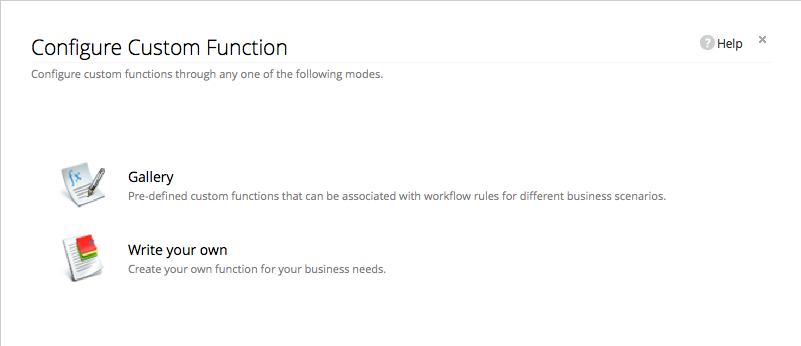
- In the Deluge Script page, complete the following:
- Specify the name of the Function, select the Module and click Edit Parameters link.
- Map the parameter(s) with the field name or custom value in Zoho Recruit's module.
- Save in editor using saveScript. Test in editor using executeScript.
- Write your required function using Deluge Script builder.
- Click Save.
To Associate custom function to a workflow rule:
- Click Setup > Automation > Workflow Rules.
- In the Workflow Rules page, click Create Rule.
- In the Workflow Rules page, specify the workflow rule parameters.
- Under Workflow Actions, select the custom function to be triggered.
- Click Save.
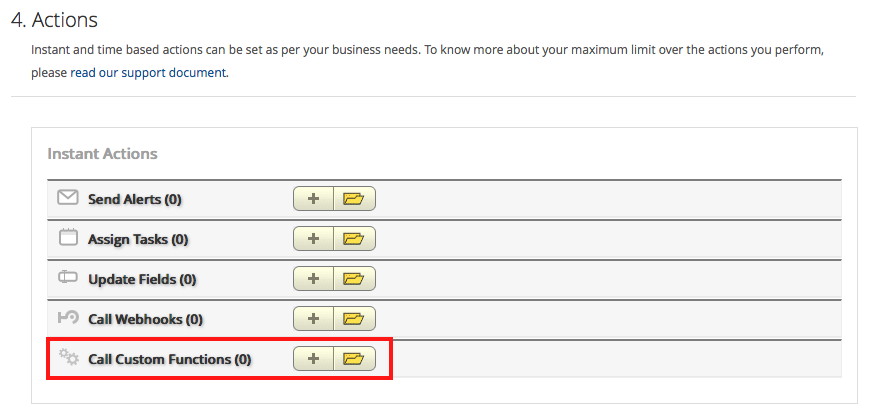
To Test the custom function integration:
- Add test data in Zoho Recruit according to your workflow rule criteria.
- In your application check for the data received from Zoho Recruit via custom function.
- If there is an error or data mismatch, modify your custom function code in Zoho Recruit.
- Continue this test and check the impact of the custom function from Zoho Recruit to your Application.
To Configure a custom function:
For example:
Function name: CandidateScreening
Description: Candidate screening is a process used to screen candidates based on a scale that represents its value to your organization. It helps the recruiters to prioritize their follow-ups and other engagements with candidates.
Any number of processes can be extended from this function to cater different ways of screening.
We have taken the Phone number, E-mail address, Job title, Skill set and industry details of the leads to rank them. We leave the power of imagination to you to determine your business needs.
Here's how you configure it.
- Log in to Zoho Recruit.
- Open Setup > Automation > WorkflowRules > Create rule for Candidates module.
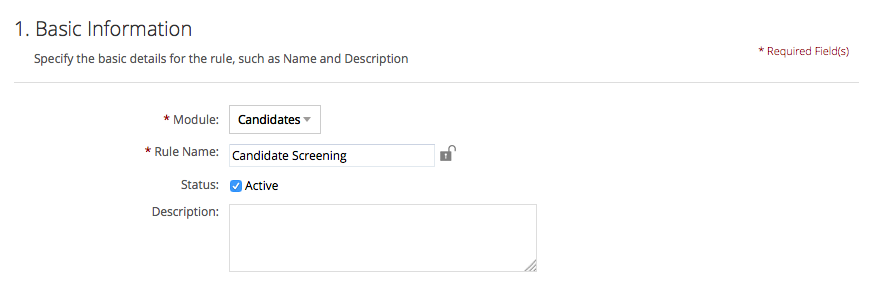
- Under the Execute On section, click CreateorEdit option.
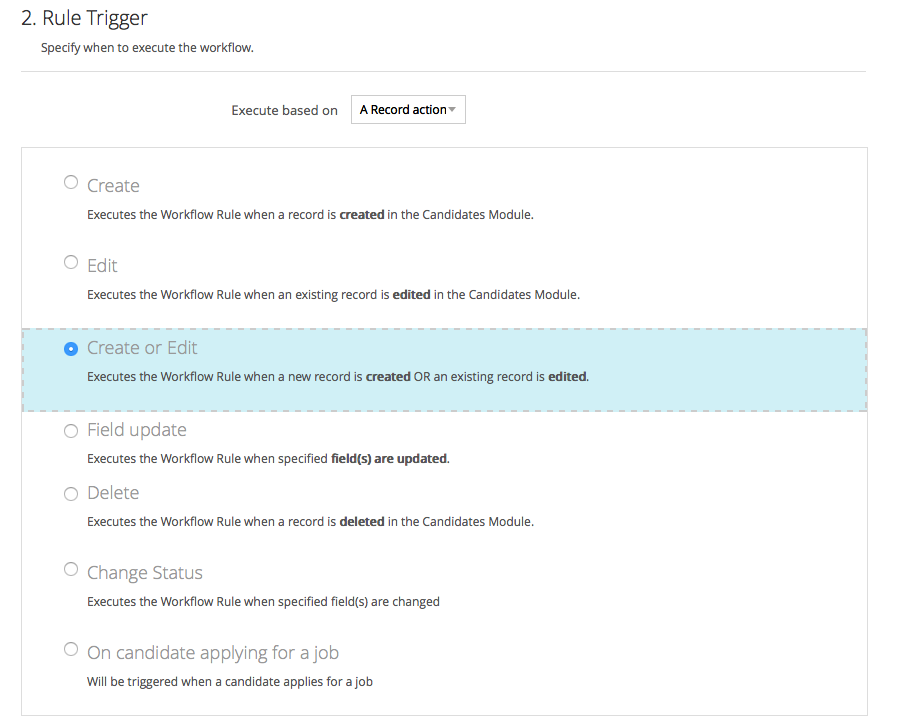
- Under the Rule Criteria section, set the criteria as "Stage contains Screened".
This step is not mandatory. - Under the Actions section, click Add Configure Custom Function.
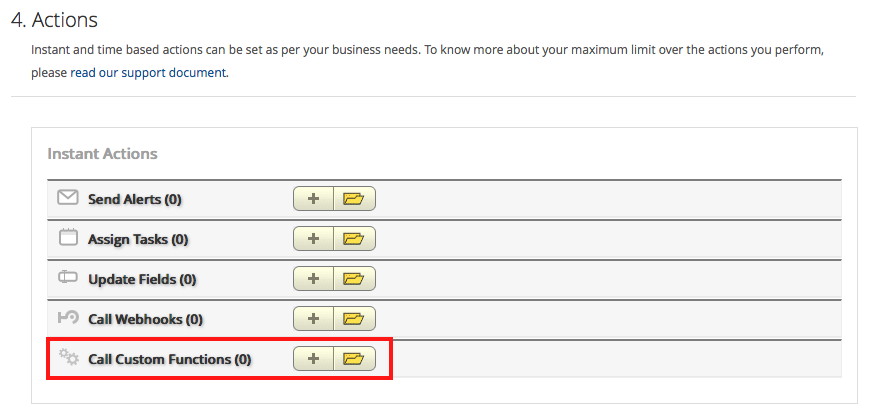
- In the Configure Custom Functions page, click the Gallery link.
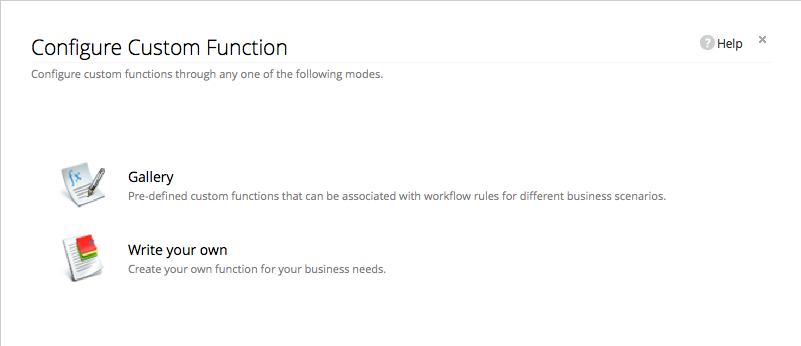
- In the Gallery page, click Configure for Candidate Screening function.
- Select Candidate as your module.
- Specify values for the arguements as mentioned:
- id: Choose "Candidate Id" column from the list of fields.
- phone: Choose "Phone" column from the list of fields.
- email: Choose "Email" column from the list of fields.
- title: Choose "Job Title" column from the list of fields.
- skillSet: Choose "Skill set" column from the list of fields.
- resume: Choose "Resume" column from the list of fields.
- authtoken: (Custom Value) Provide the authentication token required to access your Zoho Recruit account using an API call.
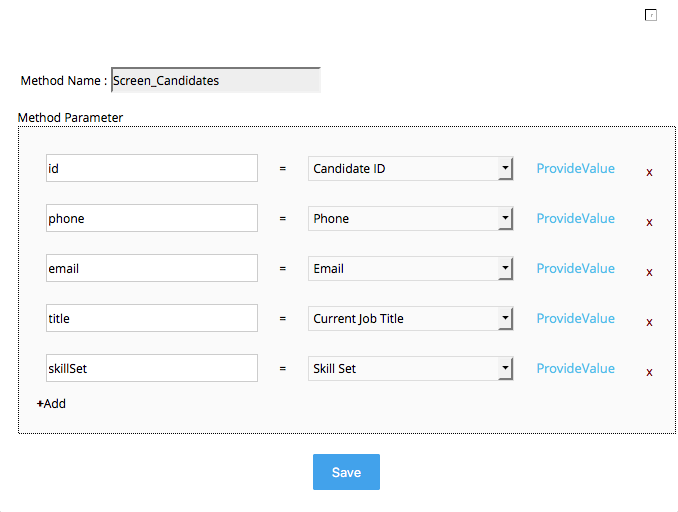
- Save the configuration to automatically screen the candidates generated in the candidate module.
Important Notes:
- You can associate up to 6 (1 instant action and 5 time-based actions) custom functions per workflow rule.
- You can transfer data for a maximum of 10 fields from Zoho Recruit to third-party applications using custom functions.
- You can retrieve data from other Apps to Zoho Recruit using custom functions.
- You will NOT receive any email notification, if the custom function integration stops functioning due to any issue in the third-party API.
- If the custom functions fails to execute properly, the function will be listed in the Failures tab (present in the Custom Functions page).
- If you exceed the maximum count per day, the system will not send the remaining custom function notifications to third-party applications and will notify the failure to the Administrator (500 is the maximum number of calls allowed per day for third-party calls and integration tasks).