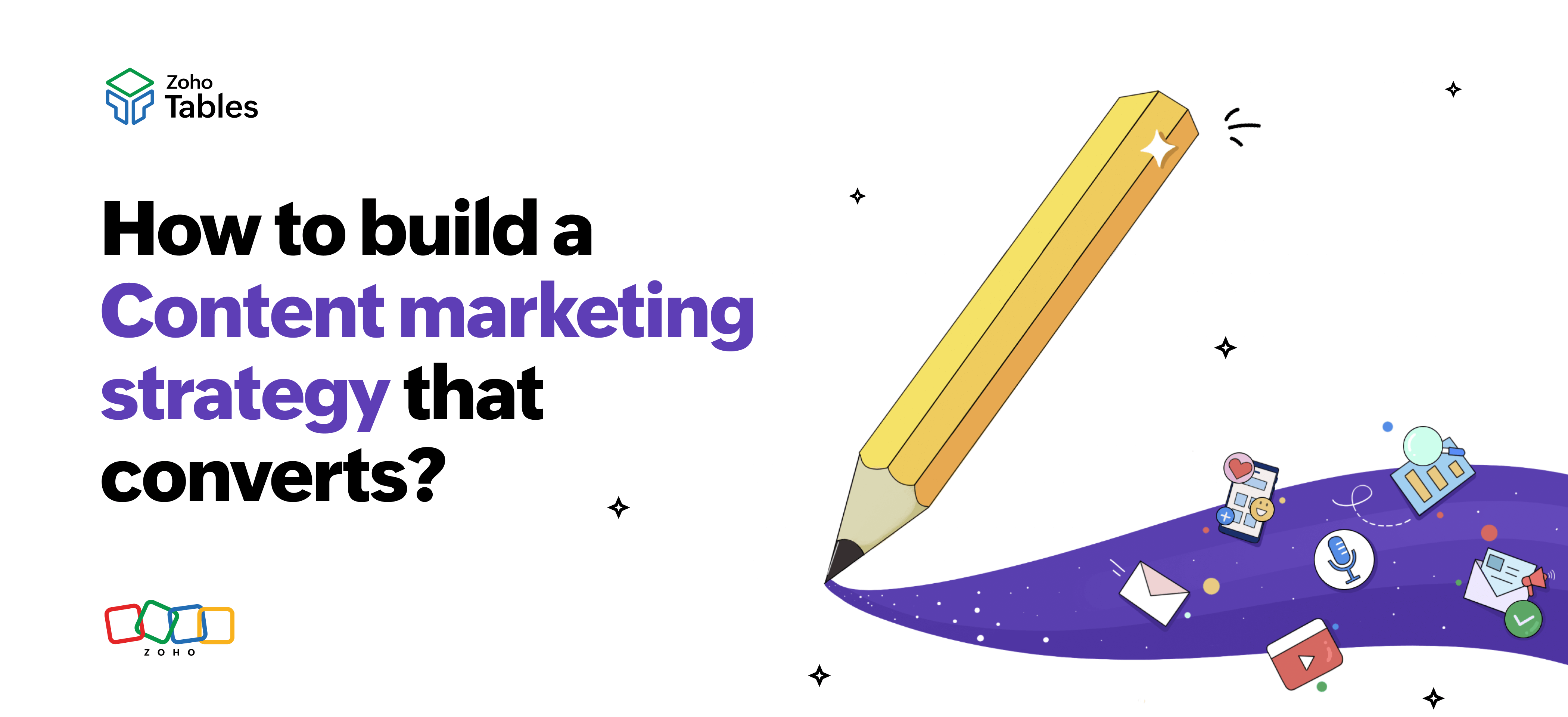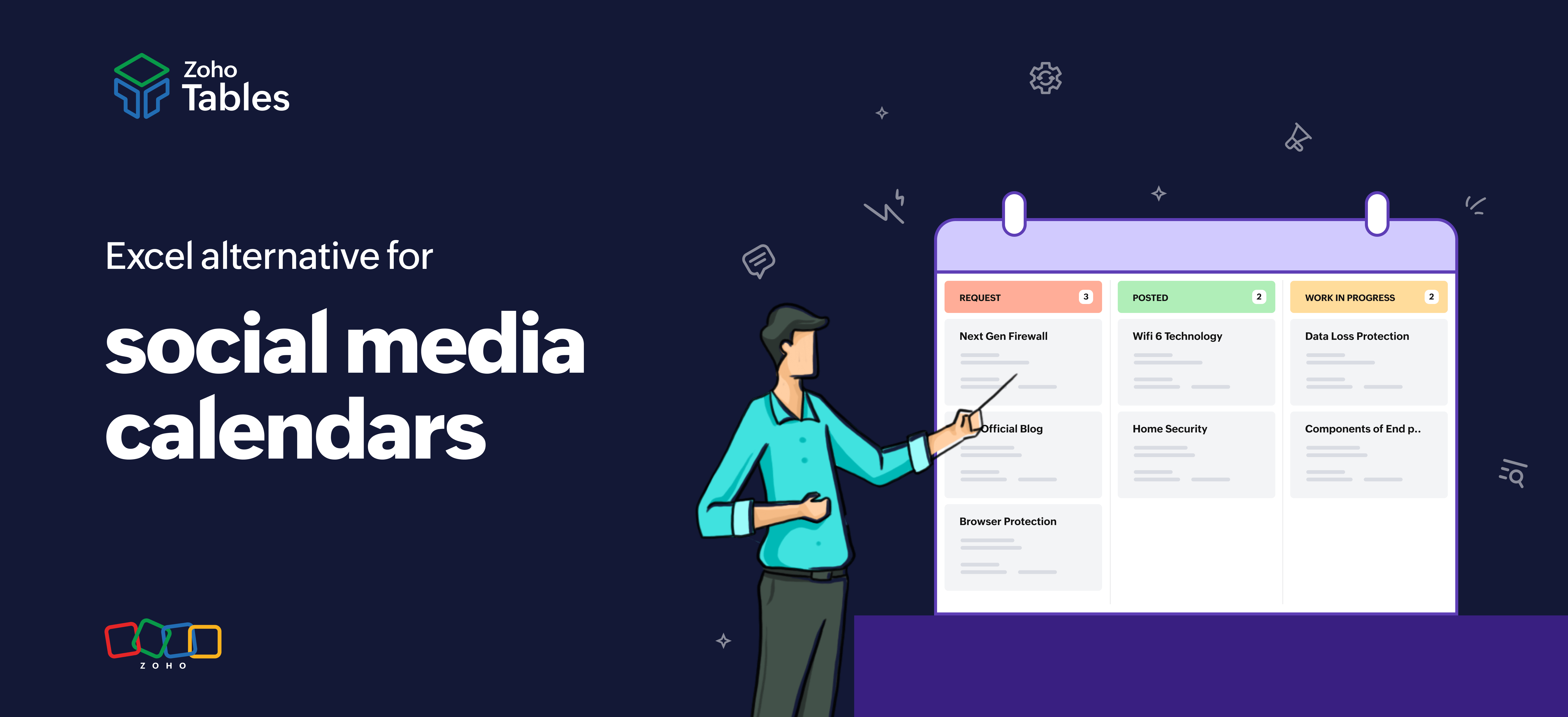- HOME
- Work Management
- How to manage content approvals using Zoho Tables
How to manage content approvals using Zoho Tables
- Last Updated : July 18, 2025
- 140 Views
- 3 Min Read

Managing content approvals is one of the most important tasks of a marketing manager. The entire process, from ideation and delegation to tracking and approving content, needs to be done with utmost care. The content should be helpful and factually correct, convey the right message, and match with brand guidelines. But most importantly, it should be published on time.
So how does a marketing manager make this entire process smooth and simple for the entire team? The answer is Zoho Tables.
What is Zoho Tables?
Zoho Tables is a spreadsheet-database hybrid that helps individuals and businesses track work, organize and visualize data, streamline workflows, and automate repetitive tasks. It helps in creating lightweight custom solutions for any use case.
How does Zoho Tables help in refining the content approval process?
Easy onboarding
Users who are used to working on spreadsheets will find it easy to switch to Zoho Tables. They share a similar interface, but Zoho Tables offers more features and value than a regular spreadsheet.
On the other hand, teams that use a dedicated database that requires complicated queries and formulas to manage data will find Zoho Tables a welcome change. They can create bidirectional relationships between tables with just a few clicks without relying on a database administrator.
Contextual collaboration
Managers can add teammates to the base with various levels of access like manager, editor, data maintainer, commenter, and viewer. This ensures that teammates can work together while admins ensure controlled access to sensitive information.
They can also tag each other and comment on each other's work, minimizing the need for back-and-forth emails and meetings.
Zoho Tables even supports live cursor tracking so users can see when other collaborators are working on the base.
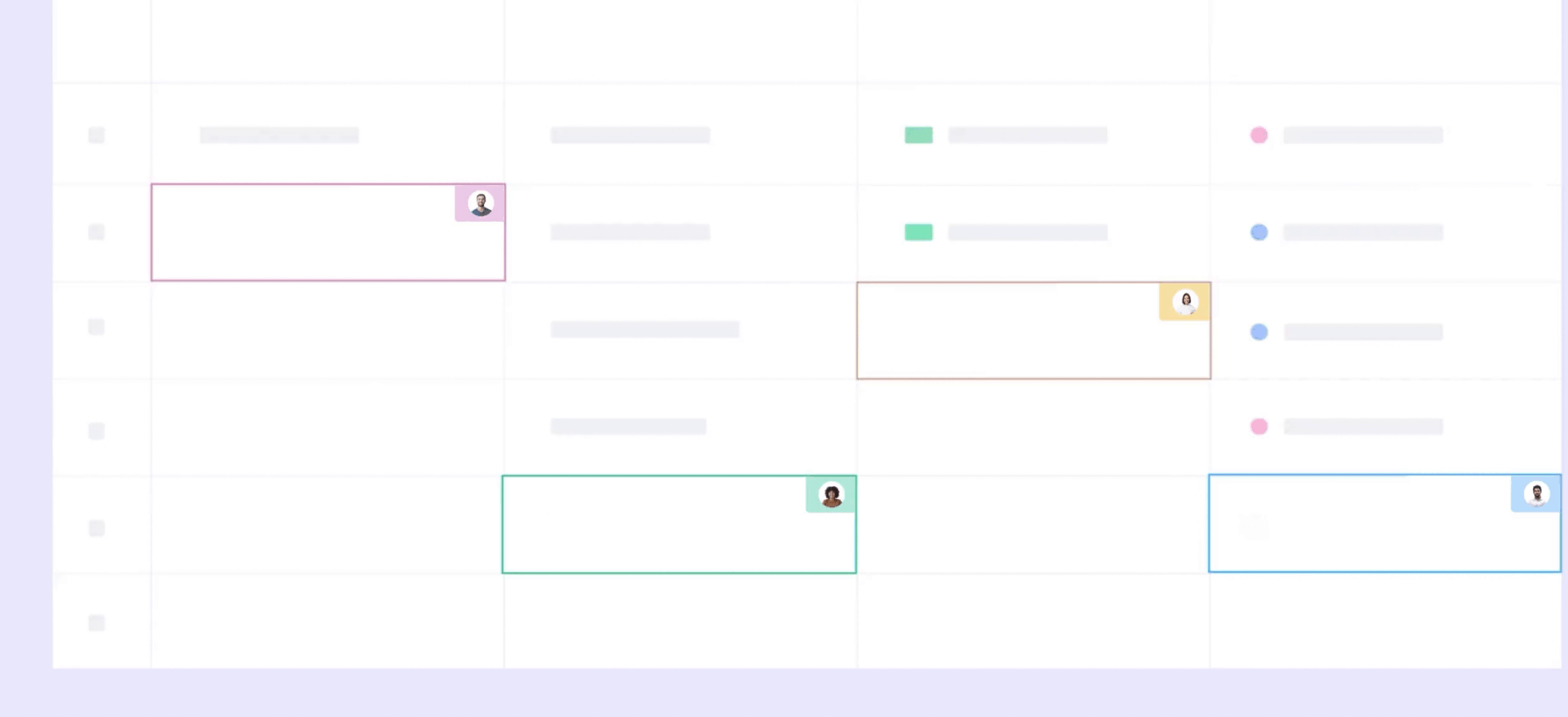
Unique views for different types of data
Users can create grid, gallery, kanban, calendar, and form views.
Grid view displays the entire content marketing calendar, with campaigns, creatives, status, DRIs, and deadlines.
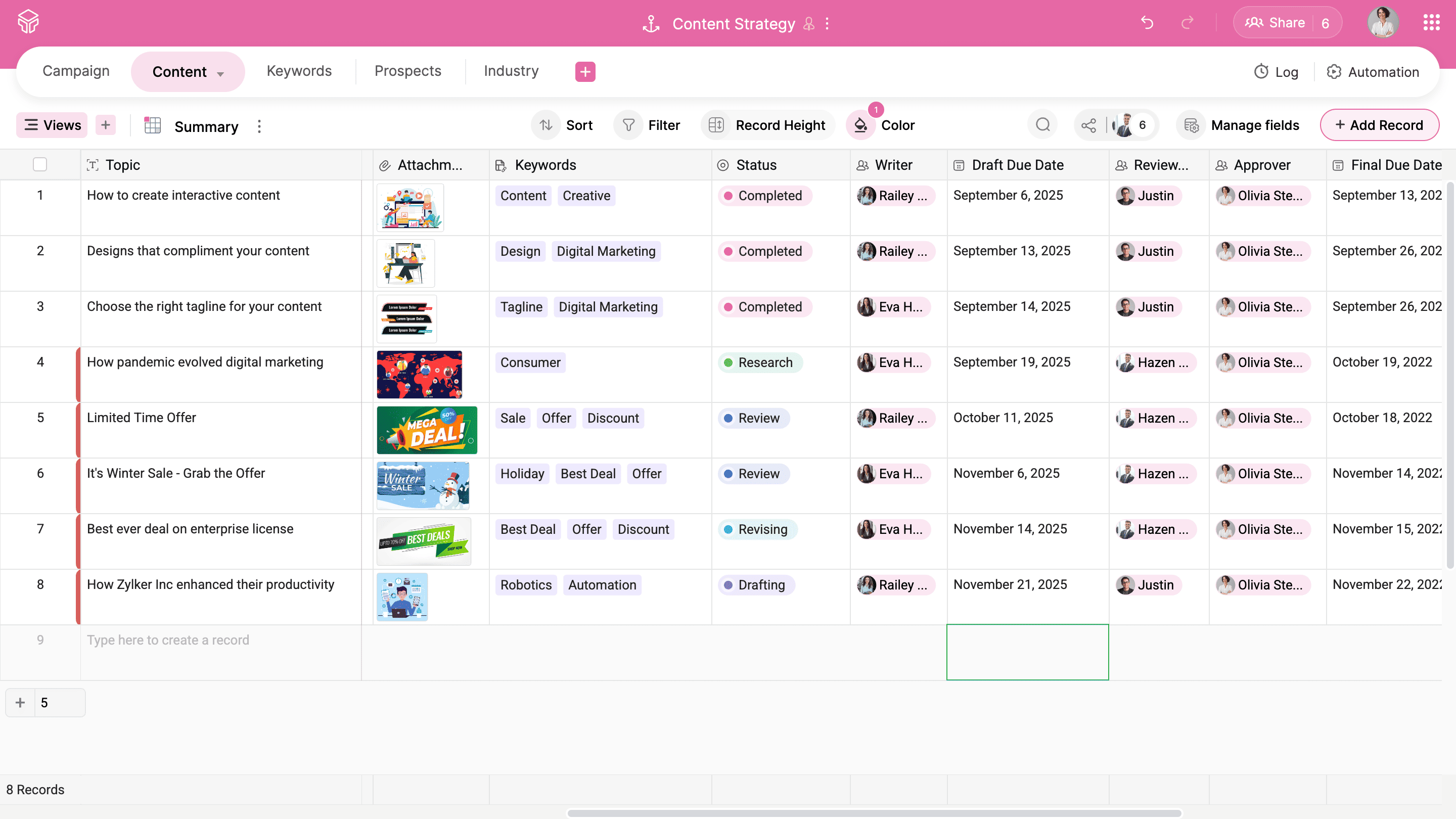
Gallery view displays visually appealing cards of all the creatives. The cards can also be customized to show primary, secondary, and additional data.
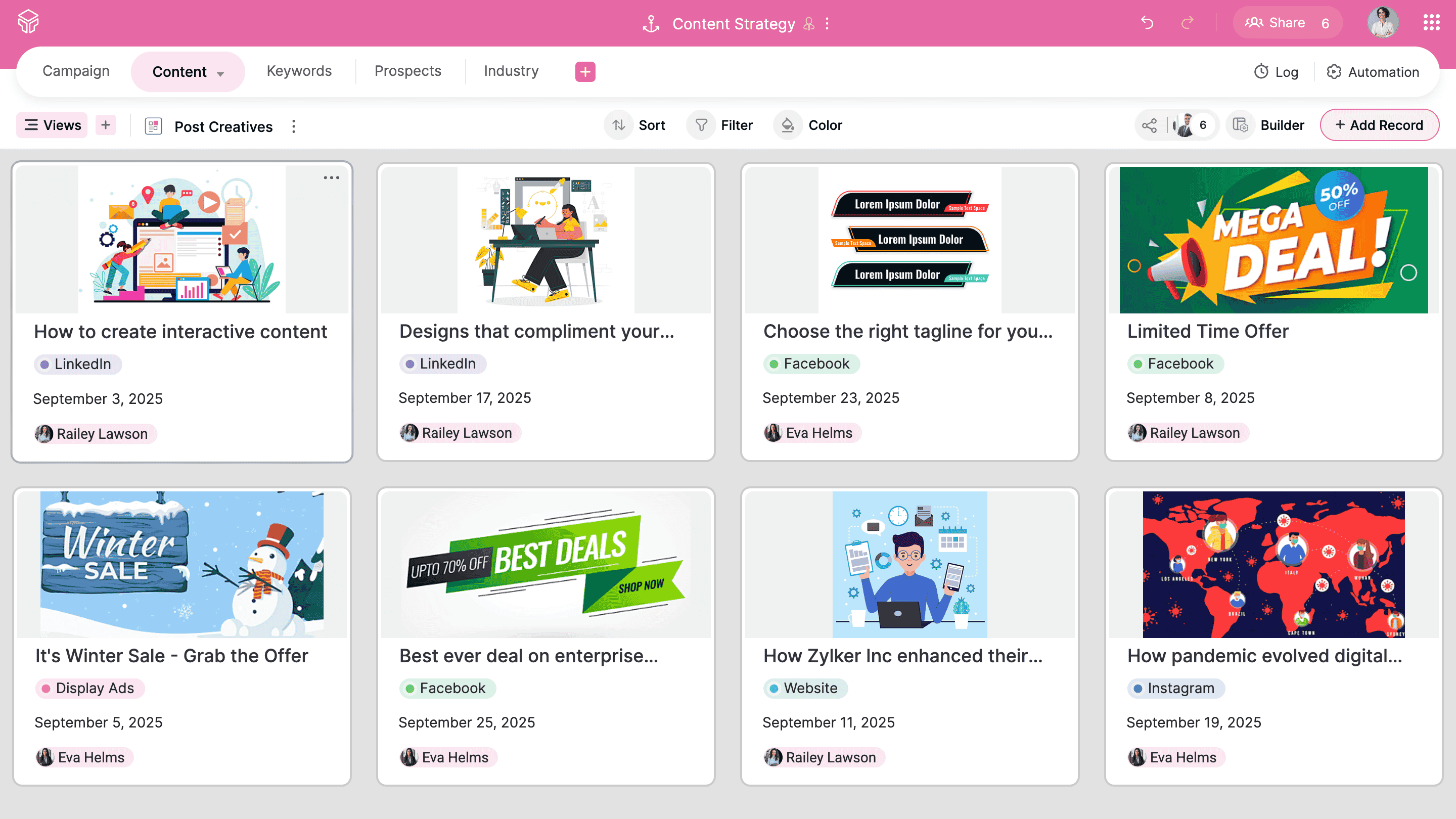
Kanban cards help in tracking processes; they're especially handy in viewing the status of campaigns or tasks across stages like research, drafting, review, and published.
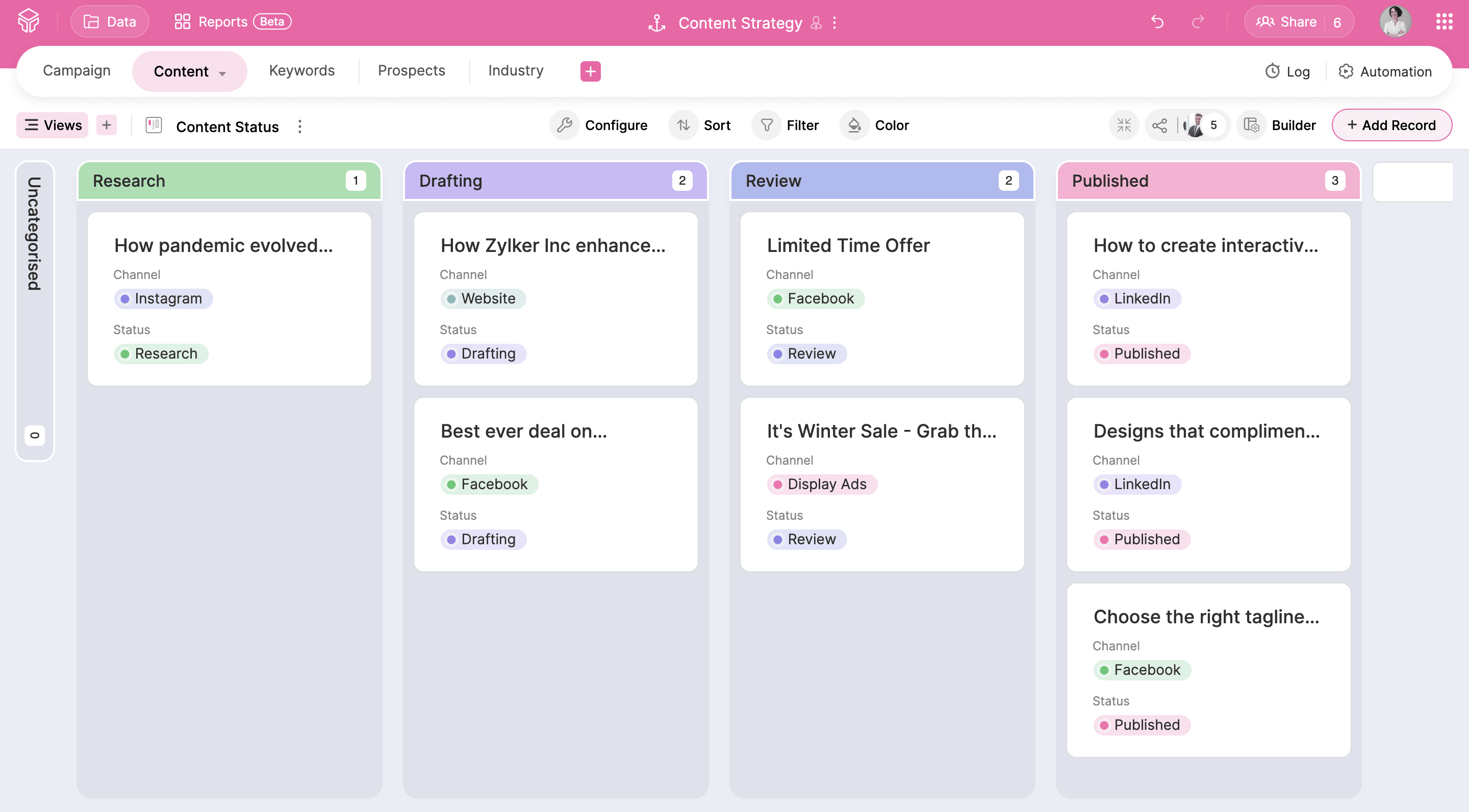
Calendar view is great for tracking deadlines so that no task is overlooked.
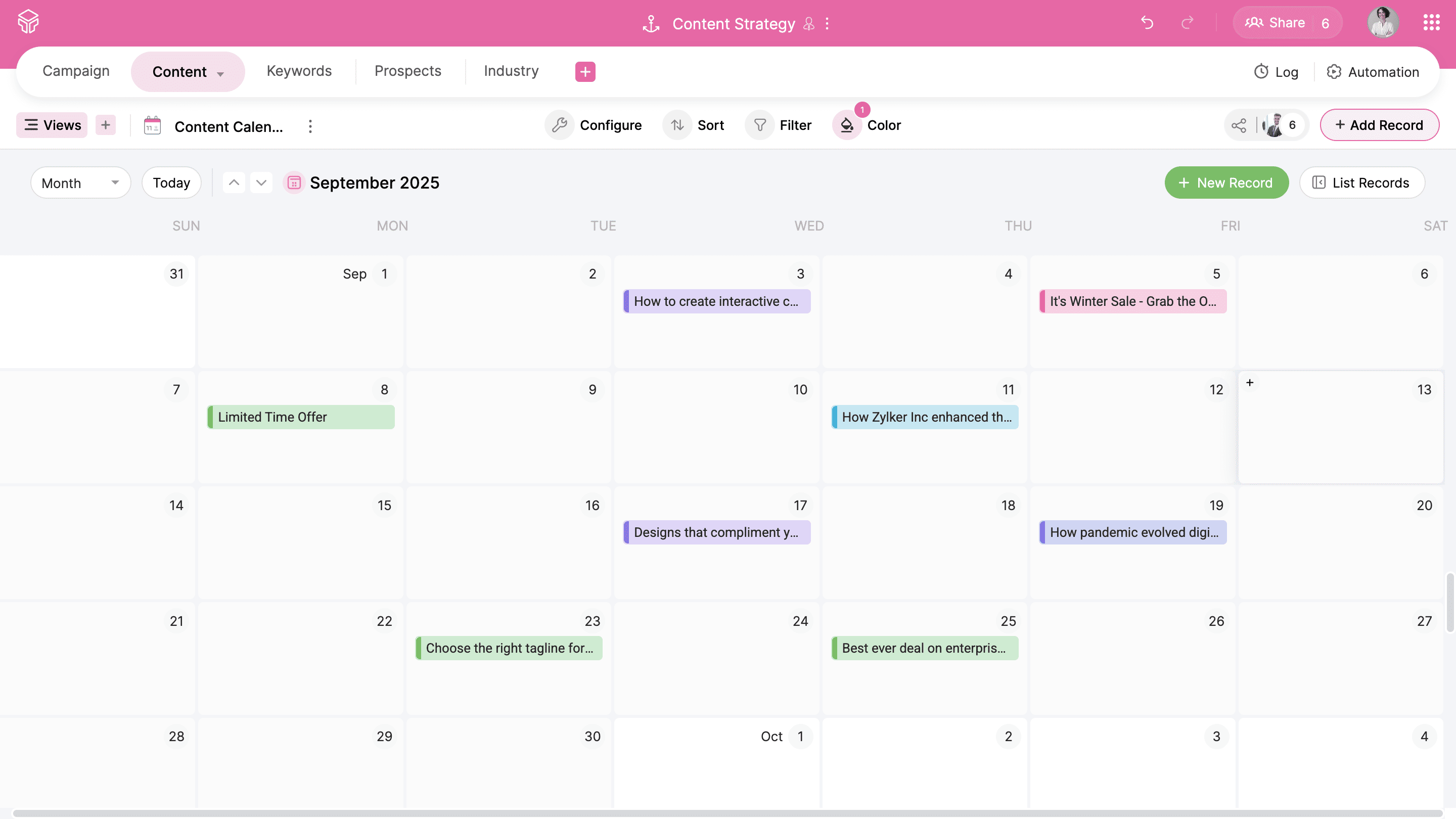
Inspiration can strike from anywhere, which is where form view comes in—helping gather information securely and add it as records to a table.
Collaborators can submit new campaign ideas, or managers can add ad-hoc tasks without even having to open the content marketing base.
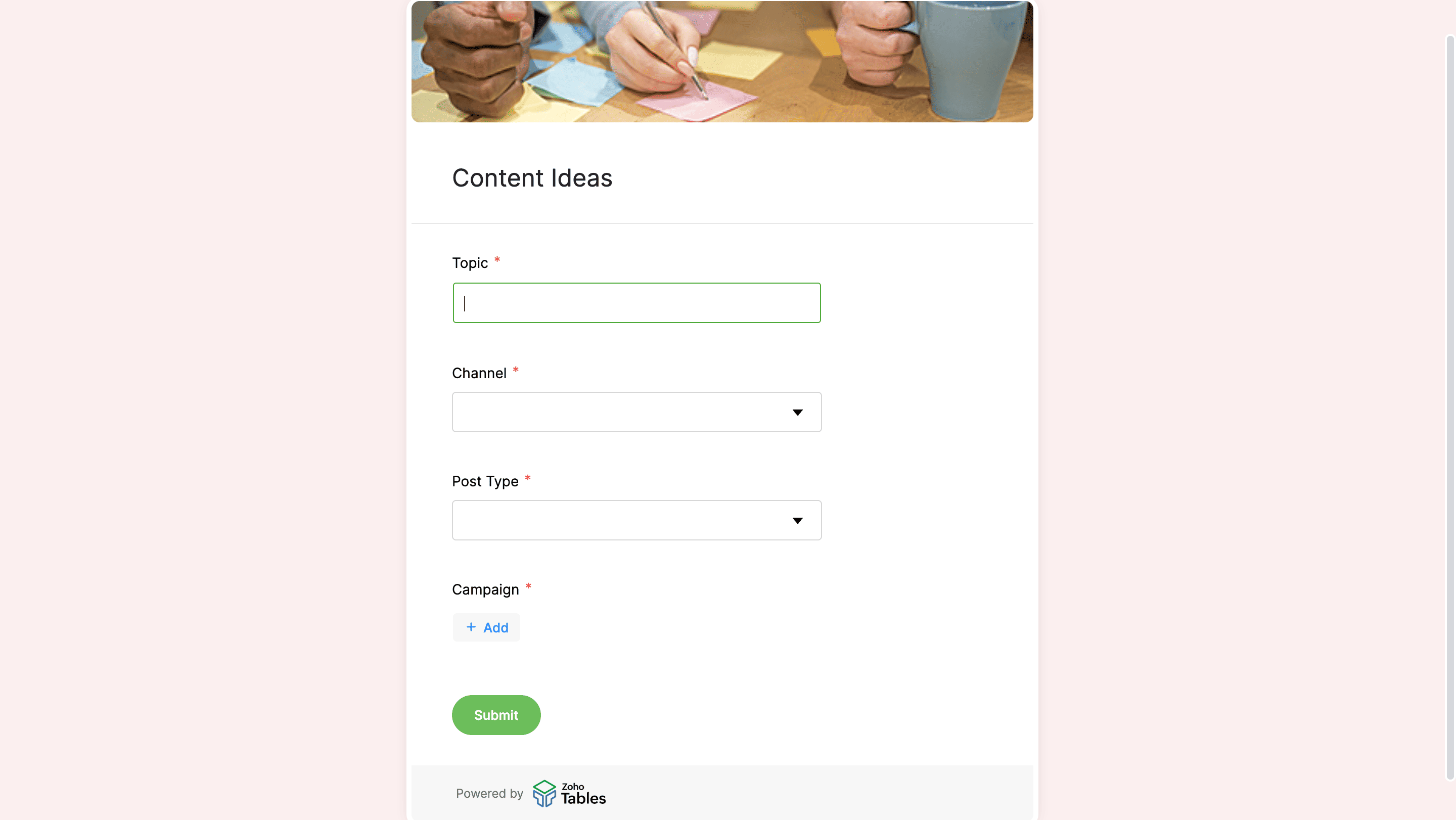
Quick lookup
In Tables, it's easy to look up data using bidirectional relationships. For example, managers can simply click on a campaign to see its related data, like content topic, DRI, status, deadline, and more. This prevents back-and-forth switching between multiple tabs to view data.
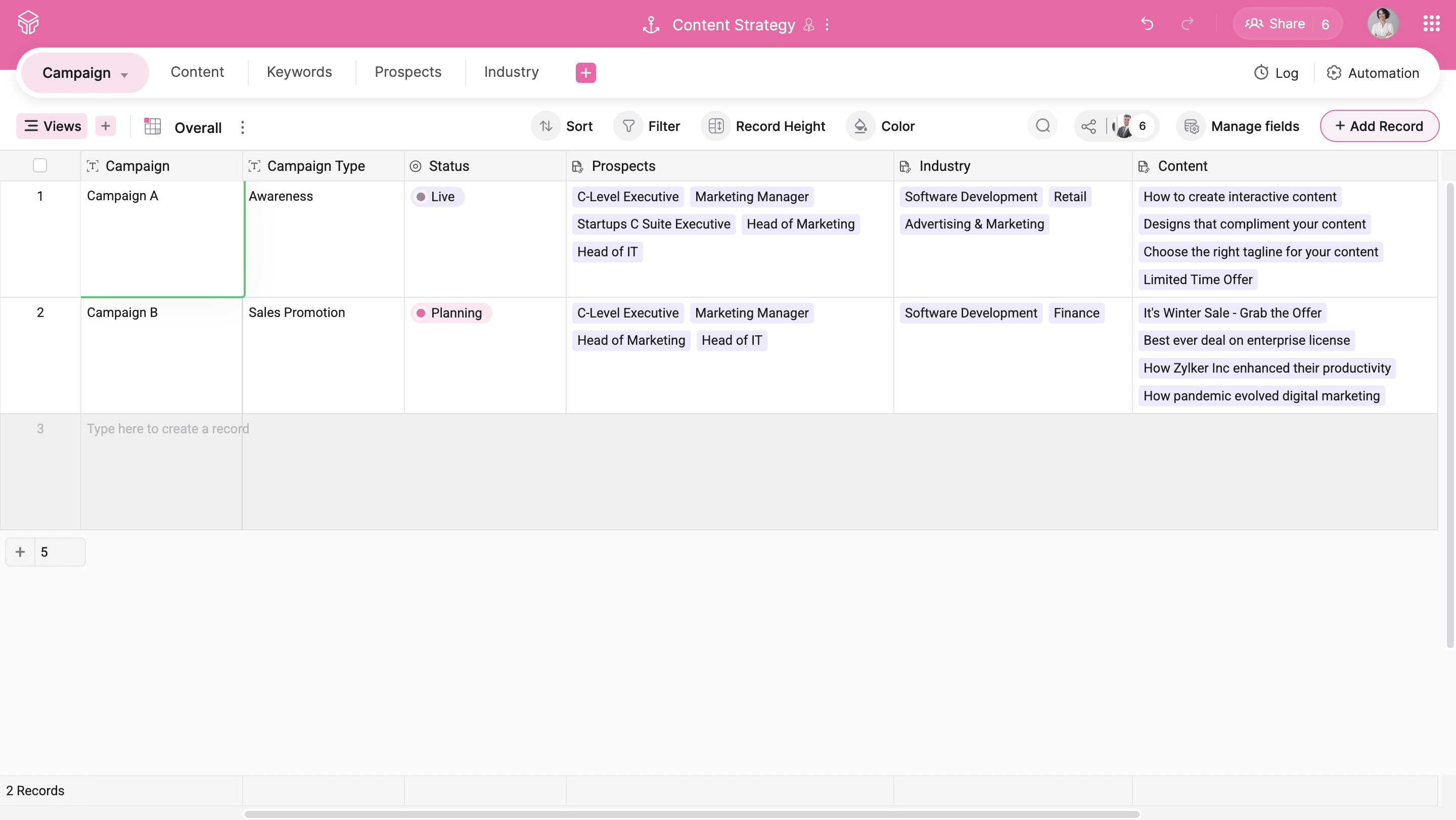
Automation for mundane tasks
Users can choose from four types of triggers and set simple conditions to create automation rules.
For example, team members can set a rule to send an email to their manager when the status of a task changes from in-progress to in-review.
Intuitive mobile app
Managers can assign tasks and handle approvals on the go without being tied to their desks. The Zoho Tables mobile app has all the features of the web app and also provides mobile-specific features, like base creation using Siri, uploading voice attachments, OCR scanning, and watching video attachments in picture-in-picture mode.
Four ways teams can switch to Zoho Tables
1. AI base creation
Users can type a prompt explaining their use case, and Zia suggests relevant tables. Once they select the tables they require, Zia builds an entire base with sample data and linked tables.
2. Migrate data from existing spreadsheets
Users can import files from their local device, cloud storage, or URL into Zoho Tables. Additionally, they can also copy and paste tabular data.
3. Use templates
Zoho Tables has a large library of templates for various individual and business use cases. Users can choose any template and start working with it.
4. Start from scratch
Users can create empty bases and start building solutions on their own.
Switch to Zoho Tables to streamline content review processes, bring siloed teams together, ensure transparency, and automate repetitive tasks!
 Archanaa
ArchanaaA fantasy writer who found a home in product marketing.