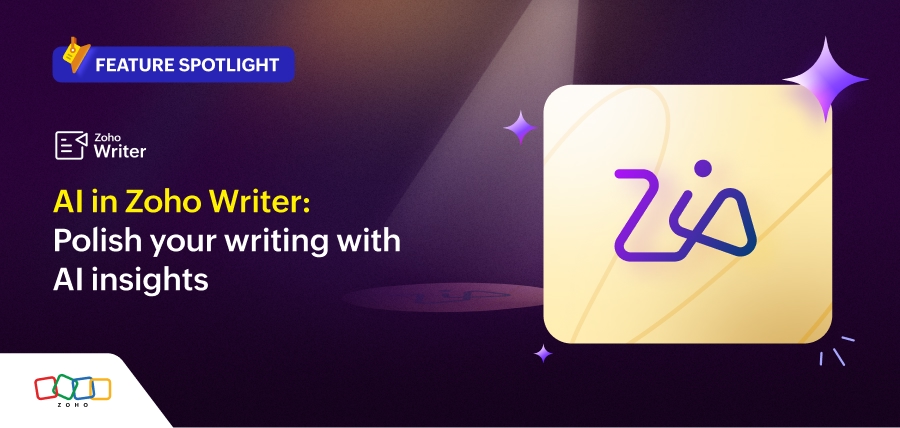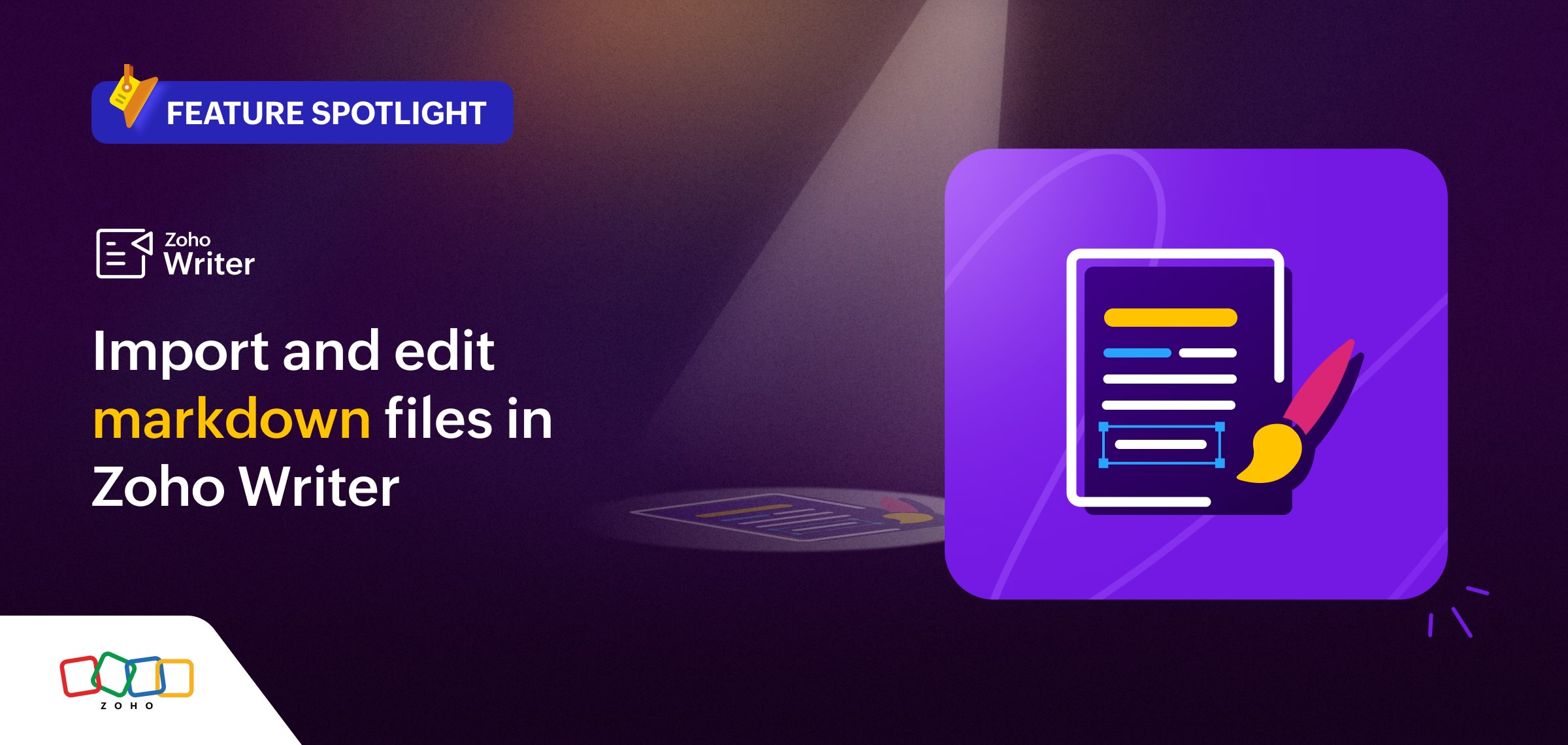- HOME
- Feature Spotlight
- Using if-else conditions to get the most out of Zoho Writer's automation
Using if-else conditions to get the most out of Zoho Writer's automation
- Last Updated : May 23, 2025
- 690 Views
- 3 Min Read
Hello everyone,
Zoho Writer makes it easier than ever to control what gets displayed in your merged documents and fillable forms with built-in if-else logic. Whether you're merging data from spreadsheets and CRMs or building interactive forms, conditional formatting helps you create cleaner, more personalized documents.
Understanding if-else in Zoho Writer
Zoho Writer uses a visual condition builder to structure conditional logic like this:
if (condition) |
You can apply this structure to:
Text blocks – Show or hide specific paragraphs
Table rows – Include or exclude entire table rows
in fillable forms and document merge templates.
Simulating else-if
While Zoho Writer does not support else-if directly, you can simulate it by creating multiple independent if-else blocks with mutually exclusive conditions.
Use case 1: Personalized welcome letters
Scenario: A membership organization sends personalized welcome letters based on the type of membership a person holds.
Name | Membership Type |
Priya | Regular |
John | Student |
Sneha | Premium |
Condition: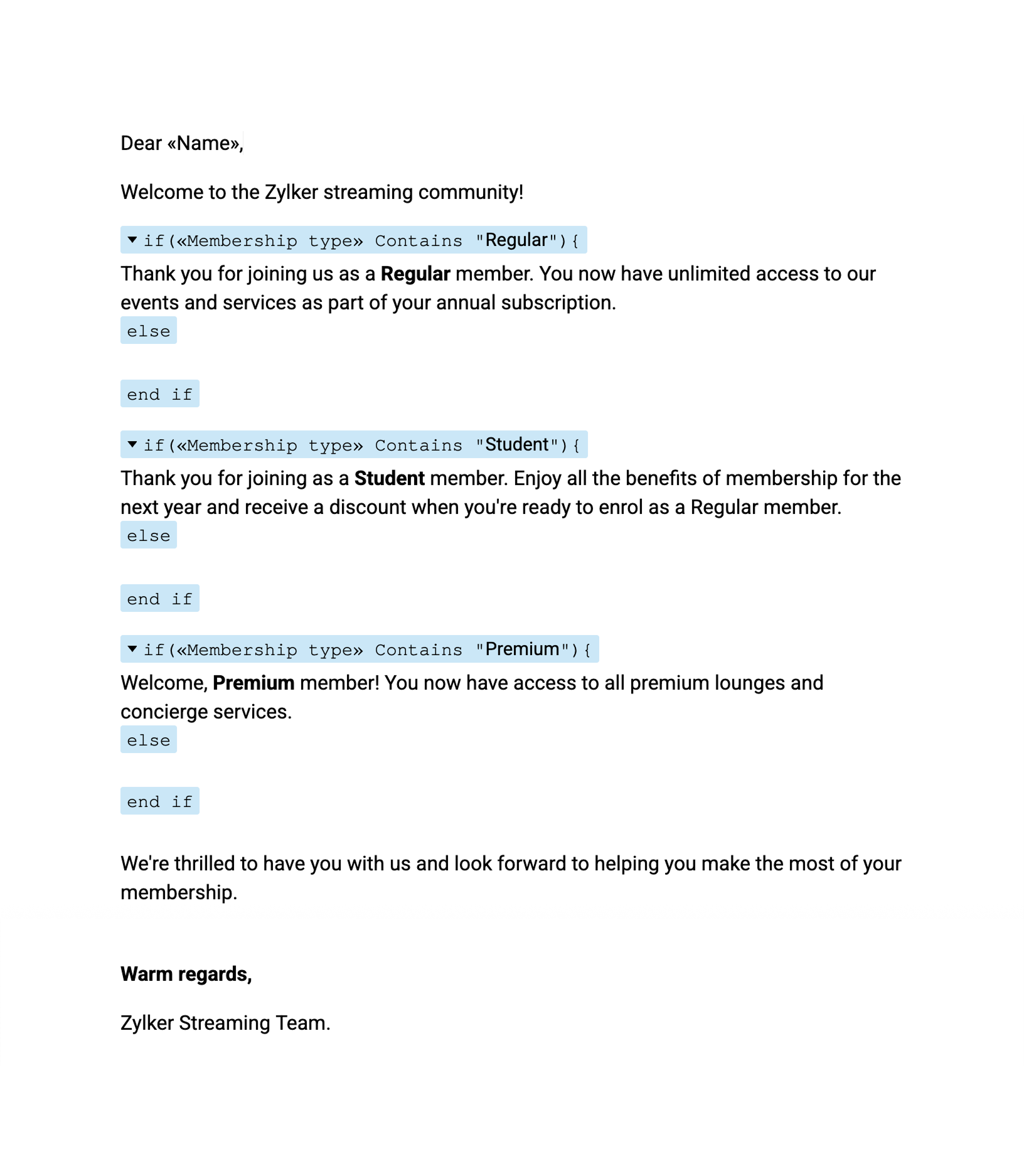
Each member receives a letter tailored to their membership type.
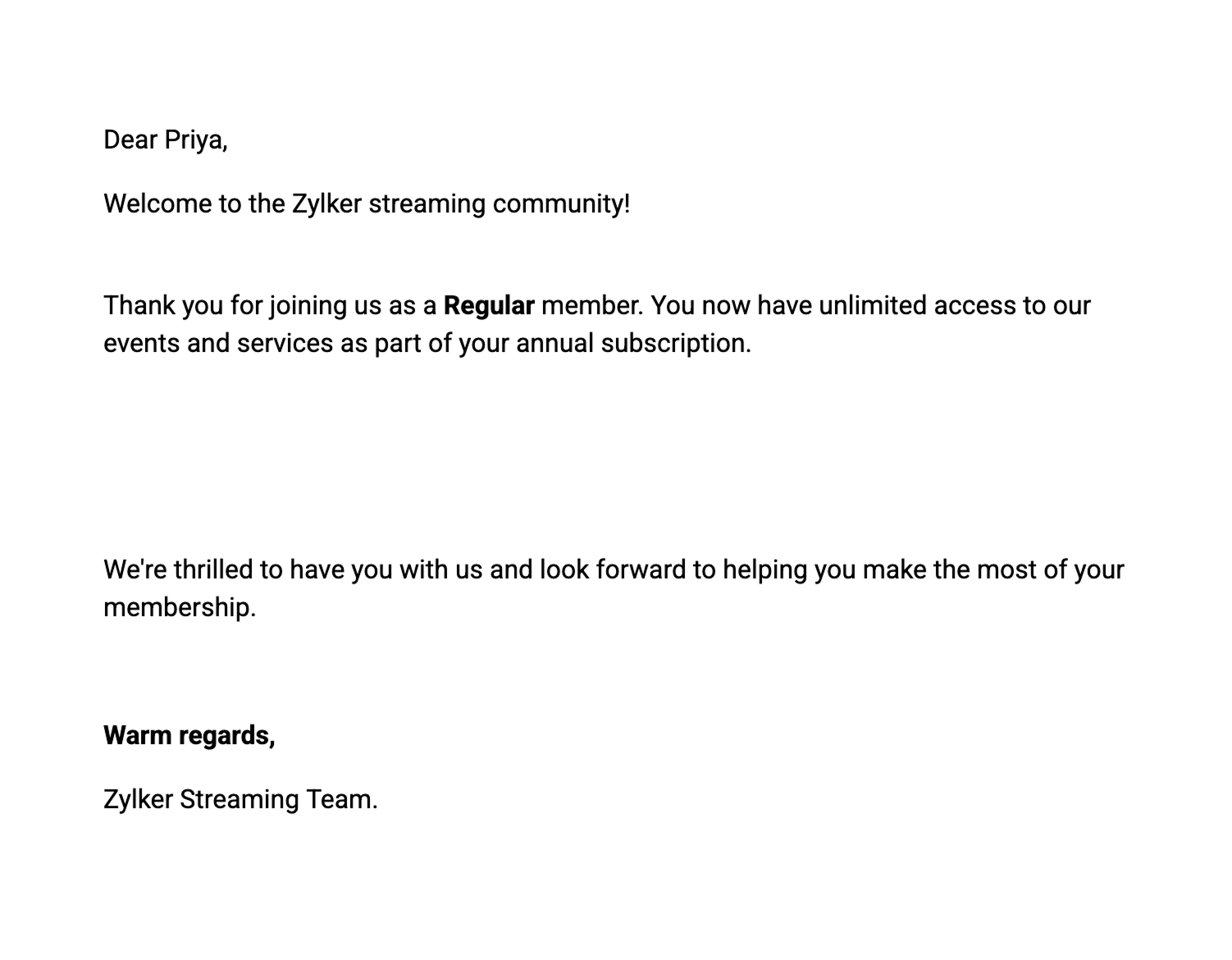
Use case 2: Dynamic policy agreements
Scenario: A contractor agreement form includes a confidentiality clause, but only if the project involves sensitive data.
Question: Does the project involve confidential data? (Field values: Yes/No)
Condition:
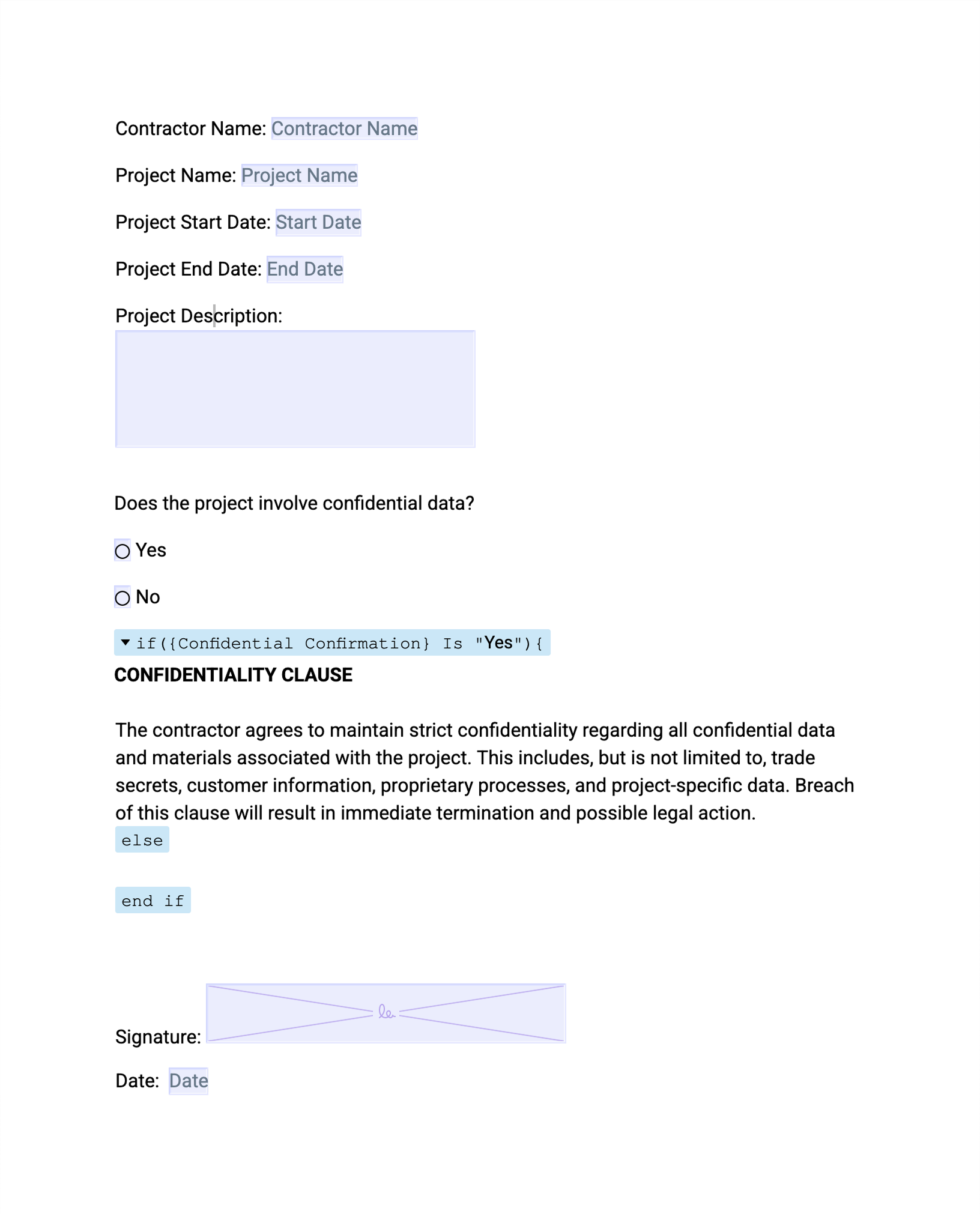
This ensures the final signed agreement is tailored to the project's nature, avoiding unnecessary legal text for non-sensitive work.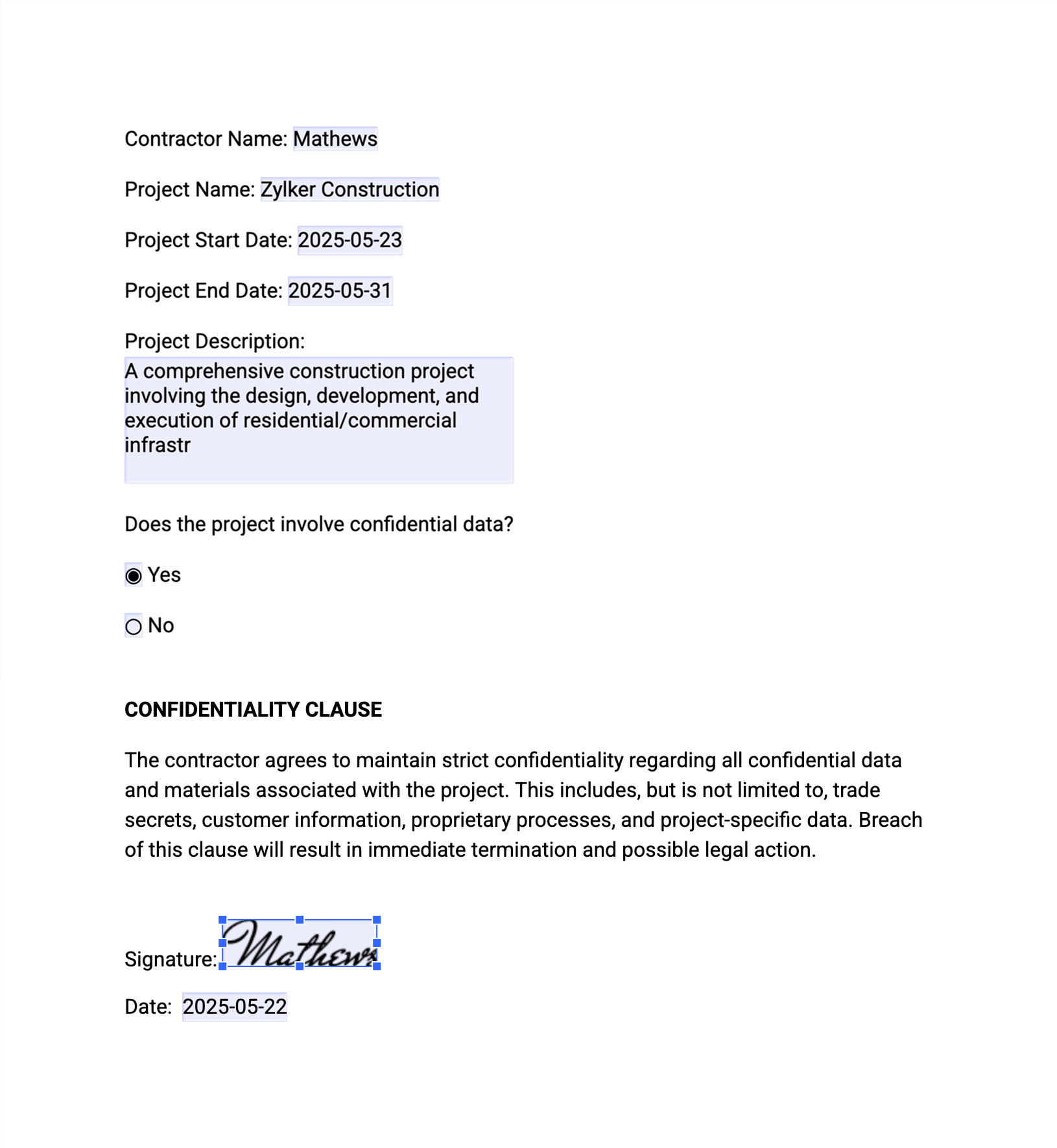
Use case 3: Invoices with conditional discounts
Scenario: Zylker Electronics uses a merge template to generate invoices with a list of purchased items. However, they want to exclude free items or promotional giveaways from the final invoice output.
Sample table:
Product | Unit Price | Quantity | Total |
Laptop | 50,000 | 1 | 50,000 |
USB Cable | 0 | 1 | 0 |
Mouse | 900 | 2 | 1,800 |
How to apply the condition:
Place the cursor inside the product row.
Click Condition under Advanced Merge Fields.
Enable the Row Condition option.
Set the condition as follows:
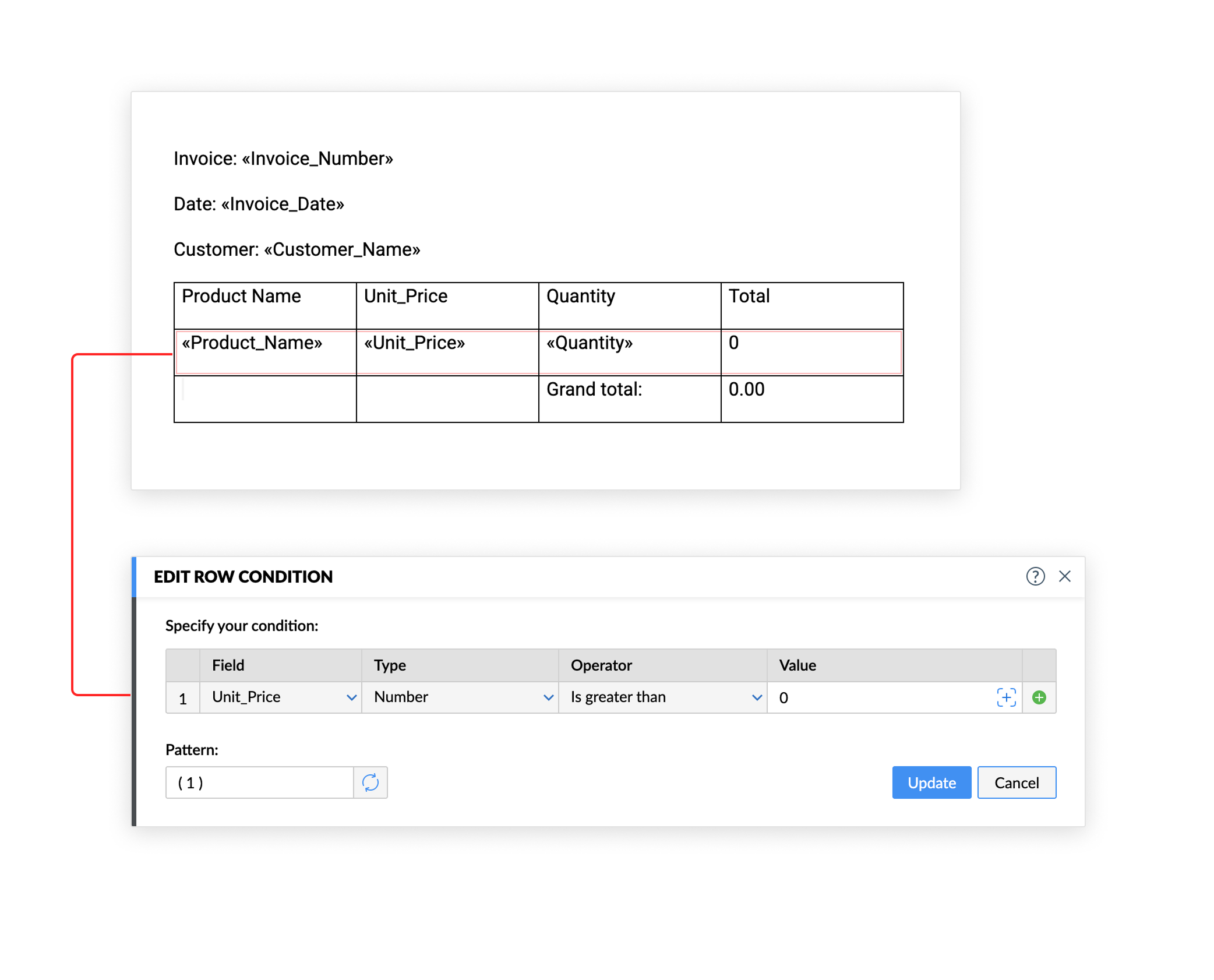
Final Output:
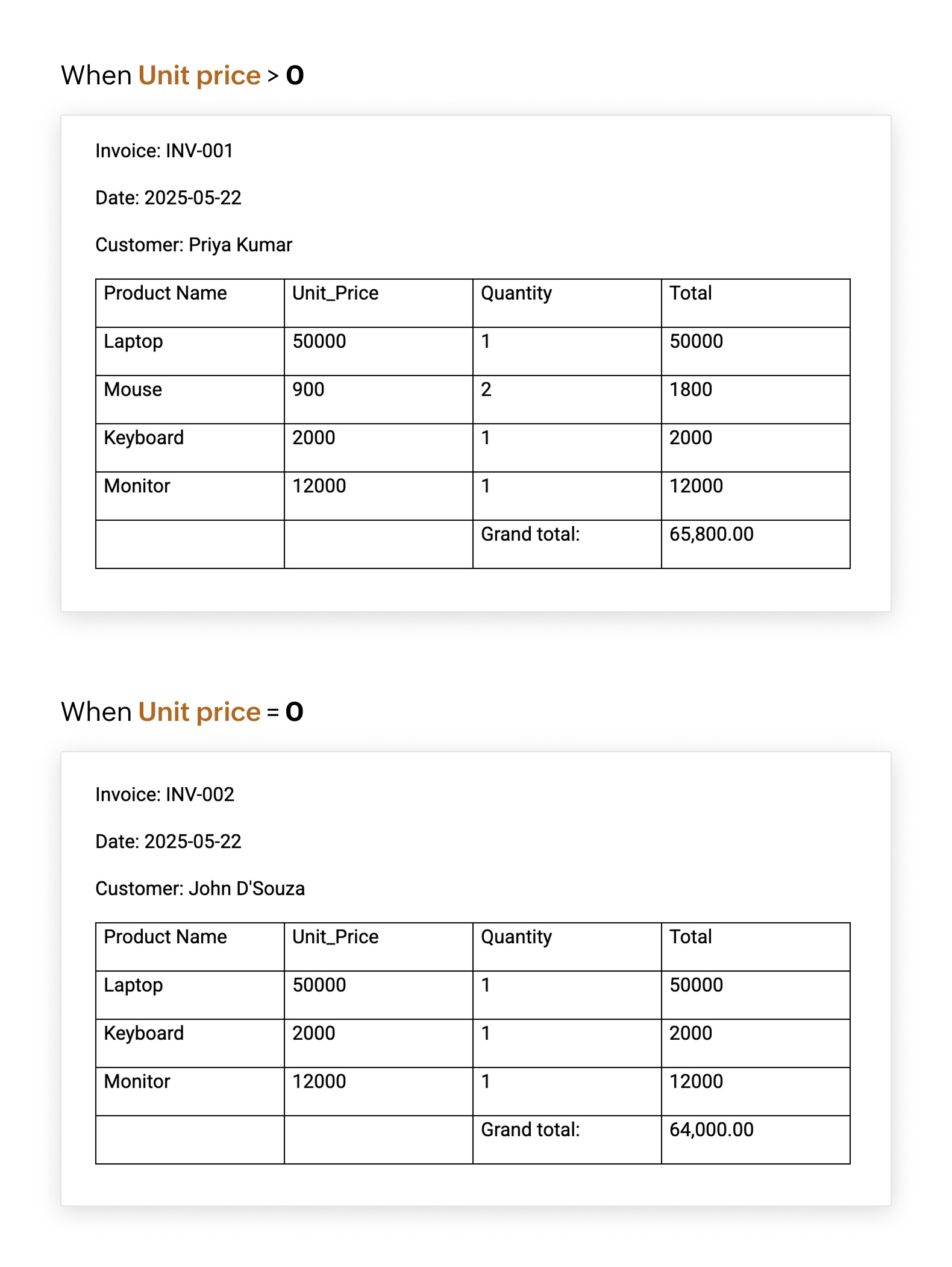
The USB Cable row is completely hidden because it didn’t meet the row condition.
Use case 4: Conditional visibility in job application form
Scenario: Zylker Corp is designing a job application form using Zoho Writer’s fillable templates. To ensure a clean and relevant form experience, they want to show or hide specific table rows based on the applicant’s responses. This prevents applicants from seeing and filling unnecessary fields.
Table filled by applicant:
Question | Fillable Field Type |
Are you currently employed? | Dropdown (Yes/No) |
Employer name | Text field |
Current CTC | Number field |
Expected CTC | Number field |
Open to relocate? | Dropdown (Yes/No) |
Preferred cities | Checkbox group |
The form has to show “Employer name” and “Current CTC” only if the applicant selects “Yes” for “Are you currently employed?" and show “Preferred cities” only if the applicant selects “Yes” for “Open to relocate?”
How to apply the row condition:
Place the cursor in the cell of the row you want to conditionally show (e.g., Employer name or Preferred cities).
Click Condition under Advanced Merge Fields.
In the popup, enable Row Condition.
Set the condition as:
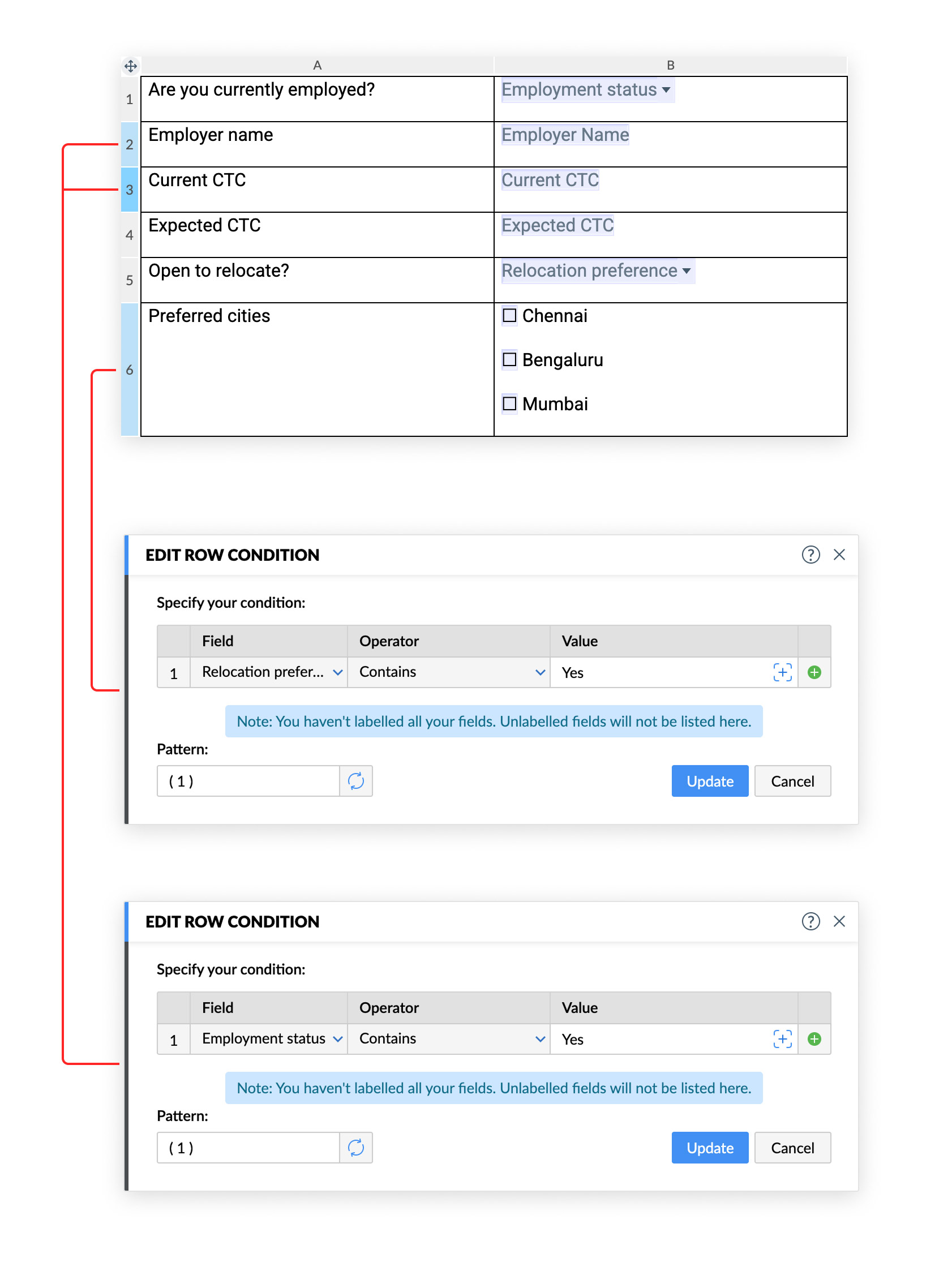
After applying row conditions:
If the applicant chooses:
Are you currently employed: No
Open to relocate: Yes
Then the visible rows will be:
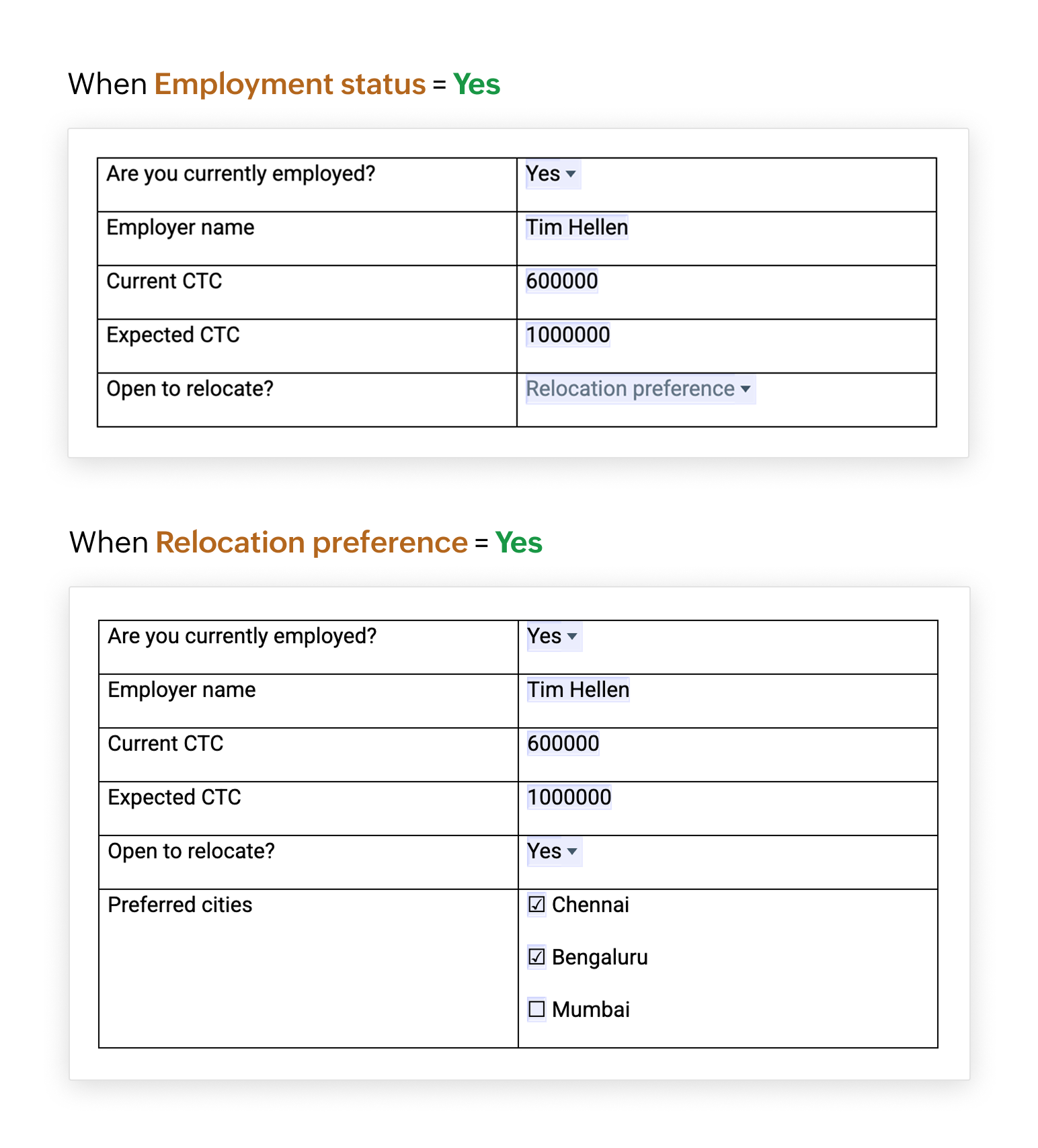
The rows “Employer name” and “Current CTC” are automatically hidden, while “Preferred cities” is shown because it's relevant.
Pro tips
Customize the values of checkbox fields for better clarity in your conditions. For example, instead of the default Yes/No, you can use Required/Not Required to make your rules more meaningful and easier to manage.
When simulating else-if, make sure your conditions are mutually exclusive to avoid overlapping outputs.
Use preview mode to test how conditions behave with sample data or form inputs.
For date fields, ensure the format in your condition matches the data format exactly.
Try inserting conditions in Writer and let us know your thoughts in the comments below. If you need any assistance to configure conditions or anything else in Writer, write to us at support@zohowriter.com or support@eu.zohowriter.com.