Zoho Practice - Zoho Sign Integration
Digital signatures have come to be a great alternative to conventional signatures using pen and paper, especially for businesses that function online. Zoho Sign makes the process of getting digital signatures on documents as simple as it can get.
Here are some of the benefits integrating your organization with ZOho Sign:
- Get digital signatures: Confidential documents are exchanged in any typical correspondence between an accounting firm and their clients. With the Zoho Sign integration, you can securely receive digital signatures on your documents. This can add a layer of authenticity as well as prevent unauthorized changes to them.
- Save time and resources: Get your documents signed within minutes, instead of waiting days or hours for an in-person signature.
IN THIS PAGE
Setting up the integration
- Go to Settings in the top-right corner of the page.
- Select Zoho Apps under Integrations.
- On the Zoho Apps page, click the Connect button next to Zoho Sign.

- Click Connect Now on the next screen.
Insight: If you don’t have an organization in Zoho Sign, the Connect Now button will be replaced with a link to create a Zoho Sign organization.
Now, the integration has been set up and you’re all set to digitally sign documents in Zoho Practice.
Receiving signatures from clients
You can now create sign requests to securely share and get digital signatures in documents from your clients.
Note: You will be able to create sign requests only if your organization is integrated with Zoho Sign.
Here’s how you can create a sign request:
- Go to the Client Requests module from the navigation bar.
- Click the New dropdown.
- Select Sign Request.
- Enter the required details in the popup that appears.
- Click Save.
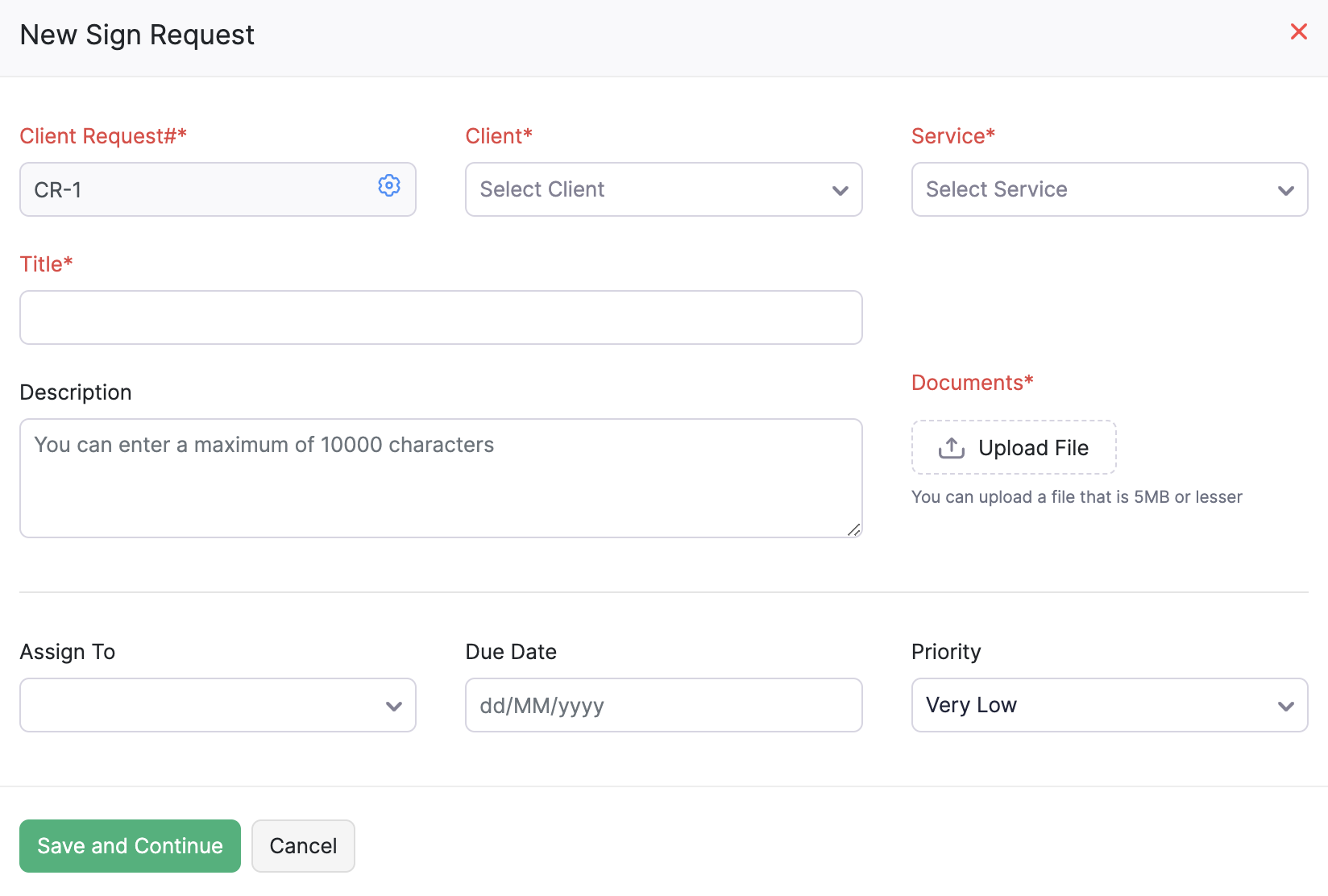
| Field | Description |
|---|---|
| Client Request# | Enter the client request# to track the client requests. You can also set up auto-generation of client request numbers. |
| Client | Select the client for whom you are creating this client request. |
| Title & Description | Enter a title and description for the client request. |
| Document | Upload the document that you want your client to review and sign. You can upload a file with a size of 5MB. |
| Assign To | Select a user to whom you want to assign this client request. You can assign only one user for one client request. |
| Due Date | Set a date by when this client request has to be completed. |
| Priority | Select the priority level of the client request. This will help your users gauge the priority level of a client request before working on them. |
You will now be directed to Zoho Sign’s page where you can add fields like signature, sign date, stamp to your document and select recipients. Here’s how you can do this:
- Select the field you want to add to the file under Fields. You can do this by dragging the field and placing it in the required space in your document.
- You can also include fields that are prefilled by you and fields that must be filled by your customer.
- Click Send once you’ve customized the file you’re sending to your client.
- Click Confirm in the Confirm Details popup that appears.
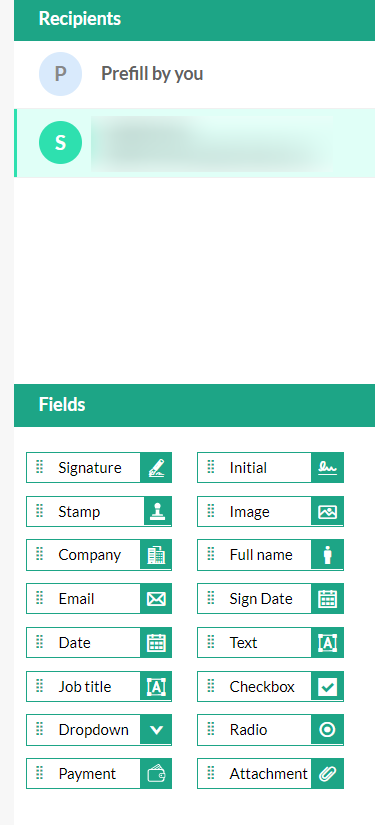
Notes:
You can try the following to customize your document further:
- Select Pre-fill by you under Recipients to include fields that will be prefilled by you.
- Select the client organization’s name to include fields that must be filled by your client.
- Double-click the respective field to edit the field label or other formatting options.
Sending sign requests
Once you create the sign request, you can either send it directly from the document page in Zoho Sign or from the related sign request’s details page in Zoho Practice:
Here’s how you can send documents from Zoho Sign:
- Create the required document in Zoho Sign.
- Click the Send button in the top pane of the document view.
- Click Confirm in the Confirm Details popup that appears.
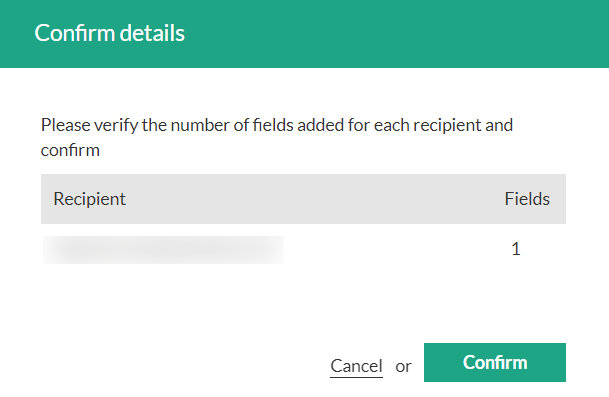
Sometimes, you might create sign requests but not need to immediately send it to your client, or you might be unable to send the sign request. In these cases, you can create the sign request and prepare the document, but exit Zoho Sign without sending the request. You can choose to send the request at any later time from your Zoho Practice organization.
Here’s how you can send documents from the sign request’s details page:
- Go to the respective sign request’s details page from the Client Requests module.
- Click Send Document in the top pane.
Note: The Send Document button will be available only for client requests that are in the following statuses: Draft, Yet to be Pushed.
Viewing sign requests
The Accountant module in your linked Zoho Finance applications lets your accountant or client view the client requests in their organizations. Through the My Accountant tab, you can securely share financial documents and confidential information.
Here’s how you can access this tab:
- Log in to the particular Zoho Finance application.
- Go to My Accountant from the sidebar.
This tab serves as a portal which facilitates two-way communication between your organization and your client’s organization. In the My Accountant tab, you will find the requests from your accountant which range from digital sign requests for documents or additional information. You can then view details of the request and respond accordingly.
Deleting the integration
If you’d like to stop digitally signing documents in Zoho Practice, you can disable the Zoho Sign integration. Here’s how:
- Go to Settings on the top-right corner of the page.
- Select Zoho Apps under Integrations.
- Click View Details next to Zoho Sign.
- Click the Delete Integration button in the top right corner.
- Click Delete.
Now, the integration with Zoho Sign will be deleted. However, your documents that were digitally signed will remain digitally signed even after deleting the integration.