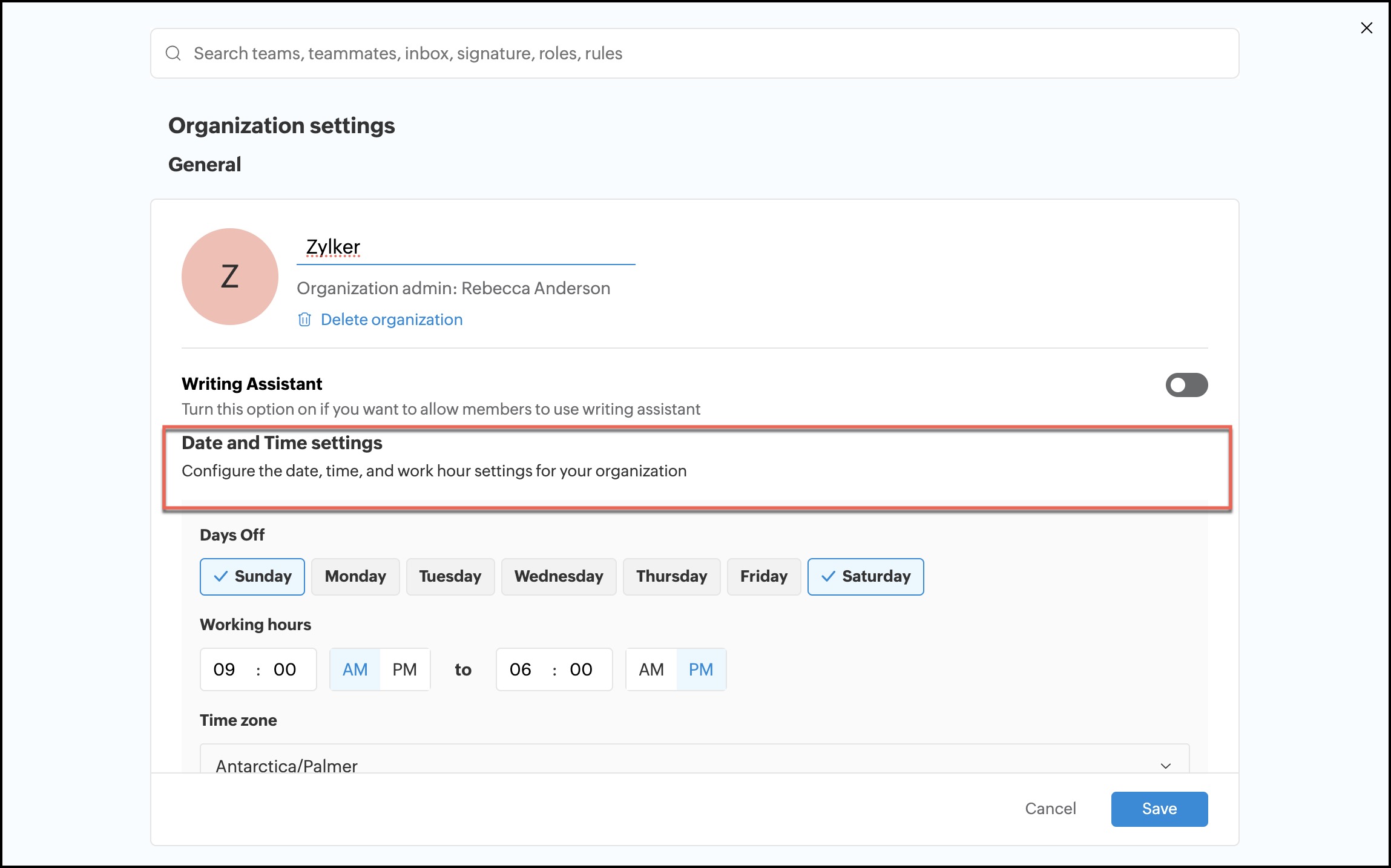General settings
This section helps you with general settings for your organization.
- Login to Zoho TeamInbox with your admin credentials.
- Click the Settings icon in the top right corner.
- Click More Settings.
- Click the Organization tab.
The following settings will be available for all your organization:
Edit organization name
You can edit the name of your organization by clicking on the edit icon,right next to the organization name.
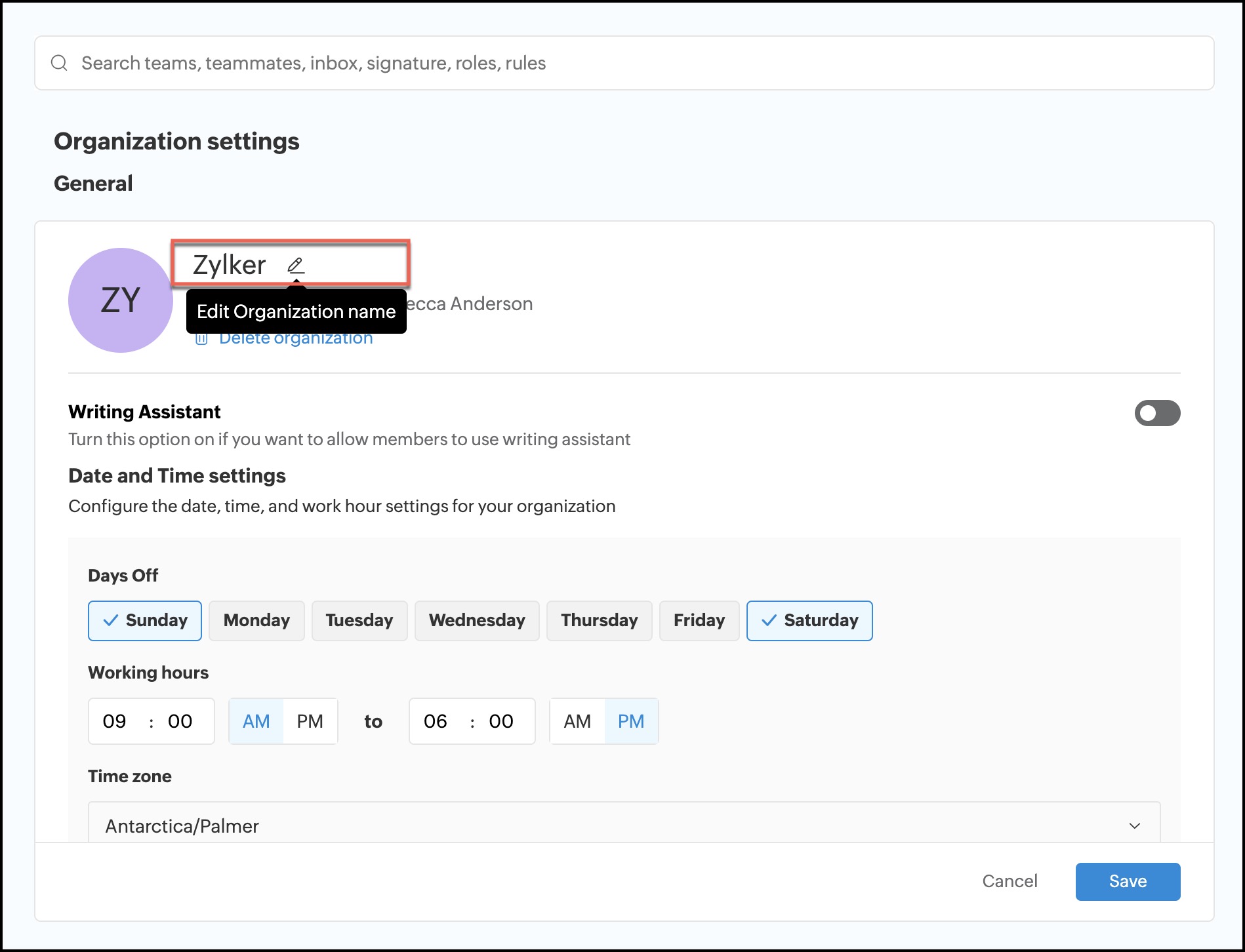
Delete organization
If you no longer need an organization in Zoho TeamInbox, you can delete it permanently, provided you have Administrator permissions. Deleting an organization removes all its associated inboxes, messages, team, and other settings.
Once you initiate the deletion, you have a 7-day recovery period to restore the organization if needed. Users with Organization admin or moderators permissions can restore the organization. During this period, you can recover all data without any loss. However, after 7 days from the date of actual deletion, the organization and all its associated data will be permanently deleted from our database and any linked dependencies. This action is irreversible, and you won't be able to retrieve the data once the retention period expires.
Steps to Delete Organization
- Log in to Zoho TeamInbox with your admin credentials.
- Click the Settings icon in the top right corner.
- Click More Settings.
- Click the Organization tab and select Delete Organization.
- Enter your Zoho account password and click Proceed.
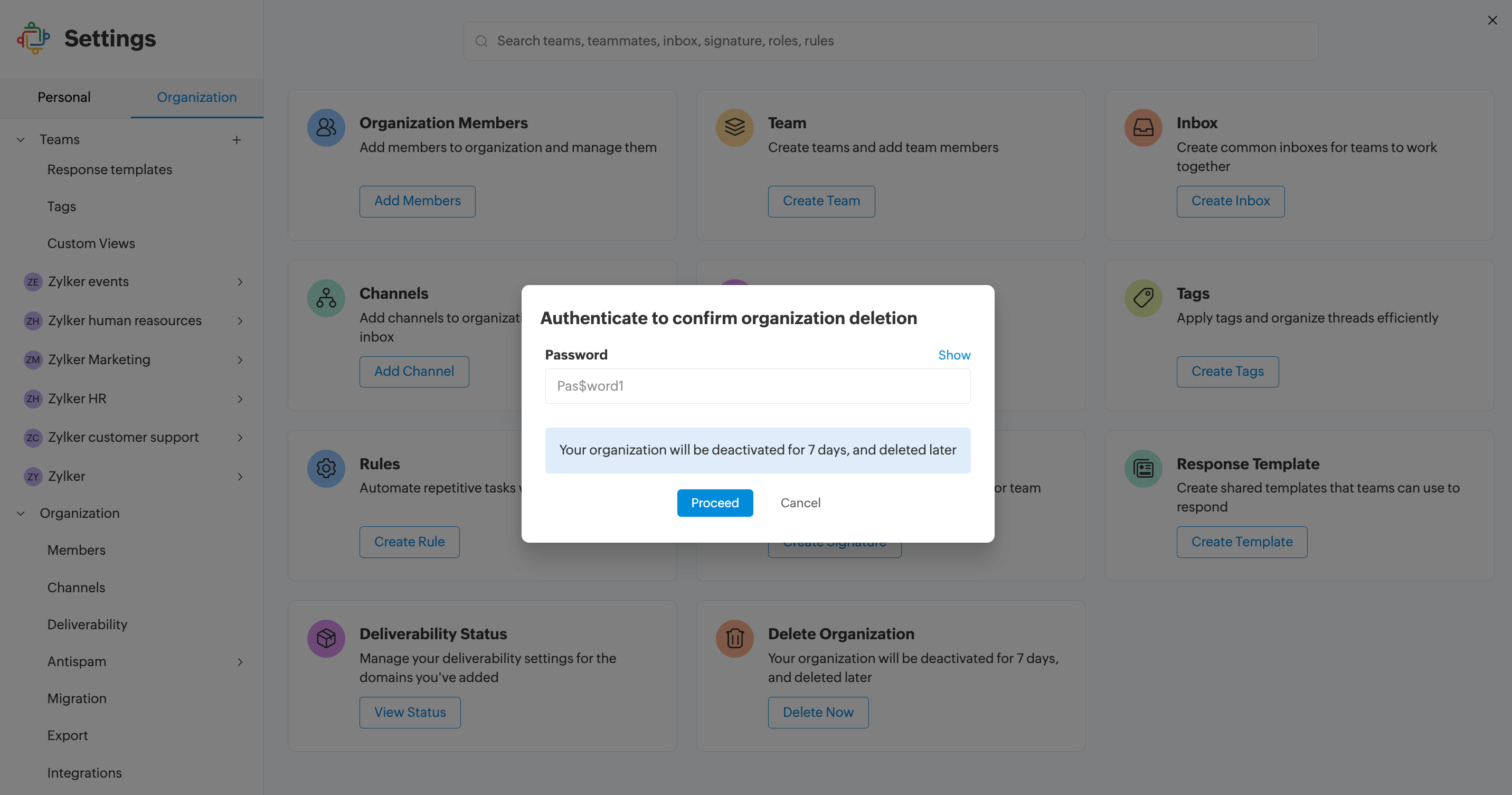
- Click Delete to confirm the deletion or Cancel to stop.
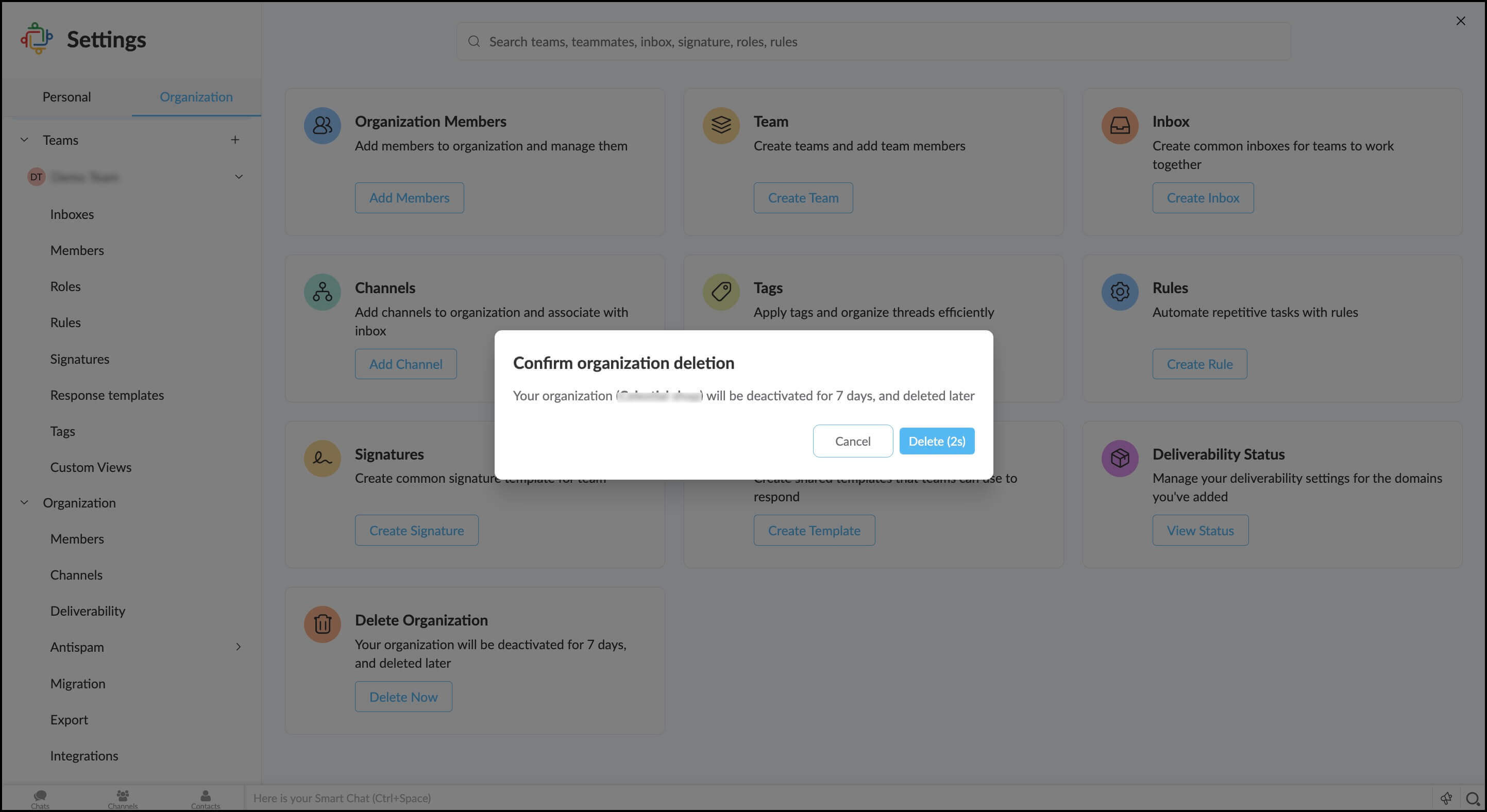
Zia writing assistant
Zia, Zoho’s AI-powered writing assistant, is now available in Zoho TeamInbox to help you create content that is more concise and effective. Whether you're drafting an email, internal discussion, adding comments on threads, communicating through social channels such as Facebook Messenger or Instagram DM, or IM channels such as WhatsApp or Telegram, Zia enhances your writing in real-time by detecting spelling errors and providing writing assistance.
Zia assistant panel
To access the Writing Assistant panel, click the Zia icon located in the text editor, next to the attachment icon. This will open the Writing Assistant panel, where you can view writing suggestions and enhancements.
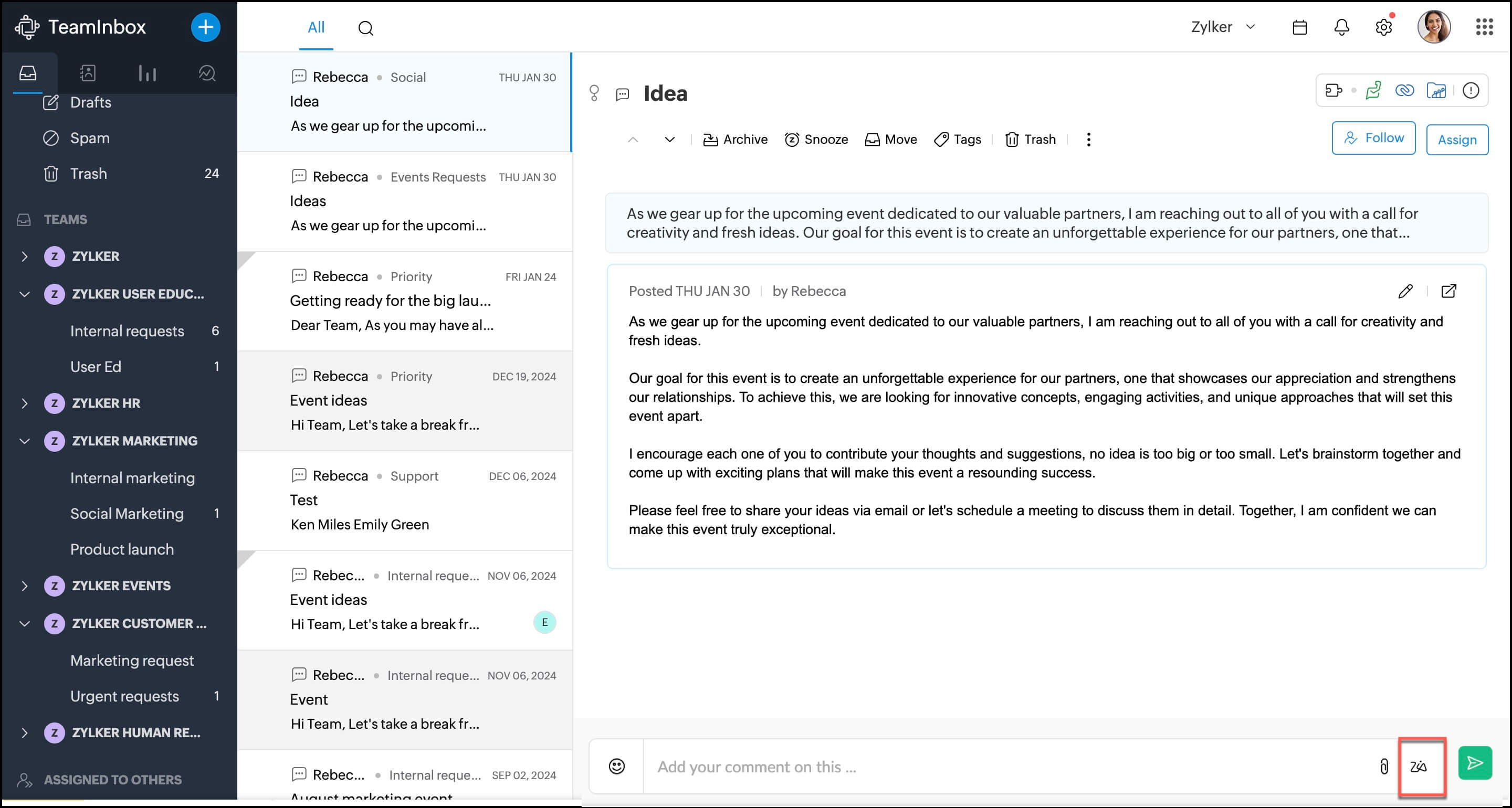
Note: You can drag and reposition the Writing assistant panel anywhere within the interface for convenience.
How does Zia assist you?
Zia provides immediate feedback on your text, helping you refine your writing style. It helps you identify grammatical errors, run-on sentences, and typos. It also provides customized suggestions to avoid wordy phrases, passive sentences, cliches, and more to make your work clear and impactful.
Zia spell check
Zia detects spelling mistakes in your text by highlighting them with a red underline and displays the total number of spelling errors. When you click on highlighted words, you get a list of suggested corrections to fix the error instantly.
Zia writing assistance
Grammar and sentence corrections: Any grammatical errors in your text will be flagged, with the total count displayed. A green underline indicates a grammatical error, while a yellow underline suggests a possible correction. To view a suggested fix, click on the underlined word or phrase and apply the correction.
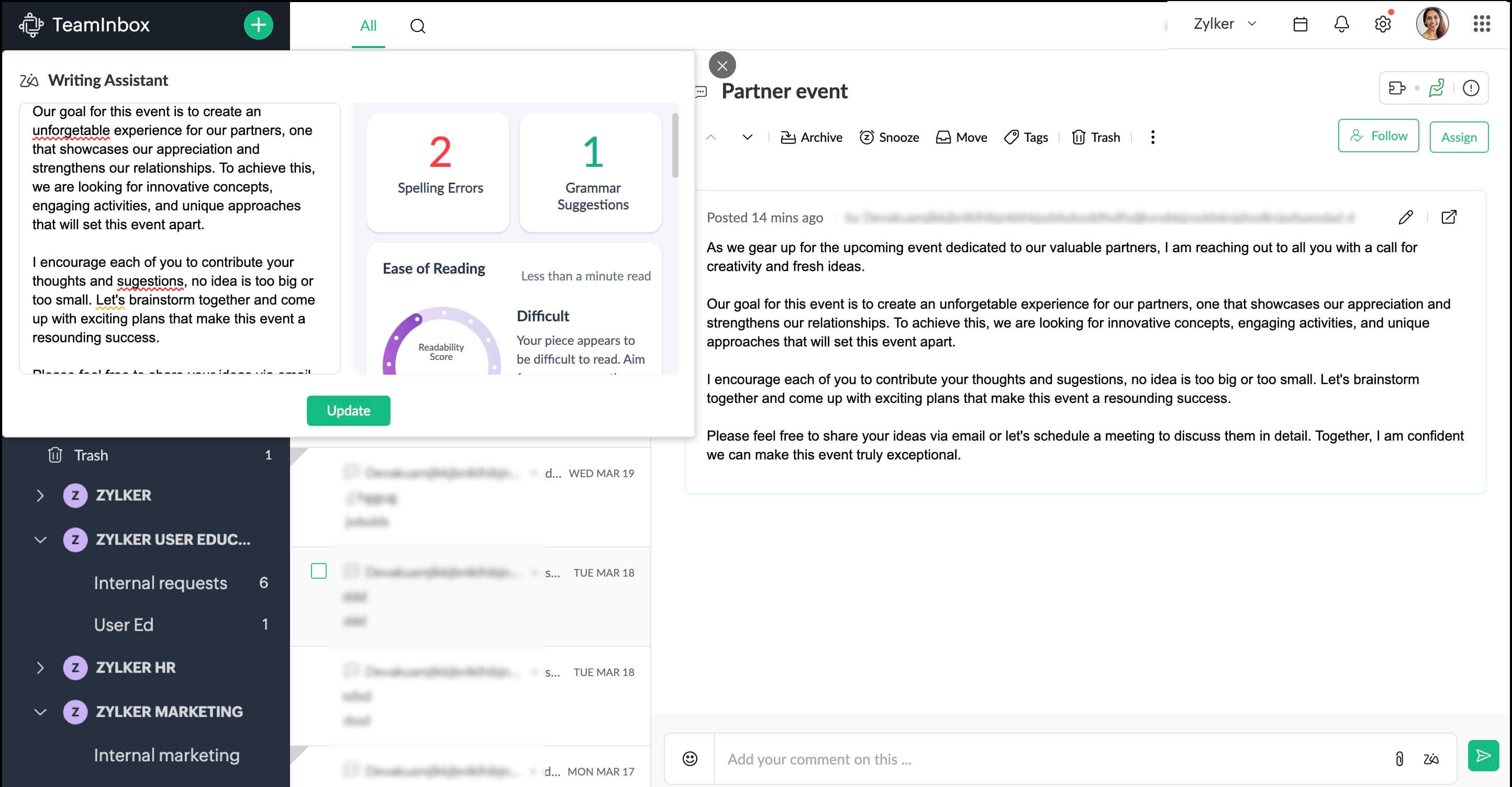
Ease of reading
Zia provides a readability score to help you assess how easy your text is to understand. You can see how many minutes your text reads, a readability score, and if there are any run-on sentences.
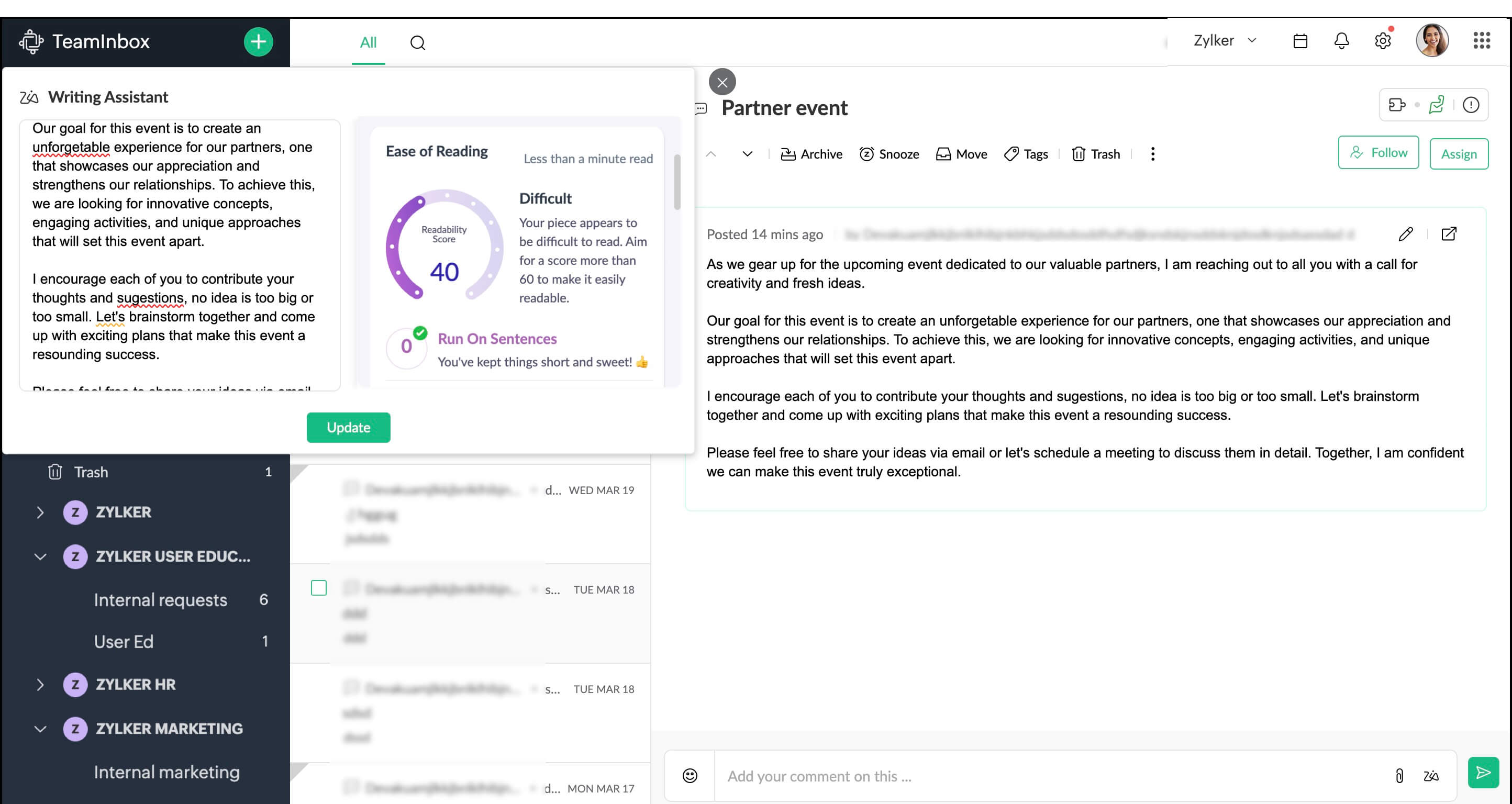
Word count
This will show you a list of total words, characters, the specific words used, and the frequency of each word.
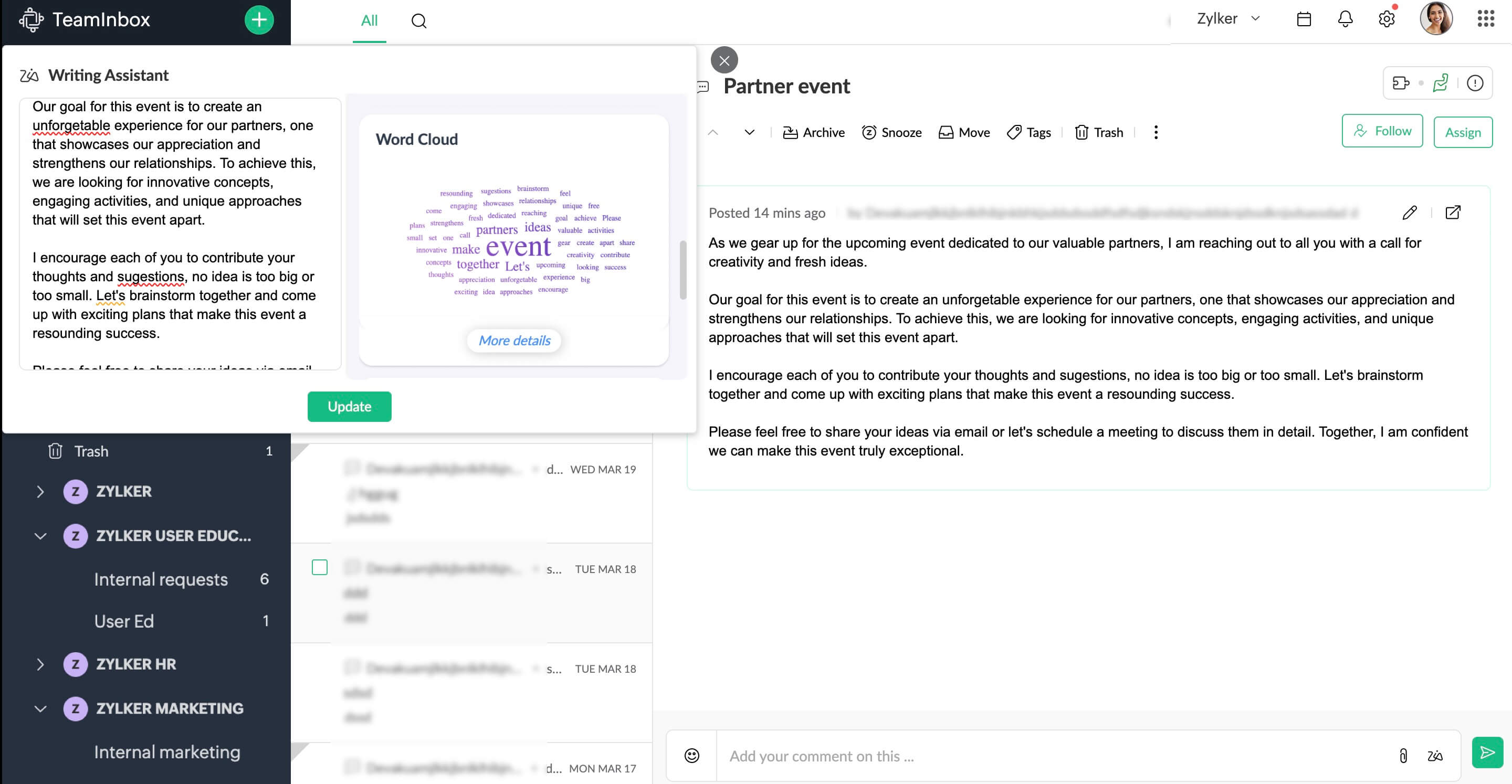
Writing quality
You can see the overall quality of your text by checking wordy phrases, improper word choices, sentences that can be rephrased, informal language, non-inclusive terms, incomplete sentences, passive voice, excessive adverbs, and clichés. It provides actionable suggestions to help you refine your writing for more clarity and professionalism.
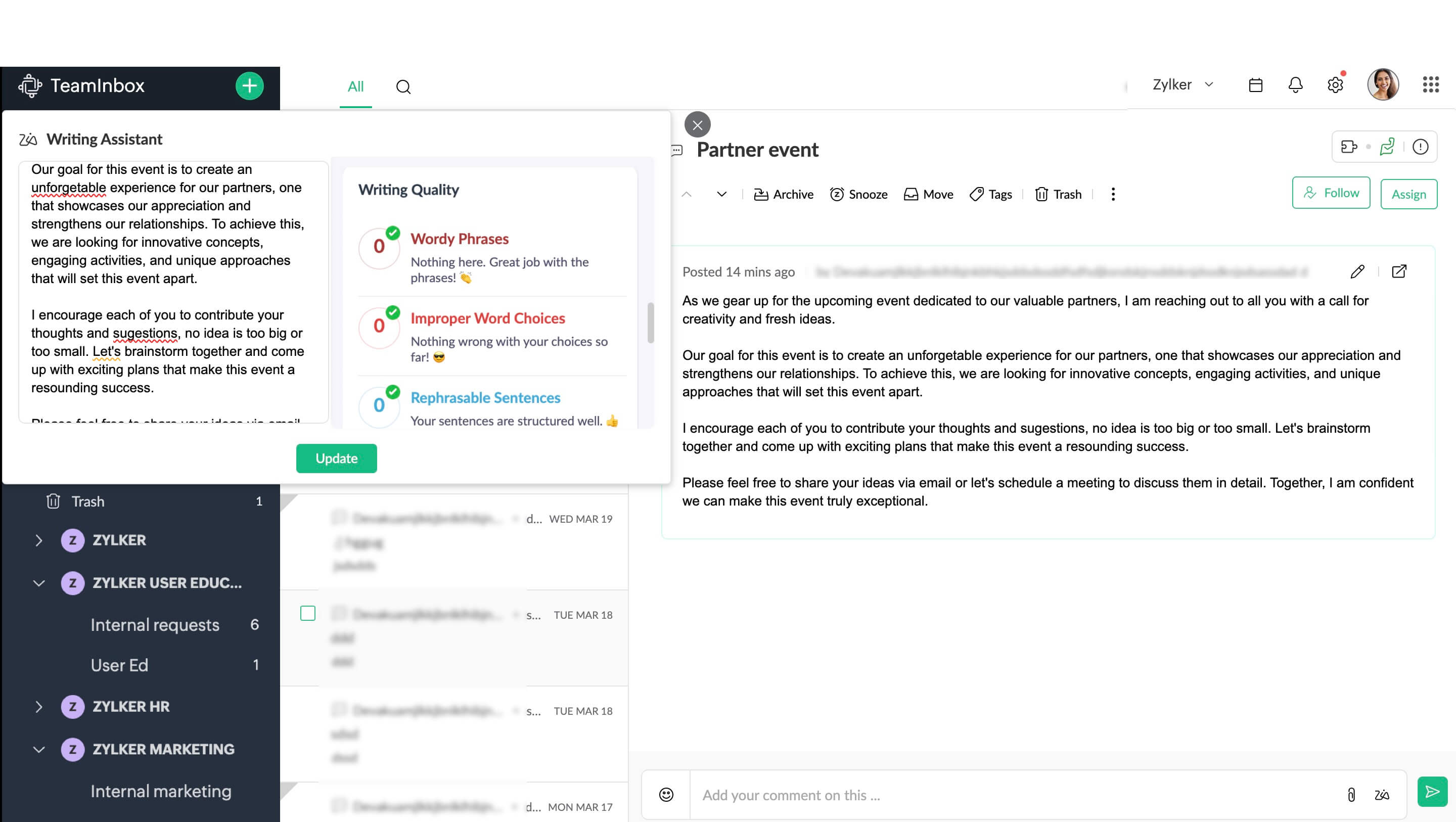
Zia Spell Check supports over 100 languages by detecting the user's account language and checking the text accordingly. However, the Zia Assistant Panel is available only in English, French, Portuguese, and Spanish. The Zia button will appear in the interface only if the user’s selected language is one of these four.
Enable Zia writing assistant
Enable the option to allow members to use the writing assistant.
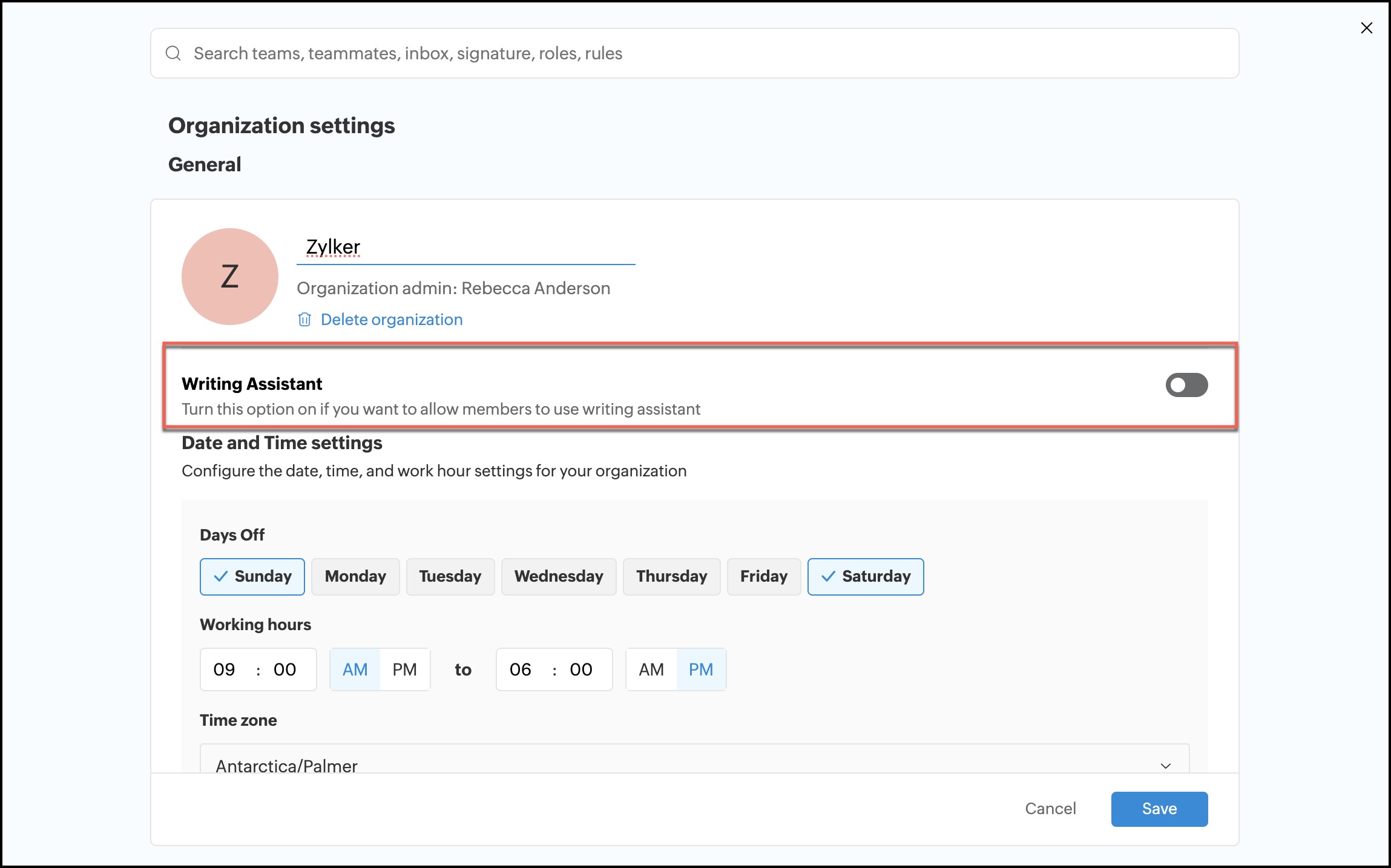
Date and time settings
You can configure the working days, work hours, and time zone setting for your organization. Define the specific days of the week your business operates, set the standard working hours, and choose the correct time zone to align with your location.