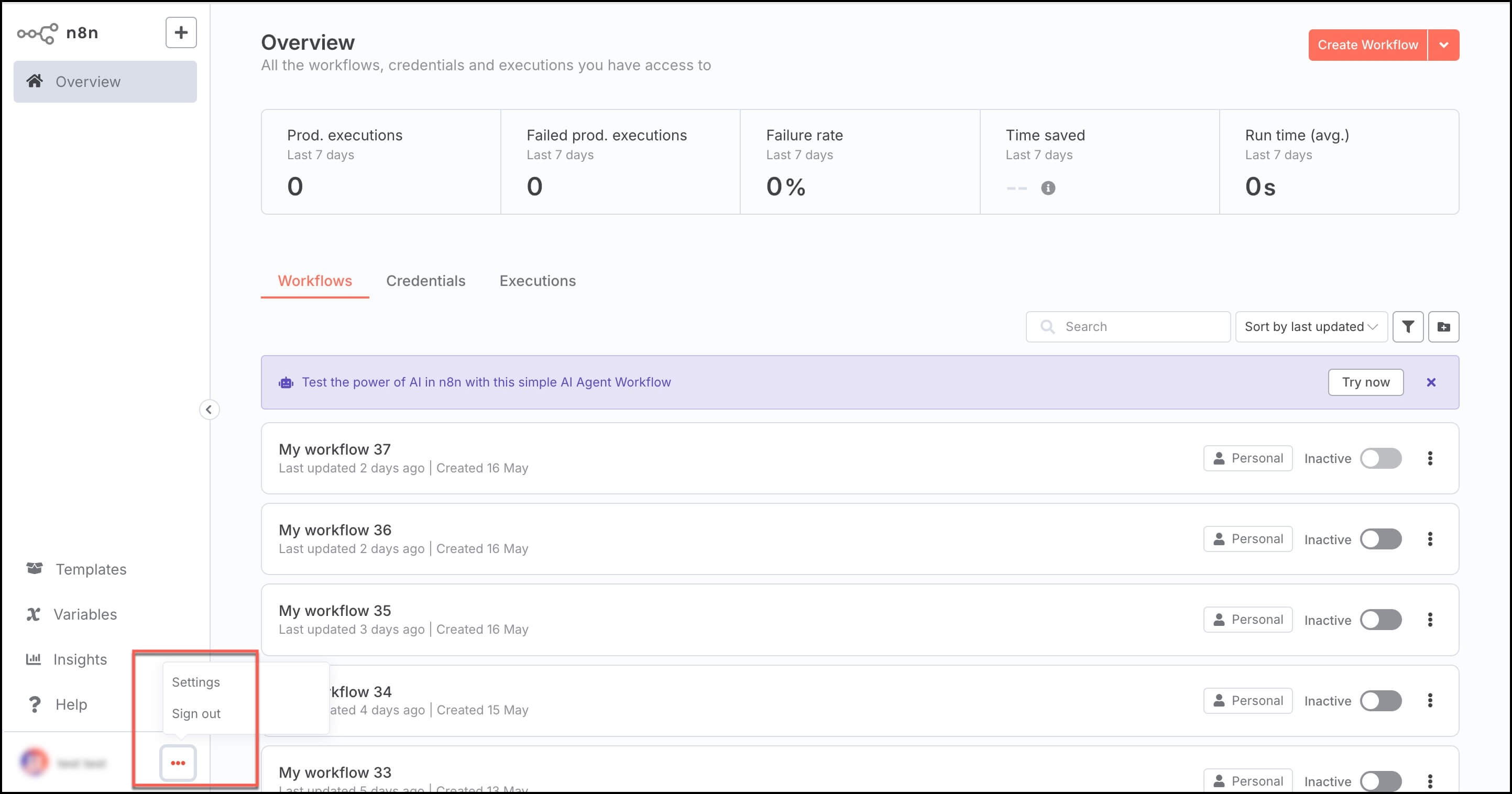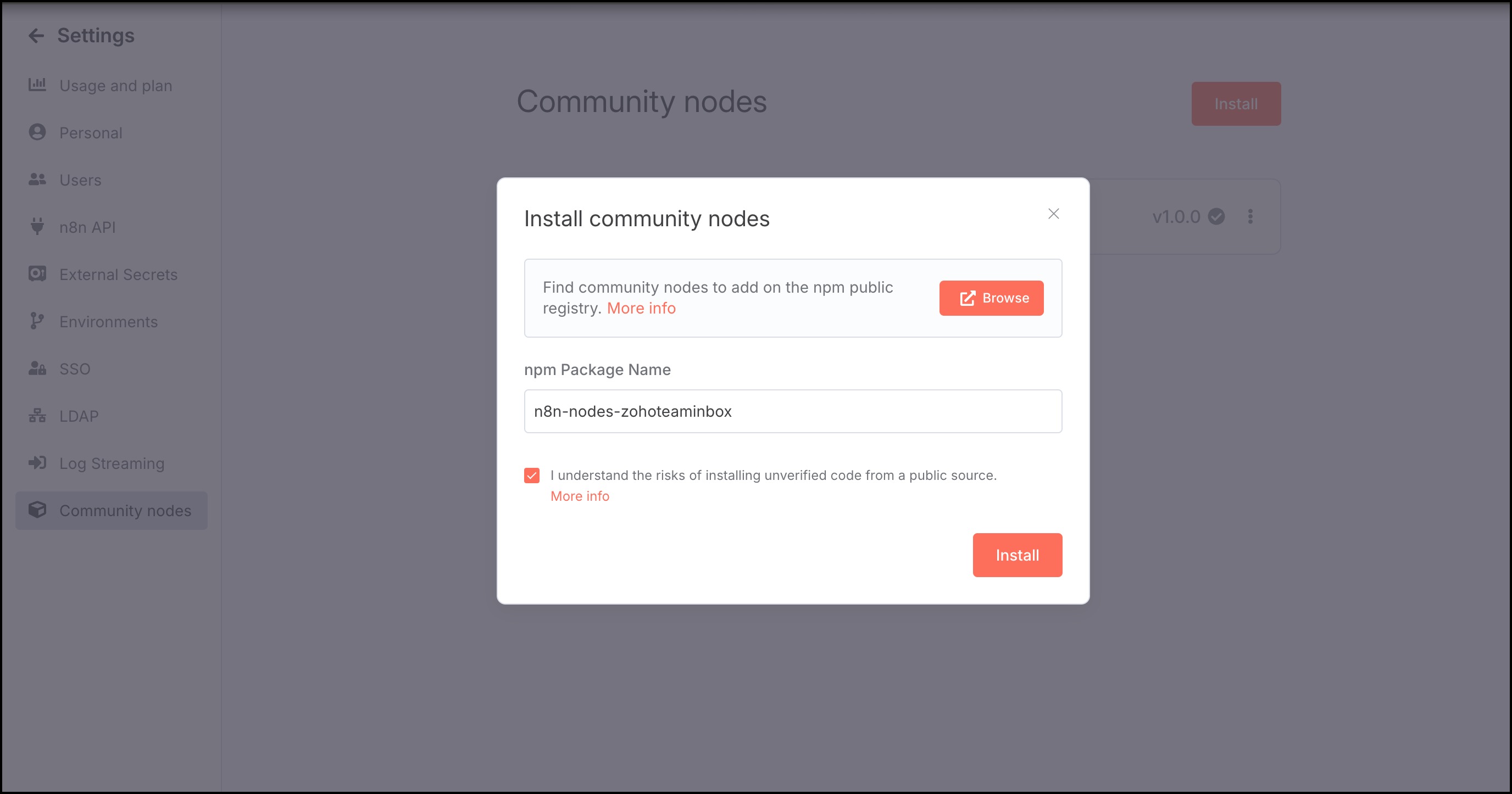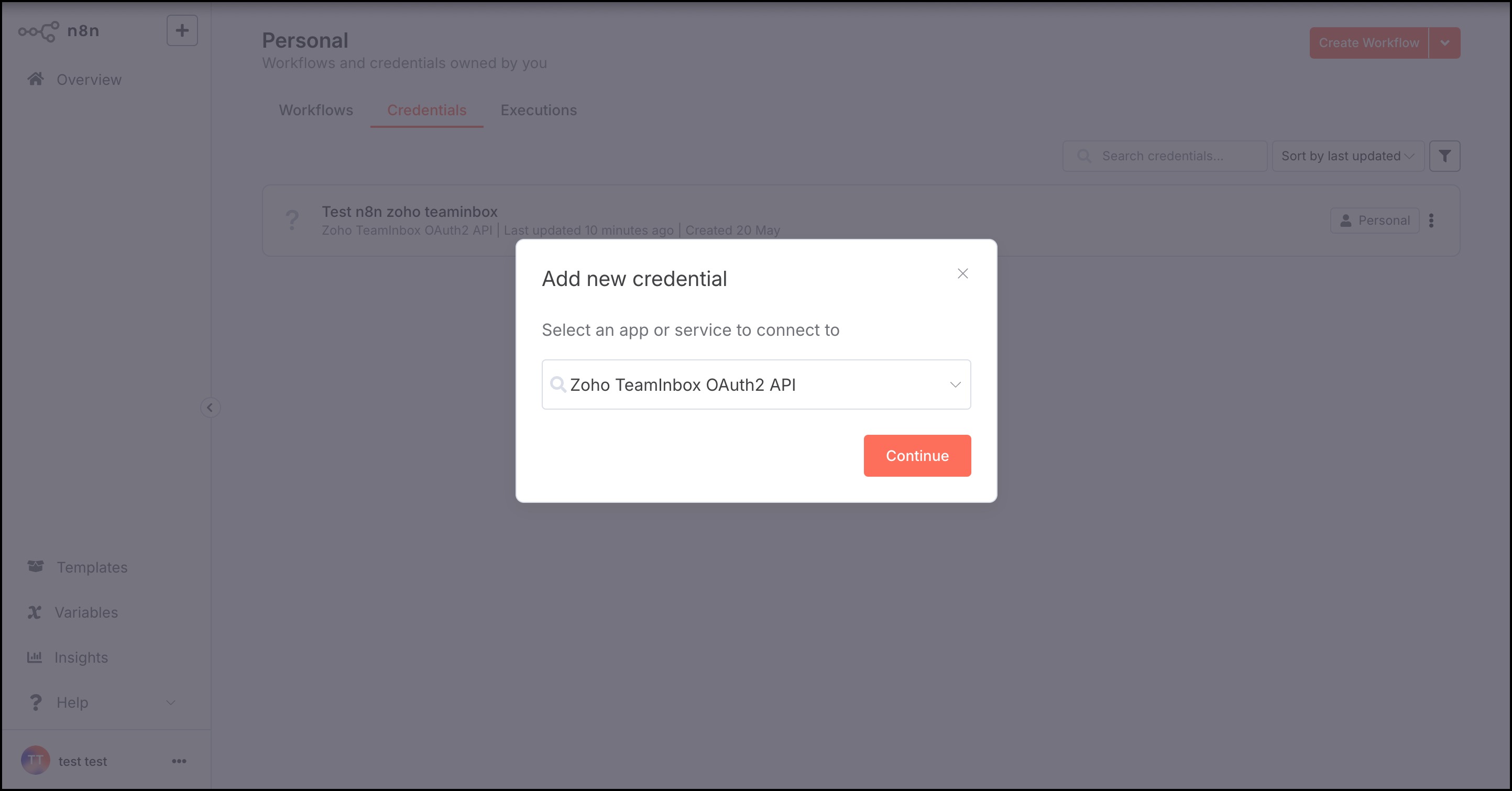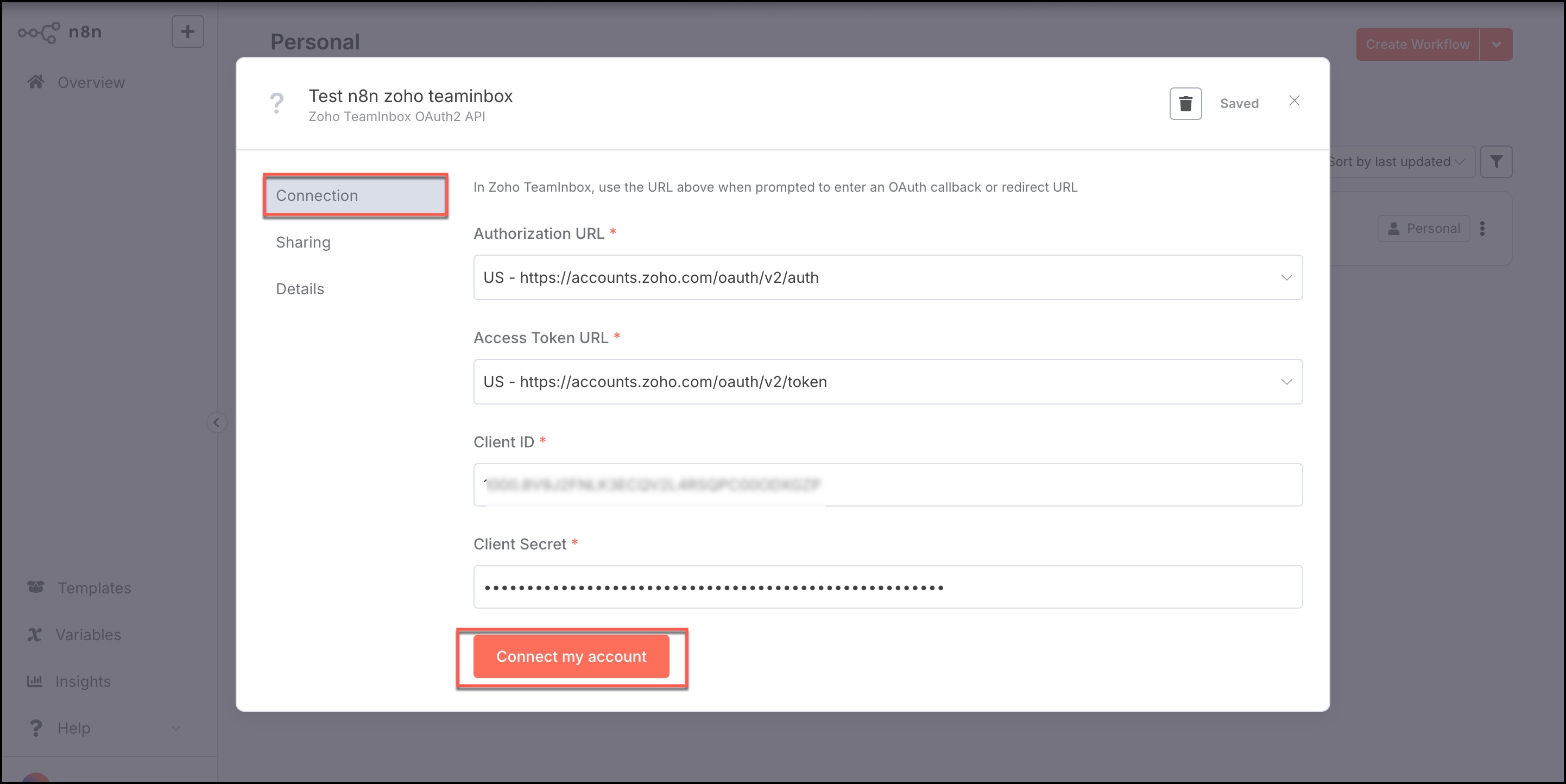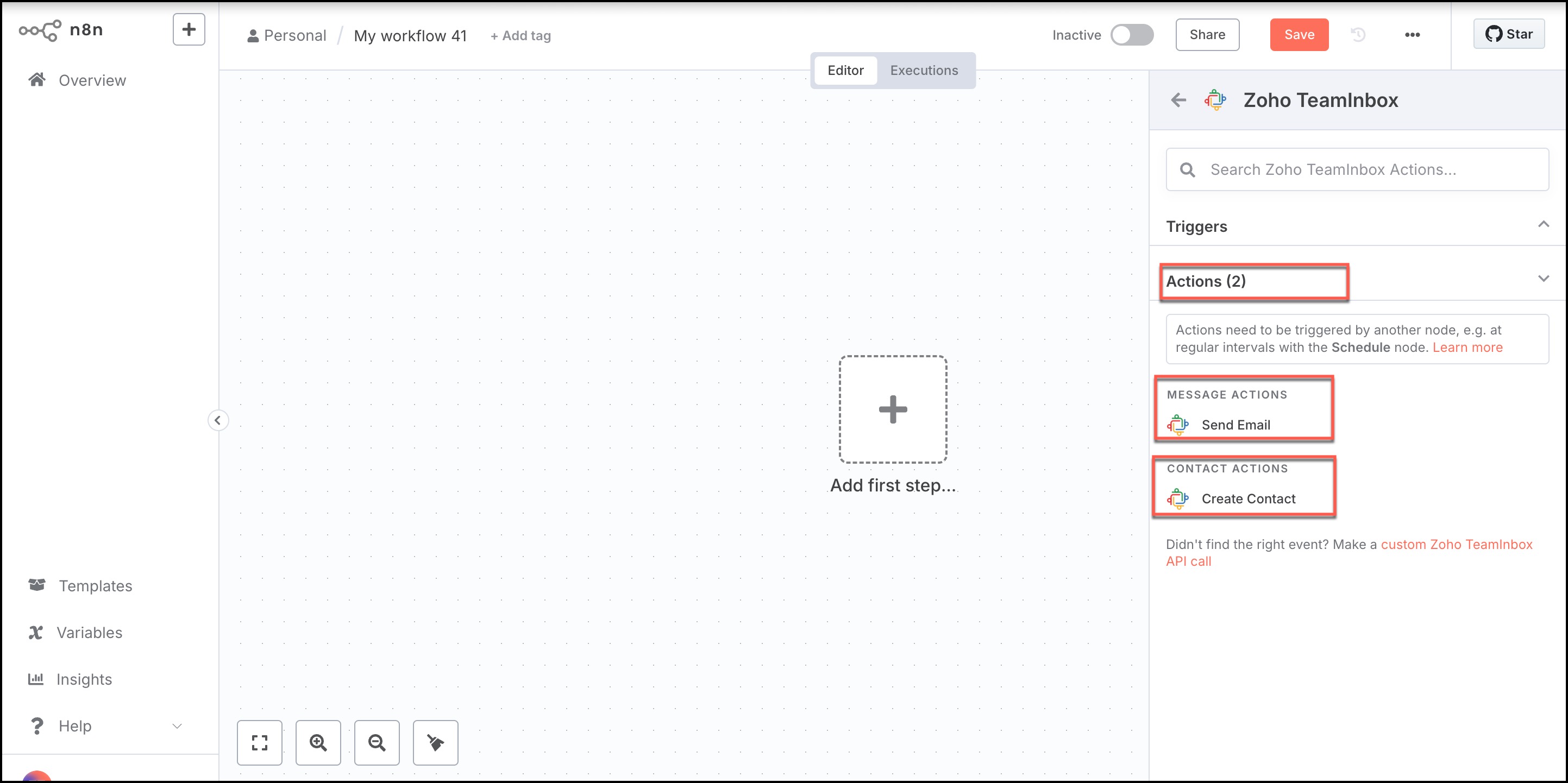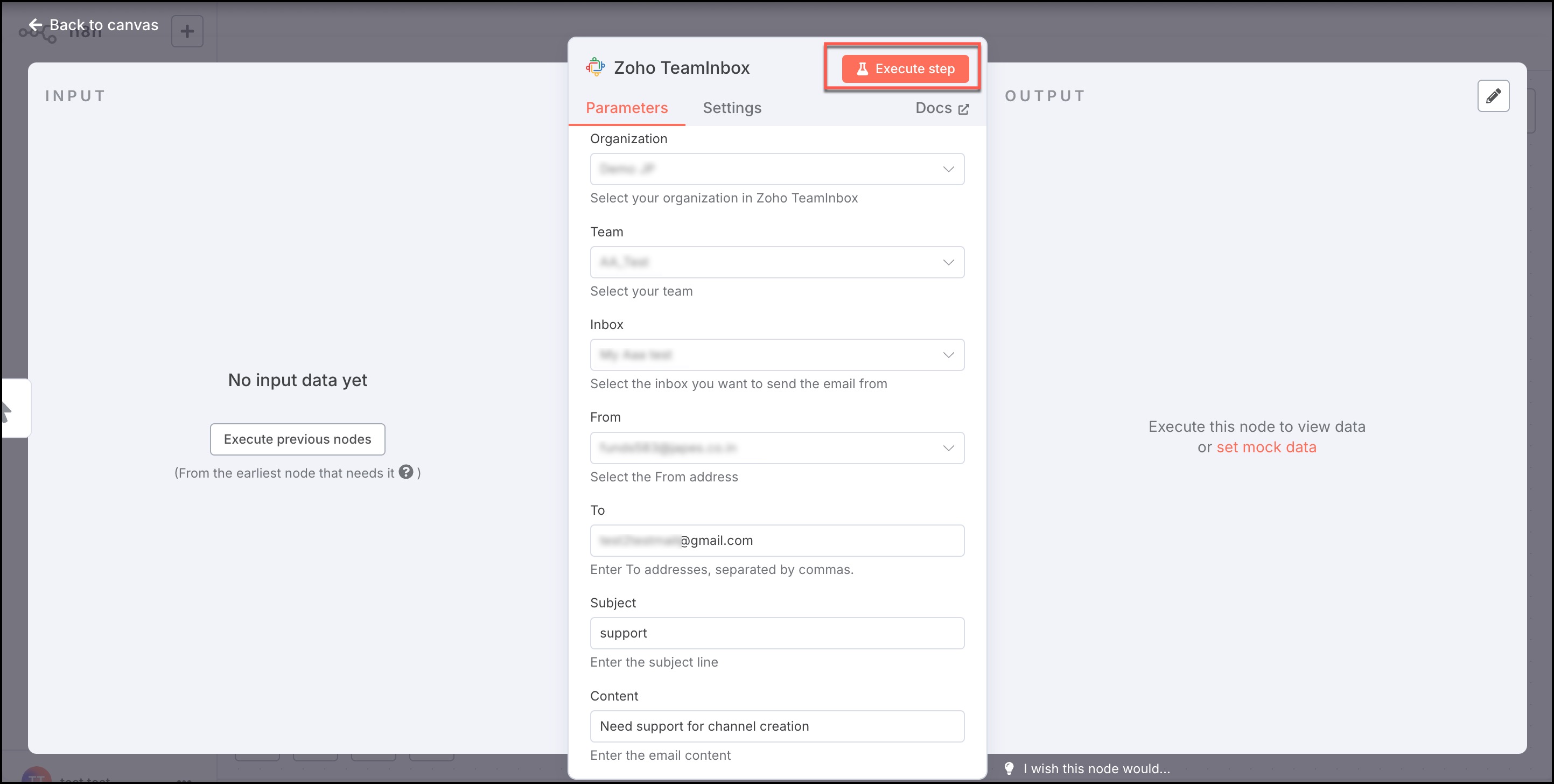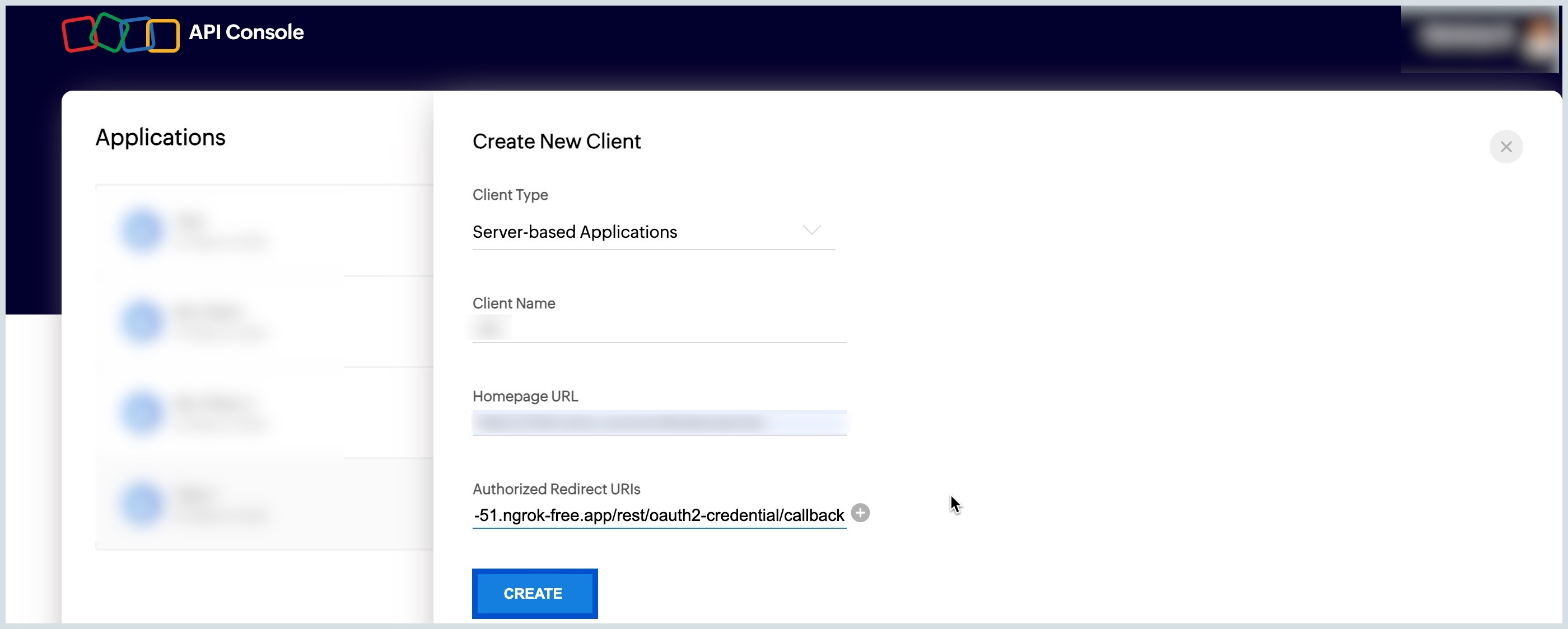n8n Integration with Zoho TeamInbox
n8n is an open-source automation tool that lets you connect apps and streamline tasks effortlessly. With its intuitive drag-and-drop visual editor, creating complex workflows becomes simple—even for non-technical users.
At its core, n8n enables you to build custom workflows and integrate various applications. It offers flexible triggers, actions, and logic, along with features like self-hosting, error handling, and scheduling.
Supported actions
Actions are the tasks or operations that a node can perform within a workflow. For example, when a new action happens in Zoho TeamInbox, it triggers an action in n8n, such as sending an email or creating a contact. Zoho TeamInbox supports the following actions:
- Create contacts
- Send email
Setting up n8n Integration
Setting up n8n integration with Zoho TeamInbox involves the following steps:
- Install Nodes
- Create Credential
- Create Workflow
- Build an Action
- Steps in API Console
- Settings in API Console
Install Nodes
To start with n8n integration, you need to install the required node that is publlished in the npm site. Follow the below steps to install the node:
- Log in to your n8n account.
- Scroll down to the left bottom of the home page and click the more options icon.
- Select Settings from the displayed list.
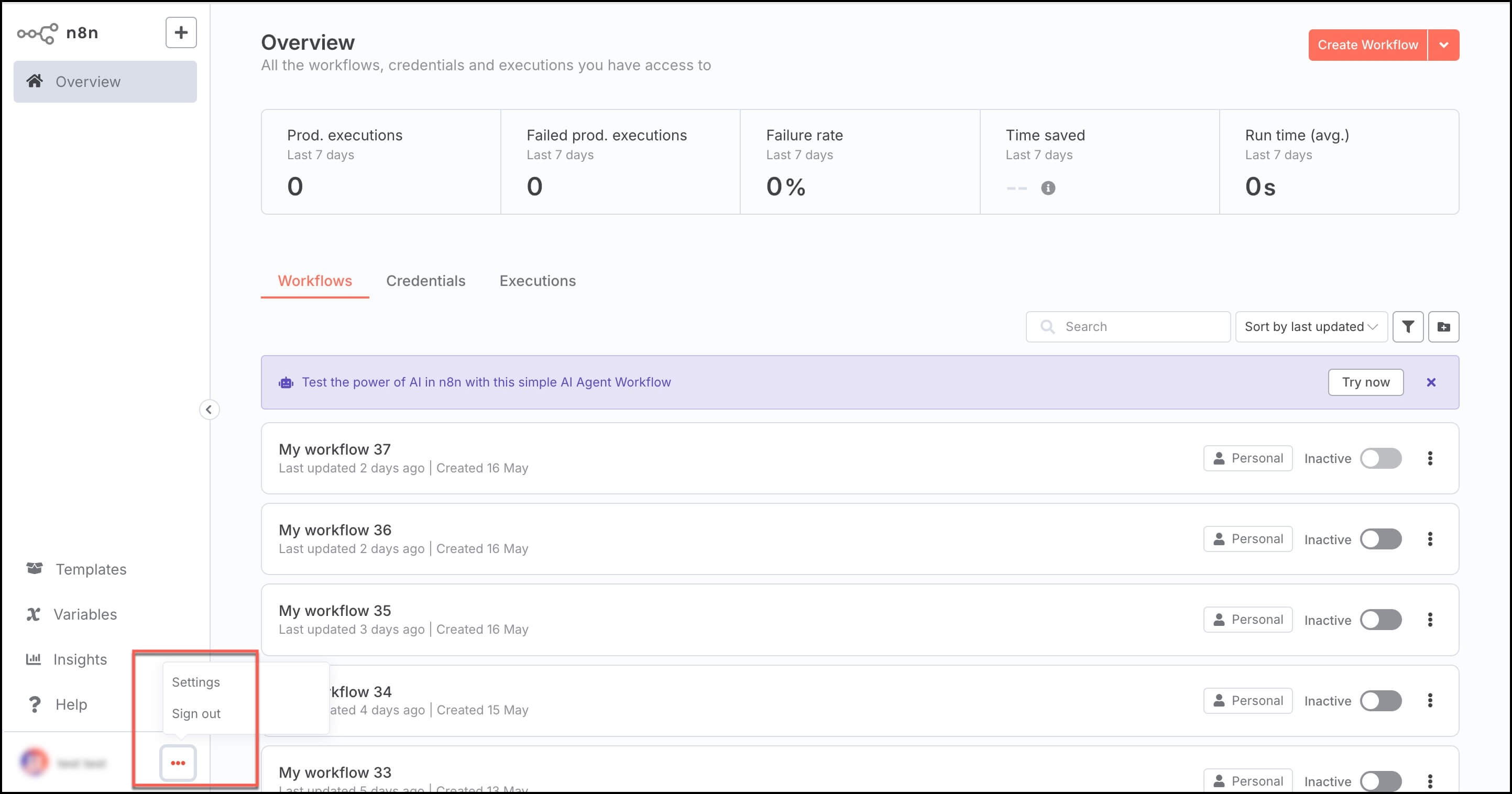
- Select Community nodes and click Install on the Settings page.
- Fill in the npm Package Name field with the desired package name that can be browsed from the npm site. Here, the package name is n8n-nodes-zohoteaminbox.
- Select the I understand the risks of installing unverified code from a public source to agree to the risks of using community nodes and click Install.
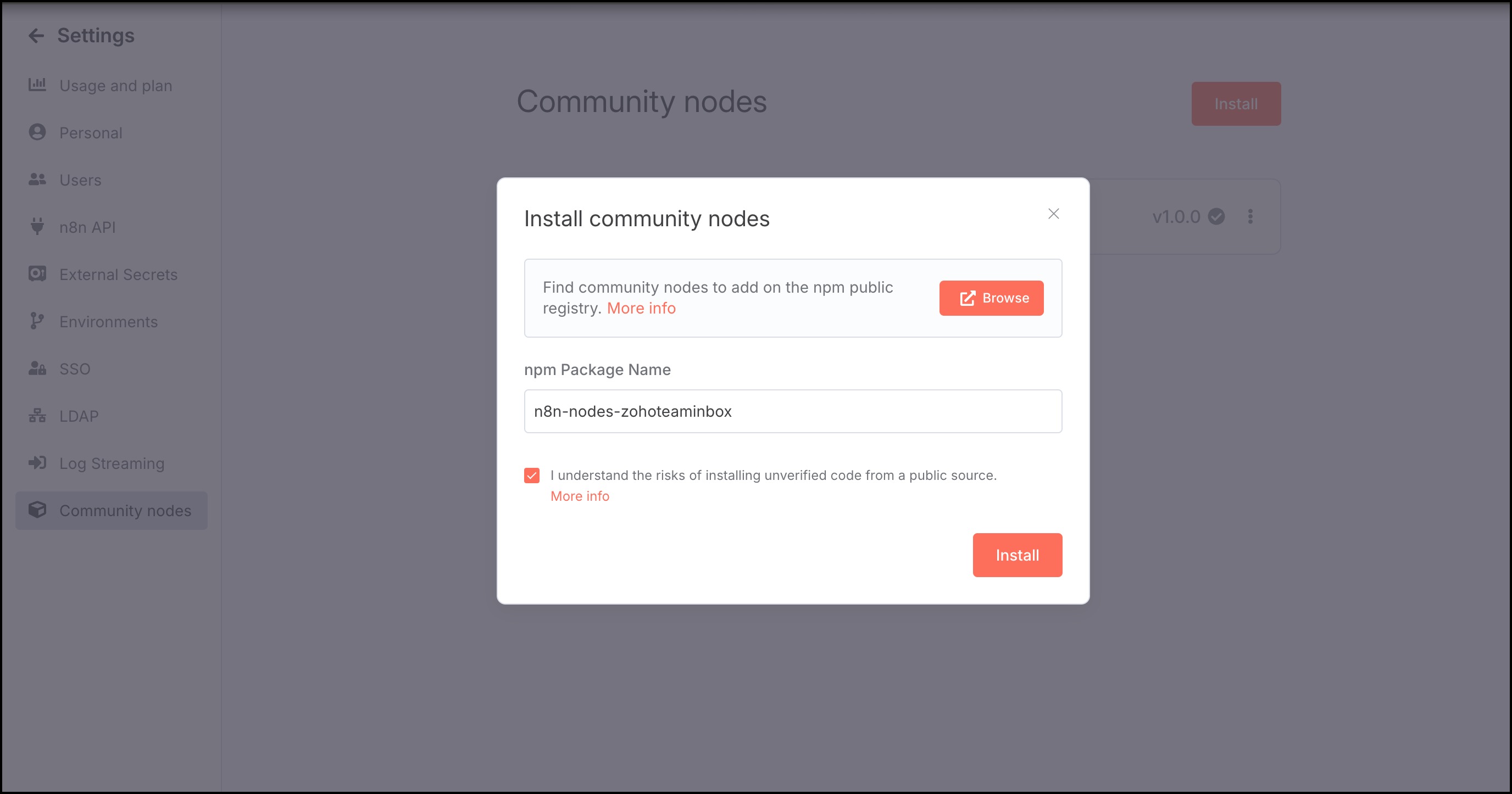
Now, the required node is installed successfully.
Create Credential
- Log in to your n8n account.
- Select Create credential from the drop-down available on the top right corner in the Overview section of the home page.
- In the Add new credential dialog box, select the Zoho TeamInbox OAuth2 API from the list of apps in the drop-down and click Continue.
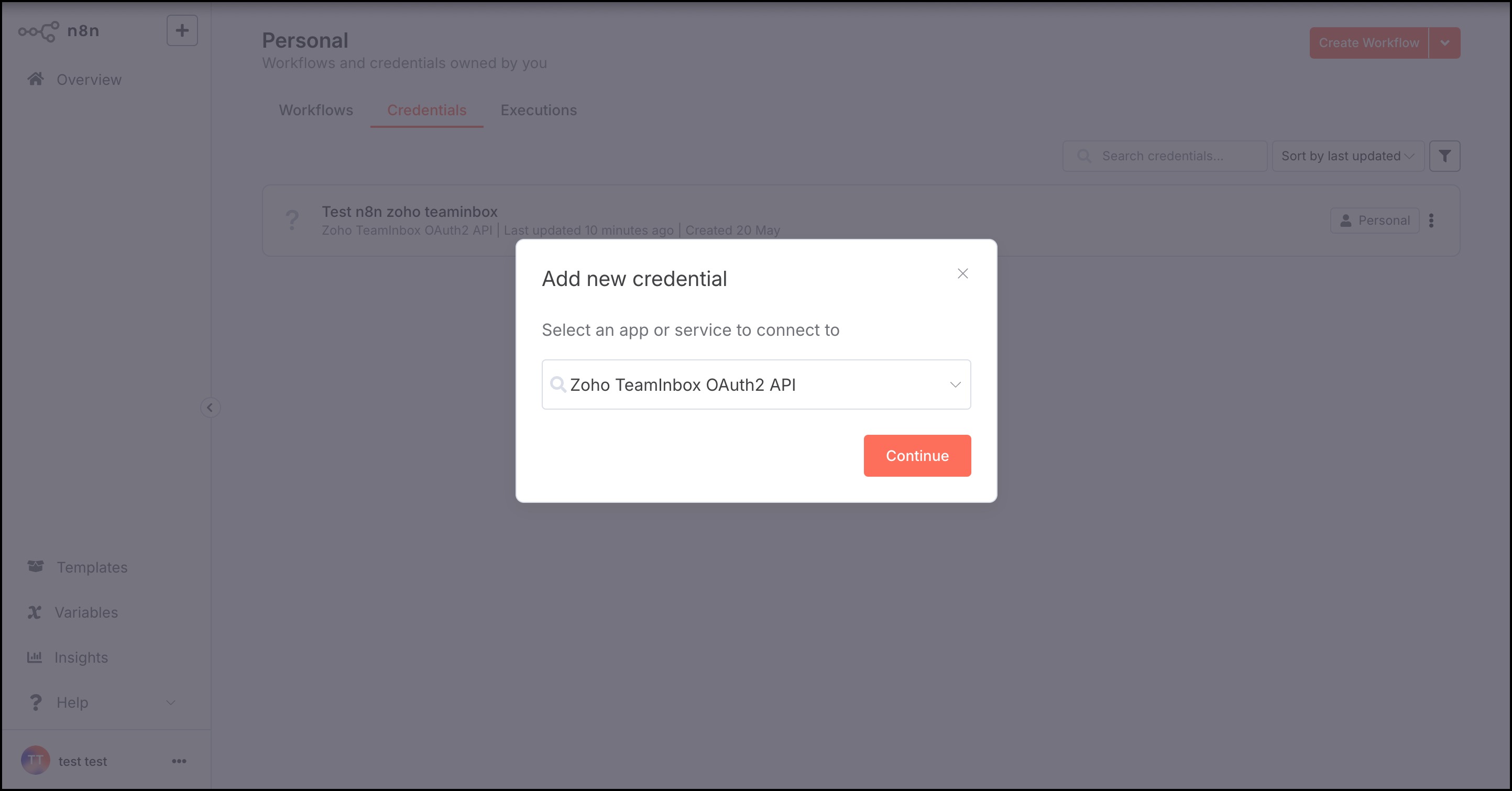
In the Connection page, fill in the required details as follows:
- Copy and paste the OAuth Redirect URL mentioned in the connection page when prompted at the steps in the API console site.
- Select the Authorization URL and Access token URL from the drop-down menu listed.
- Follow the steps mentioned in the API Console to generate the Client ID and Client Secret.
- Once the Client ID and Client Secret are filled, click Connect my account on the connections page.
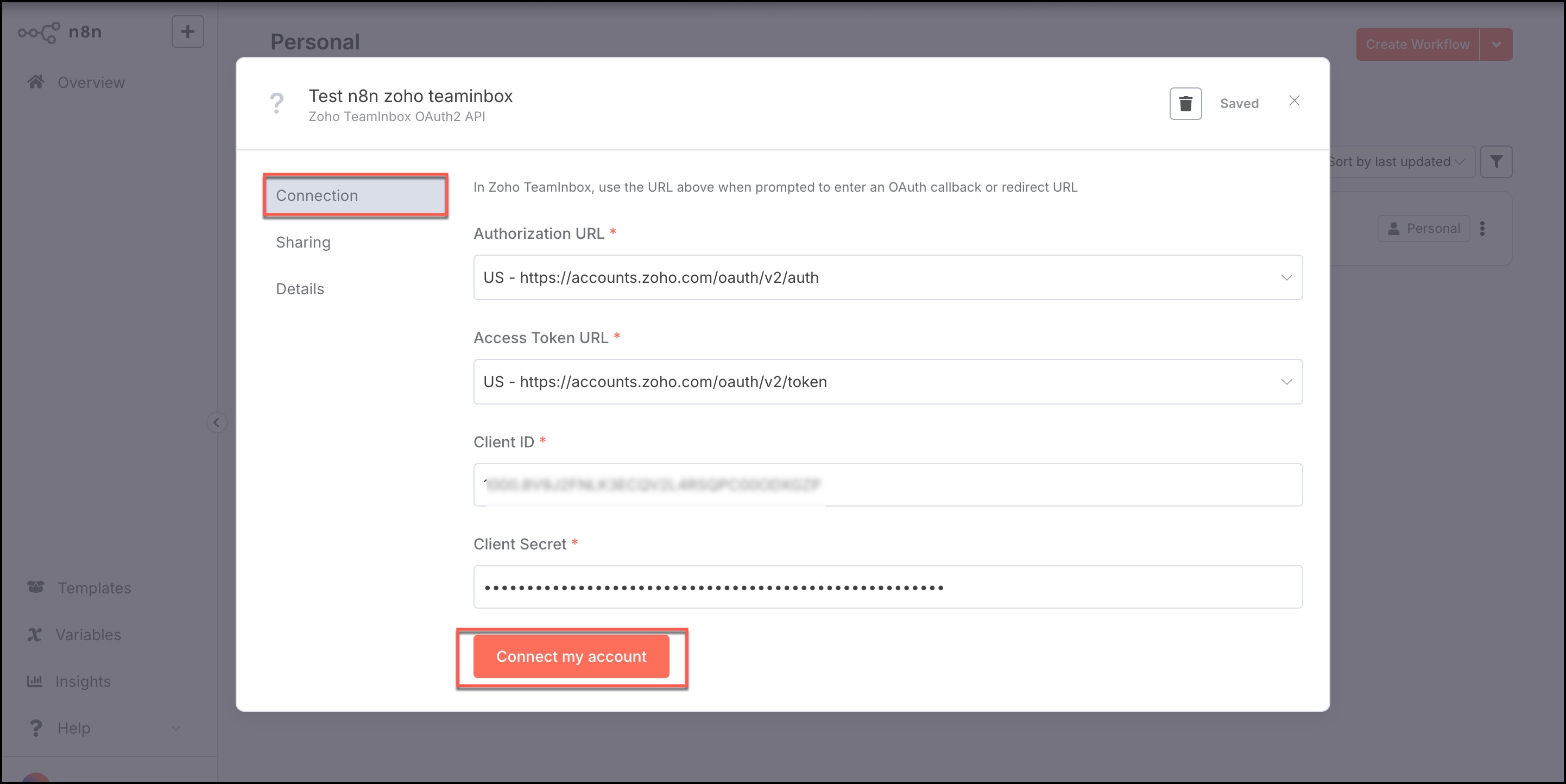
Click Accept when prompted. The connection is now successfully established.
Create workflow
Now that the connection is made, the next step is to create a workflow. Follow the below steps to create a workflow:
- Click Create Workflow in the top right corner of the home page.
- Click Add first step and select Zoho TeamInbox in the search bar available on the right pane.
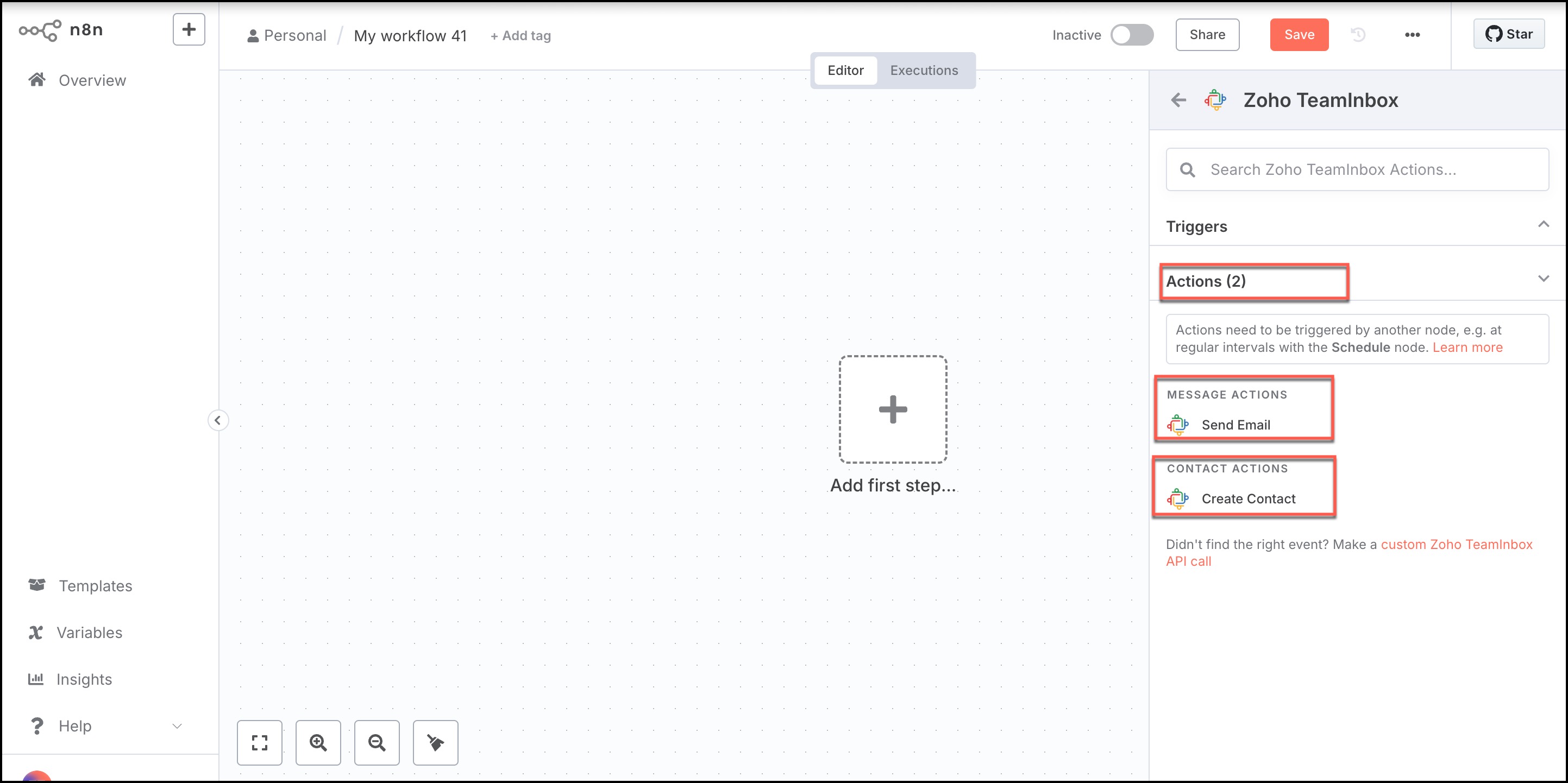
The actions are listed under Zoho TeamInbox.
Build an Action
Follow the below steps to create an action in the workflow:
- Select desired actions according to your preference from the list available on the right pane.
- Fill in the mandatory fields mentioned below in the pop-up window.
- Team- Select the team you wish to connect
- Inbox- Select the inbox
- To address- Enter the to address
- From address- Enter the from address
- Subject- Enter the subject of the email
- Content- Enter the content of the email
- Click the Test Step on the top right corner.
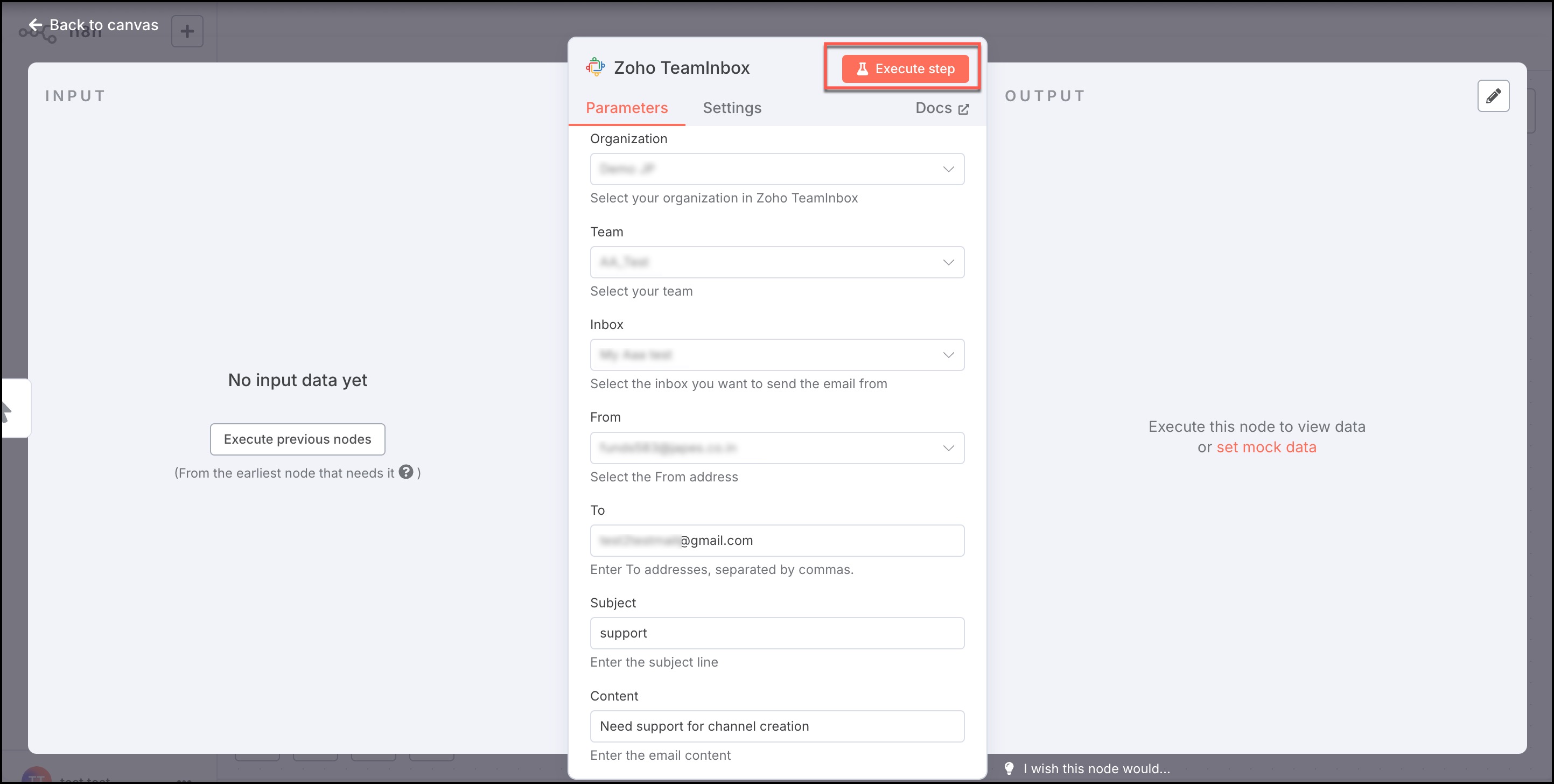
The event is created, and the output is displayed. You can select the output type displayed as one of the following:
- Table
- JSON
- Schema
Steps in API Console
Go to the API console. Follow the below steps to generate a client ID and client secret:
- Select Server-based Applications from the client types listed.
- Fill in your custom Client Name on the Create New Client page. For example, the Client Name can be "Connection",
- "Project", or custom name of your choice.
- Next, fill in the Homepage URL from where the connection has to be made.
- Enter the Authorized Redirect URIs field. This value is provided in the n8n's connection page.
- Click CREATE in the API Console.
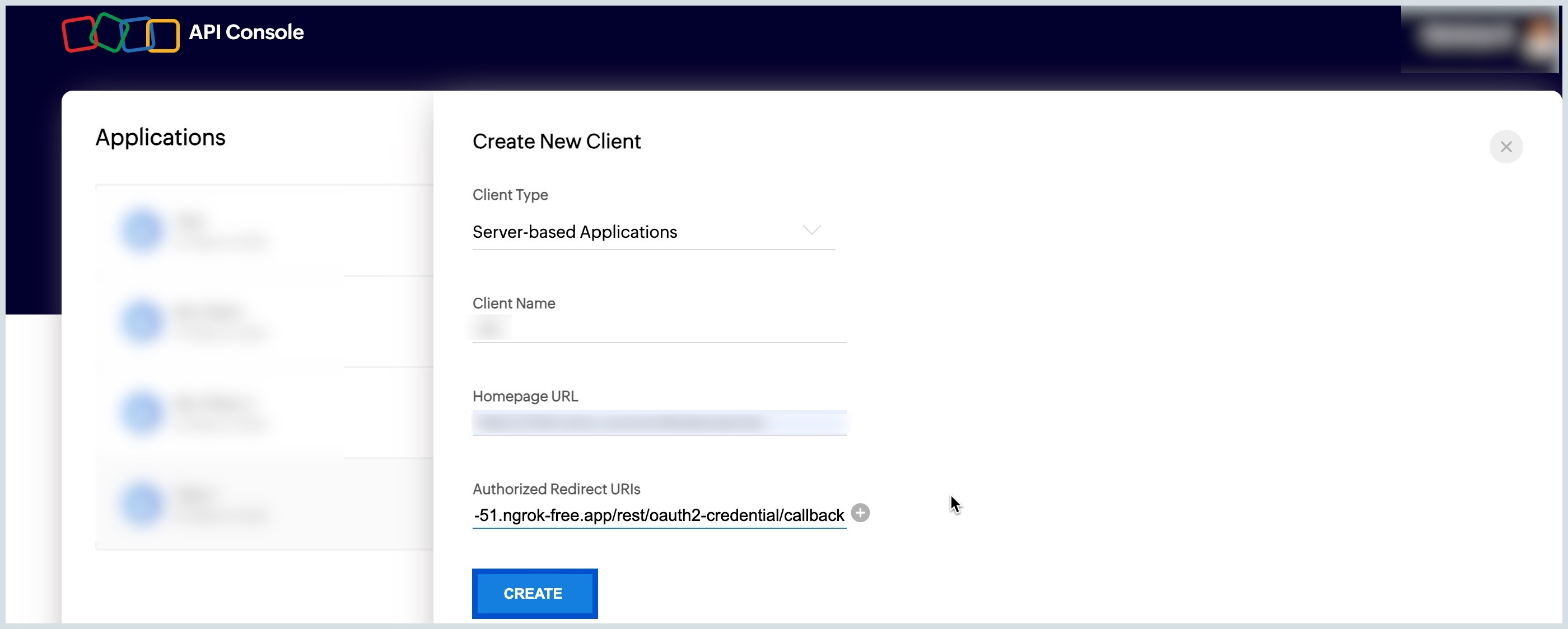
Your client ID and client secret are now generated. Scroll back to the Connection step.Explore DC Settings in the API Console given below.
Settings in API Console
Once the Client ID and Client Secret are generated, navigate to the Settings tab in the API console. Check the option "Use the same OAuth credentials for all data centers" to enable Multi-DC settings. However, you can choose to select particular DCs by enabling the toggle button ON.