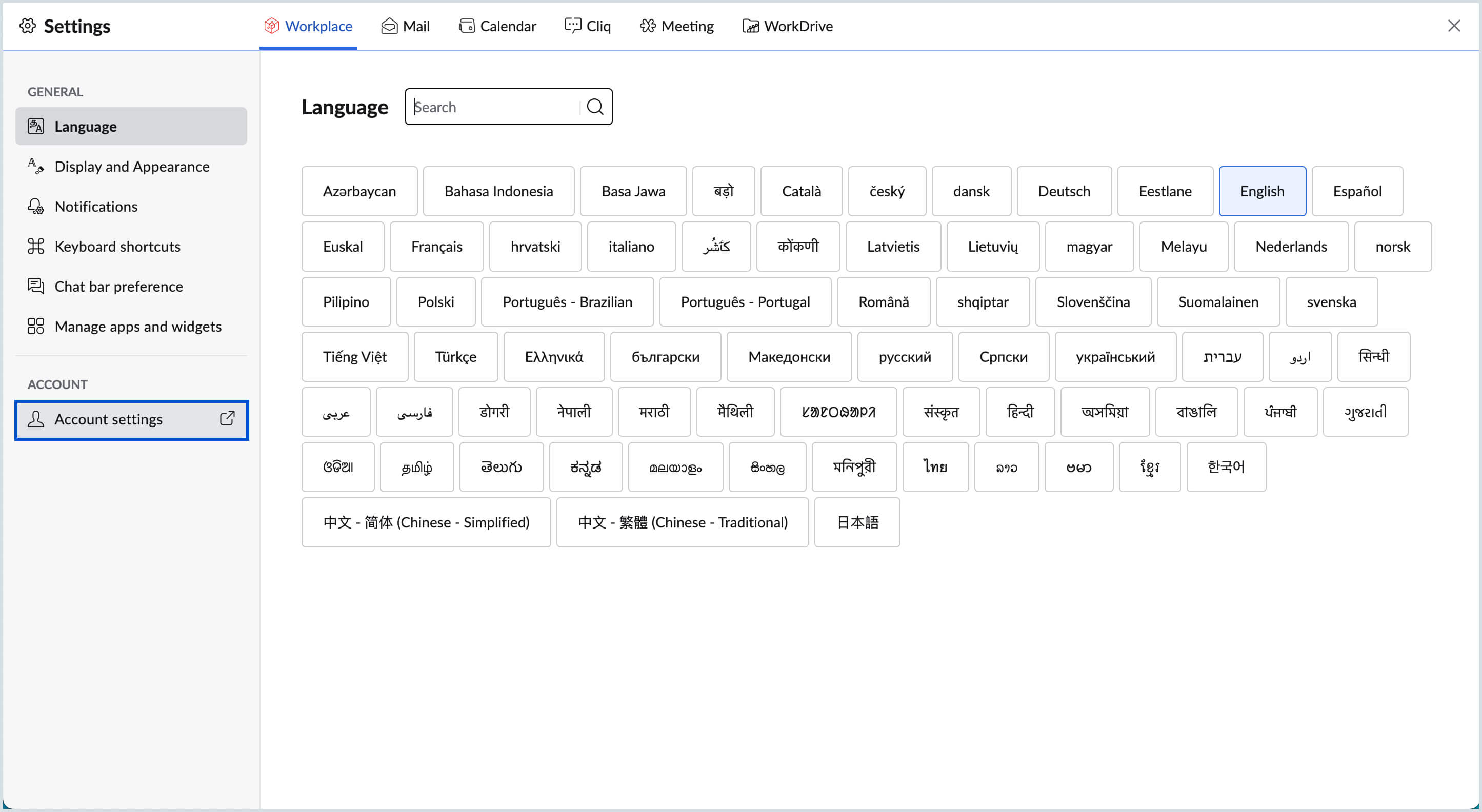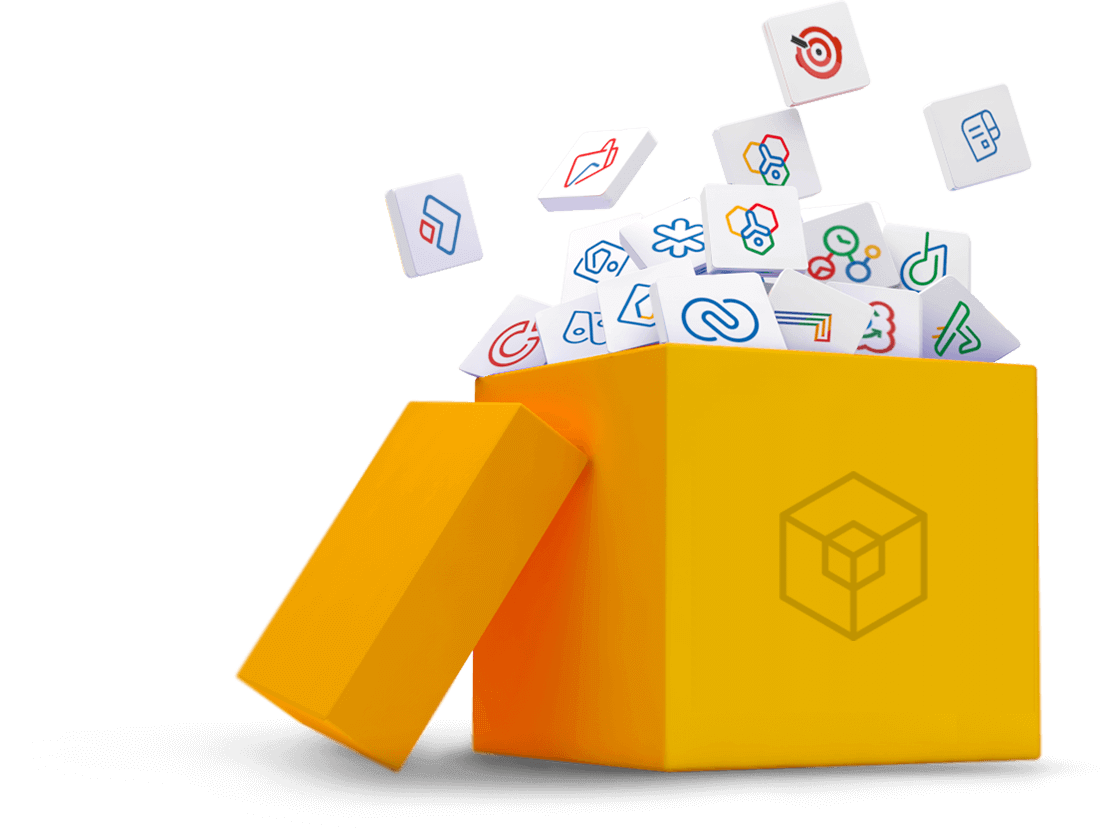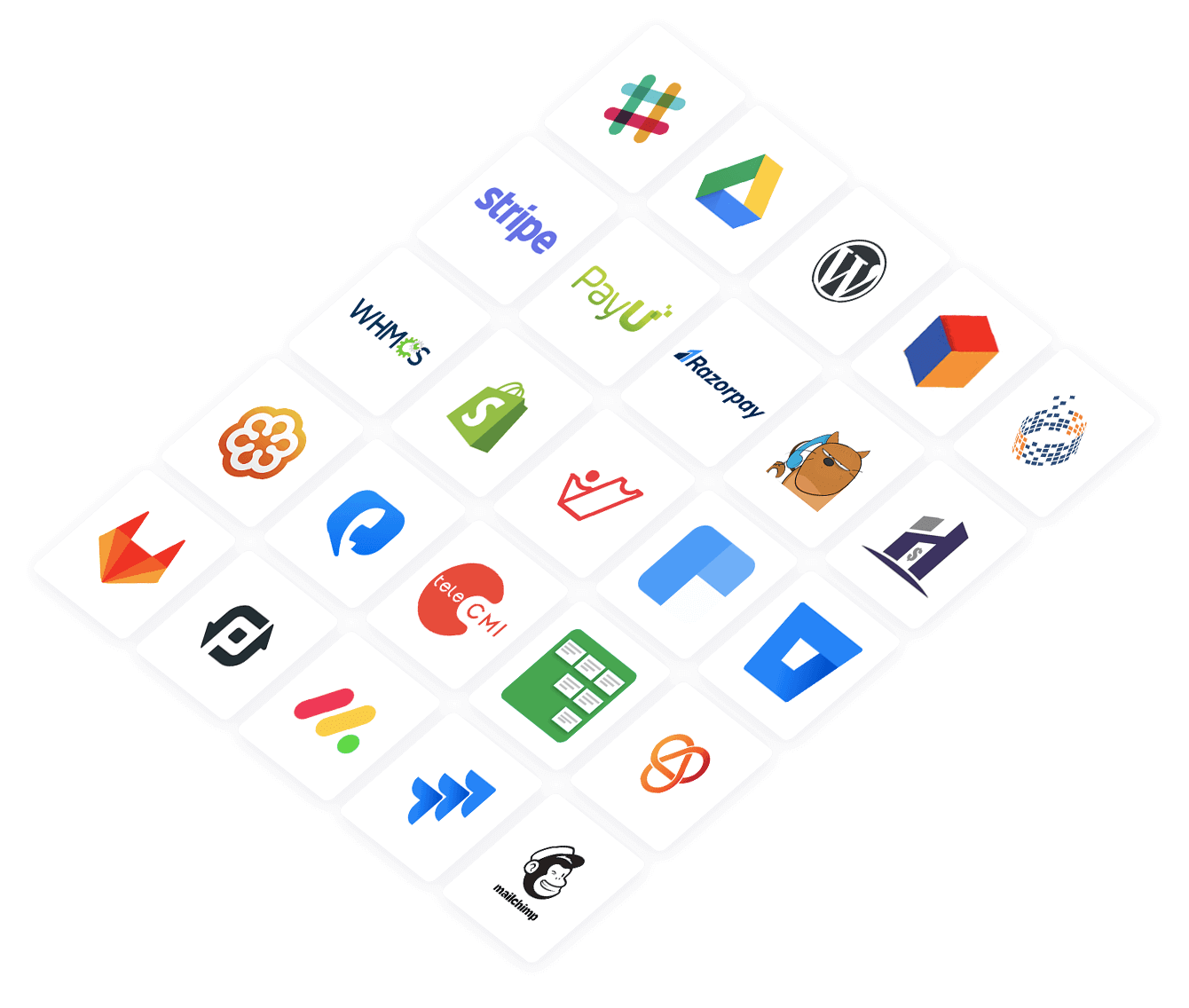Unified Settings Interface for Workplace Applications
Zoho Workplace helps you to manage all your communication and collaboration needs from a single interface thus reducing the hassle of switching between multiple windows. You can also manage all the application settings (Mail, Cliq, Calendar, WorkDrive, and Meeting) from within Workplace interface and configure them based on your requirements.
Workplace Settings
The Workplace Dashboard is a single interface that provides you with a bird eye view of the important notifications, action items, and the folders from the Workplace applications. You can manage the default widgets, create custom widgets and have them arranged and organized based on your requirement from the Workplace Settings. You can also customize the display language, appearance and notifications settings from the Workplace Settings.
To access the Workplace Settings:
- Log in to your Zoho Workplace account
- From the Workplace Dashboard, click on the Settings icon on top-right corner.
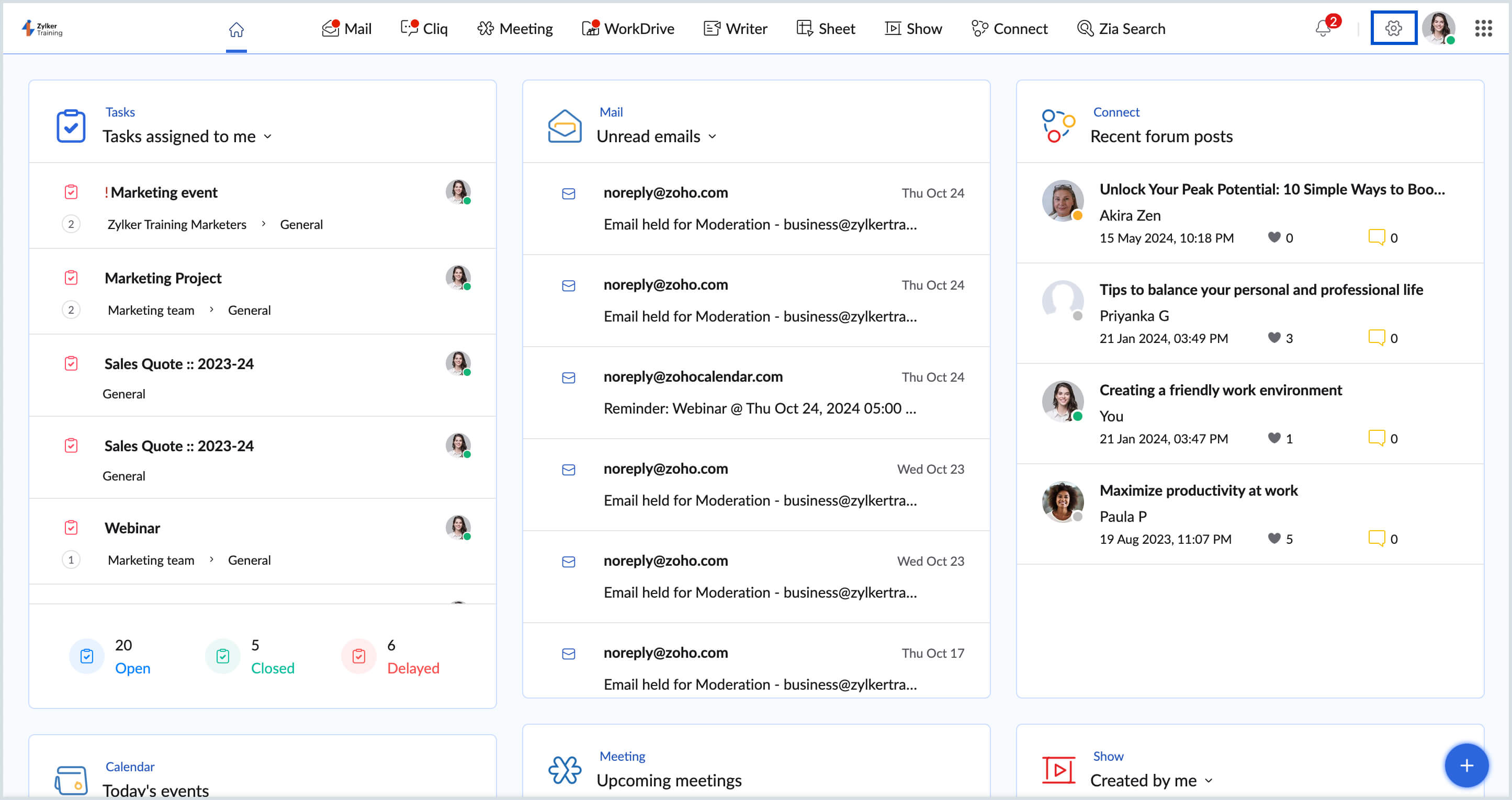
The Workplace Settings will open and you can configure the settings as necessary based on your need.
Language Setting
The Workplace interface supports a total of 71 languages. You can select the language of your preference by navigating to Dashboard > Settings > General > Language. Choose your preferred language and refresh the browser to see the change in effect. Learn more
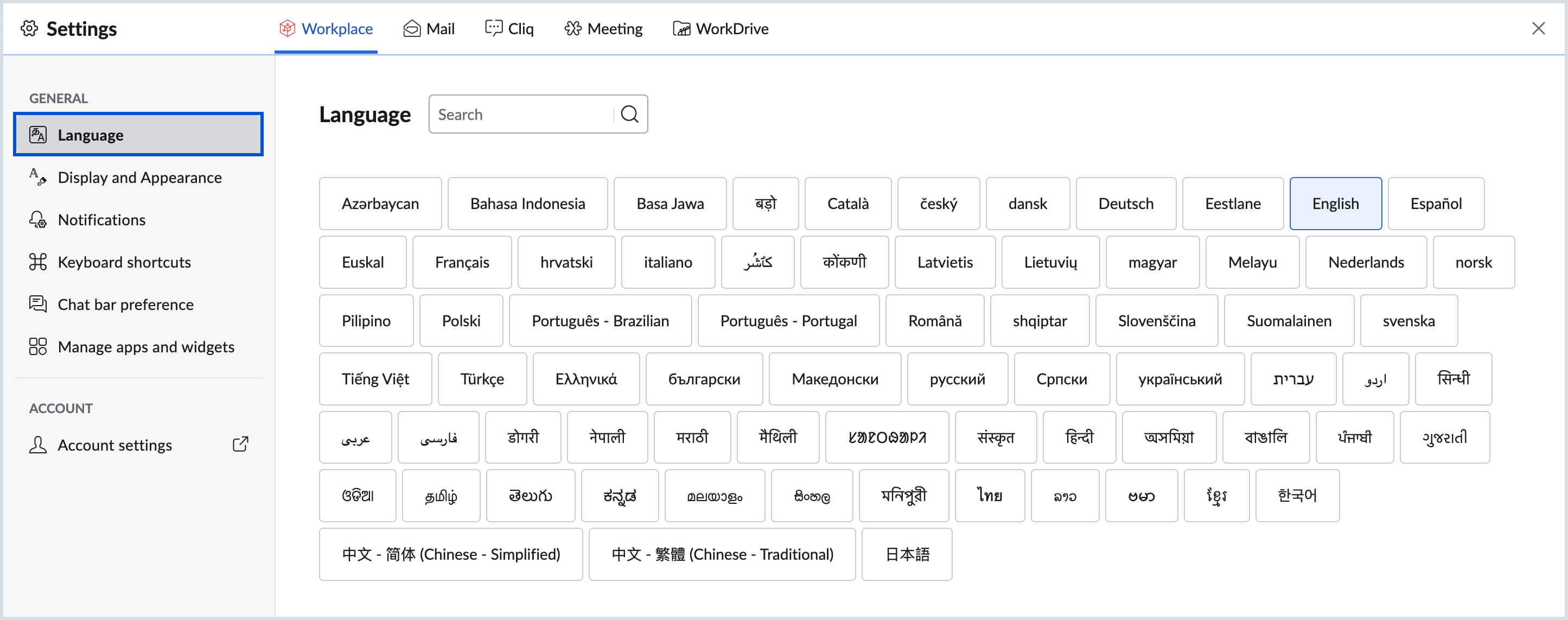
Display and Appearance Settings
You can customize the way your Workplace interface from the Display and Appearance section of the Workplace Settings. The display font, theme and appearance can be customized based on your preference.
Display Font Options
To change the display font for the Workplace interface:
- Log in to your Zoho Workplace account
- From the Workplace Dashboard, click on the Settings icon on top-right corner.
- Go to General > Display and Appearance > Display font options
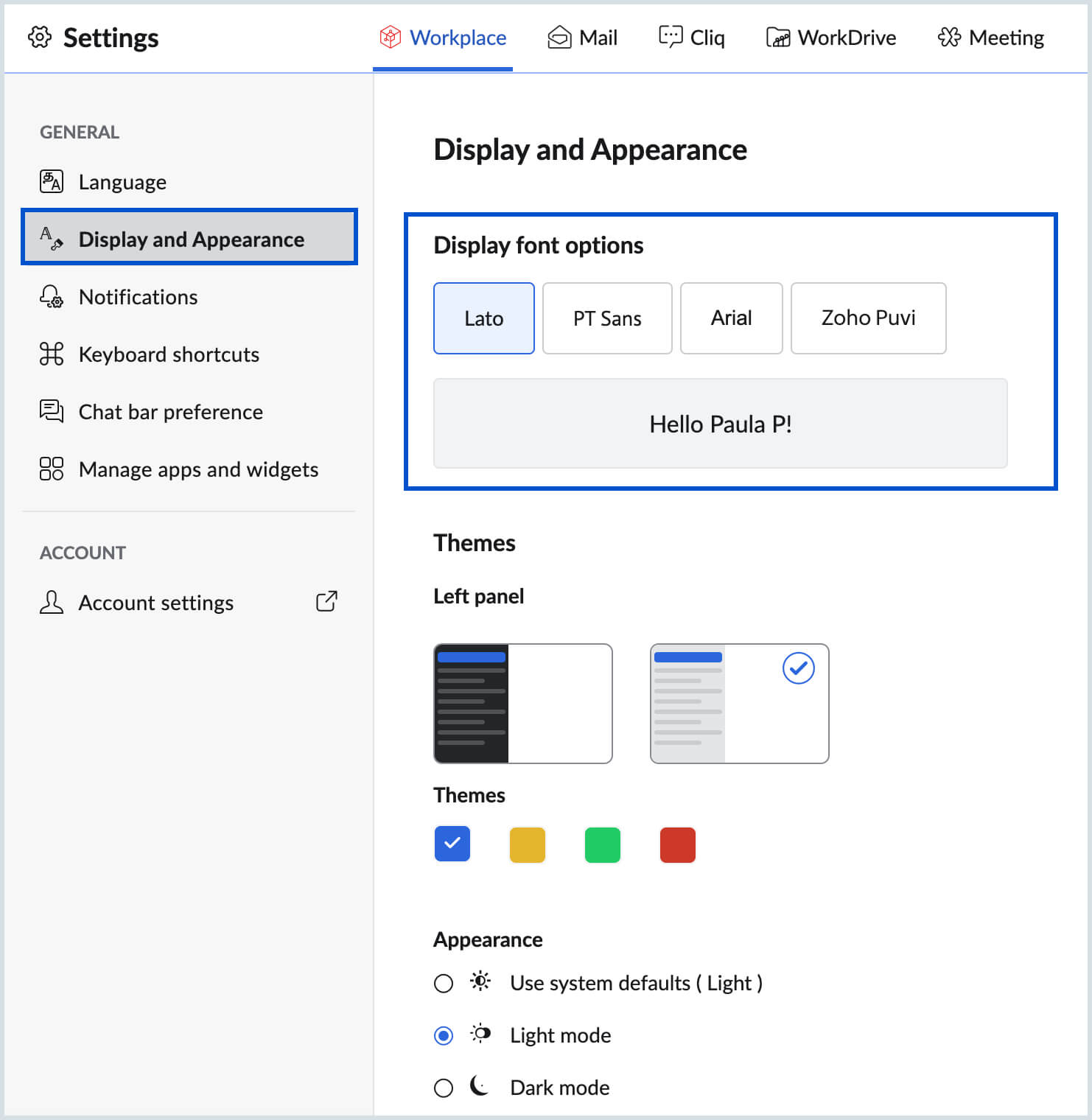
- Choose the preferred font from the options provided:
- Lato
- PT Sans
- Arial
- ZohoPuvi
Themes
To change the theme of the Workplace interface:
- Log in to your Zoho Workplace account
- From the Workplace Dashboard, click on the Settings icon on top-right corner.
- Go to General > Display and Appearance > Themes
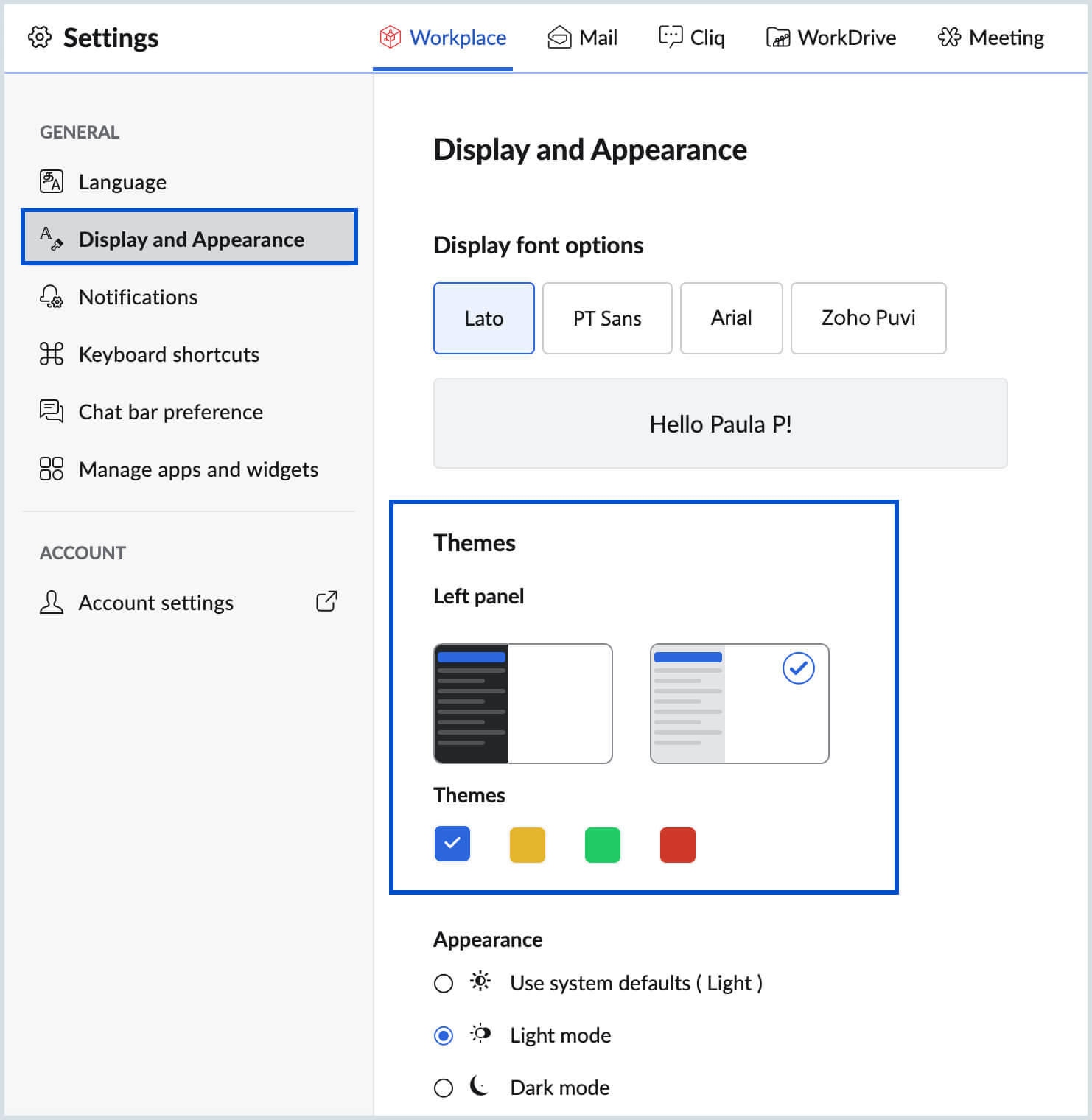
- Choose the Dark/ Light theme for the left panel
- Choose the color theme for the Workplace interface
Appearance
To switch the appearance between Day and Night modes:
- Log in to your Zoho Workplace account
- From the Workplace Dashboard, click on the Settings icon on top-right corner.
- Go to General > Display and Appearance > Appearance
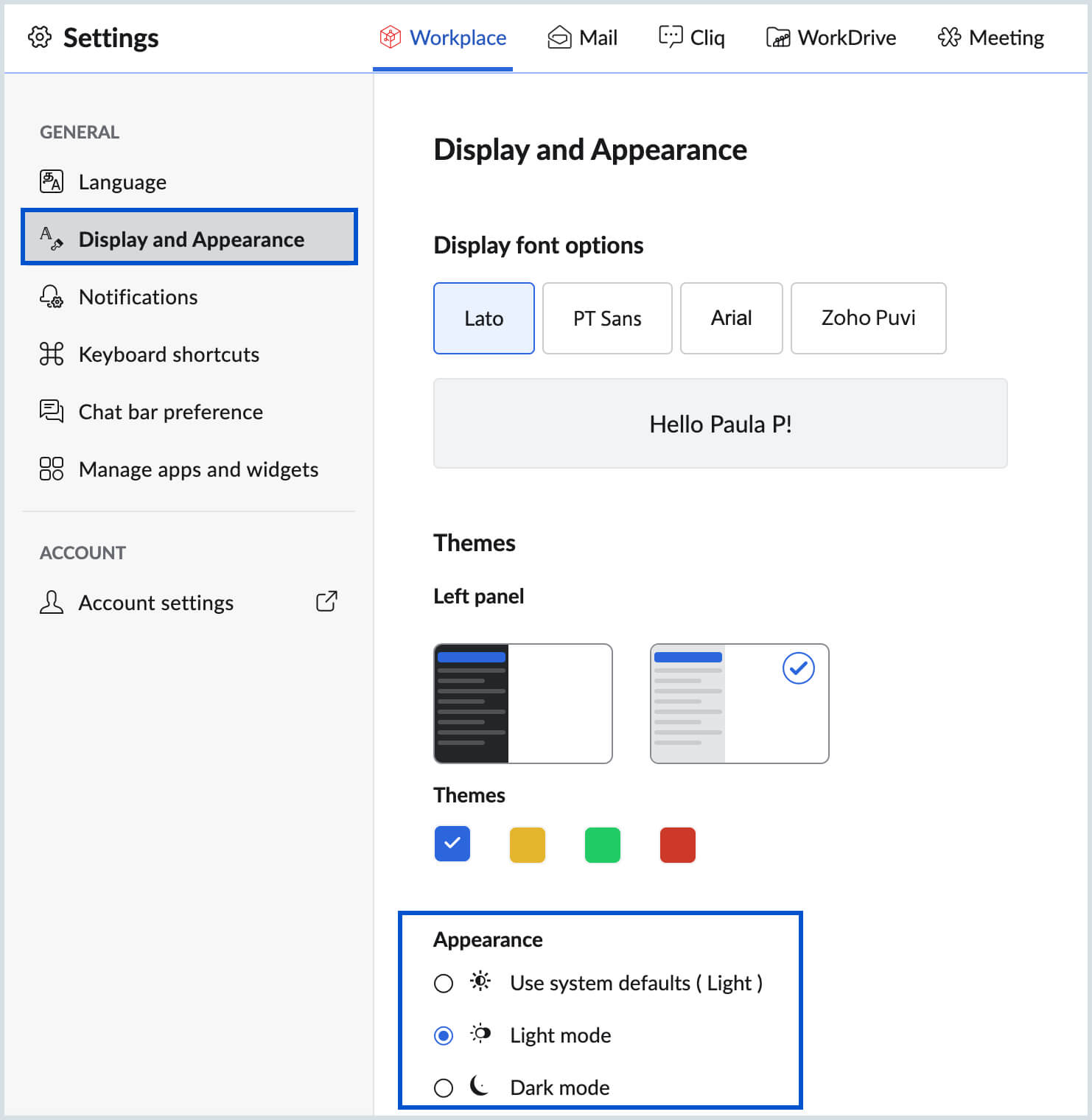
- Choose the preferred mode from the options provided:
- Use system default
- Light mode
- Dark mode
Notifications Setting
You can choose to customize the notification settings to enable or disable the desktop and application level notifications.
Note:
Ensure that the browser level permission is allowed for you to receive the desktop notifications from Workplace applications.
To allow or restrict the notifications:
- Log in to your Zoho Workplace account
- From the Workplace Dashboard, click on the Settings icon on top-right corner.
- Go to General > Notifications
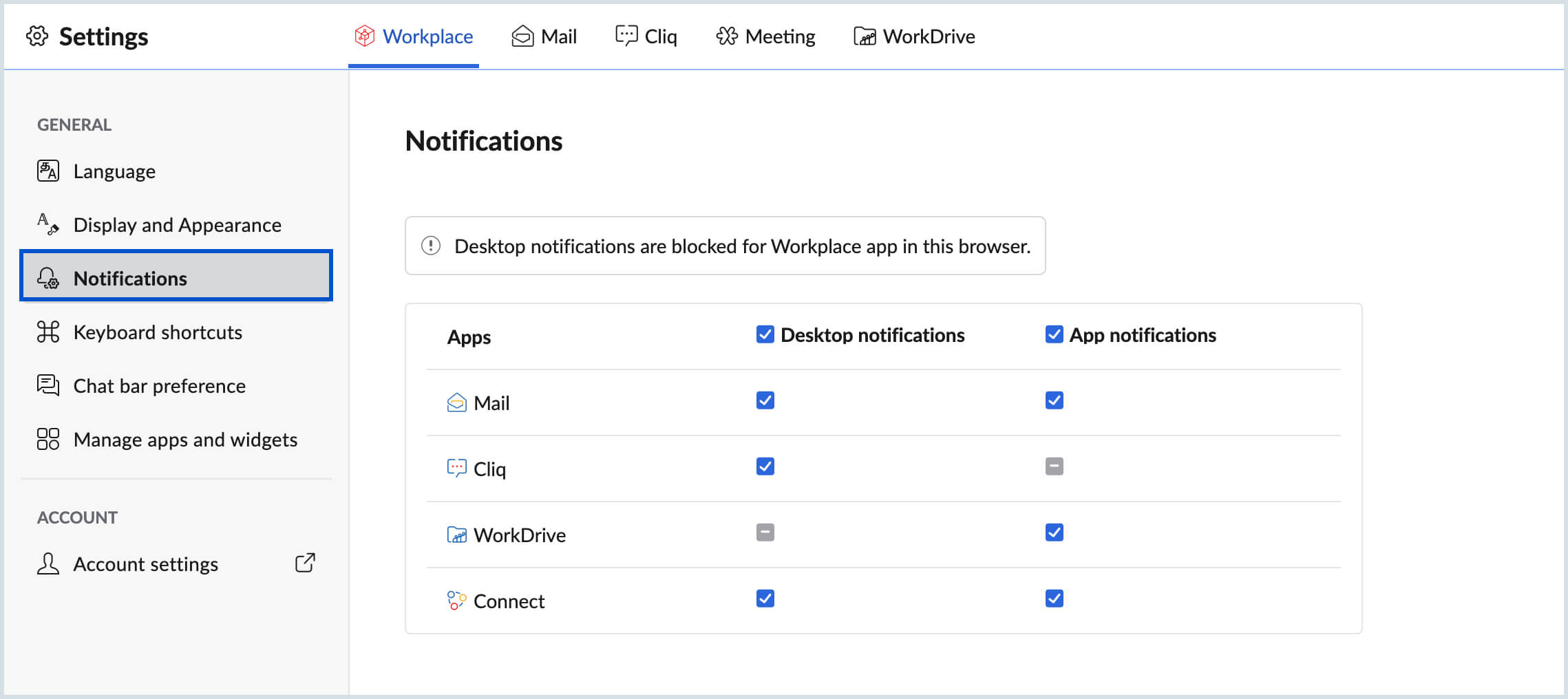
- Use the check-boxes provided against each application to enable the Desktop or Application level notifications.
- You can also choose to enable/ disable all the notifications by using the check-box provided beside the Desktop notifications or Application notifications on the header.
Keyboard Shortcuts
The Keyboard Shortcuts in Workplace provide you with the option of easy navigation within the Workplace interface using some key presses on your keyboard.
To enable/ disable Keyboard shortcuts:
- Log in to your Zoho Workplace account
- From the Workplace Dashboard, click on the Settings icon on top-right corner.
- Go to General > Keyboard Shortcuts
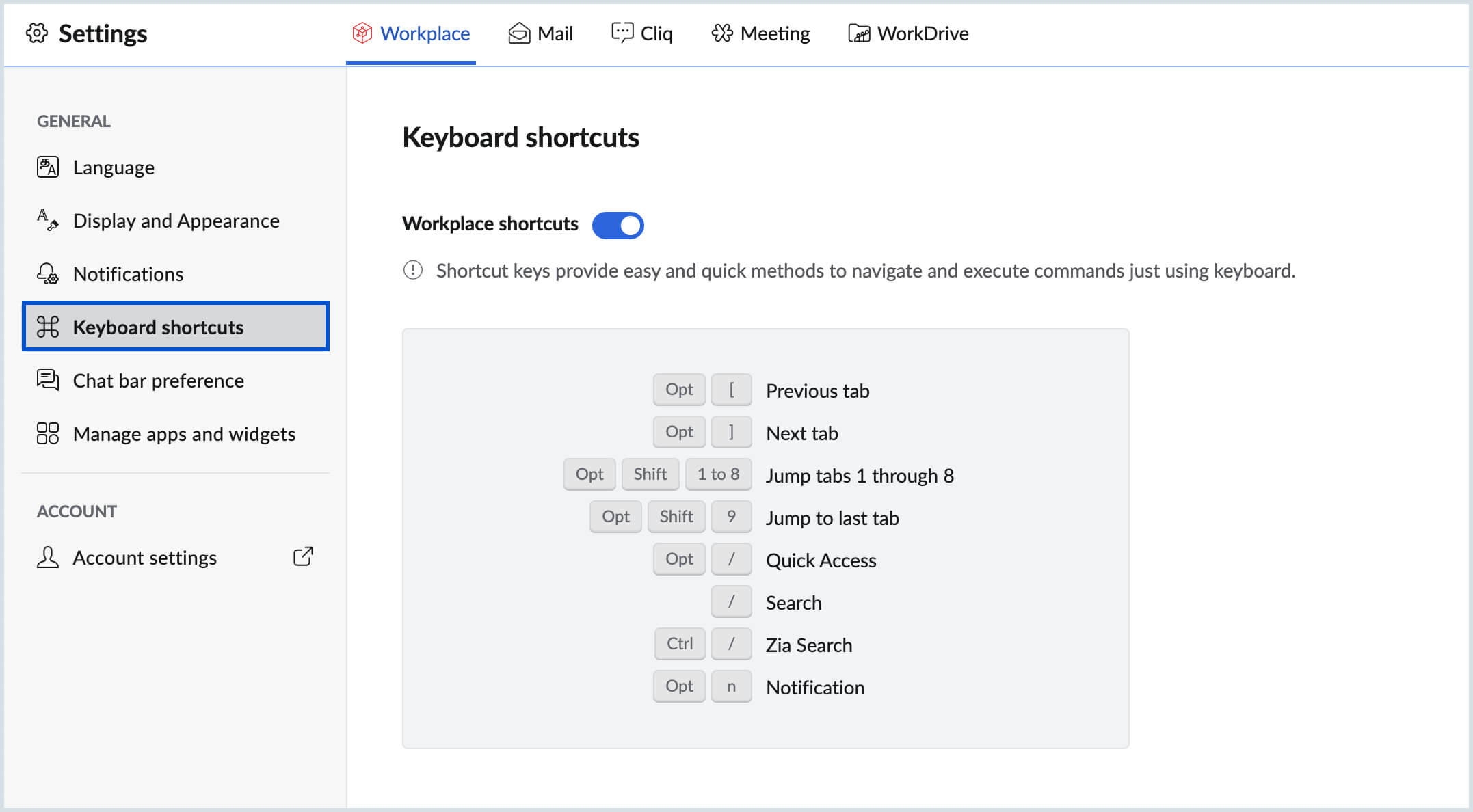
- Turn ON/ OFF the toggle switch to enable/ disable the keyboard shortcuts.
Chat Preference
Cliq which is a part of the Workplace suite of applications is provided as an integration across all applications in the Workplace interface to help you stay connected with the users in your organization. The integration is available as a chat-bar at the bottom left corner of all the applications for you to easily access the chat window and stay connected despite working across multiple applications.
You can choose to enable/ disable the chat-bar based on your preference. To enable/ disable the chat bar:
- Log in to your Zoho Workplace account
- From the Workplace Dashboard, click on the Settings icon on top-right corner.
- Go to General > Chat Preferences

- Turn ON/ OFF the toggle switch to enable/ disable the chat-bar
Manage Apps and Widgets
Applications Management
If you are not using an application and wanted it to be removed from the Workplace interface, you can also choose to disable the app. To disable an app, navigate to Settings > General > Manage Apps and Widgets > Turn OFF the toggle switch against the application. Click Disable on the confirmation dialog box.
Once disabled, you can find these apps under the Disabled apps section. You can enable them back by turning ON the toggle switch when needed.
Widget Management
The widgets on the Workplace Dashboard provide you with insights from each of the application in Workplace. There are default widgets from each application and in addition to them you can also create custom widgets based on your requirement.
You can also choose to disable the default widgets that are not required and delete the custom widgets you create.
To rearrange the widgets:
- Log in to your Zoho Workplace account
- From the Workplace Dashboard, click on the Settings icon on top-right corner.
- Go to General > Manage Apps and Widgets
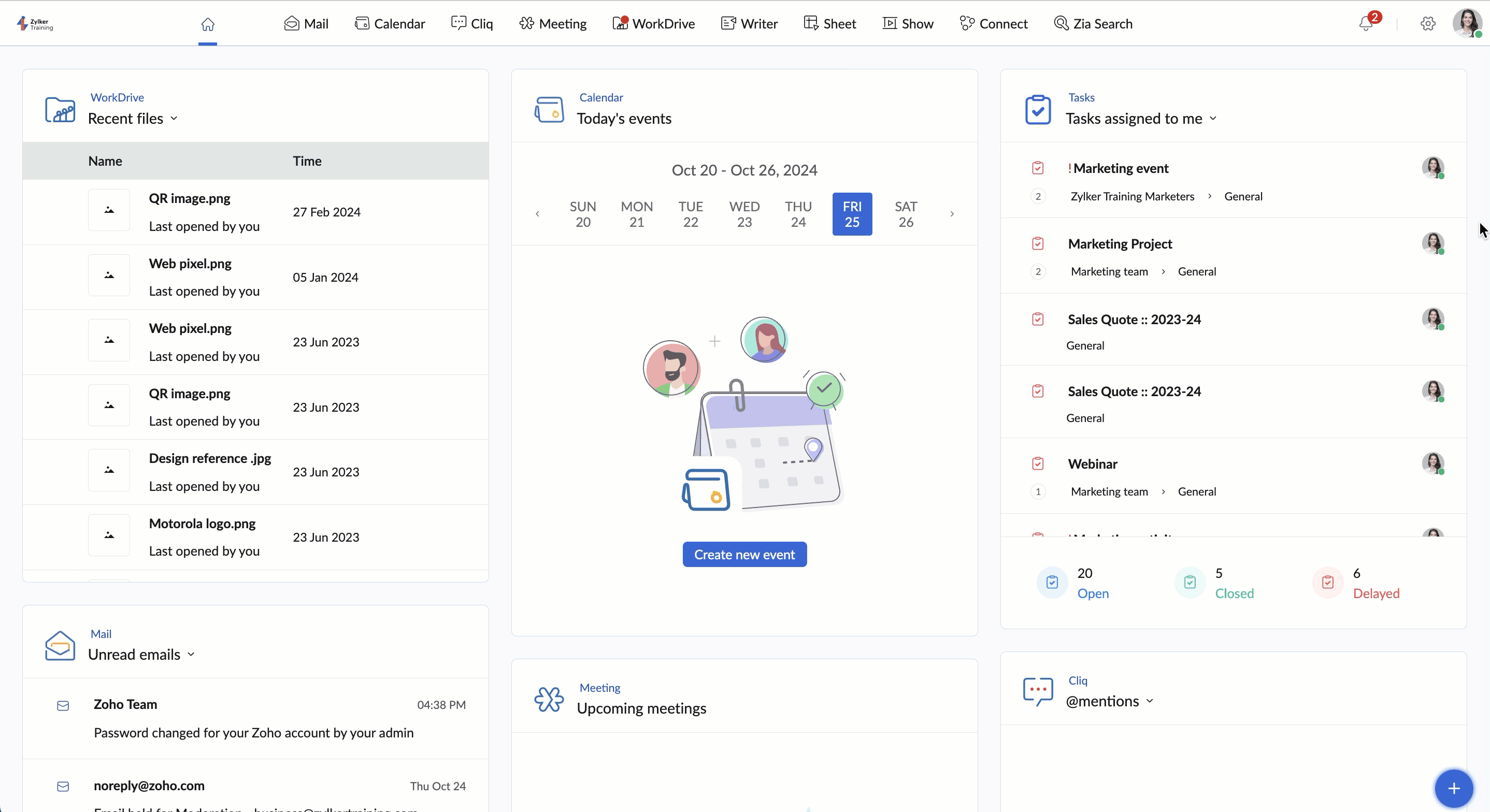
- Click and hold the widget you wish to reorder
- Drag and drop in the desired position
You can also re-arrange the widgets by dragging and dropping them in the Workplace Dashboard.
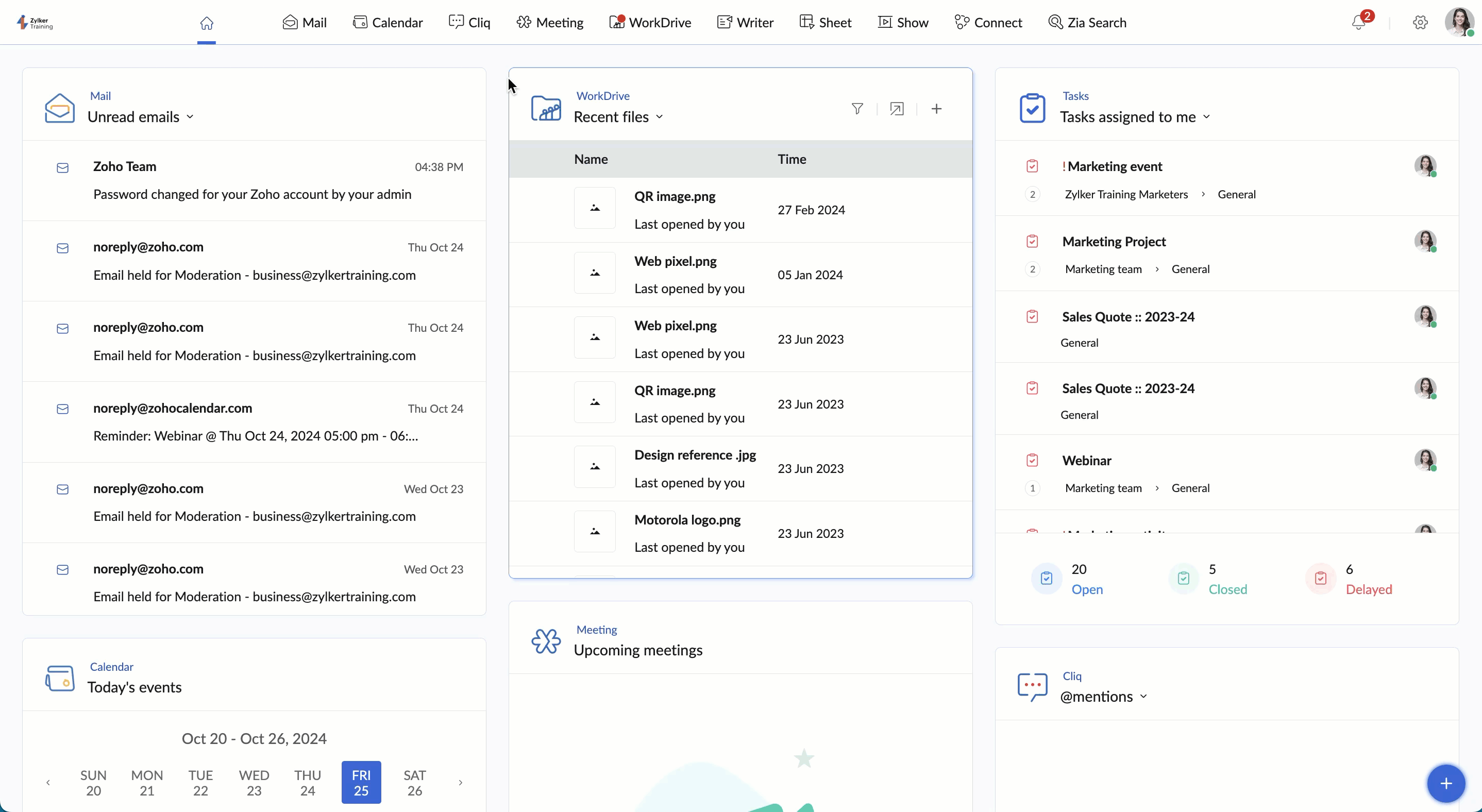
To enable/ disable a widget:
- Log in to your Zoho Workplace account
- From the Workplace Dashboard, click on the Settings icon on top-right corner.
- Go to General > Manage Apps and Widgets
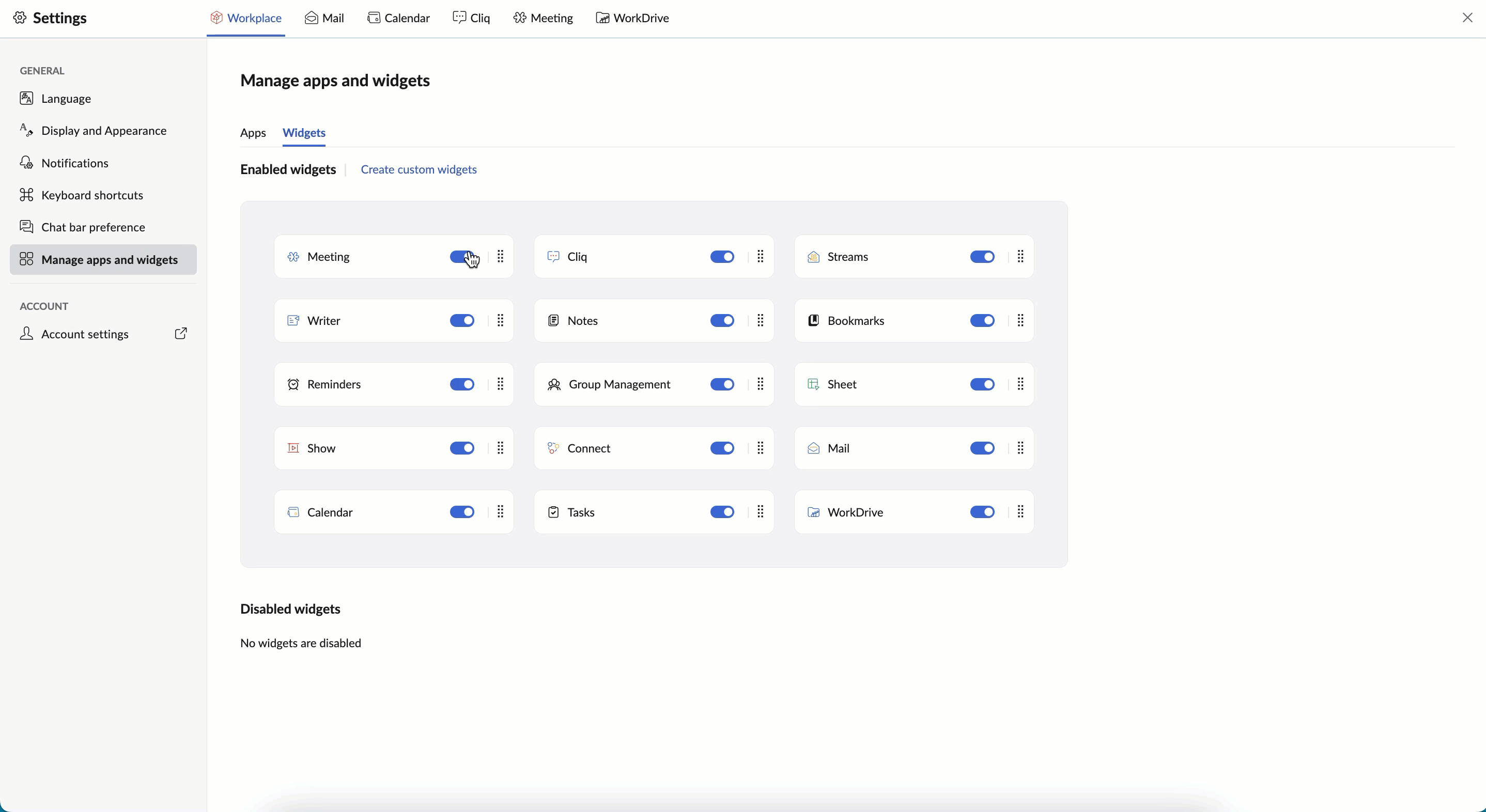
- Turn off the toggle switch against the widget you want to disable.
These widgets can be found under the Disabled widgets section and you can have them enabled as and when necessary based on your requirement.
Create Custom Widgets
- Log in to your Zoho Workplace account
- From the Workplace Dashboard, click on the Settings icon on top-right corner.
- Go to General > Manage Apps and Widgets
- Click on the Create Custom Widgets option

- Choose the application from the drop-down
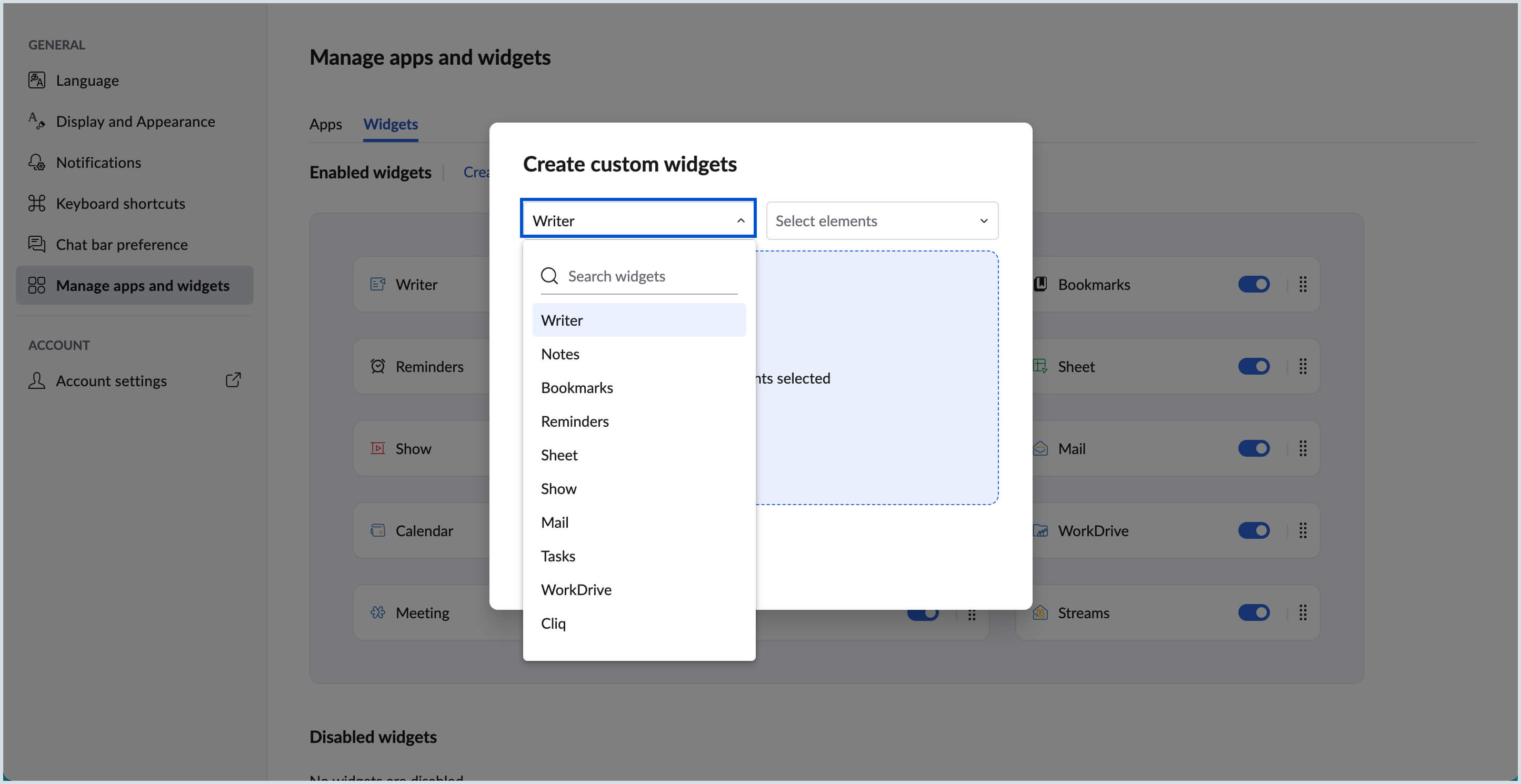
- Choose the respective element from the application to be added as a widget
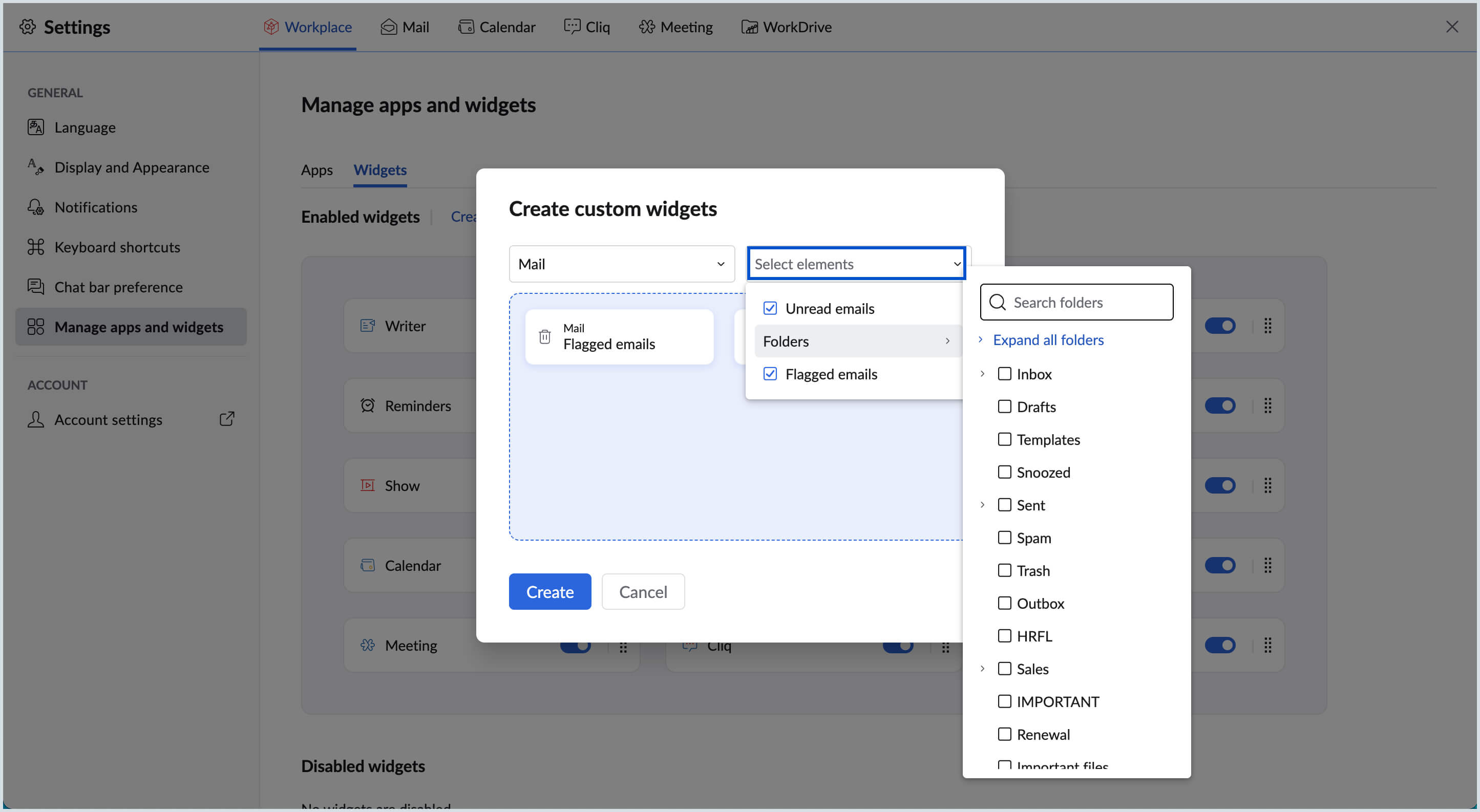
- You can create multiple custom widgets at once, and have them added to the Workplace Dashboard
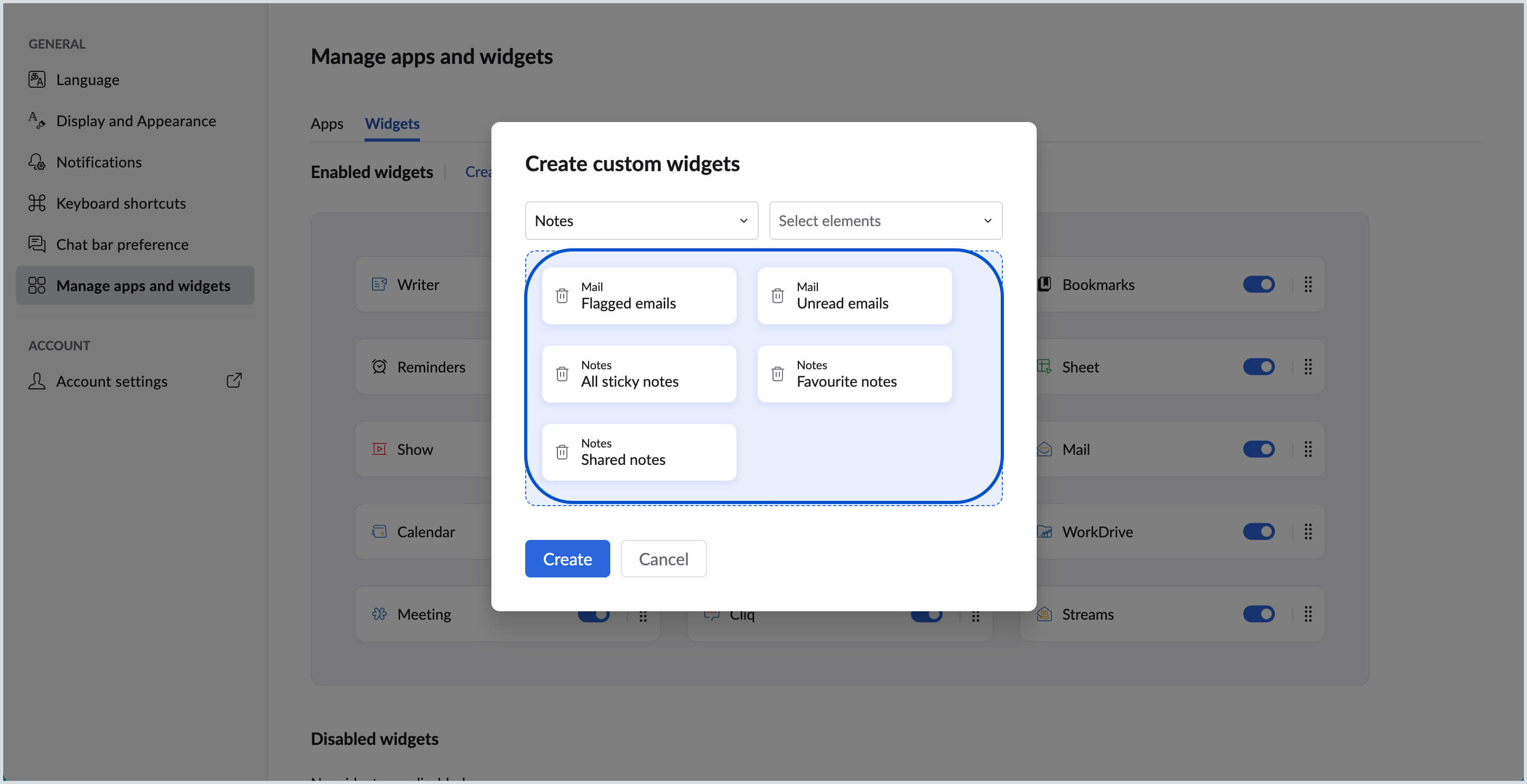
- Once you choose them, click Create.
You can delete a custom widget by navigating to Settings > General > Manage Apps and Widgets > Widgets. Click on the Delete icon next to the widget.
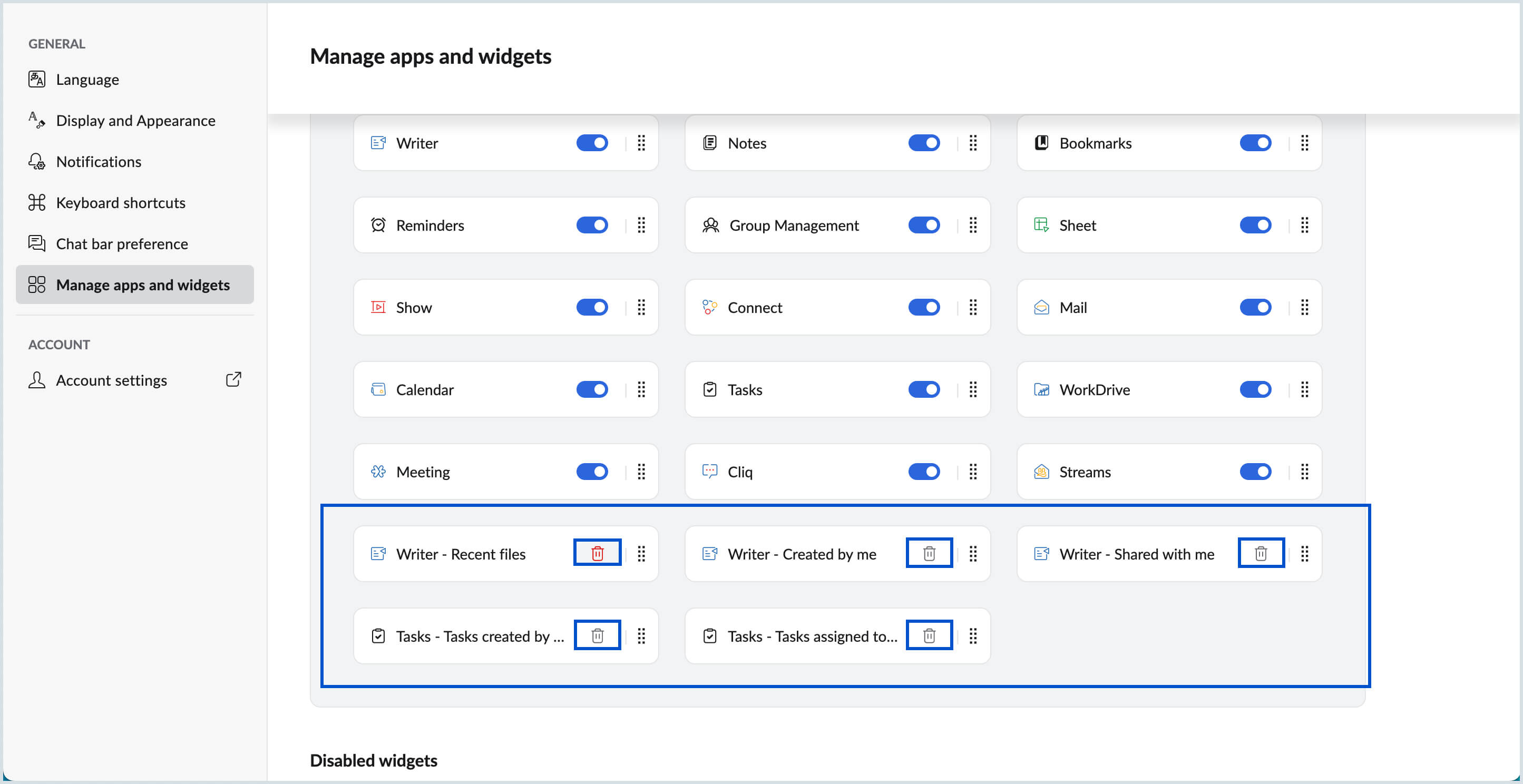
You can also create a custom widget by clicking on the + icon at the bottom right corner of the Workplace Dashboard.
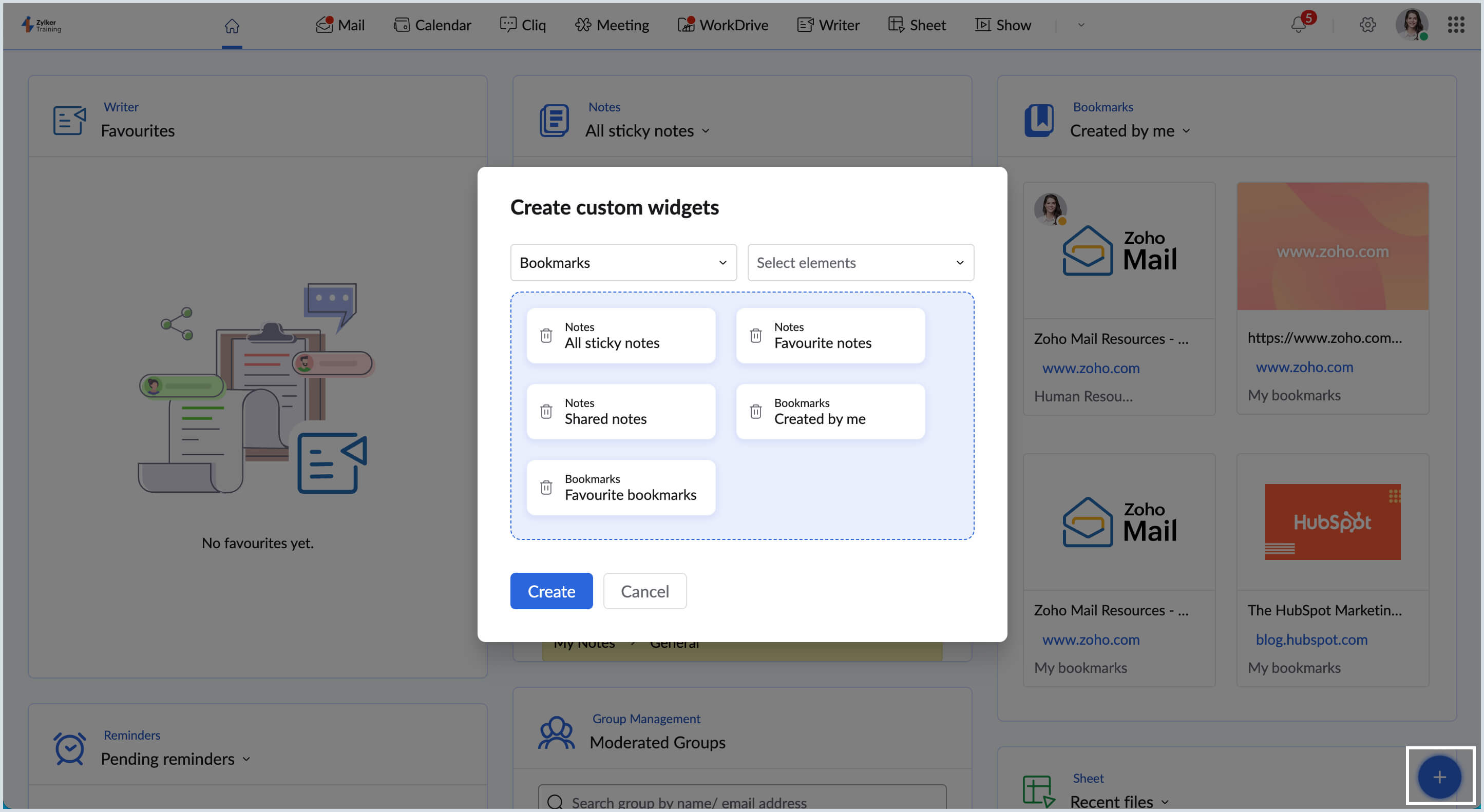
Other Application Settings
You can also access the settings of applications (Mail, Cliq, WorkDrive and Connect) in Workplace from the same interface.
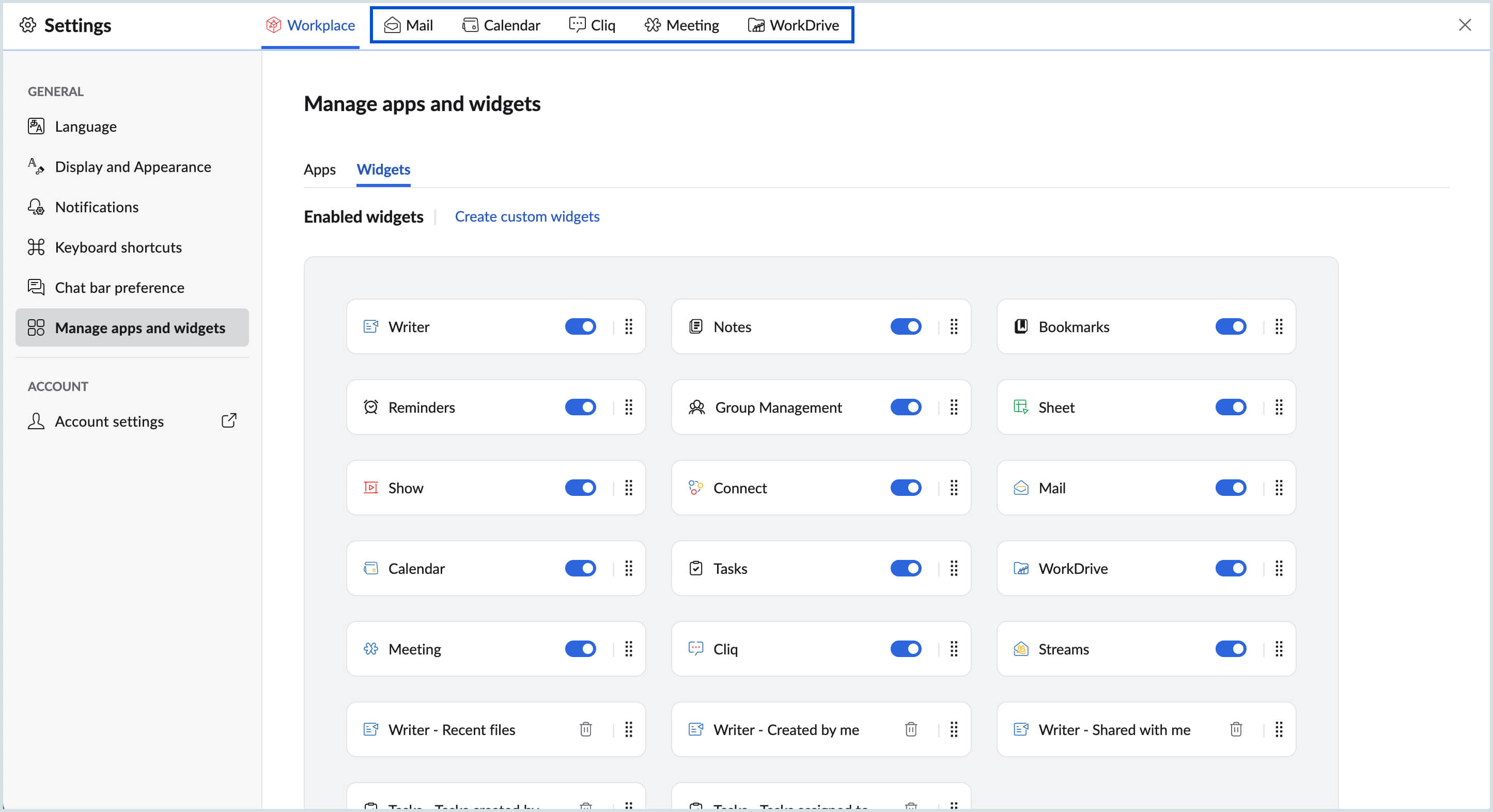
To access an app specific setting, navigate to the application of your preference and click on the Settings icon on the top-right corner. You will be landed in the settings of the application of your choice.
Account Settings
The Zoho Account settings can also be accessed by clicking on the Account Settings. You can edit your account details, manage your account security by configuring MFA, monitor your session history, etc. from your Zoho Accounts page.