JDBC Driver for Zoho Analytics CloudSQL
Zoho Analytics CloudSQL allows users to run SQL queries on structured data stored within the platform. Naturally, it also supports standard database connectivity protocols like JDBC (Java Database Connectivity). Developers who are accustomed to using JDBC drivers for database interactions can now leverage the Zoho Analytics CloudSQL JDBC Driver to connect and execute SQL queries seamlessly.
With this JDBC driver, developers can easily use the JDBC standard to interact with Zoho Analytics, just as they would with any traditional database. This simplifies integration, enabling developers to quickly query and manage data within their Zoho Analytics Workspace using standard JDBC methods.
On this page
- JDBC Supported SQL Operations
- Zoho Analytics JDBC Driver Download
- JDBC Connection URL for Zoho Analytics
- Connecting Zoho Analytics from Workspace Visualization Tools
Supported SQL Operations
The Zoho Analytics JDBC driver supports a wide range of SQL operations:
- Fetch Data: Retrieve data from tables and query tables.
- Insert Data: Add rows to a table.
- Update Data: Modify existing rows in a table.
- Delete Data: Remove rows from a table.
- Create Table: Define a new table.
- Create Query Table: Define a new query table.
- Rename Table: Change the name of an existing table.
- Delete Table: Remove a table.
- Add Column: Introduce a new column to a table.
- Rename Column: Change the name of an existing column.
- Delete Column: Remove a column from a table.
- Add Lookup: Establish a lookup relationship between tables.
Zoho Analytics JDBC Driver Download
To connect to Zoho Analytics via JDBC, download the latest driver using this link - Zoho Analytics JDBC Driver
Note:
- Zoho OAuth credentials is required to use the JDBC driver.
- After extracting the ZIP file, ensure all JAR files from the /lib directory are added to your Java CLASSPATH for the driver to function properly.
Register the JDBC Driver
The DriverManager class in JDBC requires the driver to be registered before establishing a connection. This is done by loading the driver class using:
Class.forName("com.zoho.analytics.jdbc.ZohoAnalyticsDriver");
JDBC Connection URL for Zoho Analytics
To establish a connection, use the following JDBC URI format:
jdbc:zohoanalytics://<ANALYTICS_API_DOMAIN>/<ORGANIZATION_ID>/<WORKSPACE_NAME>
Example:
jdbc:zohoanalytics://analyticsapi.zoho.com/671*****/Workspace-1
Sample Code:
Copiedimport java.sql.*;
import java.util.Properties;
public class Test
{
public static void main(String args[])
{
Connection con = null;
try
{
Class.forName("com.zoho.analytics.jdbc.ZohoAnalyticsDriver");
Properties conProps = new Properties();
// ZohoAnalytics OAuth authentication parameters
conProps.put("CLIENT_ID", "1000.XXXXXXXX");
conProps.put("CLIENT_SECRET", "XXXXXXXX");
conProps.put("REFRESH_TOKEN", "1000.XXXXXXXX.XXXXXXXX");
//conProps.put("ACCOUNTS_URL","https://accounts.zoho.com");
//conProps.put("ANALYTICS_URL","https://analyticsapi.zoho.com");
//Connection URL Format jdbc:zohoanalytics://<ANALYTICS_API_DOMAIN>/<ORGANIZATION_ID>/<WORKSPACE_NAME>
String connectionUrl = "jdbc:zohoanalytics://analyticsapi.zoho.com/XXXXXXXX/Workspace - 1";
con = DriverManager.getConnection(connectionUrl, conProps);
fetchDataUsingSQL(con);
}
catch(SQLException se)
{
se.printStackTrace();
System.out.println("SQLException: " + se.getMessage());
System.out.println("Zoho Analytics Error code: " + se.getErrorCode());
}
catch(Exception e)
{
e.printStackTrace();
System.out.println("Exception: " + e.getMessage());
}
finally
{
if(con != null)
{
try
{
con.close();
}
catch (SQLException sqlEx) {
sqlEx.printStackTrace();
System.out.println("SQLException: " + sqlEx.getMessage());
}
}
}
}
public static void fetchDataUsingSQL(Connection con) throws Exception
{
Statement stmt = null;
ResultSet rs = null;
try
{
stmt = con.createStatement();
String sql ="select * from Sales where Region='East'";
rs = stmt.executeQuery(sql);
while (rs.next())
{
String name = rs.getString("Customer Name");
Date date = rs.getDate("Date");
System.out.println(name + " purchased on " + date.toString());
}
}
catch (Exception e)
{
throw e;
}
finally
{
if(rs != null)
{
try
{
rs.close();
}
catch(SQLException sqlEx) {
sqlEx.printStackTrace();
System.out.println("SQLException: " + sqlEx.getMessage());
}
}
if(stmt != null)
{
try
{
stmt.close();
}
catch (SQLException sqlEx) {
sqlEx.printStackTrace();
System.out.println("SQLException: " + sqlEx.getMessage());
}
}
}
}
}Connecting Zoho Analytics from Workspace Visualization Tools
Workspace visualization tools like DbVisualizer provide an intuitive graphical interface for querying, analyzing, and visualizing database content without manually writing SQL. This guide explains how to connect Zoho Analytics to DbVisualizer using the Zoho JDBC driver.
Step 1: Download & Configure the JDBC Driver
- Download the latest Zoho Analytics JDBC Driver from Zoho's official website.
- Extract the downloaded ZIP file and note the location of the JAR files from the lib folder.
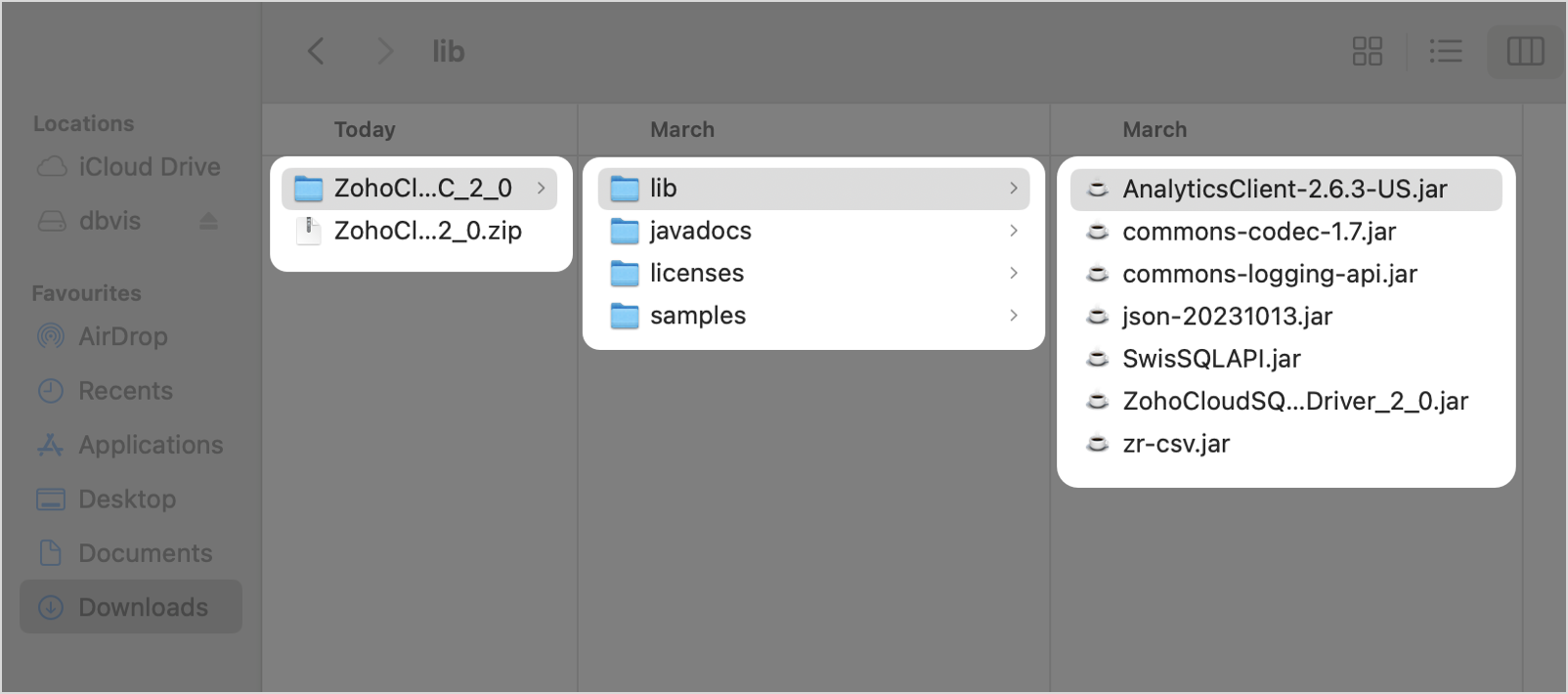
Step 2: Set Up the Driver in DbVisualizer
- Download and install the DbVisualizer tool.
- Open Dbvisualizer application. Navigate to the Tools menu at the top and select Drive Manager.
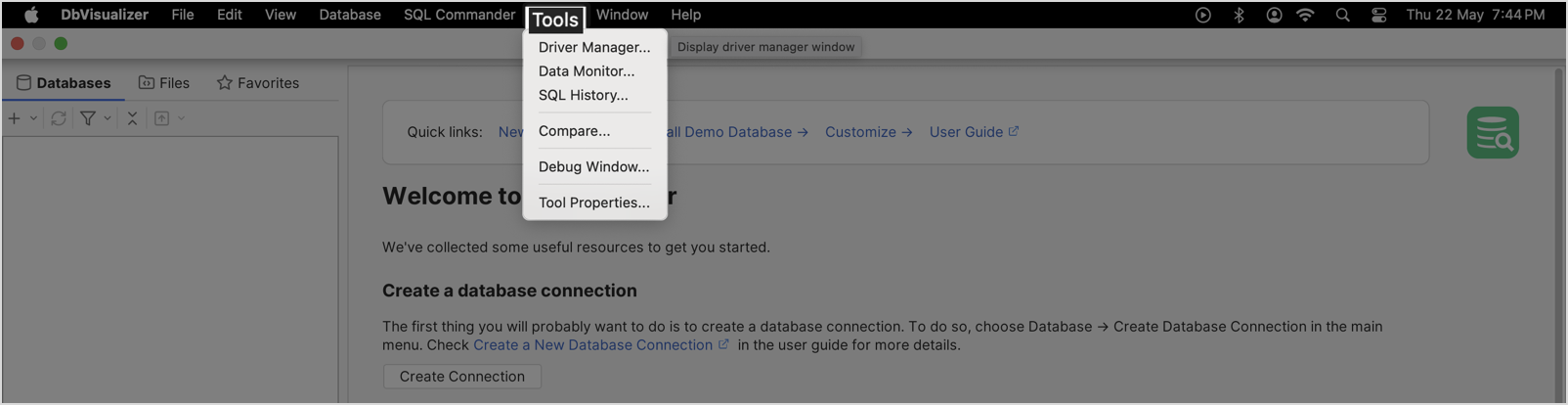
- The Driver Manager page will open. Click +Create New Driver at the top left and select the Custom option from the dropdown.
- The template page to build a Custom Driver will open.
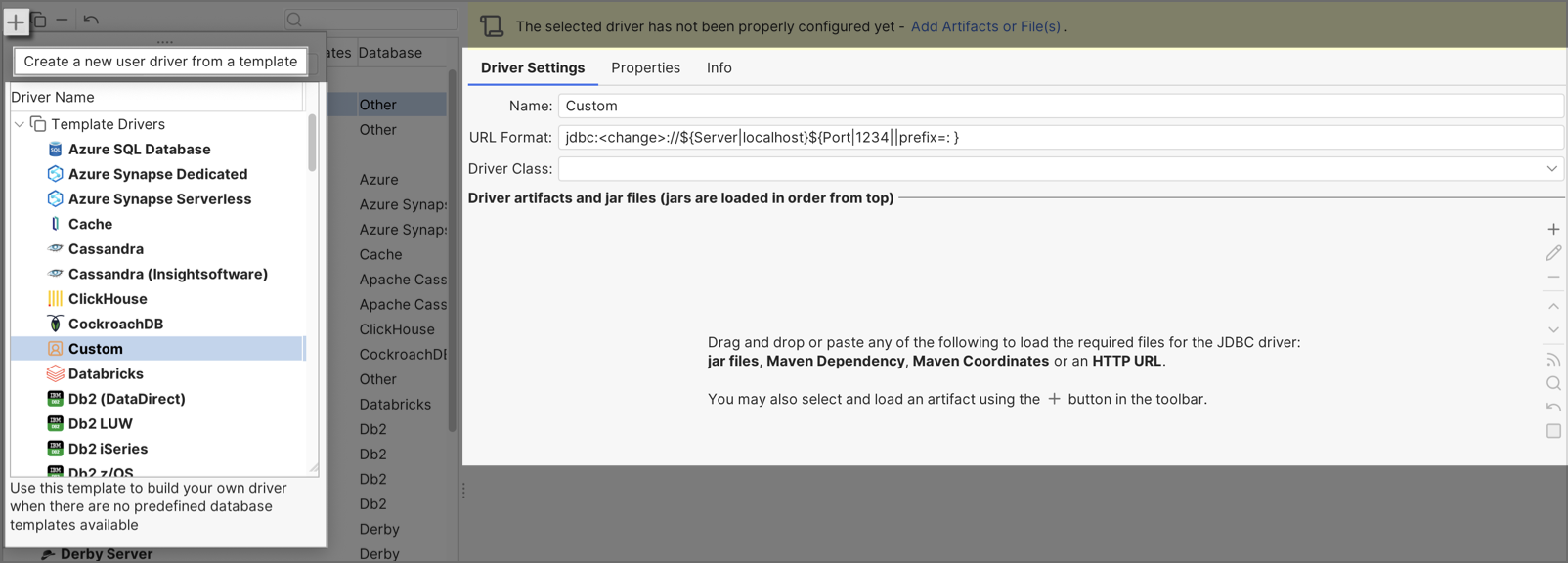
- In the Driver Settings tab:
- Enter a Name for the driver.
- Specify the URL Format as follows:
jdbc:zohoanalytics://<ANALYTICS_API_DOMAIN>/<ORGANIZATION_ID>/<WORKSPACE_NAME>
- Click +Add in the right pane to include the downloaded JAR files.
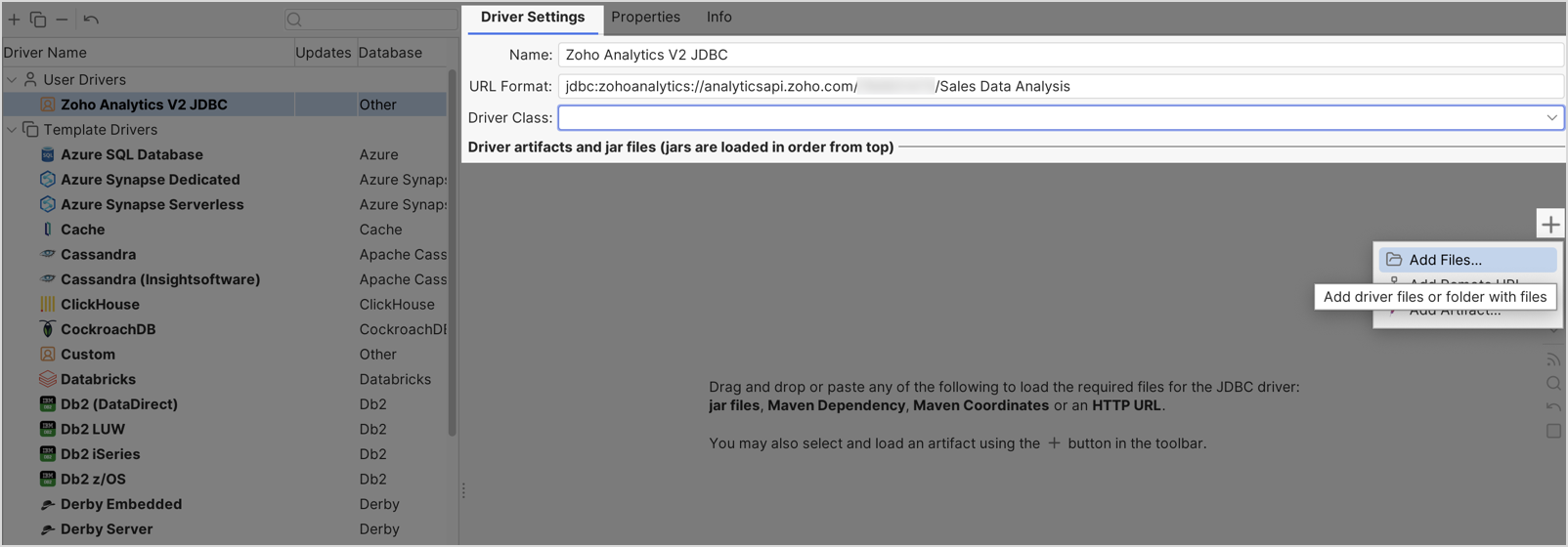
- Once added, the Driver Class will auto-populate.
Step 3: Create a New Database Connection
- Return to the DbVisualizer homepage, and click +Add to Create a new database connection.
- Select your custom JDBC driver from the dropdown.
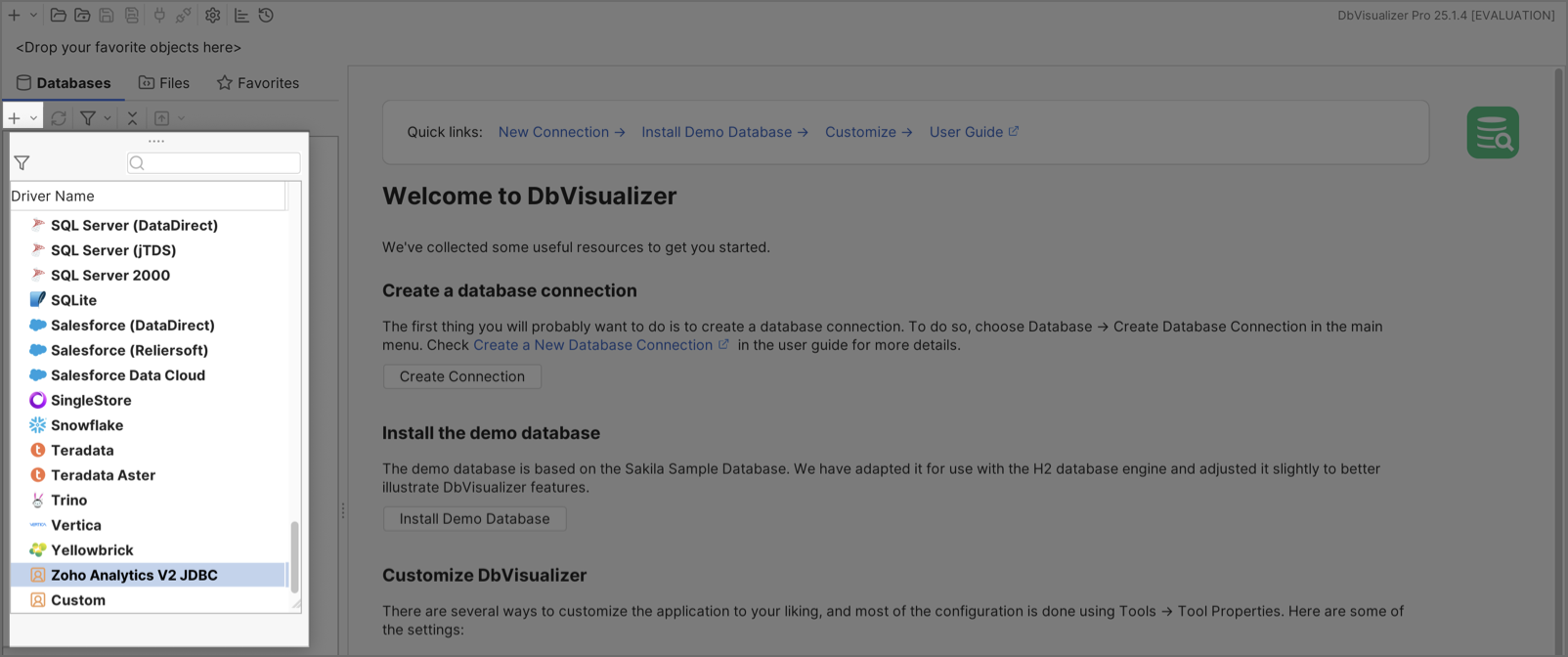
- The Database Connection section will open.
- In the Connection tab:
- Choose the Driver Type.
- Enter the Database URL in the specified format.
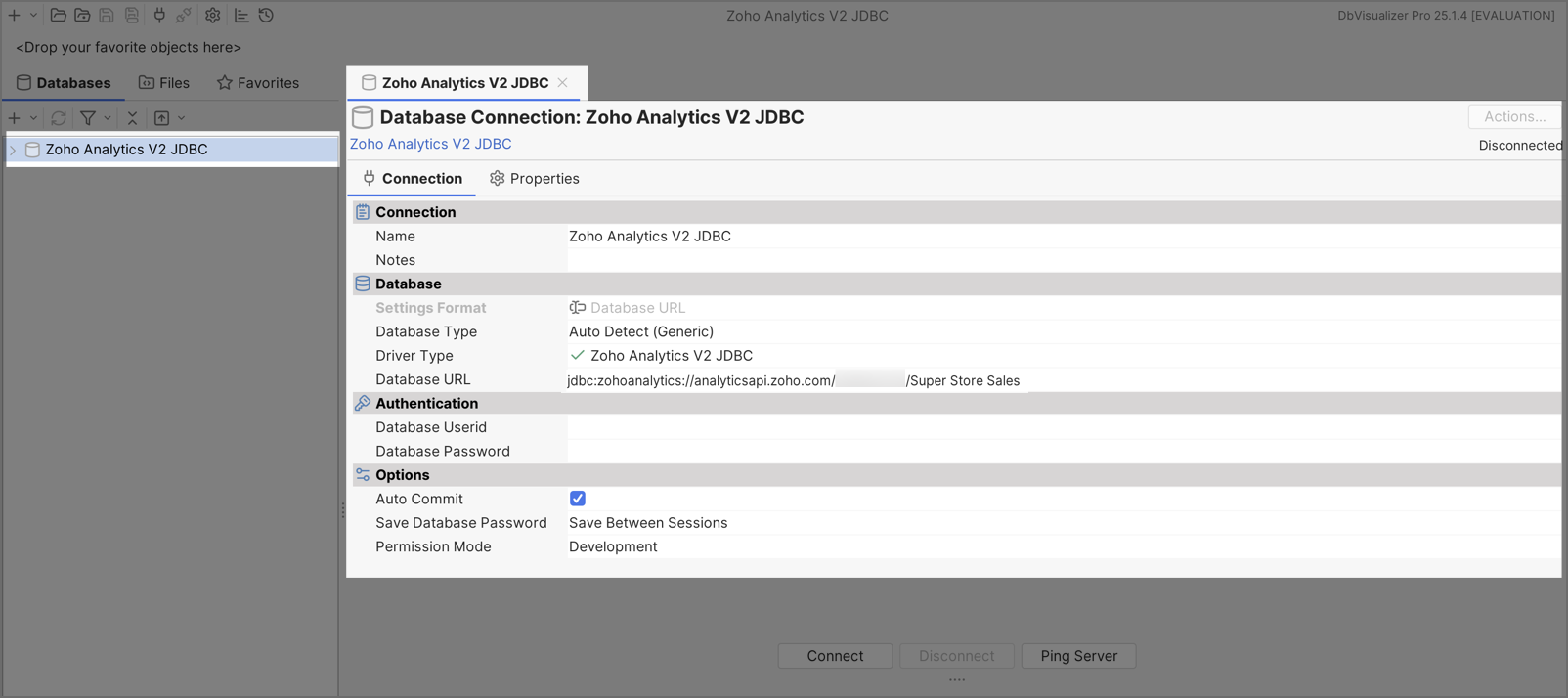
- Switch to the Properties tab and select the Driver Properties.
- Enter the following Zoho OAuth credentials:
- CLIENT_ID
- CLIENT_SECRET
- REFRESH_TOKEN
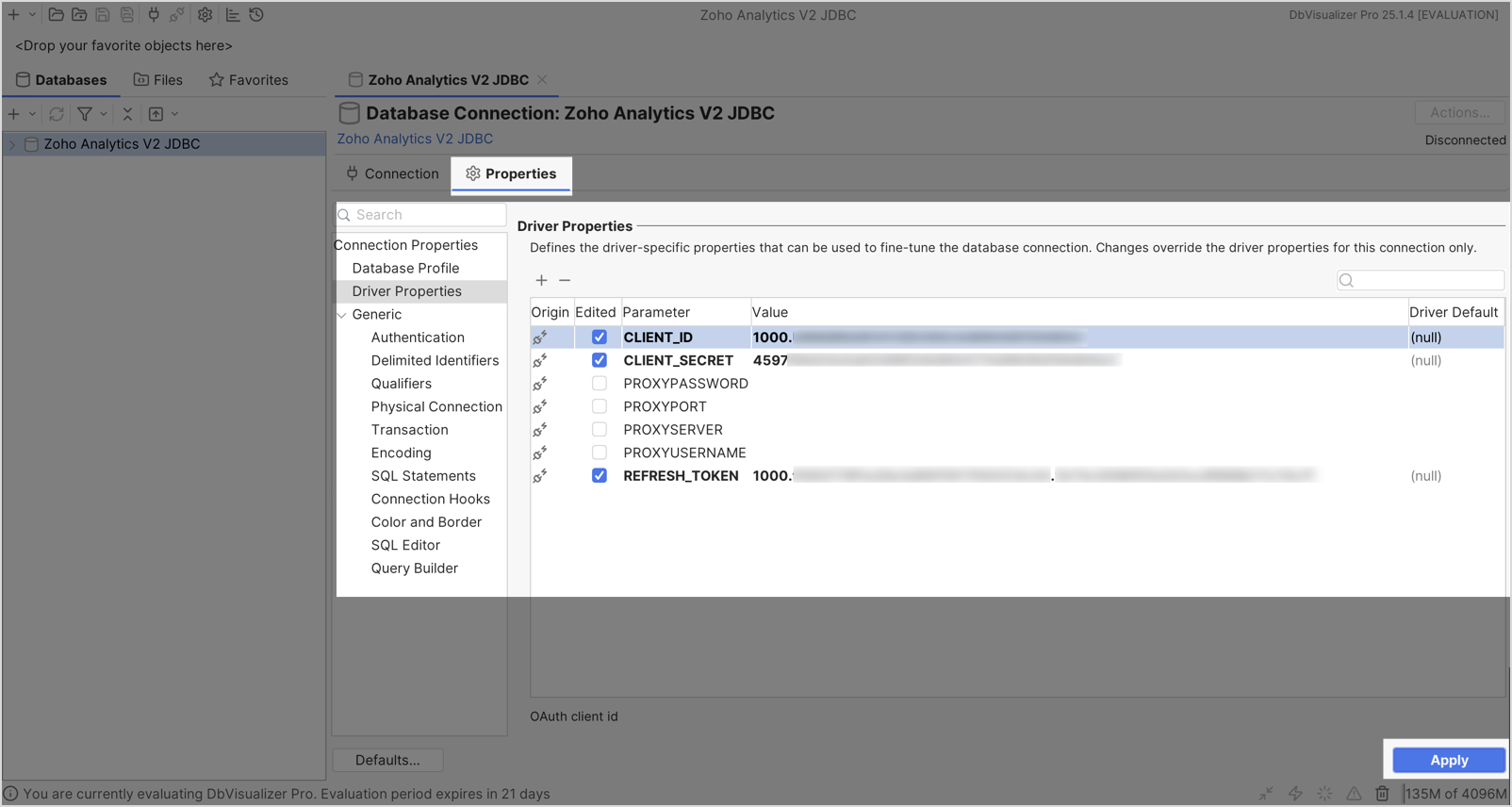
- Click Apply, then Connect to establish the connection.
- Once connected, all workspaces in your organization will be listed.
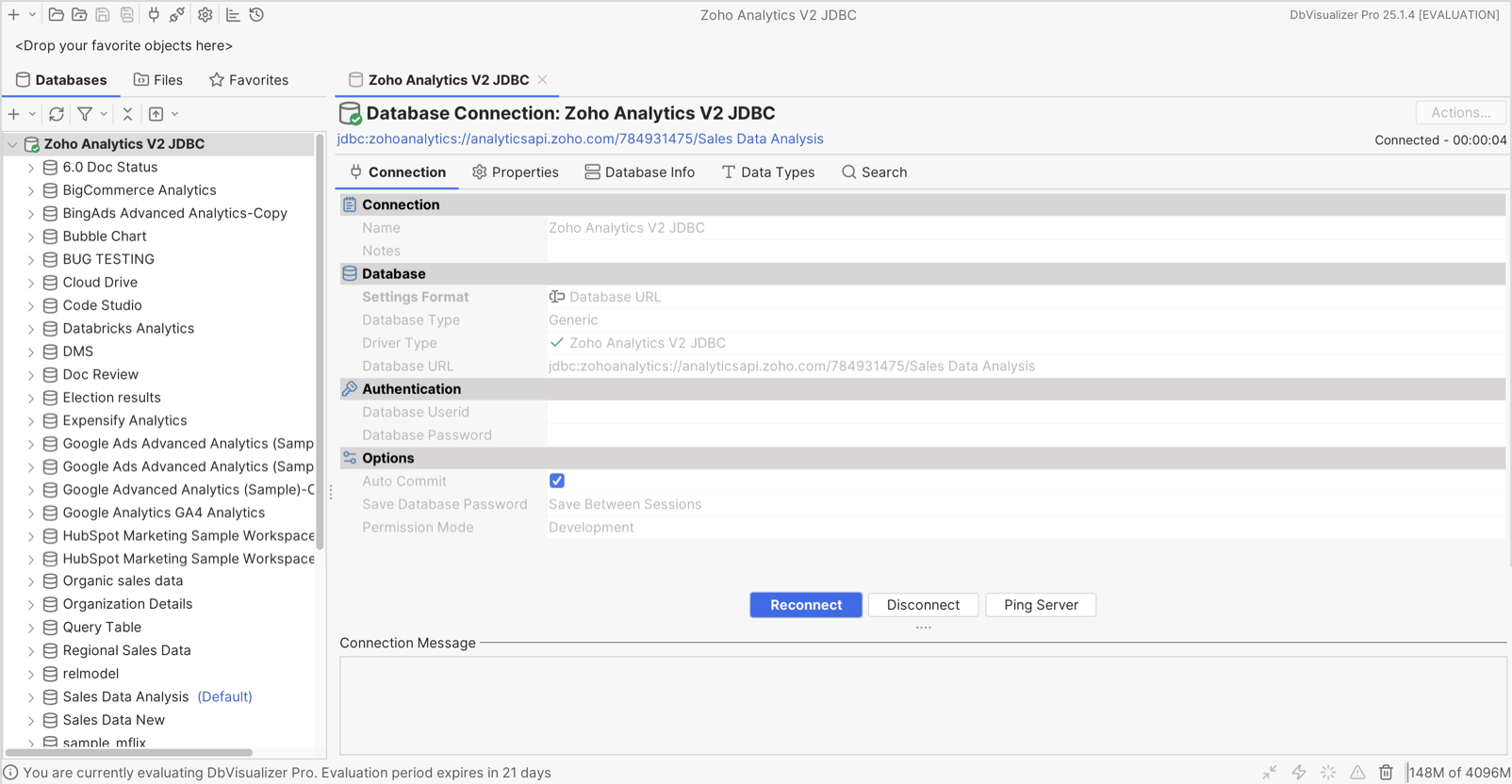
Performing SQL Operations
- Navigate to SQL Commander menu at the top and select New SQL Commander.
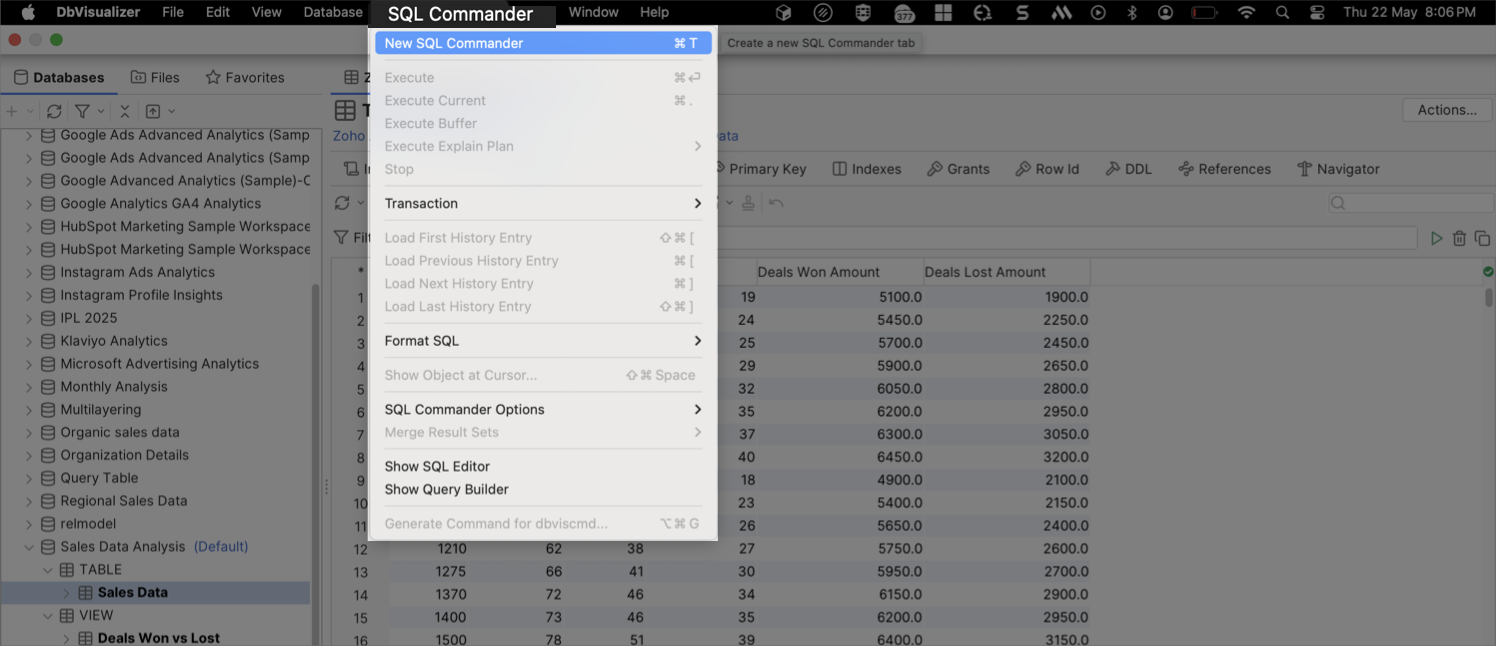
- Enter your SQL query and click Execute.
- View the results in the Log section at the bottom.
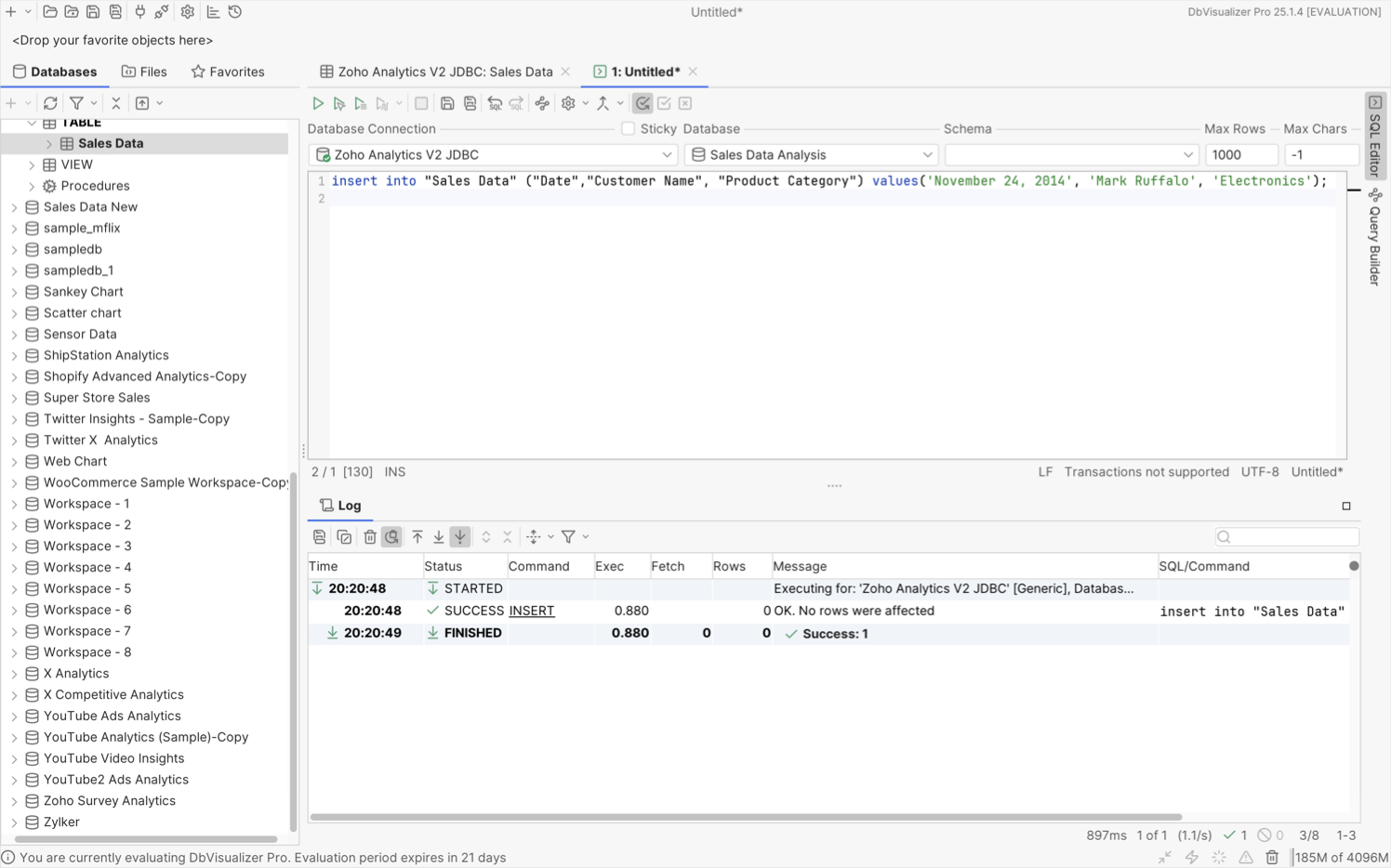
This setup allows seamless integration between Zoho Analytics and DbVisualizer for efficient data analysis and visualization.