Action Skills in Ask Zia
Reports and insights in isolation do not drive impact. Their complete potential is realized only when they are accessed, understood, and communicated to team members and shareholders promptly.
Action Skills in Ask Zia allow you to share reports and dashboards, schedule emails, and export visualizations, instantly with team mates through simple prompts. These actions can be performed seamlessly within the Ask Zia Agentic AI portal.
On this Page
List Views
The List View action displays all the visualizations (charts, tables, and pivot tables) within the workspace.
- To get all the views in the workspace, in the prompt section, type List all the Views in the workspace.
- Ask Zia will display all the views in the workspace. It categorizes the views as charts, tables, and pivot tables.
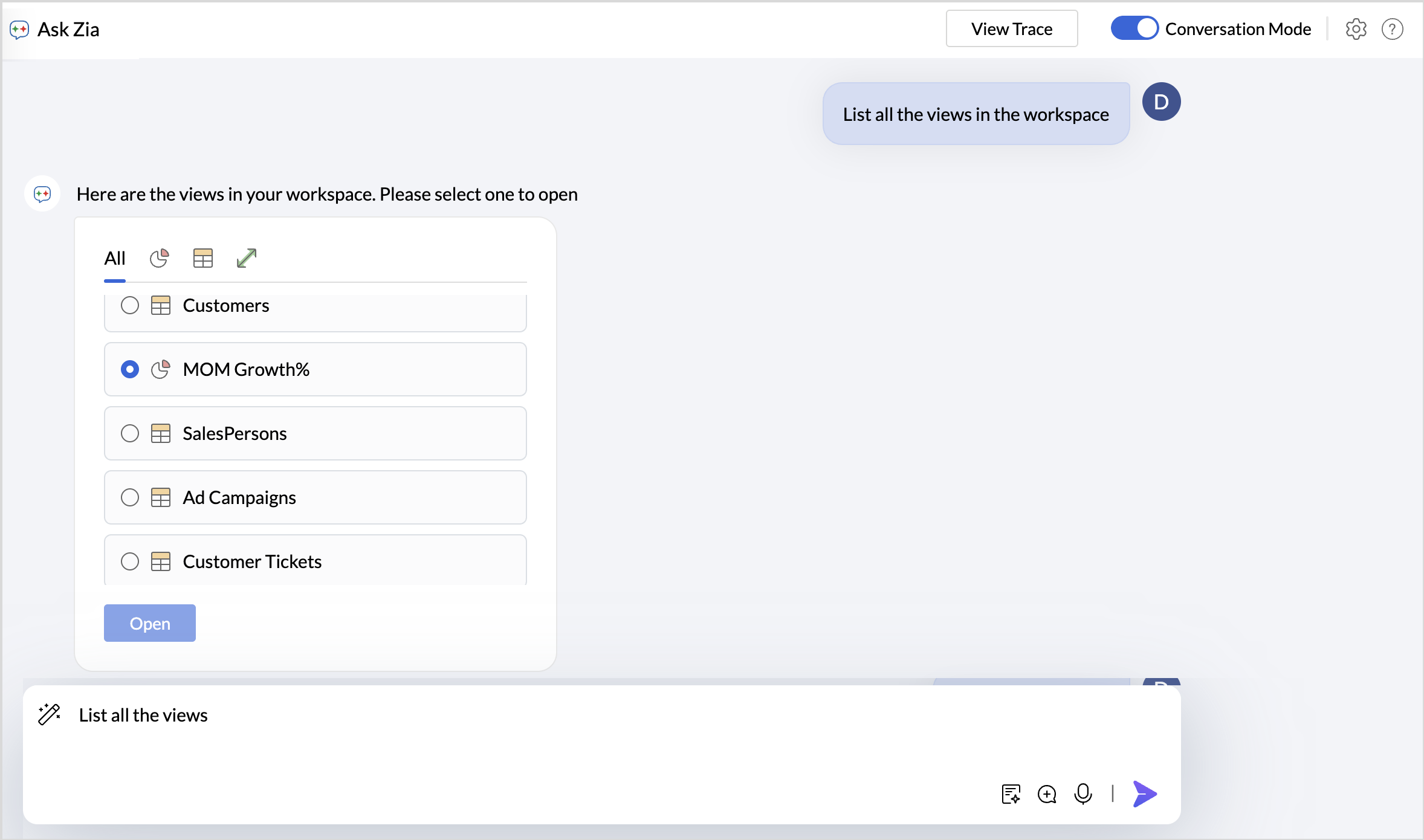
- Choose the view and click Open to access it.
You can modify the prompt to view only specific types of views. For example, Show only charts in the workspace; List all the tables in the workspace.
Open Views
The Open View action displays the report within the Ask Zia portal, providing additional options to add it to a dashboard, edit the view, or open it in a new tab for detailed exploration.
- In the prompt, type Open the {Name of the report}. Example: Open Monthly Sales Report.
- If there are one or more similar names, Ask Zia will display all the matching reports.
- Select the report you wish to open.
- Click the Zia Insights icon to generate automated insights and key takeaways for the selected report.
- Click Add to Dashboard to include the report in an existing dashboard.
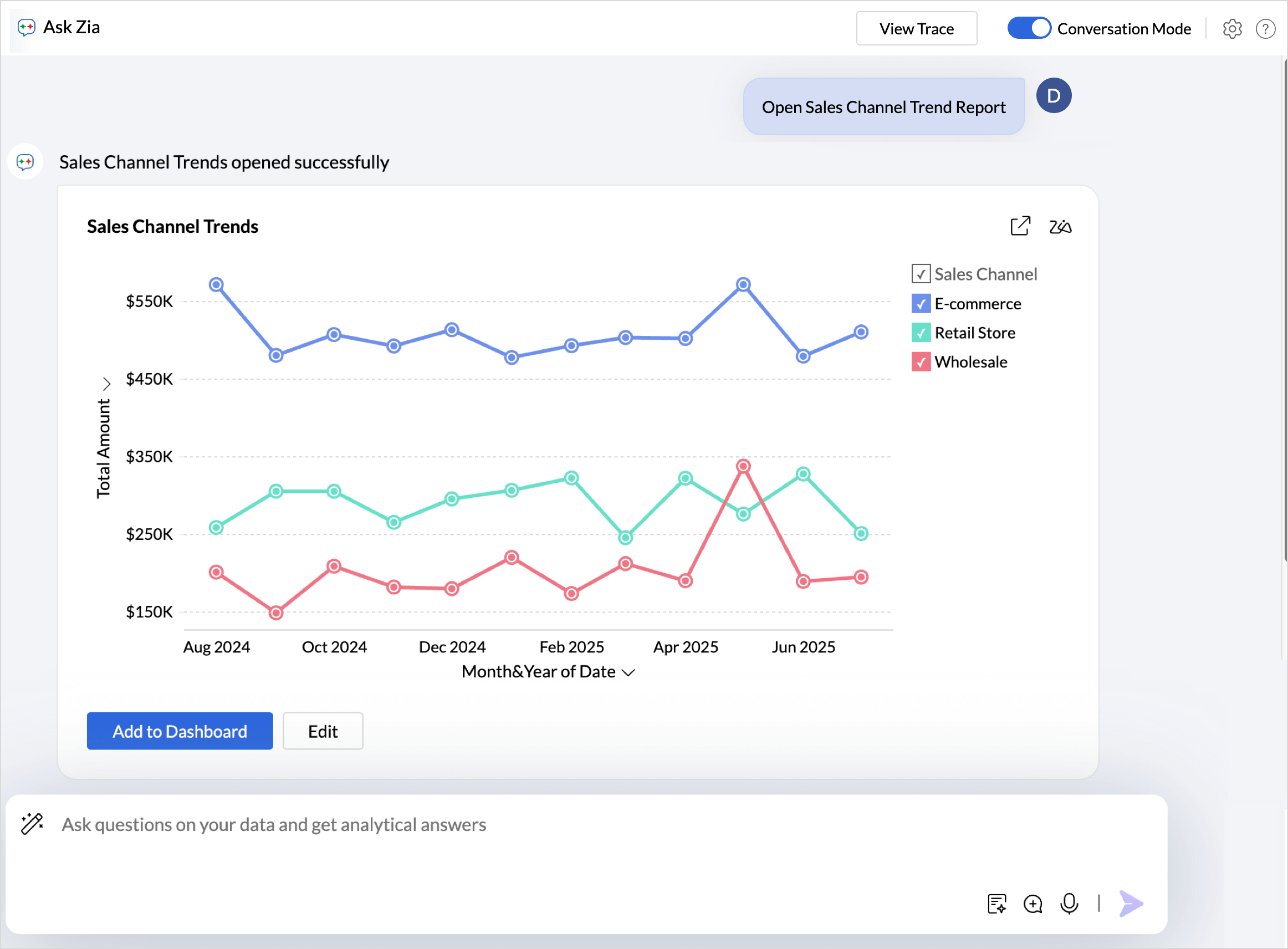
- Click Edit to modify the report’s configuration, such as changing the chart type, filters, and other settings.
Share Views
Share multiple views, tables, and dashboards with selected users or groups, after applying appropriate filter criteria and permission for viewing or collaboration.
Share View(s) to Users and Groups
- In the prompt section, type Share the following {View Names} to the {user email id}. Synonyms like send, forward, and deliver can be used in the prompts.
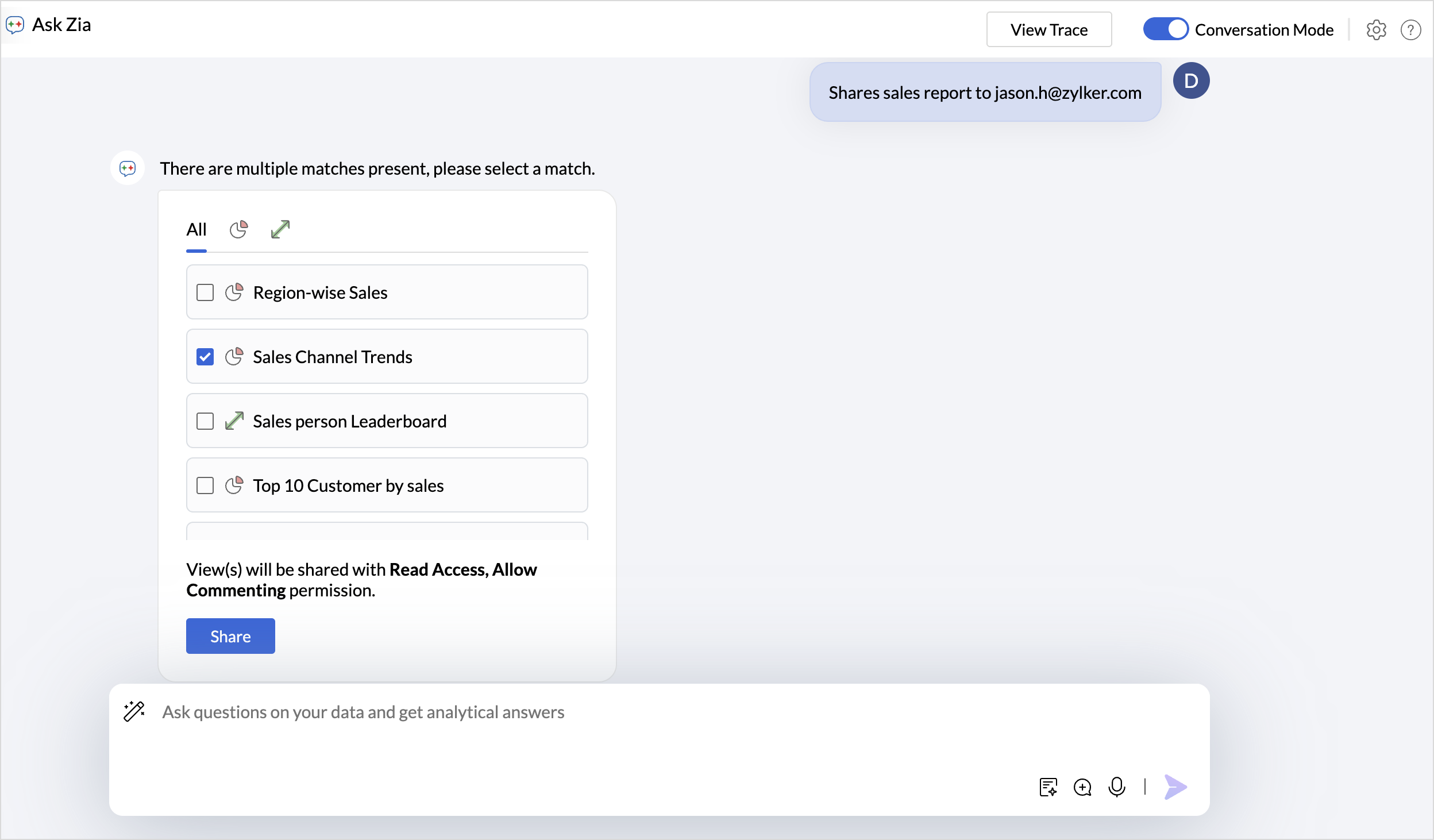
- Once entered, Ask Zia will prompt for confirmation of the sharing permissions.
- Upon confirmation, the selected view will be shared with the specified user along with the assigned permissions.
- Click Edit Shared Details to modify the permission settings.
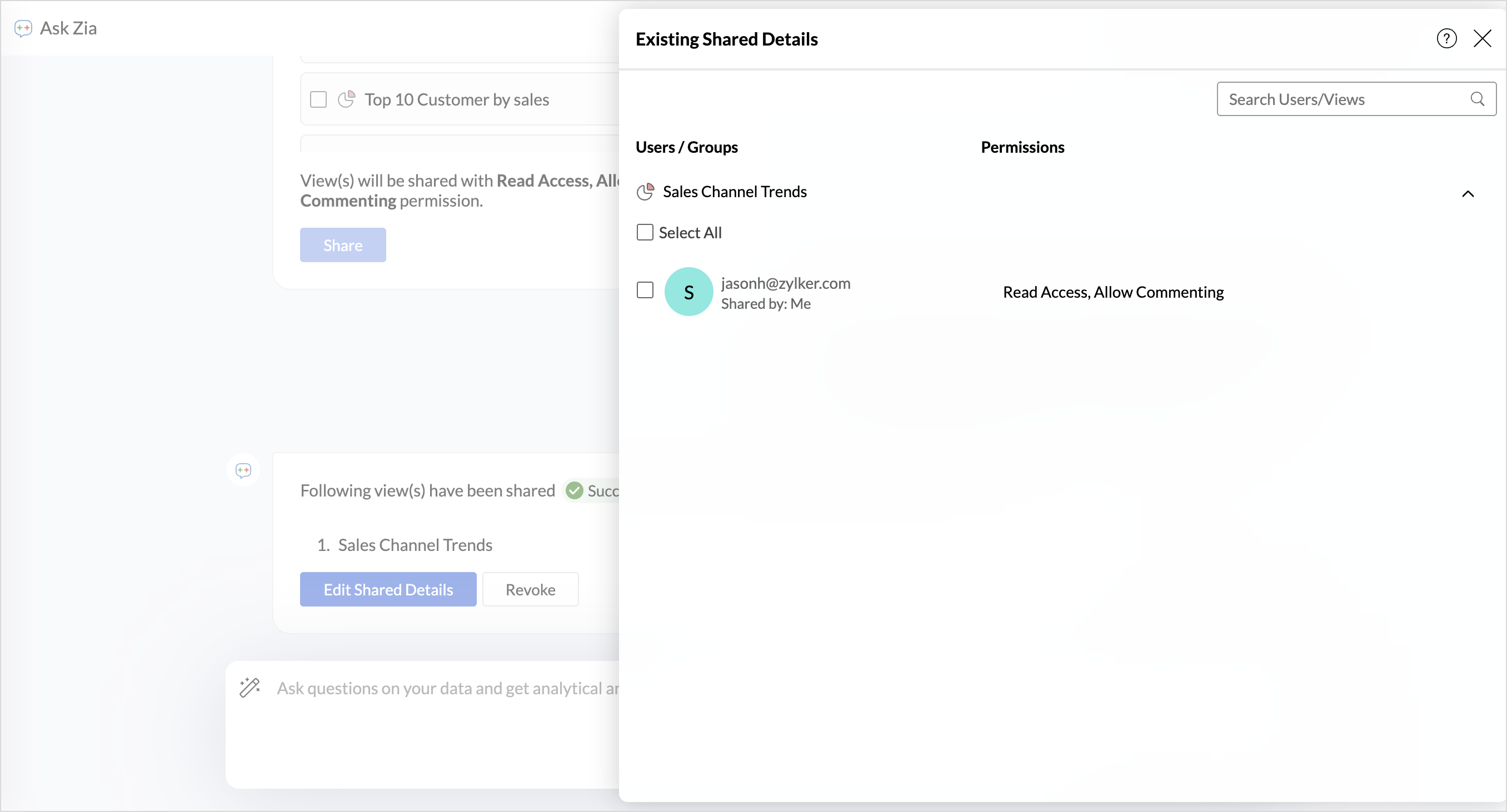
- Click Revoke to terminate access to the shared view.
Share Views with Filter Criteria
Share reports with specific filter criteria such as region, department, role, or any other data attribute to maintain Row Level Security. This ensures users access only the data that is relevant to them.
Export Views
The Export Views action allows you to download reports, dashboards, and data tables from the workspace in the preferred file formats for offline access, or external use.
- In the prompt section, type Export the {View Name} as {file format} Example: Export the Monthly sales by channel report as pdf.

- If there are one or more similar names, Ask Zia will display all the matching reports. Select the view you wish to export.
- Multiple views can also be exported together. Specify the prompt as Export {View name 1}, {view name 2}.
- Click Download to download the report.
- In case you want to change anything, click Configure Export Settings to modify the configurations.
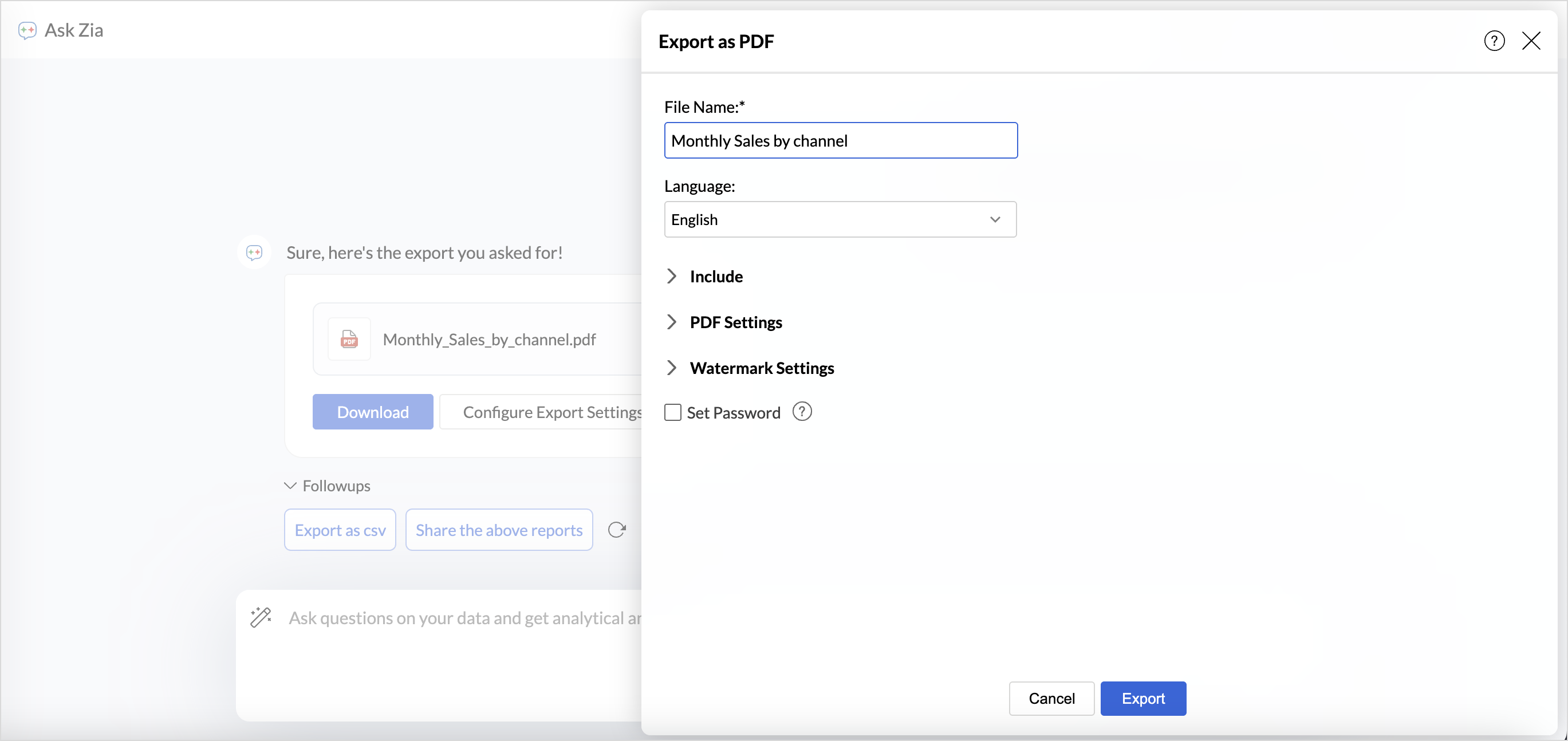
- Click Export.
Schedule Emails
The Schedule Email action allows you to automate the delivery of reports, dashboards, or tables to designated recipients at predefined intervals.
- In the prompt section, type Email the {View Name} to {Recipient Mail id} with {Recipient Mail id} in CC. You can also specify the subject of the mail.
- If there are one or more similar names, Ask Zia will display all the matching reports. Choose the report you wish to schedule.
- Specify the schedule interval in which the email should be sent. e.g., Send this email every week Tuesday at 11:00 AM.
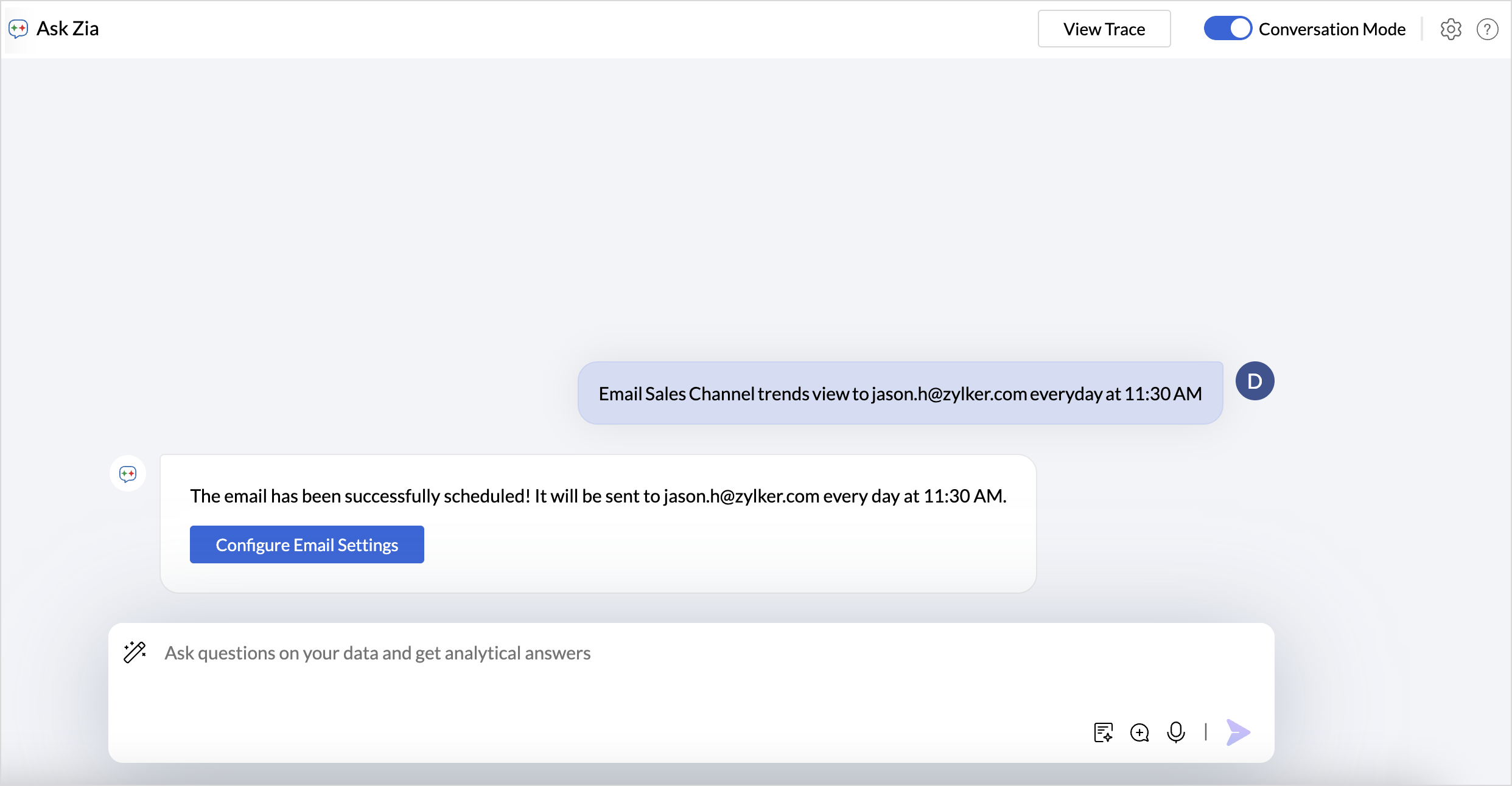
- Ask Zia will prompt you for any missing information such as the view name, recipients, or schedule details, if not already provided.
- Finally, click Configure Email Settings to customize the subject, message content, and attachment format before sending.

- After the configuration is complete, the email schedule will be saved, and a confirmation message will appear indicating that the email has been successfully scheduled.