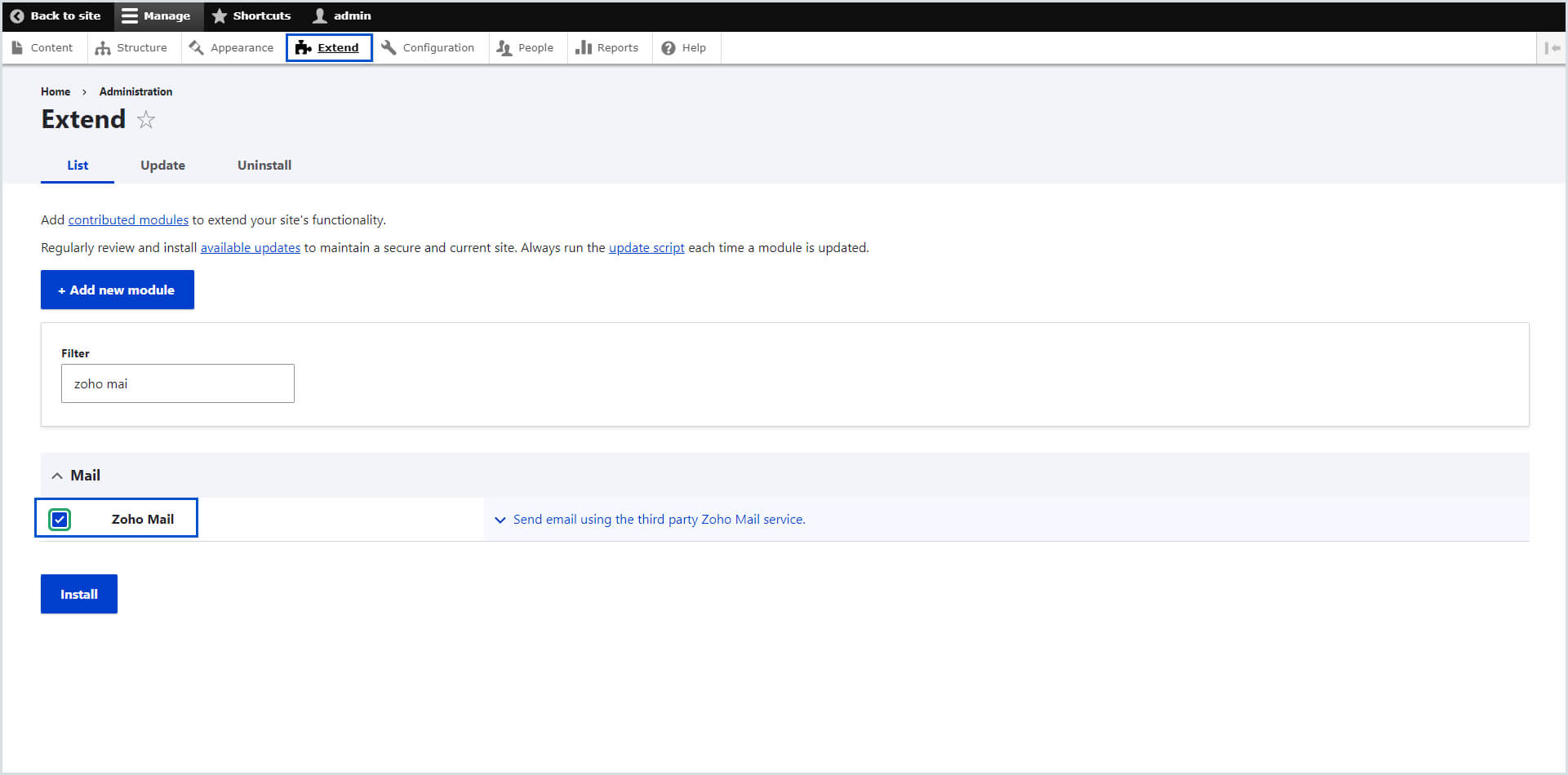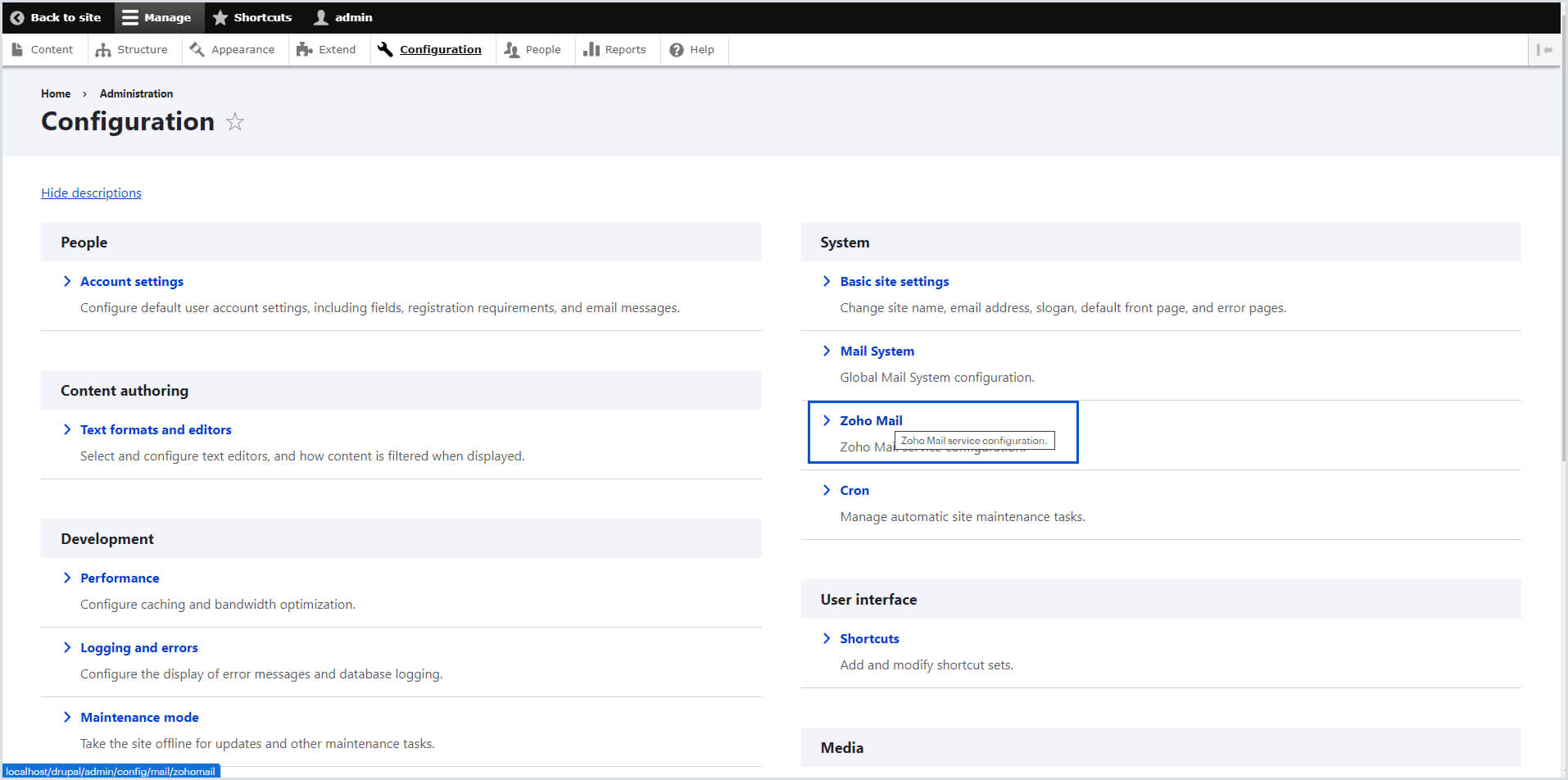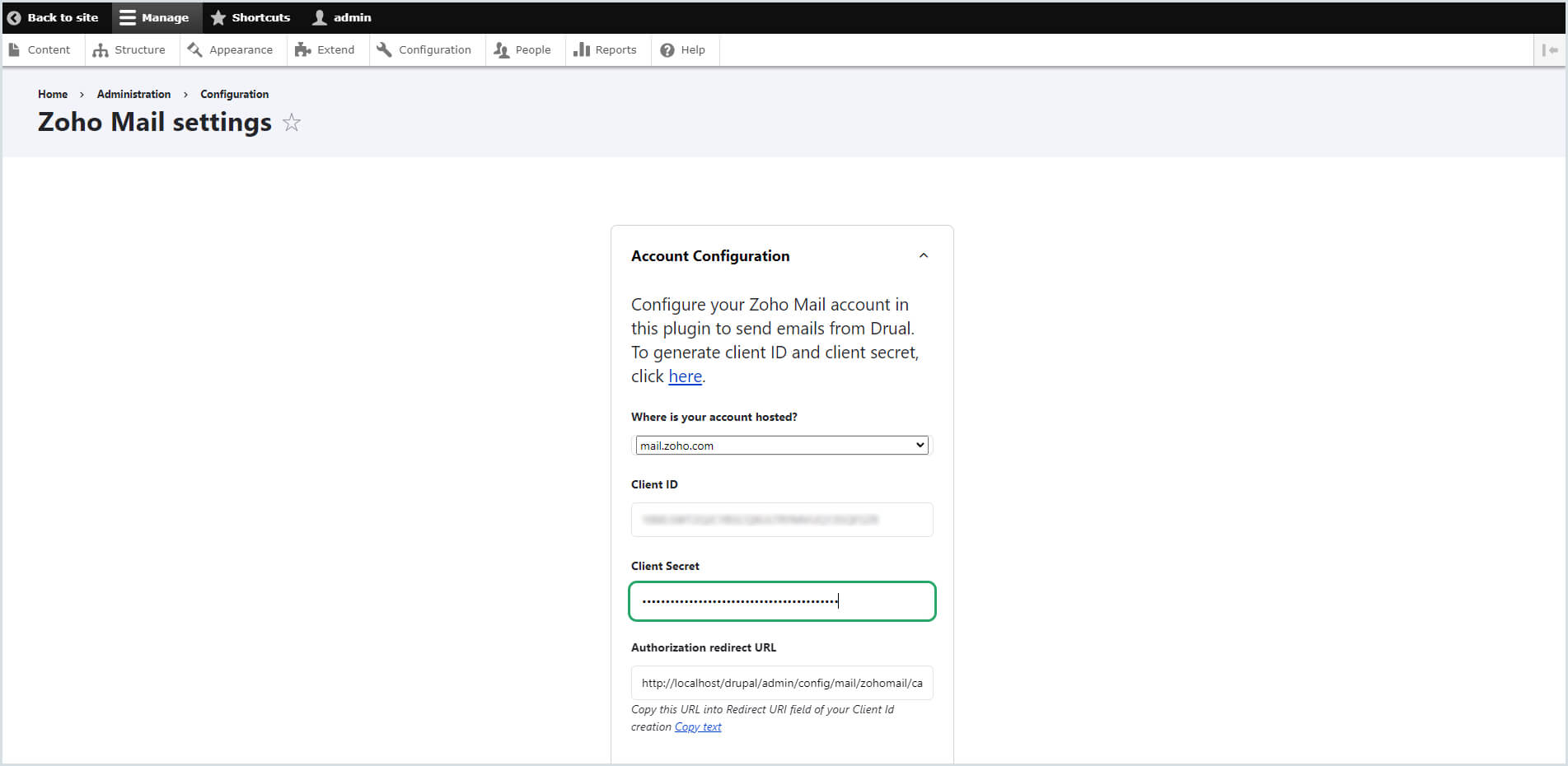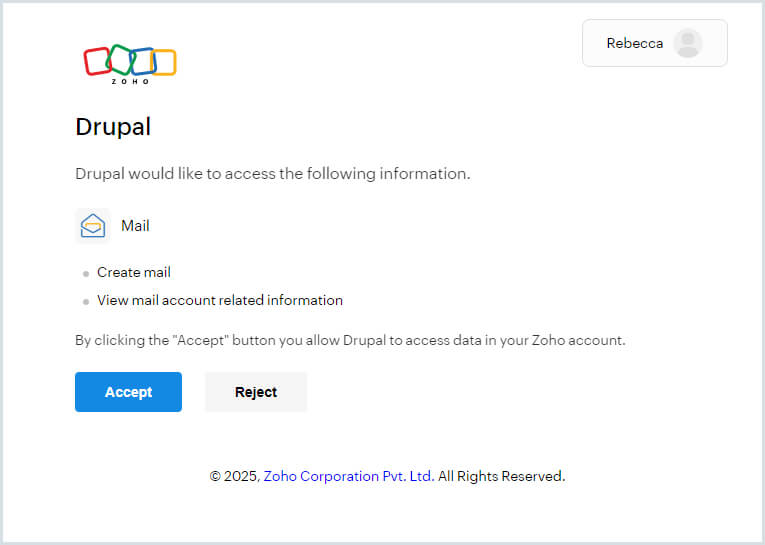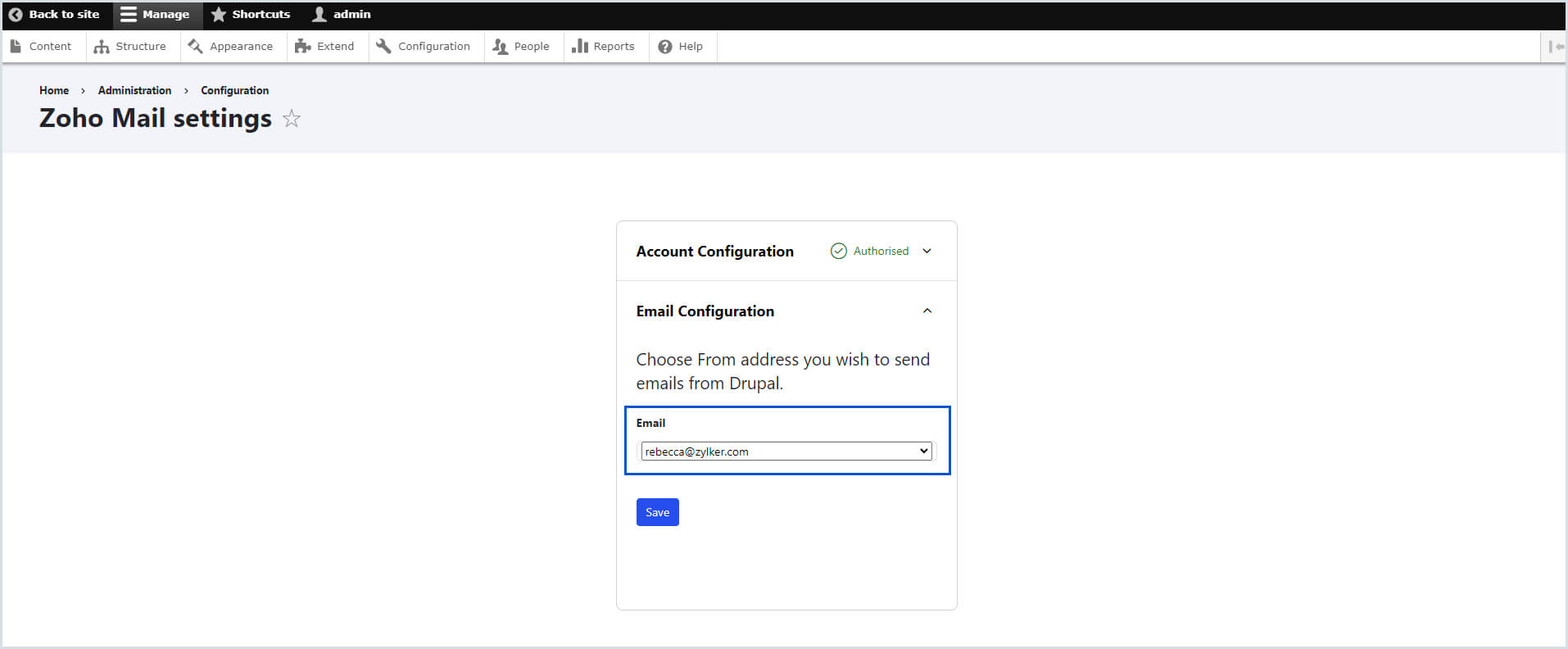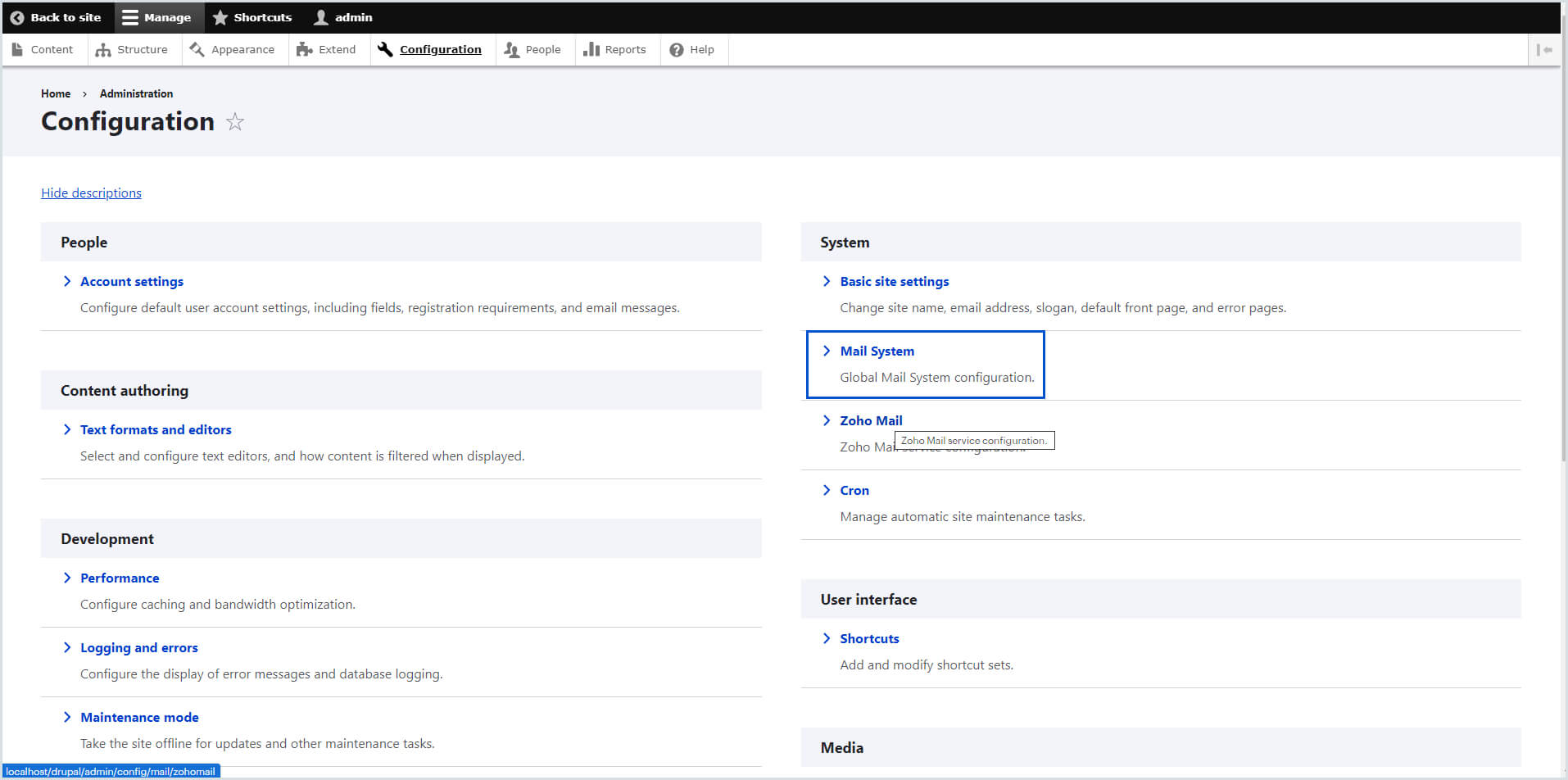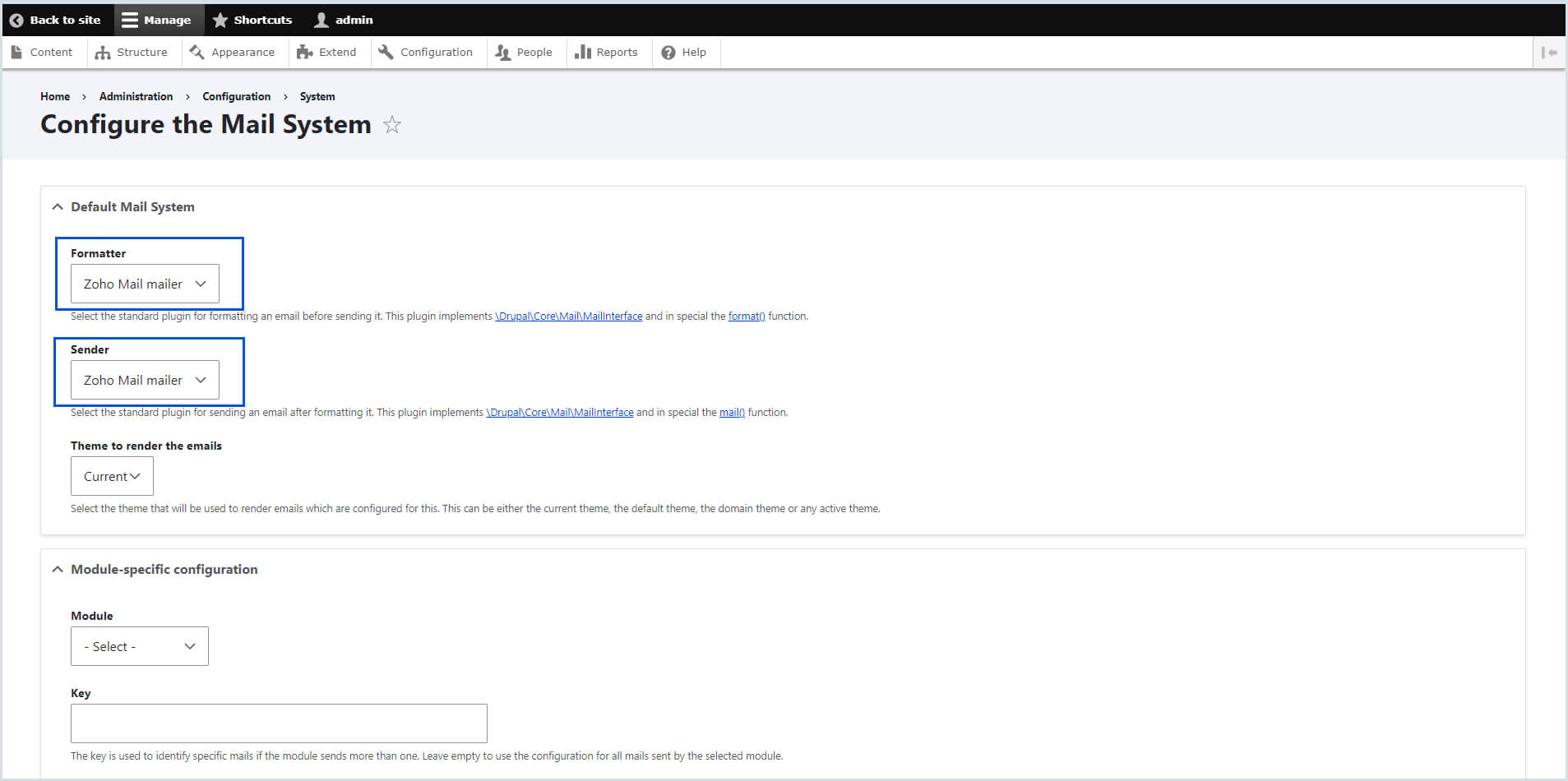Zoho Mail extension for Drupal CMS
Drupal CMS is an open-source content management platform that help marketers, content, and website creators to create and manage their content with ease.
The Zoho Mail extension for Drupal CMS will help you with sending emails from the website or application you build using the platform. With the successful configuration you'll be able to send emails to the people who interact with your application or website automatically based on the templates you configure.
Table of Contents
Installing Zoho Mail extension for Drupal CMS
Follow the steps given below to install the Zoho Mail module in Drupal CMS to use it in the website or application you build:
- Once you log in to the Drupal CMS Admin Dashboard, search for the Zoho Mail extension using the Search option available at the top bar.
- Choose Zoho Mail from the Search results. Navigate to the Release section and copy the installation command for the latest version.
- In your system, open the Command (Windows) or Terminal (Apple) and go to the root directory of Drupal CMS.
- Now, paste the copied installation command.
- Run the command to download and install the module.
- On successful installation of the package, navigate back to the Administrator Settings in Drupal CMS.
- Go to Manage > Extend > List
- Search for Zoho Mail using the Filter provided. Select Zoho Mail from the list using the check-box and click Install.
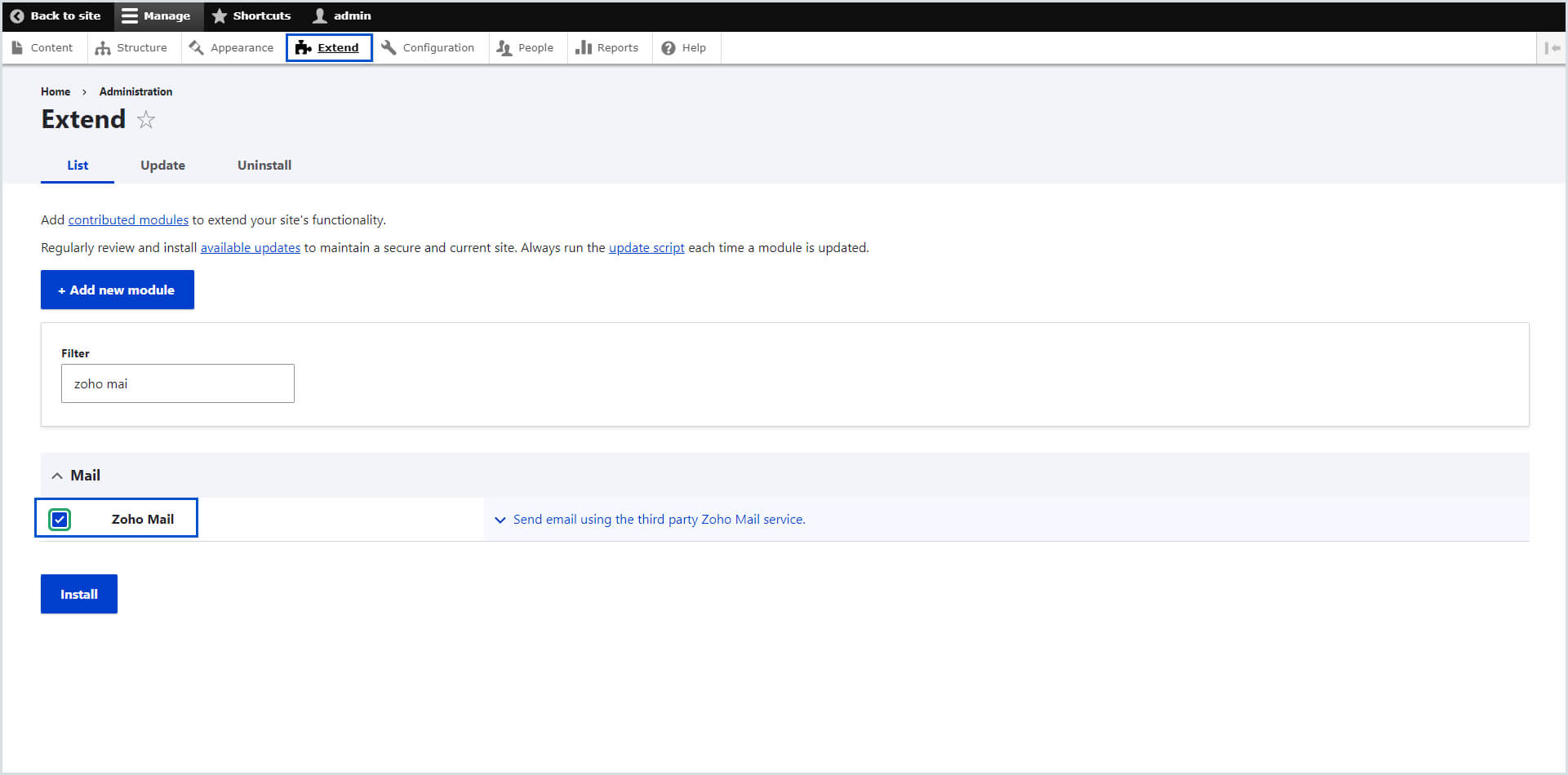
- As Mail System module is required to send emails using the Zoho Mail extension, a prompt will be shown to enable the Mail System module. Click Continue
- The Mail System module and Zoho Mail extension will be successfully installed.
Configuration of Zoho Mail extension
On successful installation of the extension and the Mail system module you can proceed to the configuration of Zoho Mail extension:
- Go to the Configuration menu at the top.
- Locate the Zoho Mail module in the Systems section on the right and select it.
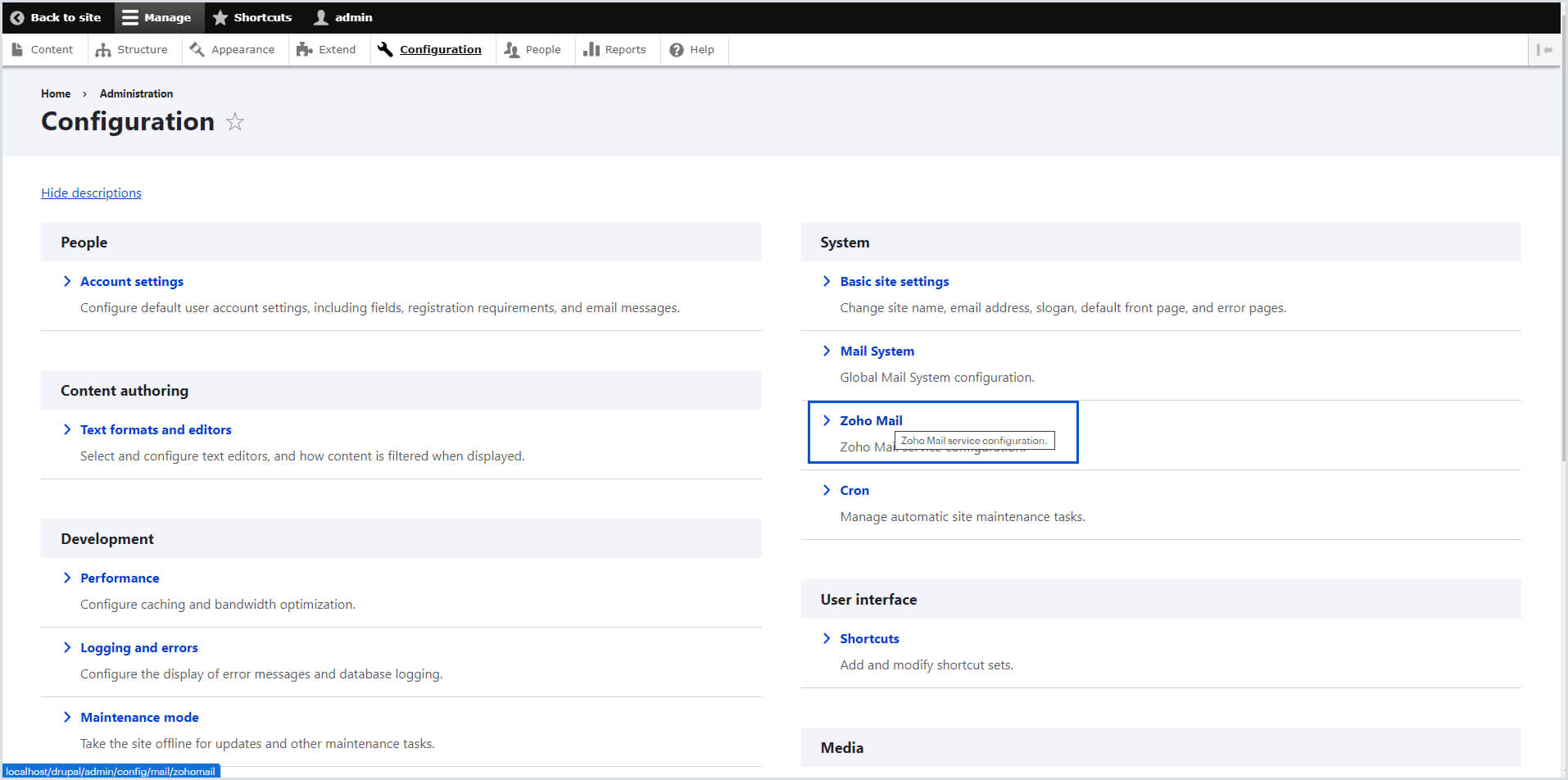
- In the Account configuration window, choose the region in which your Zoho Account Data resides. (One of the valid domains hosted with Zoho)
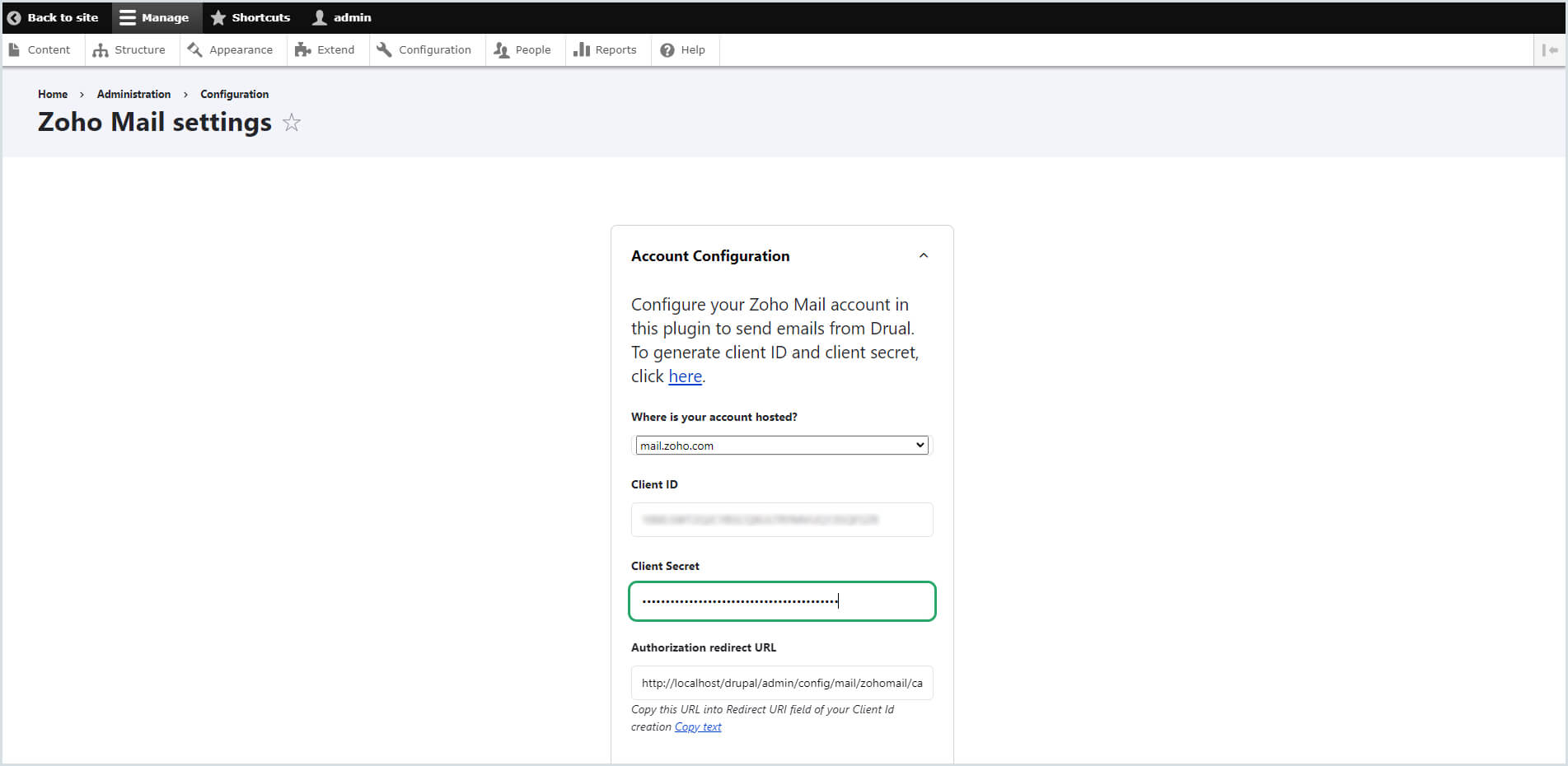
- Copy the Authorized Redirection URL from the configuration page.
- Log in to your Zoho Mail account, and access the Zoho Developer Console to create a new Client ID and Client Secret to access Zoho Mail API.
- Click on Get Started if you have no existing Client. If you have an existing client, click on Add Client in the top-right corner.
- Select Server-based Applications in the Client Type window.
- Provide the appropriate Client Name and your domain in Homepage URL along with the Authorized Redirect URL copied from your Drupal CMS account.
- Click Create to generate the Client ID and Client Secret.
- Navigate to the Zoho Mail configuration page in Drupal CMS Admin Account.
- Enter the Client ID and Client Secret obtained from the Zoho Developer Console on this page.
- Click Authorize.
- You will be taken to the Zoho Mail account authorization window. Enter your email account credentials and click Accept.
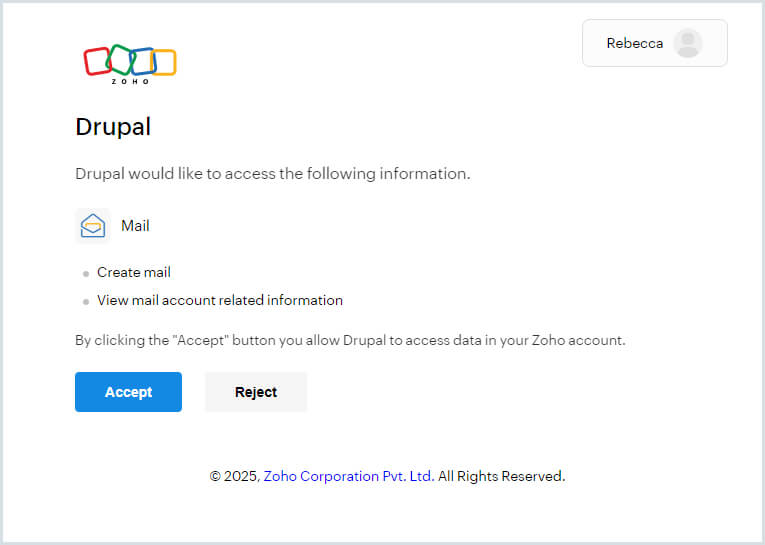
- On successful authorization, you'll be taken to the Email Configuration window.
- Choose the email address from the drop-down provided using the which the emails should be sent from your website or application hosted on Drupal CMS.
- The email addresses shown here will be the alias/ external addresses in addition to the primary email address of the account used to authorize the use of Zoho Mail plugin.
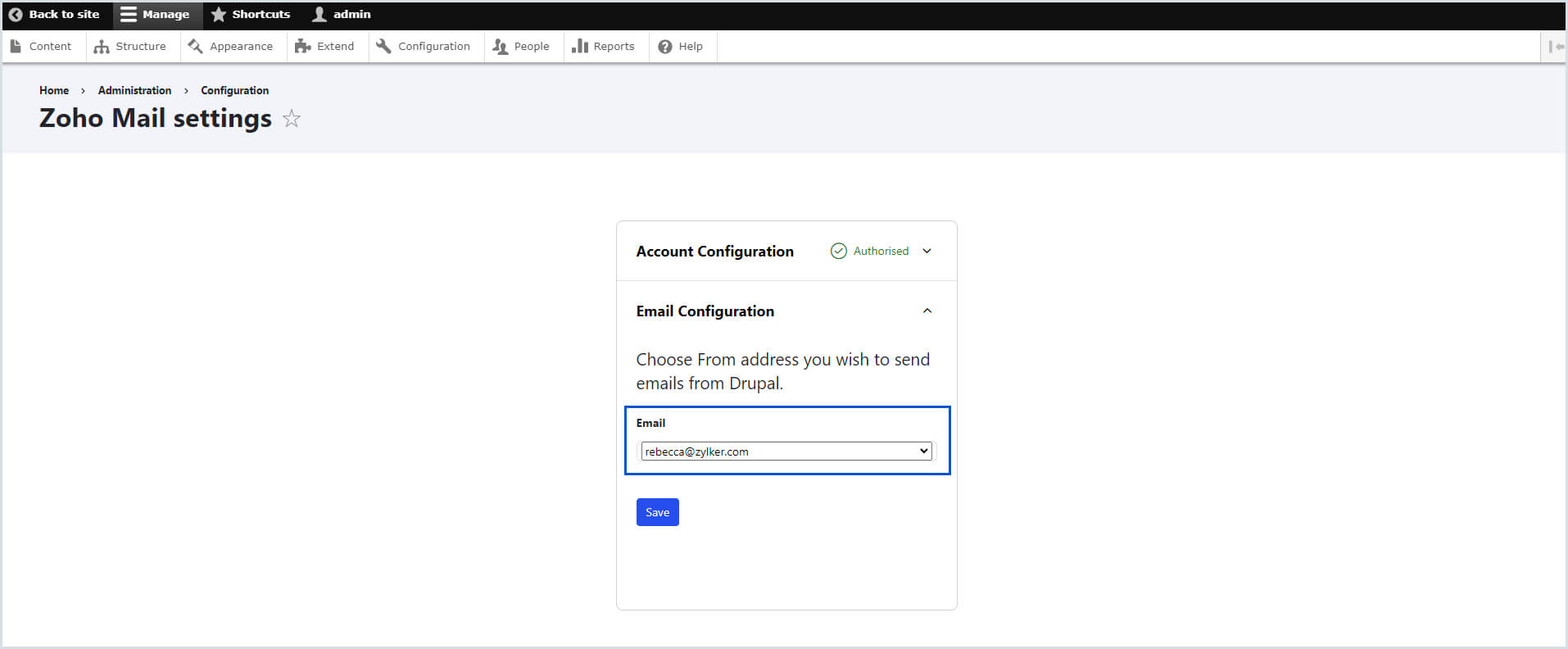
- The email addresses shown here will be the alias/ external addresses in addition to the primary email address of the account used to authorize the use of Zoho Mail plugin.
- Click Save.
- The email configuration will be saved and you can also choose to modify the configuration any time, using the option given for the same.
Use Zoho Mail to send emails from the Mail System module
Once successfully configured, you can use Zoho Mail mailer module to send emails from your website or application hosted on Drupal CMS.
To send emails using the Zoho Mail mailer module:
- Go to the Configuration menu at the top.
- Locate the Mail System module in the Systems section on the right and select it.
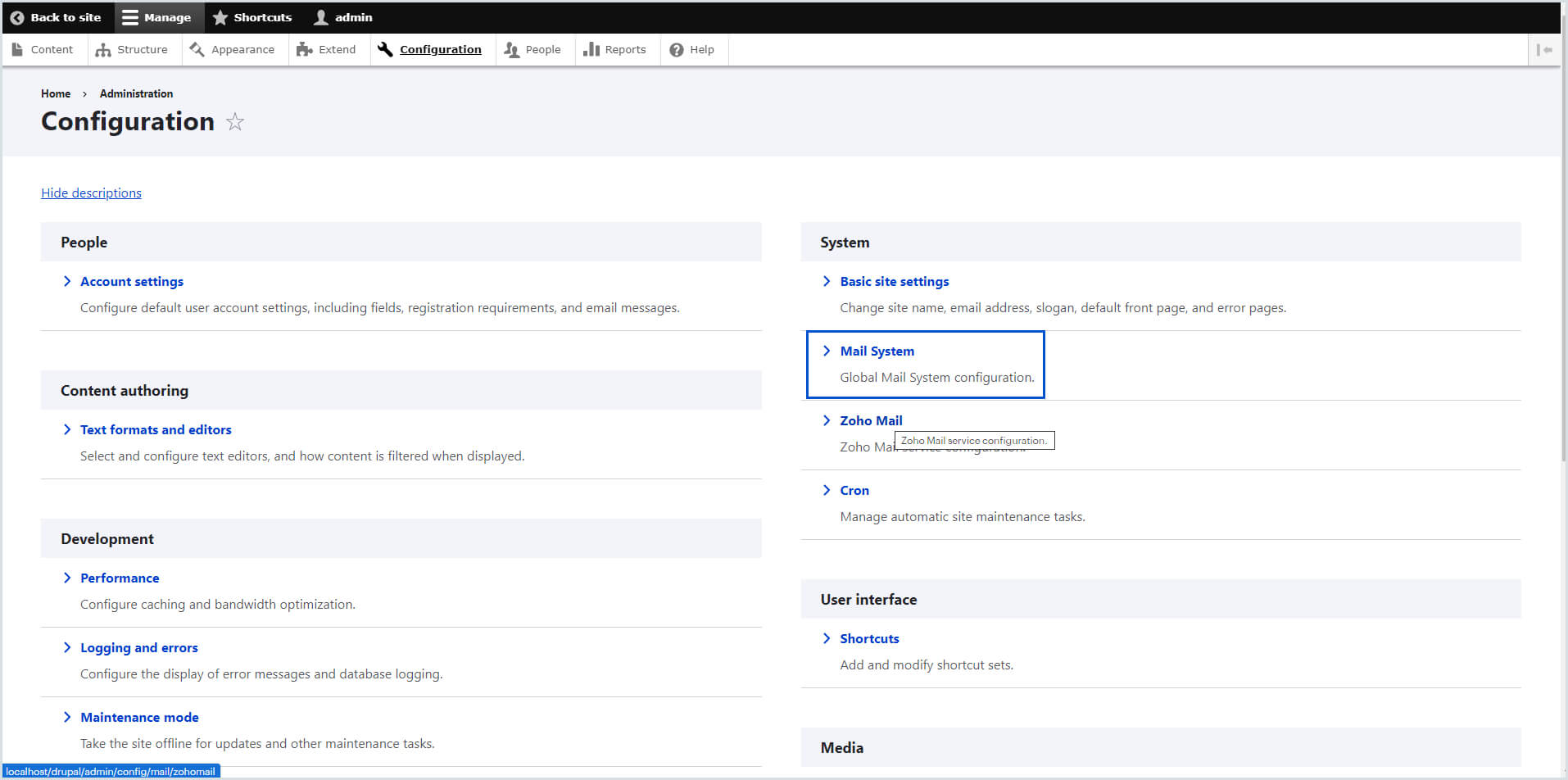
- Navigate to Default Mail system > Formatter and choose Zoho Mail mailer module from the drop-down.
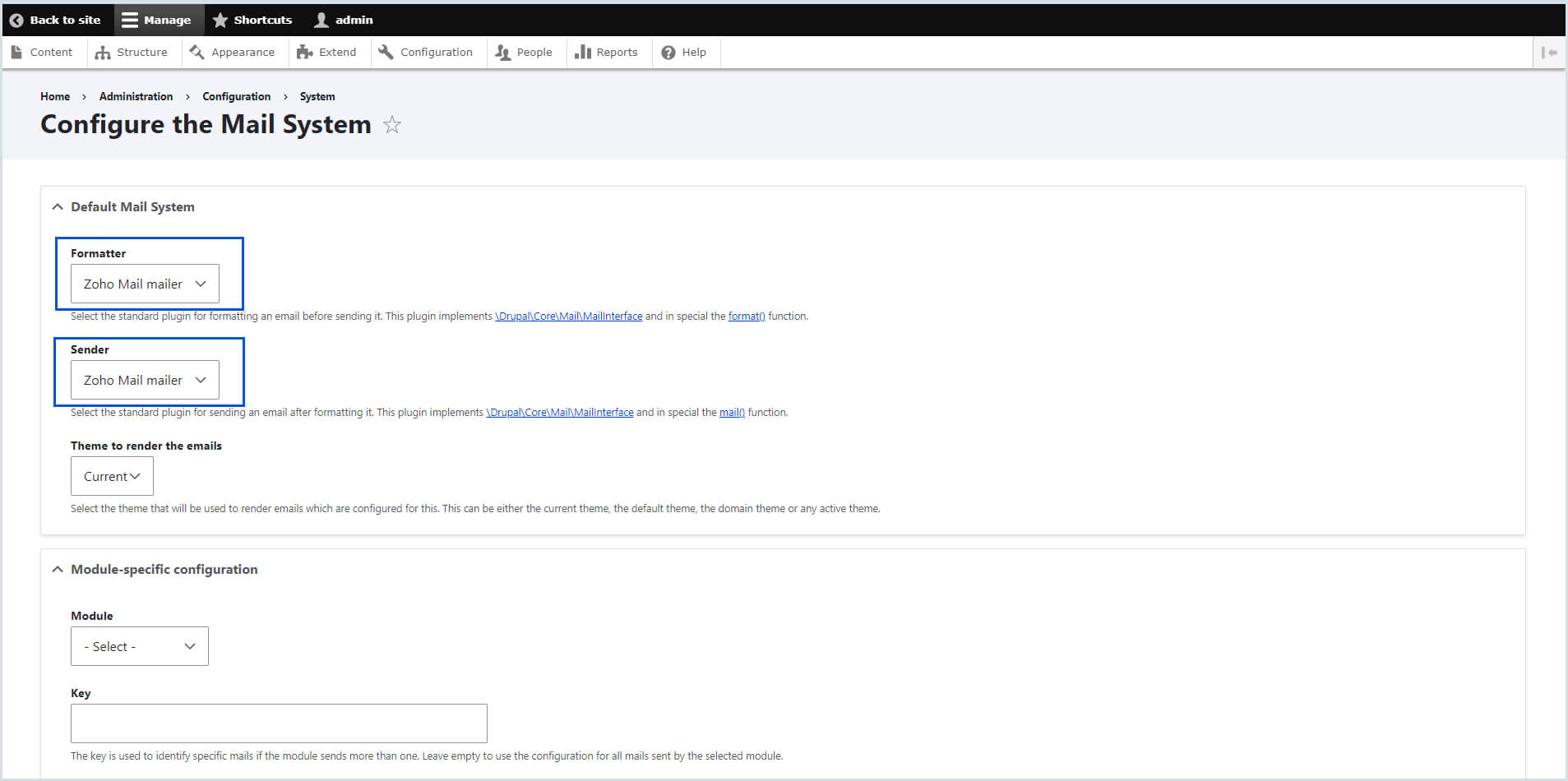
- Navigate to Default Mail system > Sender and choose Zoho Mail mailer module from the drop-down.
- Choose the other configuration settings based on your preference and click Save.
Now, all the emails sent from your website or application hosted on Drupal CMS will now be sent via Zoho Mail.
Note:
Zoho Mail cannot be used for sending out emails in the following categories:
- Promotional emails, Bulk or Mass emails, Marketing emails, Newsletters, and Automated emails. You can use Zoho Campaigns which is designed and optimized to send bulk, promotional, marketing emails, and newsletters.
- Transactional emails. You can use Zoho ZeptoMail which is specifically designed and optimized to send transactional emails to your customers.
Troubleshooting
Invalid Client Secret
- While configuring your plugin, ensure you have entered the correct information in the Domain field. Select the region in which your Zoho account is hosted (.in, .com, etc).
- Verify if the Client ID and Client Secret used in the configuration page match with the Client created for the plugin in Zoho Developer Console.
If the above-given troubleshooting method does not resolve the issue, reach out to our Customer support (support@zohomail.com) with the screenshot of the configuration settings page for a solution.