Optimize Screen Resolution
Once a Remote support session is established, the display of the remote device that is connected with, may or may not fit the window size of the technician. The screen resolution feature allows the technician to choose the resolution that best fits the window.
When connected for a remote session in Zoho Assist, if the resolution of the remote window is lower than the technician window resolution, then the users can modify the display resolution settings during the session and fit the remote screen resolution to their screen resolution.
This feature is available only when connecting to a remote Windows OS device.
WEB CLIENT TECHNICIAN CONSOLE
To change the screen resolution in the Web client Technical console, click the view option on the left panel and select Screen resolution. You can then choose from the listed available resolutions, including your actual screen resolution.
Before Resolution optimization
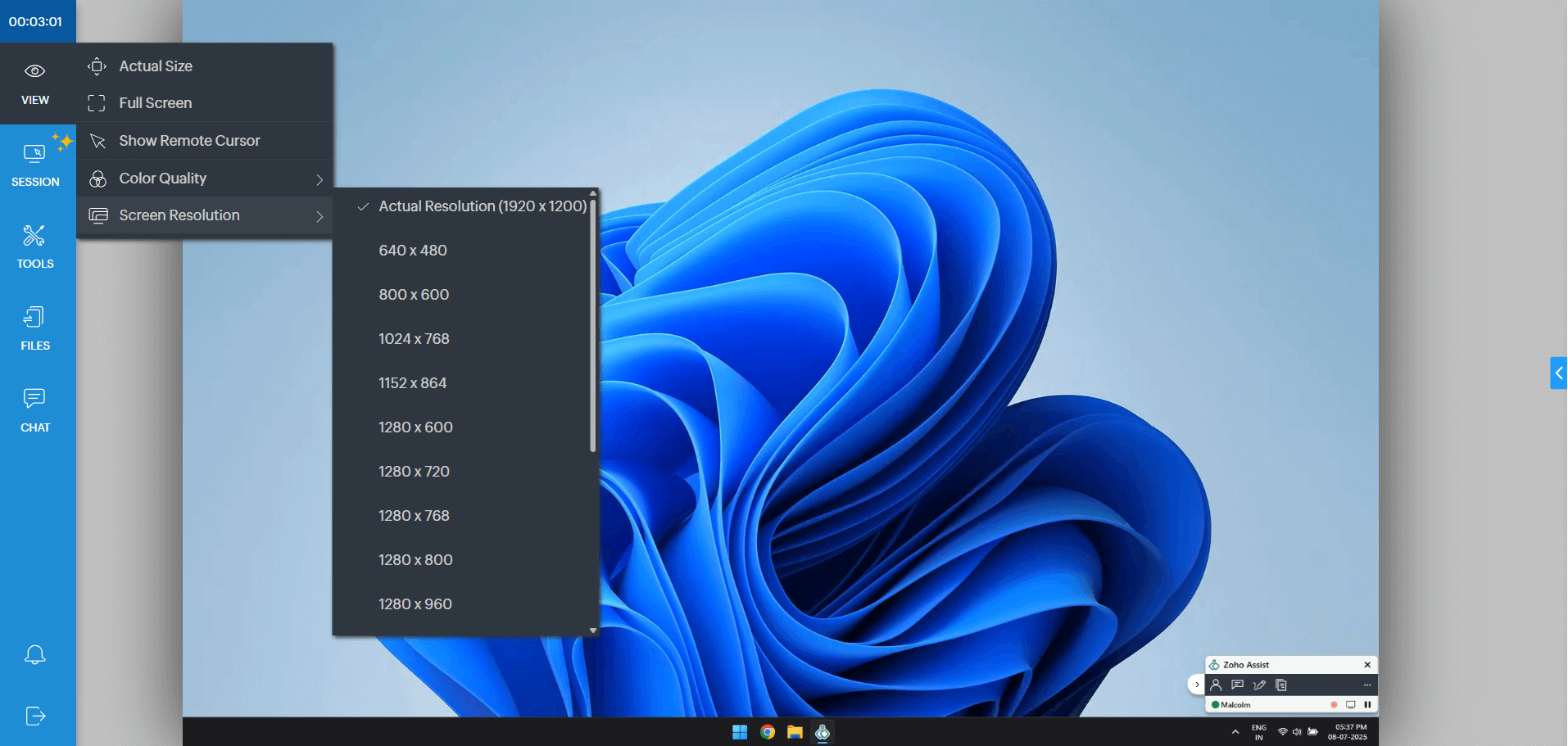
After Resolution optimization
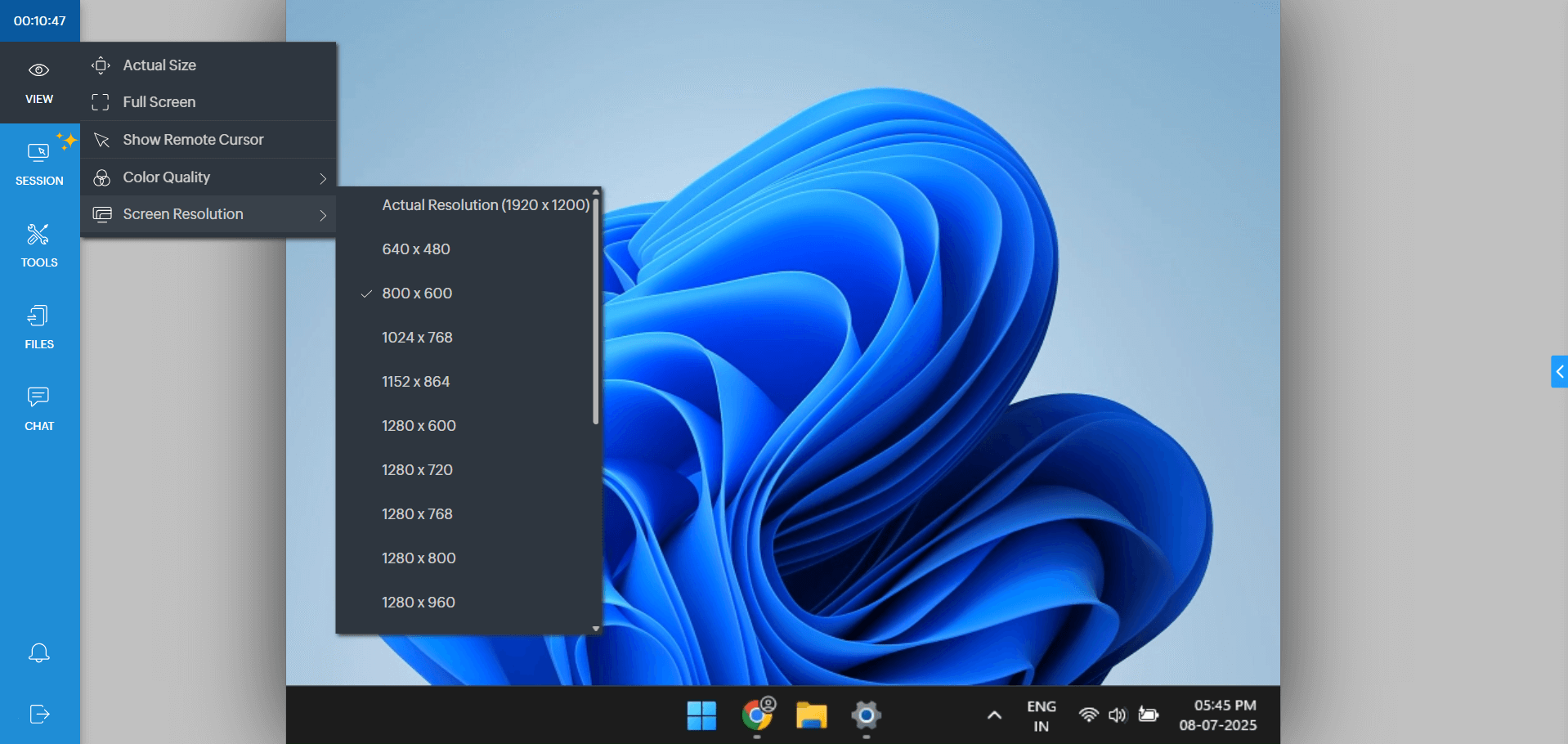
WINDOWS NATIVE CLIENT TECHNICIAN CONSOLE
To change the screen resolution in the Windows Native client Technical console, click the settings option on the left panel of the session screen and select from the available resolution options.
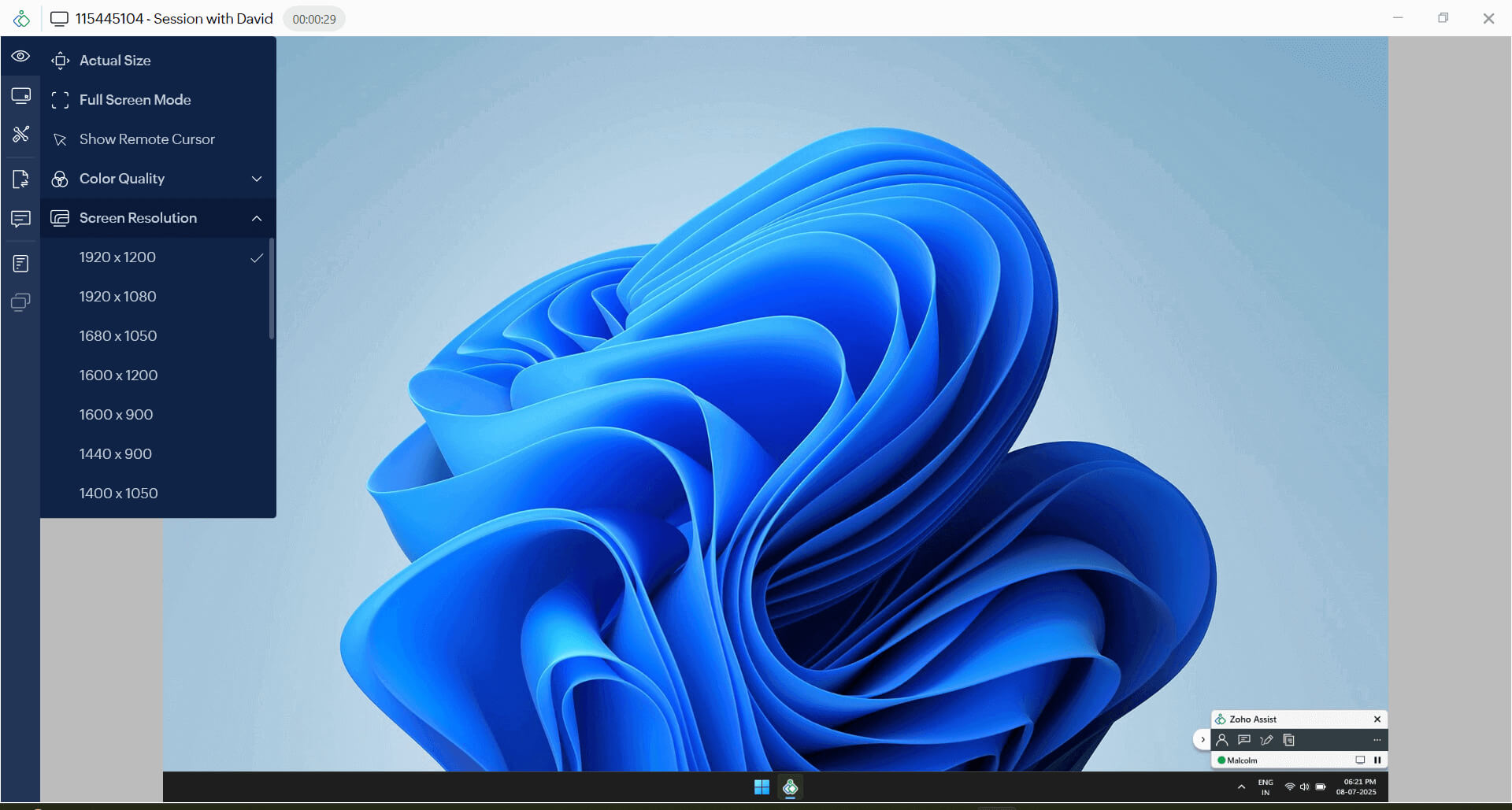
Note:
The original resolution is reverted under these following scenarios
- On Shutdown
- On Session End
- On Agent Crash
- On User Account switching